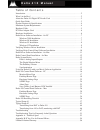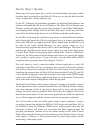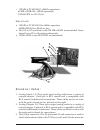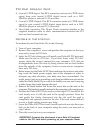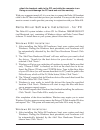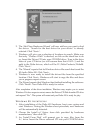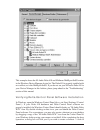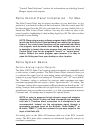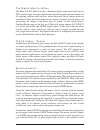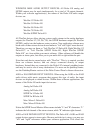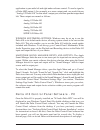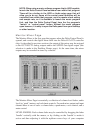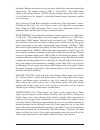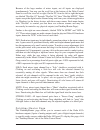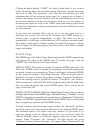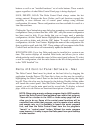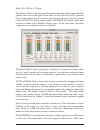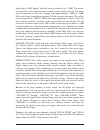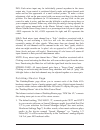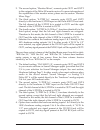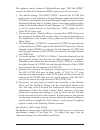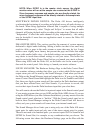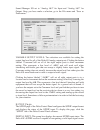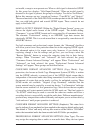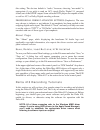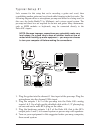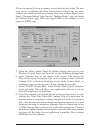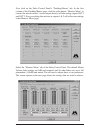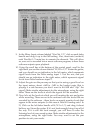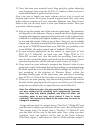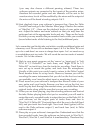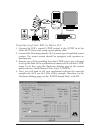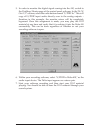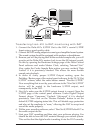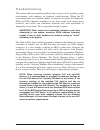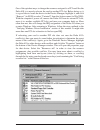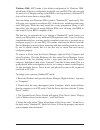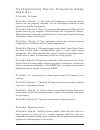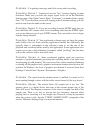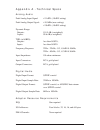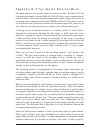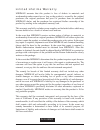Table of contents introduction . . . . . . . . . . . . . . . . . . . . . . . . . . . . . . . . . . . . . . . . . . . . . . . . . . . . . . .2 what’s in the box? . . . . . . . . . . . . . . . . . . . . . . . . . . . . . . . . . . . . . . . . . . . . . . . . . .2 about the delta 410 digital pci audio ...
Introduction congratulations on your purchase of the delta 410 pci audio card designed and built by m audio. The delta 410 is an excellent choice for audio production utilizing your pc or macintosh computer, and will interface easily with “prosumer” recording gear as well as consumer playback device...
Quick start guide there may not be any instant tips or tricks for understanding and using an audio interface that is as versatile as the delta 410. However, we may be able to include some “straight talk” to help light the way. On the pc: following the installation procedures for both the delta hardw...
Another way to approach this is by directly monitoring those inputs. This can be done in the delta control panel’s “patchbay/router” page by selecting the delta input and connecting it to the delta output. You can also use the delta panel’s monitor mixer to send the signal at the inputs to the delta...
• 128 mb of pc100 ram - (96khz operation) 64 mb of sdram - (48khz operation) udma eide or ata 33/66 macintosh • 128 mb of pc100 ram for 96khz operation. 64mb sdram for 48khz or less. • mac g3 or g3 accelerator with 128 mb of ram recommended. Some faster power pcs will perform adequately. • udma eide...
Pci host adapter card: 4. Coaxial s/pdif input: this rca connector receives an s/pdif stereo signal from your coaxial s/pdif digital source such as a dat, minidisc player or external a/d converter. 5. Coaxial s/pdif output: this rca connector sends an s/pdif stereo signal to your coaxial s/pdif digi...
Attach the breakout cable to the pci card while the computer is on. Doing so could damage the pci card and void the warranty. With your computer turned off, it is now time to connect the delta 410 breakout cable to the pci host card that you have just installed. You may at this time also want to con...
2. The ‘add new hardware wizard’ will now ask how you want to find the driver. "search for the best driver for your device" is already selected. Click ‘next>’. 3. Windows will give you a selection of locations to search. Make sure that only “choose a path” is checked, or click on the check box to do...
Type in the drive letter of your cd drive (we will assume here that it is d:\) and the path to the delta drivers, which will be d:\delta products\delta98 (these drivers also work in win95). Click ‘next>’. 4. Windows will start to copy files, with a progress indicator on the screen. Once this process...
This example shows the m audio delta 410 and midiman midisport 8x8/s entries in the windows device manager device list. The delta 410 is properly installed with no conflicts, as is the midisport 8x8/s. If you do not see your m audio delta 410 in your device manager in this fashion, please jump ahead...
‘yes’. Once the shortcut is installed, all you have to do is double-click on the shortcut icon on your desktop to launch the delta control panel software. Note: when using a music software program that is asio capable, launch the delta control panel software from within that program. Some of the con...
“control panel software” section for information on selecting sound manger inputs and outputs. Delta control panel installation - for mac the delta control panel may be placed anywhere on your hard drive, or any partition of your hard drive that you find convenient. Once the control panel file has b...
The digital monitor mixer the delta 410 pci audio card has a hardware digital audio mixer built into its pci controller chip. It accepts digital audio streams from all hardware inputs and all outgoing software audio devices, mixes them with 36-bit internal precision and then provides the mixed outpu...
Matter), even if the sample rates are set the same. If the master clock were set to use the internal crystal, then the incoming s/pdif audio would have "pops," "crackles," and other undesirable audio artifacts present in it. Instead, setting the master clock to "s/pdif in" will synchronize the delta...
Windows mme audio output devices: all delta 410 analog and s/pdif outputs may be used simultaneously for a total of 10 output channels. Within your software application(s), the names of the delta 410 audio output devices are: wavout 1/2 delta-410 wavout 3/4 delta-410 wavout 5/6 delta-410 wavout 7/8 ...
Application to pan audio left and right under software control. To send a signal to a delta asio output 1 (for example) as a mono output send, one would choose "analog 1/2 delta-410" for that track’s output port, and then pan that output hard left. These outputs are named as follows: analog 1/2 delt...
Note: when using a music software program that is asio capable, launch the delta control panel software from within that program. There will be a button in the asio or audio setup page that will allow you to do so. Some of the control panel functions will be controlled from within that program, such...
Keyboard. Because the mixer has no gain, these faders only attenuate (reduce) the signal levels. The highest setting is 0db, or ‘unity gain.’ the default fader setting is the quietest setting, –144db, which essentially mutes the audio. A pair of level faders may be "ganged" so that both channels may...
Because of the large number of mixer inputs, not all inputs are displayed simultaneously. You may use the scroll bar at the bottom of the delta control panel to scroll the view left or right. On the pc, from far left to right the inputs are labeled "wavout 1/2” through “wavout 7/8," then "wavout s/p...
The leftmost vertical column of patchbay/router page, "h/w out 1/2," connects this analog stereo pair to one of five stereo sources: 1. The default setting, "wavout 1/2", connects ports out1 and out2 to your music software or windows multimedia applet. In other words, when music software plays audio...
4. Option four connects the hardware analog inputs 1 & 2 directly to the 1010’s hardware analog outputs 3 & 4. In other words, if "h/w in 1/2" were selected, any signal present at the in1 rca jack will be copied to out3, and any signal present at the in2 rca jack will be copied to out4. The rightmos...
Hardware settings page the hardware settings page of the delta control panel gives you control over miscellaneous features of the delta 410. To display this page, click the "hardware settings" tab of the delta control panel. Master clock: this section allows you to select the source of the board’s m...
Source. From the list, select the sample rate closest to that of the s/pdif input data. The sample rate selected here will be the only sample rate available to the software applications. Therefore, you must set your audio software application to this same sample rate or else the application will dis...
Clicking the button labeled “-10dbv” will snap all eight faders to to a location twelve increments below the maximum setting, effectively lowering the output line level by 6db. This represents a line level that will interface well with equipment that will not accept the hotter signal. As a general r...
"advanced" are both selected, the group "professional format advanced settings" will appear. These groups are described below: consumer format advanced settings (copy mode): copy protection, also known as serial copy management system (scms), is written into the s/pdif subcode, a reserved part of th...
Buttons as well as an "installed hardware" set of radio buttons. These controls appear regardless of what delta control panel page is being displayed. Save, delete, load: the delta control panel always retains the last settings entered. However the save, delete, and load functions expand this capabi...
Monitor mixer page the monitor mixer is the first page that appears when the delta control panel is opened, and controls the digital mixer built into the delta 410’s pci controller chip. As described in previous sections, the output of this mixer may be assigned to the out1/out2 analog outputs and/o...
Signal that is 12db "quieter" than full-scale is referred to as "-12db." the meters are vertically color-coded into three sections: green, yellow and red. The green section represents a safe zone, ranging from approximately -48db to -12db. Most audio signals should appropriately fill this section of...
Pan: each mixer input may be individually panned anywhere in the stereo output mix. A pan control is positioned directly under each input channel peak meter and has the appearance of a small vertical pointer. To make a coarse adjustment, click on the pan control with your mouse and drag it to the de...
2. The second option, "monitor mixer", connects ports out1 and out2 to the outputs of the delta 410 monitor mixer. For more information of the capabilities of the monitor mixer, please see the section "monitor mixer page.” 3. The third option, "s/pdif in", connects ports out1 and out2 directly to th...
The rightmost vertical column of patchbay/router page, "h/w out s/pdif," connects the delta 410’s hardware s/pdif outputs to one of five sources: 1. The default setting, "sm/asio s/pdif", connects the s/pdif out port to your music software or sound manager applet (provided that s/pdif is your select...
Master clock: this section allows you to select the source of the board’s master clock: internal xtal (crystal) or s/pdif in. Master clock operation is outlined in the synchronization section of this manual. Internal xtal is the default setting. Be sure to select "s/pdif in" if you will be recording...
Note: when s/pdif in is the master clock source, the digital monitor mixer will run at the sample rate received at the s/pdif in. Since frequency response and sample rate are directly related, the mixer frequency response will be directly related to the sample rate of the s/pdif input data. Multitra...
Sound manager i/o set to “analog 1&2” for input and “analog 1&2” for output. Once you have made a selection, go to the file menu and “save as preferences.” variable output levels: two selections are available for setting the output line level for all of the delta 410 analog output ports. Clicking th...
An invalid, corrupt or non-present one. When a valid signal is detected at s/pdif in, this group box displays "valid input detected." when an invalid signal is detected or no signal is present, the group box displays "invalid or not present." below this message are two ‘grayed-out’ buttons: "coax(rc...
This setting. The obvious default is "audio," however, choosing “non-audio” is appropriate if you wish to send an ac3 signal (dolby digital 5.1 surround sound) out of the s/pdif output. Some software dvd players are capable of this, as well as ac3 or dolby digital encoding software. Professional for...
Typical setup #1 let’s assume for this setup that we’re recording a guitar and vocal, then overdubbing another guitar and vocal track while listening to the first tracks. The following diagram shows a microphone pre-amp and direct box being used (in this case, the audio buddy™ by midiman), and a ste...
We’re now physically set up to monitor, record, and play back audio. The next steps involve configuring the delta control panel software and the music software into which you will be recording. We’ll start with the delta control panel’s "hardware settings" page, then the "patchbay/router" page, and ...
Now click on the delta control panel’s "patchbay/router" tab. In the first column of the patchbay/router page, click the radio button "monitor mixer" to connect the monitor mixer’s stereo output directly to delta analog outputs out1 and out2. Now, everything that we hear at outputs 1 & 2 will reflec...
9. In the mixer input column labeled "wavout 1/2," click on each fader handle and drag it up to the 0db setting. Also, deactivate (uncheck) each wavout 1/2 mute box to unmute the channels. This will allow us, once we’ve recorded into a music software program, to hear those software outputs upon play...
13. Now fine-tune your monitor levels. Sing and play guitar, adjusting your listening levels using the h/w in 1/2 faders so that you have a comfortable blend of guitar and mic levels. Now is the time to launch your music software and set it up to record and playback audio tracks. We’re going to spea...
(you may also choose a different panning scheme). These two software outputs are connected to the inputs of the monitor mixer, therefore the recorded guitar and mic channels will be sent to the monitor mixer, levels will be modified by the mixer and the output of the mixer will be heard at analog ou...
Are all being input to the monitor mixer and their playback levels can be controlled at the corresponding channels of the monitor mixer. Open the monitor mixer page of the delta control panel and adjust the levels of the four channels according to your taste. You may also experiment with the mute an...
Transferring from dat to delta 410 1. Connect the dat’s coaxial s/pdif output to the s/pdif in of the delta 410 pci host card, using a good quality cable. 2. Connect the 410 analog outputs 1 & 2 to some type of amplified sound system. The sound system should be equipped with speakers or head-phones....
5. In order to monitor the digital signal coming into the 410, switch to the patchbay/router page of the control panel software. In the "h/w out 1/2" column, select the radio button named "s/pdif in." this will copy all s/pdif input audio directly over to the analog outputs – therefore in this examp...
Transferring from 410 to dat, monitoring with dat 1. Connect the delta 410’s s/pdif out to the dat’s coaxial s/pdif input using a good quality cable. 2. Connect the dat analog outputs to some type of amplified sound system. The sound system should be equipped with speakers or headphones. 3. Because ...
Troubleshooting this section addresses potential problems that can occur in all operating system environments, with emphasis on hardware troubleshooting. Within the pc environment there are a limited number of hardware resources (i/o addresses, irqs, and dma channels) available for use. Since audio ...
One of the quickest ways to change the resources assigned to a pci card like the delta 410 is to merely relocate the card to another pci slot. Before doing so, it is a good idea to locate the device in the device manager, highlight it, and click “remove” (in 95/98) or select “uninstall” from the act...
Sometimes it is possible that a resource problem is not showing up in the conflicting resource list or as a yellow exclamation point in the device manager. If you have any doubt about the configuration of your device (or just want to double-check), you can view all of the devices and their assigned ...
Windows 2000: acpi mode is the default configuration for windows 2000, which loads all devices configurable by the os onto one irq. This will not work for most of us. Changing settings in the bios or moving devices to different pci slots will not cause them to change irqs. You can change your window...
Troubleshooting tips for frequently asked questions problem: no sound. Possible cause 1: the delta 410 hardware or software device drivers are not properly installed. See the installation sections of this manual for further information. Possible cause 2: there is a resource conflict between the delt...
Problem: i’m getting some pops and clicks in my audio recording. Possible cause 1: input levels are too "hot," causing clipping or input distortion. Make sure you have the proper signal levels set on the hardware settings page of the delta control panel. "consumer" can handle hotter signals than "-1...
Appendix a - technical specs analog audio peak analog input signal: +2.1dbv (-10dbv setting) peak analog output signal: +10.0dbu (max setting), +2.0dbv (-10dbv setting) dynamic range: outputs: 101.5 db (a-weighted), inputs: 99.6 db (a-weighted) thd (at 0dbfs): outputs: less than 0.002%, inputs: less...
Appendix b-if you use an external mixer... Our main objective is to get the signal we want to record to the delta 410, and to monitor the outputs from the delta 410. The 410 has a mixer contained on its chip that allows you to mix hardware inputs and software outputs and send it to an analog stereo ...
The recording device. A pre fader send is certainly preferable, since this will allow for a recording level that is separate from the monitoring level. The bottom line here is that you can not use the ‘main output’ of your mixer to send a signal to the recording device, and then take the outputs of ...
Limited lifetime warranty midiman warrants that this product is free of defects in materials and workmanship under normal use so long as the product is: owned by the original purchaser; the original purchaser has proof of purchase from an authorized midiman dealer; and the purchaser has registered h...