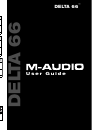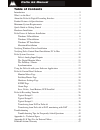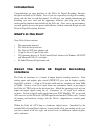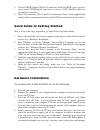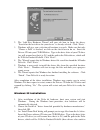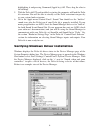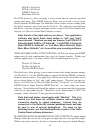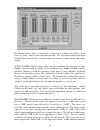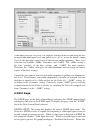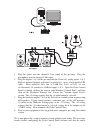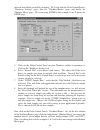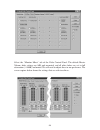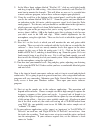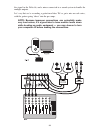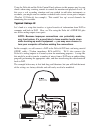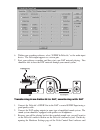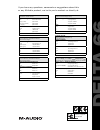- DL manuals
- M-Audio
- Recording Equipment
- Delta 66
- User Manual
M-Audio Delta 66 User Manual
If you have any questions, comments or suggestions about this
or any M-Audio product, we invite you to contact us directly at:
DELTA 66
™
D
E
LT
A
6
6
U s e r G u i d e
Tested to comply with
FCC Standards
For Home or Studio Use
Delta 66
1%YHMS97%
1EVXMR6H-V[MRHEPI'%
8IGLRMGEP7YTTSVX
[IF
[[[QEYHMSGSQXIGL
XIPTVSTVSHYGXW
XIPGSRWYQIVTVSHYGXW
JE\WLMTTMRK
7EPIW
IQEMP
WEPIW$QEYHMSGSQ
XIP
JE\
;IF
[[[QEYHMSGSQ
1%YHMS9/
*PSSV+VIWLEQ,SYWI'PEVIRHIR6SEH;EXJSVH
;(0%9RMXIH/MRKHSQ
8IGLRMGEP7YTTSVX
IQEMP
WYTTSVX$QEYHMSGSYO
XIP1EGWYTTSVX
XIP4'WYTTSVX
7EPIW
XIP
JE\
;IF
[[[QEYHMSGSYO
1%YHMS*VERGI
*PSSV+VIWLEQ,SYWI'PEVIRHIR6SEH;EXJSVH
;(0%9RMXIH/MRKHSQ
6IRWIMKRIQIRXW'SQQIVGMEY\
XIP
IQEMP
MRJS$QEYHMSJV
%WWMWXERGI8IGLRMUYI
4'
1%'
%WWMWXERGI8IGLRMUYI
IQEMP
WYTTSVX$QEYHMSJV
QEG$QEYHMSJV
JE\
\
7MXI;IF
[[[QEYHMSJV
1%YHMS+IVQER]
/YLEPPQERH(3LVMRKIR+IVQER]
8IGLRMGEP7YTTSVX
IQEMP
WYTTSVX$QEYHMSHI
XIP
JE\
7EPIW
IQEMP
MRJS$QEYHMSHI
XIP
JE\
;IF
[[[QEYHMSHI
1%YHMS'EREHE
7X.IER&ETXMWXI%ZI5YIFIG'MX]
5YIFIG+)&'EREHE
8IGLRMGEP7YTTSVX
IQEMP
XIGLGEREHE$QEYHMSGSQ
TLSRI
JE\
7EPIW
IQEMP
MRJSGEREHE$QEYHMSGSQ
TLSRI
JE\
;IF
[[[QEYHMSGE
1%YHMS.ETER
アビッドテクノロジー株式会社
`
エムオーディオ事業部:〒
愛知県名古屋市中区丸の内
%ZMH8IGLRSPSK]//
:
1EVYRSYGLM2EOE/Y2EKS]E.ETER
カスタマーサポート(
8IGLRMGEP7YTTSVX
)
IQEMP
[MRWYTTSVX$QEYHMSNT
IQEMP1EGMRXSWL
環境専用
QEGWYTTSVX$QEYHMSNT
XIP
(
bb
)
セールスに関するお問い合わせ(
7EPIW
)
IQEMP
MRJS$QEYHMSNT
XIP
JE\
;IF
[[[QEYHMSNT
Summary of Delta 66
Page 1
If you have any questions, comments or suggestions about this or any m-audio product, we invite you to contact us directly at: delta 66 ™ d e lt a 6 6 u s e r g u i d e tested to comply with fcc standards for home or studio use delta 66 1%yhms97% 1evxmr6h-v[mrhepi'% 8iglrmgep7yttsvx [if [[[qeyhmsgsq...
Page 2: Table of Contents
Table of contents introduction . . . . . . . . . . . . . . . . . . . . . . . . . . . . . . . . . . . . . . . . . . . . . . . . . . .2 what’s in the box? . . . . . . . . . . . . . . . . . . . . . . . . . . . . . . . . . . . . . . . . . . . . .2 about the delta 66 digital recording interface . . . . ....
Page 3: Introduction
Introduction congratulations on your purchase of the delta 66 digital recording interface designed and built by m audio. Even if you are experienced in digital recording, please take the time to read this manual. It will give you valuable information on installing your new card and the supporting so...
Page 4: Minimum System Requirements
Product features & specifications • 6x6 24-bit/96khz full-duplex recording interface. • pci host card with external break-out box. • 4x4 analog i/o accepts balanced or unbalanced connections on 1/4” trs jacks. • analog i/o configurable for +4dbu, consumer, and –10dbv signal levels. • analog dynamic ...
Page 5
Break-out box front panel: 1. Analog outs 1-4: these jacks output analog audio to a variety of external sources. Each jack is 1/4” trs (tip-ring-sleeve) and is compatible with 1/4” trs (balanced) or ts (tip-sleeve unbalanced) connections. 2. Analog ins 1-4: these jacks input analog audio from a vari...
Page 6: Hardware Installation
5. Coaxial s/pdif output: this rca connector sends an s/pdif stereo signal to your coaxial s/pdif digital target device such as a dat, minidisc player or external d/a converter. 6. Host cable connector: this 15-pin d-sub connector attaches to the supplied host cable to allow communication between th...
Page 7
The card. 5. Remove the metal bracket that covers the access hole on the back of the computer. This bracket is usually fastened to the computer with a single screw. 6. Position the delta 66 pci host card over the target pci slot and fit the card loosely over it with the card in the upright position....
Page 8
2. The ‘add new hardware wizard’ will now ask how to locate the driver. “search for the best driver for your device” is already selected. Click ‘next>’. 3. Windows will give you a selection of locations to search. Make sure that only “choose a path” is checked, or click on the check box to do so. In...
Page 9
Win95). Click ‘next>’. 4. Windows will start to copy files, with a progress indicator on the screen. Once this process completes itself, your delta 66 will be ready for action. After completion of the driver installation, windows may require you to restart windows. If it does request a restart, remo...
Page 10
Highlighting it and pressing command (apple key)+m. Then, drag the alias to the desktop. 5. With the delta 66 pci card installed, restarting the computer will load the delta 66 extension. You will be able to visually see the delta extension icon pass by as your system loads extension. 6. Go to the a...
Page 11: Delta System Overview
This example shows the m audio delta 66 and midiman winman 4x4/s (another product shown here only as an example) entries in the windows device manager device list. The delta 66 is properly installed with no conflicts, as is the winman 4x4/s. If you do not see your m audio delta 66 in your device man...
Page 12
‘–10’ setting sets up the channel(s) for -10dbv nominal signal levels, commonly used with consumer equipment such as cd, minidisc, cassette tape and dat players. The ‘consumer’ setting is preferred for semi-pro audio equipment and some consumer equipment that is too ‘hot’ for the ‘-10’ setting. The ...
Page 13
Synchronization for proper operation, the entire delta 66 system is always synchronized to a single master clock. The master clock is chosen via the delta control panel software and this clock may be derived from either the delta 66’s internal crystal oscillators or s/pdif in. Most of the time the m...
Page 14
Pcm in 1/2 delta-66 pcm in 3/4 delta-66 s/pdif in delta-66 mon.Mixer delta-66 the pcm in devices allow recording a stereo stream directly from the specified analog input pairs. The s/pdif in device allows you to record a stereo stream directly from the s/pdif input. The mon.Mixer device allows stere...
Page 16
Delta 66 control panel software on the pc: once the delta 66 is properly installed, an "m audio delta h/w" icon will be displayed in your windows control panel. By double-clicking on that icon, you will launch the delta control panel software. You may also launch the delta control panel software fro...
Page 17
The monitor mixer page is essentially a collection of volume level faders, audio level (or ‘peak’) meters, and solo/mute controls. For each mixer output and input channel there is one of each: a volume fader, a peak meter, a solo control, and a mute control. Level faders: each volume fader may be co...
Page 18
Overload and audio clipping may occur. Therefore be careful to adjust the incoming audio levels so that they do not peak in the red section too long (you might use the monitoring capability of the delta 66 to let your ears be the judge). On all output level meters, 0db indicates full-scale output. U...
Page 19
Adjustment (in 1% increments), you may click on the pan control to make it active, and then use the left/right or up/down cursor keys on your computer keyboard. Either way, while the pan setting is being adjusted, its value will appear numerically in the master volume’s status box (below the master ...
Page 20
3. The third option, “s/pdif in,” connects ports out1 and out2 directly to the hardware s/pdif input on the delta 66 pci host card. The left channel of the s/pdif in is routed to out1 and the right channel of the s/pdif in is routed to out2. 4. The fourth option, “s/pdif in (l/r rev.),” functions id...
Page 21
2. The second option, “monitor mixer,” connects the s/pdif out port to the outputs of the delta 66 monitor mixer. For more information on the capabilities of the monitor mixer, please see the section “monitor mixer page.” 3. The third option, “s/pdif in,” connects the s/pdif out port directly to the...
Page 22
Once a master clock source has been selected, its synchronization status is continually monitored and displayed below the master clock radio buttons. If internal crystal is selected, the status display will always say “locked.” on the other hand, if s/pdif in is selected as the master clock source, ...
Page 23
Begin playback and/or recording at the same time. Otherwise select “independent” to allow the audio channels to play independently — this setting may be desirable if more than one application needs to access the delta 66 simultaneously. Dma buffer sizes: this section specifies the amount of system m...
Page 24
Variable signal levels: the software switches in this section allow the user to match individual input levels and global (as in ‘all’ or ‘across the board’) output levels to the operating signal levels of the external audio equipment. Three level selections are available: +4dbu, ‘consumer,’ and –10d...
Page 25
Message are two ‘grayed-out’ buttons: “coax(rca)” and “optical.” these are functions of the delta dio 2496, another product in the m audio delta line, one with both optical and coaxial s/pdif inputs. These controls do not apply to the delta 66. Digital output format: within the “digital output forma...
Page 26
“ccitt” or “50/15usec” unless the transmitted audio has been encoded with one of those types of pre-emphasis. About page the “about” page, while displaying the handsome m audio logo and applicable copyright information, also reports the driver version and control panel software version. If you have ...
Page 27
Regardless of how many audio cards are installed in your system. The h/w installed list will display “delta 66 as the active device in the control panel.” delta 66 recording tutorials in this section we will explore a few sample setups for recording and playback using the delta 66 digital recording ...
Page 28
1. Plug the guitar into the channel-1 line input of the pre-amp. Plug the microphone into the channel-2 mic input. 2. Plug the outputs 1 & 2 of the pre-amp into the delta 66’s analog inputs 1 & 2. Both are balanced outputs and inputs (respectively), so use a high quality trs cable. Most balanced lin...
Page 29
Software into which you will be recording. We’ll start with the delta control panel’s “hardware settings” page, then the “patchbay/router” page, and finally the “monitor mixer” page. We’re not using s/pdif in this example so we’ll ignore the s/pdif page. 5. Click on the delta control panel on your w...
Page 30
Select the “monitor mixer” tab of the delta control panel. The default master volume fader settings are 0db and un-muted, and all other faders are set to full attenuation (-144db) and muted. We will need to adjust these to our preference. The screen capture below shows the settings that we wish to a...
Page 31
9. In the mixer input column labeled “wavout 1/2,” click on each fader handle and drag it up to the 0db setting. Also, deactivate (uncheck) each wavout 1/2 mute box to unmute the channels. This will allow us, once we’ve recorded into a music software program, to hear those software outputs upon play...
Page 32
16. Press record on your software’s transport bar. Record a take of your guitar and vocals. Understand that while recording, you are monitoring the delta inputs by way of the monitor mixer settings for h/w in 1/2, and according to the selection of ‘monitor mixer’ within the patchbay/router page. At ...
Page 33
Recording the same instruments that you did on the first two tracks, you probably won’t need to adjust input or monitoring levels. 20. Press record on your software’s transport bar. Record a take of your new guitar and vocal tracks. Because you have set up the first two tracks to play back through t...
Page 34
The signal to the delta 66, and a mixer connected to a sound system to handle the multiple outputs. Let’s say that we’re recording a guitar/vocal duo. We’ve got a mic on each voice, with the guitars going ‘direct’ into the pre-amps. Note: because improper connections can potentially make very loud n...
Page 35
1. Plug the microphones into the mic inputs 1 & 2 of the pre-amps. Plug the guitars into the high impedance inputs 3 & 4 of the pre-amps. 2. Plug the outputs of the pre-amps 1-4 into the hardware inputs 1-4 of the delta 66. Usually pre-amp outputs are balanced, so if they are, use trs cables and set...
Page 36
7. Open your music software program. Set up four tracks for recording: track one — left pcm in 1/2 delta-66 track two — right pcm in 1/2 delta-66 track three — left pcm in 3/4 delta-66 track four — right pcm in 3/4 delta-66 8. Now we want to set up the output ports for the four tracks. Track one — w...
Page 37
Using the delta 66 and the delta control panel software in this manner may be your choice when using a mixing console to control the monitor and playback levels. If this were a real recording situation and you wished to add other instruments as overdubs, you might want to combine recorded tracks to ...
Page 38
Transferring from dat to delta 66 1. Connect the dat’s coaxial s/pdif output to the s/pdif in of the delta 66 pci host card, using a good quality cable. 2. Connect the delta 66 analog outputs 1 & 2 to some type of amplified sound system. The sound system should be equipped with speakers or headphone...
Page 39
6. Within your recording software, select “s/pdif in delta-66,” as the audio input device. The delta input appears as a stereo pair. 7. Start your software recording and then start your dat material playing. You should be able to hear the dat material through your sound system. Transferring from del...
Page 40: Troubleshooting
Under master clock, selecting “internal xtal.” also, under the codec sample rate section you may uncheck “rate locked” if it is previously checked. This allows for more flexible sample rate playback. 4. In order to verify proper s/pdif output routing, open the patchbay/router page of the control pan...
Page 41
Note: when resolving conflicts between pnp and non-pnp devices, it is recommended to re-adjust the resource settings of the non-pnp device first. Typically, windows is only aware of the resource settings of the installed pnp devices and has no information available to it for adjusting the pnp device...
Page 42
Sometimes it is possible that a resource problem is not showing up in the conflicting resource list or as a yellow exclamation point in the device manager. If you have any doubt about the configuration of your device (or just want to double-check), you can view all of the devices and their assigned ...
Page 43
(some systems default to this, especially with irqs 3 and 4). Consult your computer or motherboard manual for advice on how to do this. Finally, with some systems you will reach the dead-end realization that you have no available irq’s — every one of them is assigned to some device in the system. Th...
Page 44
Segment of sound (0.5 to 1 second) repeating itself over and over, sometimes completely locking up the computer. See the general troubleshooting suggestions at the beginning of this section. Problem: i’m getting some pops and clicks in my audio recording. Possible cause 1: input levels are too “hot,...
Page 45: Appendix A - Technical Specs
Appendix a - technical specs analog audio peak analog input signal: +14dbu (+4dbu setting), +6dbv (consumer setting), 0dbv (-10dbv setting). Peak analog output signal: +14dbu (+4dbu setting), +6dbv (consumer setting). 0dbv (-10dbv setting) dynamic range: outputs: 103db (a-weighted), inputs: 99db (a-...
Page 46
Appendix b -if you use an external mixer... Our main objective is to get the signal we want to record to the delta 66, and to monitor the outputs from the delta 66. The delta 66 has a mixer contained in its pci chip that allows you to mix hardware inputs and software outputs and send it to an analog...
Page 47
46 some line mixers have a number of effect or auxiliary sends for each channel. These sends will have their own individual level control and will receive the signal either pre fader or post fader, i.E. Either independent or dependent on that channel’s fader level. It is possible to use these “aux s...
Page 48
Warranty terms and registration warranty terms m-audio warrants products to be free from defects in materials and workmanship, under normal use and provided that the product is owned by the original, registered user. Visit www.M-audio.Com/warranty for terms and limitations applying to your specific ...
Page 49: Delta 66
If you have any questions, comments or suggestions about this or any m-audio product, we invite you to contact us directly at: delta 66 ™ d e lt a 6 6 u s e r g u i d e tested to comply with fcc standards for home or studio use delta 66 1%yhms97% 1evxmr6h-v[mrhepi'% 8iglrmgep7yttsvx [if [[[qeyhmsgsq...