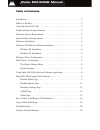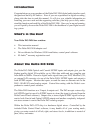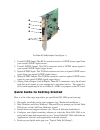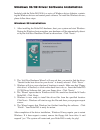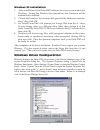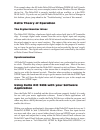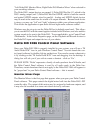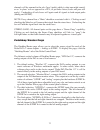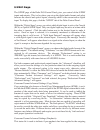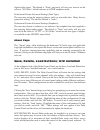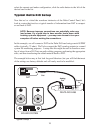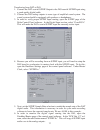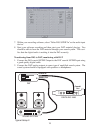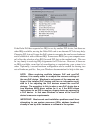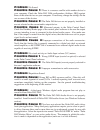M-Audio Delta DiO 2496 Manual
Table of Contents
Introduction . . . . . . . . . . . . . . . . . . . . . . . . . . . . . . . . . . . . . . . . . . . . . . . . 2
What’s in the Box? . . . . . . . . . . . . . . . . . . . . . . . . . . . . . . . . . . . . . . . . . . . 2
About the Delta DiO 2496 . . . . . . . . . . . . . . . . . . . . . . . . . . . . . . . . . . . . . 2
Product Features & Specifications . . . . . . . . . . . . . . . . . . . . . . . . . . . . . . . 3
Minimum System Requirements . . . . . . . . . . . . . . . . . . . . . . . . . . . . . . . . 3
Quick Guide to Getting Started . . . . . . . . . . . . . . . . . . . . . . . . . . . . . . . . . 4
Hardware Installation . . . . . . . . . . . . . . . . . . . . . . . . . . . . . . . . . . . . . . . . . 5
Windows 95/98 Driver Software Installation . . . . . . . . . . . . . . . . . . . . . . . 6
Windows 98 Installation . . . . . . . . . . . . . . . . . . . . . . . . . . . . . . . . . . . 6
Windows 95 Installation . . . . . . . . . . . . . . . . . . . . . . . . . . . . . . . . . . . 7
Windows Driver Configuration . . . . . . . . . . . . . . . . . . . . . . . . . . . . . . . . . 7
Delta Theory of Operation . . . . . . . . . . . . . . . . . . . . . . . . . . . . . . . . . . . . . 8
The Digital Monitor Mixer . . . . . . . . . . . . . . . . . . . . . . . . . . . . . . . . . 8
Synchronization . . . . . . . . . . . . . . . . . . . . . . . . . . . . . . . . . . . . . . . . . 8
Using Delta DiO 2496 with your Software Application . . . . . . . . . . . . . . . 8
Delta DiO 2496 Control Panel Software . . . . . . . . . . . . . . . . . . . . . . . . . . . 9
Monitor Mixer Page . . . . . . . . . . . . . . . . . . . . . . . . . . . . . . . . . . . . . . 9
Patchbay/Router Page . . . . . . . . . . . . . . . . . . . . . . . . . . . . . . . . . . . . 11
Hardware Settings Page . . . . . . . . . . . . . . . . . . . . . . . . . . . . . . . . . . 12
S/PDIF Page . . . . . . . . . . . . . . . . . . . . . . . . . . . . . . . . . . . . . . . . . . . 14
About Page . . . . . . . . . . . . . . . . . . . . . . . . . . . . . . . . . . . . . . . . . . . . 15
Save, Delete, Load Buttons; H/W Installed . . . . . . . . . . . . . . . . . . . . . . . . 15
Typical Delta DiO Setup . . . . . . . . . . . . . . . . . . . . . . . . . . . . . . . . . . . . . 16
Troubleshooting . . . . . . . . . . . . . . . . . . . . . . . . . . . . . . . . . . . . . . . . . . . . 20
Lifetime Limited Warranty . . . . . . . . . . . . . . . . . . . . . . . . . . . . . . . . . . . . 24
Delta DiO-2496 Manual
version:
D2496-102799