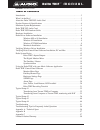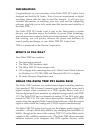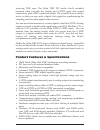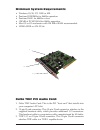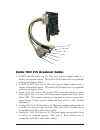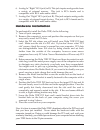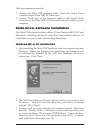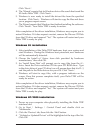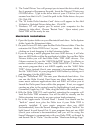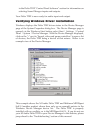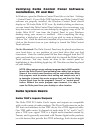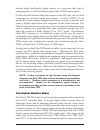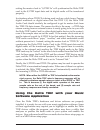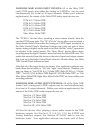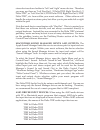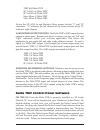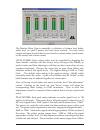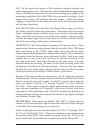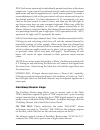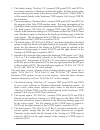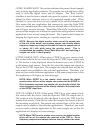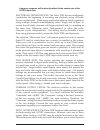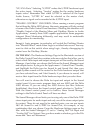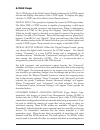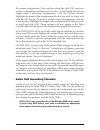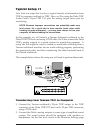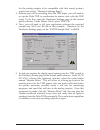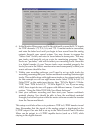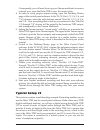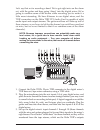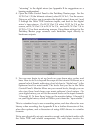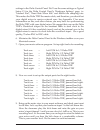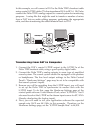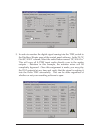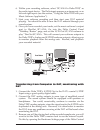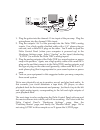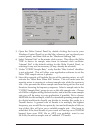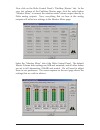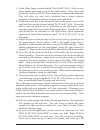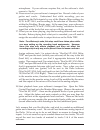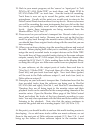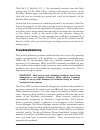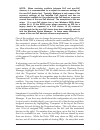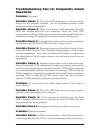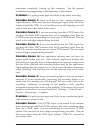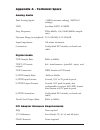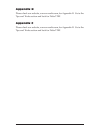Table of contents introduction . . . . . . . . . . . . . . . . . . . . . . . . . . . . . . . . . . . . . . . . . . . . . . . . . . . . . . .3 what’s in the box? . . . . . . . . . . . . . . . . . . . . . . . . . . . . . . . . . . . . . . . . . . . . . . . . . .3 about the delta tdif pci audio card . ...
Introduction congratulations on your purchase of the delta tdif pci audio card designed and built by m audio. Even if you are experienced in digital recording, please take the time to read this manual. It will give you valuable information on installing your new card and the supporting software, plu...
Receiving tdif sync. The delta tdif pci audio card’s included breakout cable provides the analog and s/pdif input and output connections, plus a bnc wordclock output. The wordclock out is always active, so that you may send a digital clock signal for synchronizing the sampling clock on other digital...
Minimum system requirements • windows 95, 98, nt, 2000 or me. • pentium iii 500mhz for 96khz operation. • pentium ii 400 for 48khz or less. • 128 mb of pc100 ram for 96khz operation. • mac g3 or g3 accelerator with 128 mb of ram recommended. • udma eide or ata 33/66. Delta tdif pci audio card: 1. De...
Delta tdif pci breakout cable: 1. S/pdif out rca jack (sp o): this jack outputs digital audio to a variety of external sources. This jack is rca female and is compatible with coaxial digital cables. 2. S/pdif in rca jack (sp i): this jack inputs digital audio from a variety of external sources. This...
6. Analog in “right” rca jack (in r): this jack inputs analog audio from a variety of external sources. This jack is rca female and is compatible with rca male audio cables. 7. Analog out “right” rca jack (out r): this jack outputs analog audio to a variety of external target devices. This jack is r...
With your computer turned off: 1. Unwrap the delta tdif breakout cable. Locate the 15-pin d-sub connector on the delta tdif pci host card. 2. Connect d-sub end of the breakout cable to the 15-pin d-sub connector on the delta tdif pci host card that now resides in your computer. Delta driver software...
Click ‘next>’. 4. The ‘wizard’ reports that its windows driver file search has found the m audio delta tdif. Click next>. 5. Windows is now ready to install the driver files from the specified location. Click next>. Windows will start to copy the files and show you a progress report screen. 6. The w...
5. The ‘install driver’ box will prompt you to insert the driver disk, and the a: prompt will appear as the path. Insert the drivers cd into your cd rom drive. Type in the drive letter of your cd drive (we will assume here that it is d:\) and the path to the delta drivers for your os. Click ok. 6. T...
In the delta tdif “control panel software” section for information on selecting sound manger inputs and outputs. Your delta tdif is now ready for audio input and output. Verifying windows driver installation windows displays the delta tdif driver status in the device manager page of the system prope...
Include digital multitracks, digital mixers, or a converter that turns 8 analog signals or adat 8-channel optical into a tdif format signal. On the external breakout cable that connects to the pci card, you will find connectors for all other inputs and outputs. Coaxial s/pdif i/o on female rca jacks...
With the mixer’s output recorded into the user’s application software. The digital audio mixer is configured and controlled by the included delta control panel software. The patchbay / router in addition to the built-in monitor mixer, the delta tdif pci audio card includes an output patchbay/router....
Setting the master clock to "s/pdif in" will synchronize the delta tdif card to the s/pdif input data and its digital audio will be transferred properly. In situations where tdif clk is being used, such as a clock from a tascam digital multitrack or digital mixer that has tdif i/o, the delta tdif au...
Windows mme audio input devices: all of the delta tdif card’s tdif inputs, plus either the analog or s/pdif in, may be used simultaneously for a total of 10 input channels. Within your software application(s), the names of the delta tdif audio input devices are: pcm in 1/2 delta-tdif pcm in 3/4 delt...
Stereo devices down further to "left" and "right" mono devices. Therefore you may see them as "left wavout 1/2 delta-tdif, right wavout 1/2 delta-tdif", or "left wavout s/pdif delta-tdif, right wavout s/pdif delta-tdif", etc. From within your music software. Other software will handle the outputs as...
Tdif in8 delta-tdif sp/ana in l delta-tdif sp/ana in r delta-tdif mon. Mixer l delta-tdif mon. Mixer r delta-tdif notice the sp/ana in and monitor mixer names include "l" and "r" characters. "l" indicates the left channel of the stereo stream, while "r" indicates right channel. Asio driver output de...
On the mac: the delta control panel must be placed on the hard drive by dragging the application from the drivers disk. Once this is done, an alias may be created by highlighting the delta control panel on the hard drive and pressing the apple key+m. Then, this alias may be dragged to the desktop. D...
The monitor mixer page is essentially a collection of volume level faders, audio level (or ‘peak’) meters, and solo/mute controls. For each mixer output and input channel there is one of each: a volume fader, a peak meter, a solo control, and a mute control. Level faders: each volume fader may be co...
0db. On the input level meters, a 0db condition indicates overload and audio clipping may occur. Therefore be careful to adjust the incoming audio levels so that they do not peak in the red section too long (you might use the monitoring capability of the delta tdif to let your ears be the judge). On...
Pan: each mixer input may be individually panned anywhere in the stereo output mix. A pan control is positioned directly under each input channel peak meter and has the appearance of a small vertical pointer. To make a coarse adjustment, click on the pan control with your mouse and drag it to the de...
22 1. The default setting, "wavout 1/2", connects tdif ports out1 and out2 to your music software or windows multimedia applet. In other words, when music software plays audio to the device named "wavout 1/2 delta-tdif" it will be routed directly to the "hardware" tdif outputs 1 & 2 of your tdif 25-...
4. Options four through seven connect the hardware tdif inputs 1 & 2, 3 & 4, 5 & 6, or 7 & 8 (respectively) directly to the card’s hardware tdif outputs 3 & 4. For example, if "h/w in 1/2" were selected, any signal present at the in1 port will be copied to out3, and any signal present at the in2 por...
At this point, you may begin to realize the versatility of the monitor mixer and the patchbay/router, and the relationship between the two. You may want to re-read this section and make some practice adjustments within the delta control panel software to become proficient in routing and mixing. If s...
Codec sample rate: this section indicates the present board sample rate, as set by application software. The sample rate selected here will be used to drive the digital mixer and all outputs. The "rate locked" checkbox is used to force a sample rate upon the system. It is disabled by default to allo...
Frequency response will be directly related to the sample rate of the s/pdif input data. Multitrack driver devices: the delta tdif drivers intelligently synchronize the beginning of recording and playback across all audio devices on the board. When using application software that is capable of using...
“sp/ana ports.” selecting “s/pdif” makes the s/pdif hardware input the active input. Selecting “analog” makes the the analog hardware inputs active. Remember that when s/pdif is selected as the input audio source, “s/pdif in” must be selected as the master clock, otherwise no signal can be recorded ...
S/pdif page the s/pdif page of the delta control panel configures the s/pdif output format and displays the status of the s/pdif input. To display this page, click the "s/pdif" tab of the delta control panel software. Digital input: this group box displays the current s/pdif input status. The delta ...
To successfully record the audio data. Different manufacturers’ products may interpret these codes differently and require you to set these bits by "trial-and-error" until proper operation is achieved. Consumer format advanced settings (emphasis): this status bit is used to indicate if pre-emphasis ...
The current configuration. Once you have done this, click ‘ok’, and your current configuration has been saved to disk. If you decide that you no longer need a particular configuration, click the ‘delete’ button. Highlight the name of the configuration file that you wish to delete, and click the ‘ok’...
Typical setup #1 let’s look at a setup that involves a typical transfer of information from tdif to computer, and back to tdif. Here, we’ll be using the delta tdif audio card’s 25-pin tdif i/o, plus the analog output stereo pair for monitoring. Note: because improper connections can potentially make...
For the analog outputs to be compatible with that sound system’s inputs (see section “hardware settings page”). 3. Because you will be recording from the tdif input, you will need to set up the delta tdif to synchronize its master clock with the tdif input. To do this, open the hardware settings pag...
6. In the monitor mixer page, scroll to the right until you see the h/w inputs for tdif channels 1/2, 3/4, 5/6, and 7/8. Unmute tracks in succession, and raise the fader level until you begin to hear sound from the analog outputs through your sound system. You may choose to engage the “stereo link” ...
If recording from the s/pdif output, make sure the s/pdif output format is correct. Open the s/pdif page of the control panel software. Under digital output format, choose "consumer." uncheck "advanced" if it is checked previously. Now click on the "restore defaults" button to set the default s/pdif...
Consequently, you will need to set up your tascam multitrack to receive external sync, since the delta tdif is now the master clock. 4. In order to verify proper output routing, open the patchbay/router page of the control panel software. In the "h/w out 1/2, 3/4, 5/6, and 7/8" columns, select the r...
Let’s say that we’re recording a band. We’ve got eight mics on the drum set, with the guitar and bass going ‘direct’ into the digital mixer. We’re going to combine some of the drums while recording, just to make it a little more interesting. We have 8-busses in our digital mixer, and the tdif connec...
“returning” to the digital mixer (see appendix b for suggestions on a bussing configuration). 4. Open the delta control panel to the patchbay/router page. For the h/w out 1/2 (the leftmost column), select h/w in 1/2 as the source. Doing so will allow you to monitor the digital mixer’s buss out 1 and...
Settings in the delta control panel. We’ll use the same settings as typical setup #1 for the delta control panel’s ‘hardware settings’ page, i.E. "internal xtal", "reset rate when idle" and 48khz idle sampling rate. This makes the delta tdif the master clock, and therefore, you should set your digit...
Note: you could view the record levels from the monitor mixer page also. The levels appearing in h/w in 1/2 through h/w in 7/8 will represent the signal appearing at the hardware inputs. We are not monitoring via the monitor mixer, however, so no fader levels in this page will apply or are needed in...
In this example, we will connect a dat to the delta tdif’s breakout cable using coaxial s/pdif cables (75-ohm impedance rca-to-rca). We’ll also connect the delta tdif’s analog outputs to a sound system for monitoring purposes. A setup like this might be used to transfer a number of mixes from a dat ...
5. In order to monitor the digital signal coming into the tdif, switch to the patchbay/router page of the control panel software. In the "h/w out sp/ana" column, select the radio button named "sp/ana in." this will copy all s/pdif input audio directly over to the analog outputs – therefore in this e...
6. Within your recording software, select "sp/ana in delta-tdif," as the audio input device. The delta input appears as a stereo pair, or as left and right inputs (see the section, “using the delta tdif with your music software application”). 7. Start your software recording and then start your dat ...
Panel software and under master clock, selecting "internal xtal." also, under the codec sample rate section you may uncheck "rate locked" if it is previously checked. This allows for more flexible sample rate playback. 4. In order to verify proper s/pdif output routing, open the patchbay/router page...
1. Plug the guitar into the channel-1 line input of the pre-amp. Plug the microphone into the channel-2 mic input. 2. Plug the outputs 1 & 2 of the pre-amp into the delta tdif’s analog inputs. Use a high quality shielded cable with a 1/4” phone plug on one end, and a male rca plug on the other. You’...
5. Open the delta control panel by double clicking the icon in your windows control panel (or, on the mac, wherever you’ve placed your control panel), and then click on the ‘hardware settings’ tab. 6. Select ‘internal xtal’ as the master clock source. This allows the delta tdif to derive its sample ...
Now click on the delta control panel’s "patchbay/router" tab. In the very last column of the patchbay/router page, click the radio button "monitor mixer" to connect the monitor mixer’s stereo output directly to delta analog outputs. Now, everything that we hear at the analog outputs will reflect our...
9. In the mixer input column labeled "wavout sp/ana," click on each fader handle and drag it up to the 0db setting. Also, deactivate (uncheck) each wavout sp/ana mute box to unmute the channels. This will allow us, once we’ve recorded into a music software program, to hear those software outputs upo...
Microphone. If your software requires this, set the software’s clock source to ‘audio.’ 16. Press record on your software’s transport bar. Record a take of your guitar and vocals. Understand that while recording, you are monitoring the delta inputs by way of the monitor mixer settings for h/w in sp/...
19. Back in your music program, set the ‘source’ or ‘input port’ to "left pcm in sp/ana delta-tdif" on track three, and "right pcm in sp/ana delta-tdif" on track four. Arm the tracks for recording. Track three is now set up to record the guitar, and track four the microphone. Usually at this point y...
(wavout 1/2, wavout 3/4…). We continually monitor from the delta analog outs, via the ‘mon. Mixer’ setting as the monitor ‘source’ in the patchbay/router page, and adjusting our mix of the software outputs (and the way we monitor our guitar and vocal at the inputs) via the monitor mixer settings. No...
Note: when resolving conflicts between pnp and non-pnp devices, it is recommended to re-adjust the resource settings of the non-pnp device first. Typically, windows is only aware of the resource settings of the installed pnp devices and has no information available to it for adjusting the pnp device...
"irq holder for pci steering" along with an installed pci device (such as the delta tdif) is normal. If you see another device showing up on the same irq as the delta tdif (such as a video card, scsi adapter, or usb host controller), then it is possible that this is the source of the conflict. Typic...
Troubleshooting tips for frequently asked questions problem: no sound. Possible cause 1: the delta tdif hardware or software device drivers are not properly installed. See the installation sections of this manual for further information. Possible cause 2: there is a resource conflict between the del...
Sometimes completely locking up the computer. See the general troubleshooting suggestions at the beginning of this section. Problem: i’m getting some pops and clicks in my audio recording. Possible cause 1: input levels are too "hot," causing clipping or input distortion. Make sure you have the prop...
Problem: the sound from the monitor mixer is muffled. It sounds as if it were running through a mixer with the treble control turned all the way down! Possible cause: the current delta tdif sample rate is too low. The monitor mixer is a digital device that runs at the current sample rate of the delt...
Appendix a - technical specs analog audio peak analog signal: +2dbv(consumer setting), -2dbv(-10 setting). Thd: less than 0.002% @ 0dbfs freq. Response: 22hz-44khz, -0.4,-0.4db (96khz sample rate) dynamic range (a-weighted): d/a 104.0db, a/d 100.4db input impedance: 10k ohms minimum. Connectors: gol...
Appendix b please check our website, www.M-audio.Com, for appendix b. Go to the tips and tricks section and look for delta tdif. Appendix c please check our website, www.M-audio.Com, for appendix b. Go to the tips and tricks section and look for delta tdif. 57.
Limited lifetime warranty midiman warrants that this product is free of defects in materials and workmanship under normal use so long as the product is: owned by the original purchaser; the original purchaser has proof of purchase from an authorized midiman dealer; and the purchaser has registered h...