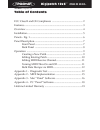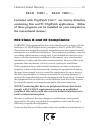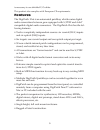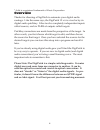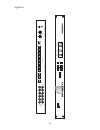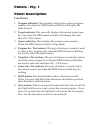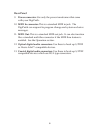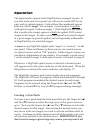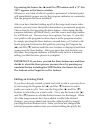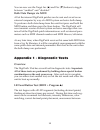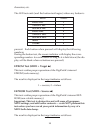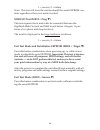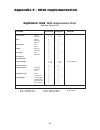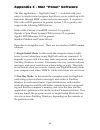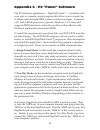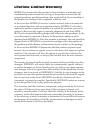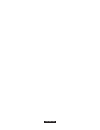M-Audio Digipatch 12x6 Manual
Table of Contents
FCC Class B and CE Compliance ................................................ 2
Features............................................................................................. 3
Overview .......................................................................................... 4
Installation........................................................................................ 5
Panels - Fig. 1 ................................................................................... 6
Panel Description ............................................................................ 7
Front Panel ........................................................................... 7
Back Panel ........................................................................... 8
Operation ........................................................................................ 9
Creating a New Patch......................................................... 9
Editing Existing Patch ...................................................... 10
Editing MIDI Receive Channel........................................ 11
Turning MIDI Thru On and Off ...................................... 11
Bulk Data Dumps via MIDI............................................. 12
Appendix 1 - Diagnostic Test ..................................................... 12
Appendix 2 - MIDI Implementation ......................................... 15
Appendix 3 - Mac “Panel” Software ......................................... 16
Appendix 4 - PC “Panel” Software............................................ 18
Lifetime Limited Warranty ...........................................................19
Digipatch 12x6
™
M A N U A L
version:
Digi-061799
1