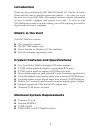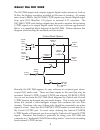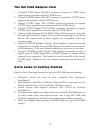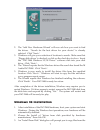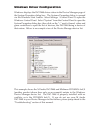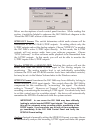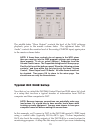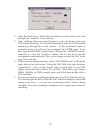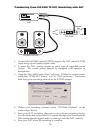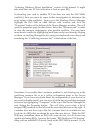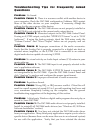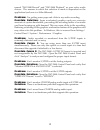M-Audio DiO-2448 Manual
Table Of Contents
Introduction . . . . . . . . . . . . . . . . . . . . . . . . . . . . . . . . . . . . . . . . . . . . . . . .2
What’s in the Box? . . . . . . . . . . . . . . . . . . . . . . . . . . . . . . . . . . . . . . . . . . .2
Product Features and Specifications . . . . . . . . . . . . . . . . . . . . . . . . . . . . . .2
Minimum System Requirements . . . . . . . . . . . . . . . . . . . . . . . . . . . . . . . . .2
About the DiO 2448 . . . . . . . . . . . . . . . . . . . . . . . . . . . . . . . . . . . . . . . . . .3
The DiO 2448 Adapter Card . . . . . . . . . . . . . . . . . . . . . . . . . . . . . . . . . . . .5
Quick Guide to Getting Started . . . . . . . . . . . . . . . . . . . . . . . . . . . . . . . . . .5
Hardware Installation . . . . . . . . . . . . . . . . . . . . . . . . . . . . . . . . . . . . . . . . .6
Windows 98/95 Driver Software Installation . . . . . . . . . . . . . . . . . . . . . . . .6
Windows 98 Installation . . . . . . . . . . . . . . . . . . . . . . . . . . . . . . . . . . . . . . .6
Windows 95 Installation . . . . . . . . . . . . . . . . . . . . . . . . . . . . . . . . . . . . . . .7
Windows Driver Configuration . . . . . . . . . . . . . . . . . . . . . . . . . . . . . . . . . .9
Using the DiO 2448 with your Software Applications . . . . . . . . . . . . . . . .10
DiO 2448 Control Panel Software . . . . . . . . . . . . . . . . . . . . . . . . . . . . . . .10
Windows Sound System . . . . . . . . . . . . . . . . . . . . . . . . . . . . . . . . . . . . . .12
Typical DiO 2448 Setup . . . . . . . . . . . . . . . . . . . . . . . . . . . . . . . . . . . . . .13
Transferring From DAT TO DiO 2448 . . . . . . . . . . . . . . . . . . . . . . . . . . .14
Transferring From DiO 2448 TO DAT, Monitoring with DAT . . . . . . . . . .16
Troubleshooting . . . . . . . . . . . . . . . . . . . . . . . . . . . . . . . . . . . . . . . . . . . .17
Troubleshooting Tips for Frequently Asked Questions . . . . . . . . . . . . . . . .20
Lifetime Limited Warranty . . . . . . . . . . . . . . . . . . . . . . . . . . . . . . . . . . . .22
Delta DiO-2448 Manual
version:
D2448-110901