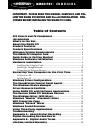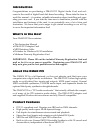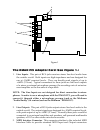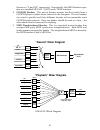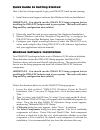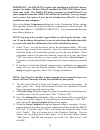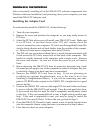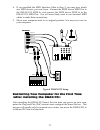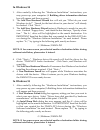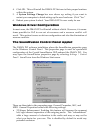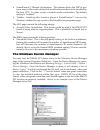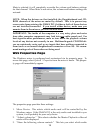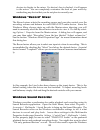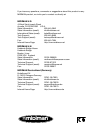M-Audio Dman PCI Manual
IMPORTANT! PLEASE READ THIS MANUAL CAREFULLY, AND FOL-
LOW THE DMAN PCI DRIVER AND DirectX INSTALLATION PRO-
CEDURE BEFORE INSTALLING THE DMAN PCI CARD.
Table of Contents
FCC Class B and CE Compliance
...................................................... 2
Introduction
................................................................................................. 3
What’s In the Box
...................................................................................... 3
About the DMAN PCI
................................................................................ 3
Product Features
....................................................................................... 3
Product Specifications
.......................................................................... 4
Minimum System Requirements
................................................... 4
The DMAN PCI Adaptor Card
.............................................................. 5
Quick Guide to Getting Started
...................................................... 7
Windows Software Installation
...................................................... 7
Hardware Installation
........................................................................... 9
Installing the Adaptor Card......................................................................... 9
Installing a Daughterboard........................................................................ 10
Connecting to External Devices ................................................................ 10
Restarting Your Computer for the First Time
................... 11
In Windows 98 ............................................................................................. 12
In Windows 95 ............................................................................................ 12
Windows Driver Configuration
....................................................... 13
The SoundFusion Control Panel Applet
................................. 13
The Windows Device Manager
....................................................... 14
Driver Resource Conflicts
.................................................................. 15
Using DMAN PCI with Software Applications
..................... 17
The Various DMAN PCI Windows Devices
............................... 17
The Windows Mixer (WSS Mixer)
.................................................. 17
Windows “Master” (Playback) Mixer
........................................ 18
WSS Properties Page
............................................................................ 19
Windows “Record” Mixer
.................................................................... 20
Windows Sound Recorder
.................................................................. 20
Using Third-Party Applications
................................................... 21
Troubleshooting
....................................................................................... 22
Appendix A - About Digital Recording
.................................... 25
Digital Recording Dos and Don’ts
............................................... 26
Appendix B - Digital Audio Terms
............................................... 27
Lifetime Limited Warranty
............................................................... 28
DMAN PCI
™
M A N U A L
1
Version PCI 052199