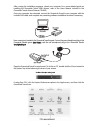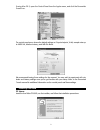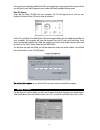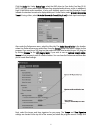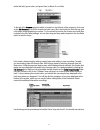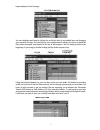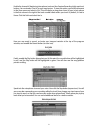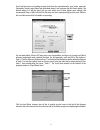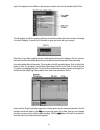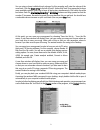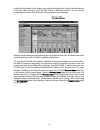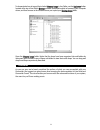Summary of Groove Lab
Page 2
1 introduction thank you for choosing groovelab from m-audio. Groovelab is a complete, integrated hardware and software solution that provides you with a powerful set of musical composition and production tools, assembled in an easy-to-use package to get you started making music right away. Your gro...
Page 3
2 after running the installation programs, reboot your computer. For a more detailed guide on installing the groovelab transit usb’s drivers, refer to the users manual included in the groovelab transit drivers/grooves cd-rom. Once your computer has rebooted, connect the groovelab transit to your com...
Page 4
3 if using mac os 9, open the control panel from the apple menu, and click the groovelab transit icon. The control panel menu shows the default settings as 2 inputs/outputs, 16-bit, sample rates up to 48000 hz, medium latency, and 0db mic boost. We recommend leaving these settings for the moment. Yo...
Page 5
4 once you’ve successfully installed live delta, we suggest you have a look at the manual, which you will find in your start/programs menu under the newly installed ableton menu. Mac os users: insert the live delta cd-rom into your computer. The cd will appear as an icon on your desktop. Double-clic...
Page 6
5 click the aauuddiioo tab. Under ddeevviiccee ttyyppee, select the asio driver (or core audio if on mac os x). Note: our asio drivers allow faster response than standard audio drivers, so this, in addition to high 24-bit/96khz audio resolution, is why you’ll definitely want to use the groovelab tra...
Page 7
6 within the field, type a value, and press enter (or return if on a mac). To the left of the bbrroow wsseerr window (which is located on the left side of the program), click once on the ffiillee bbrroow wsseerr 11 icon (of the 6 vertical circular icons, this is the fourth icon from the top, with a ...
Page 8
7 loops displayed in the arranger. You can lengthen each loop by clicking the end (right side) of any loaded loop and dragging your mouse to the right. You can listen to your arrangement by using your mouse to press the play button (triangular icon) located at the top of the program. You can easily ...
Page 9
8 enable the channel’s monitoring (microphone icon) and arm session recording (right-most icon) buttons. You must select “live in” as your input source. To view this option, you must first browse to the view menu and select in/out. This will display a drop-down menu of your in/out options in the fir...
Page 10
9 if you find that you’re not getting enough level from the microphone for your tracks, open the groovelab transit control panel (as described above), and increase the mic boost setting. The default setting is 0 db (no gain), but you can select one of three higher gain settings. We recommend using +...
Page 11
10 logo). This displays a list of effects in the browser window. From this list, double-click eq four. This will display an eq four graphic within the track view window. Note the numbers 1 through 4 on the eq display. These act as eq handles to grab and move with your mouse. Press play. As you liste...
Page 12
11 you can raise or lower individual track volumes. For this example, we’ll raise the volume of the vocal track. Click the ddoow wnn--aarrrroow w to the left of track 3. Notice that track 3 has expanded to show more available options. Press play to hear all tracks play simultaneously. Click within t...
Page 13
12 loading this file defaults to the session view. Notice the master track, which is the farthest track to the right. Within this track, you’ll find start, theme a, bvariation, and fin. You can click the triangle icons located to the left of each of these names to play each part. Working with the de...
Page 14
To demonstrate how to import the included ggrroooovveess llooooppss in live delta, use the uupp--aarrrroow w button located at the top of live delta’s bbrroow wsseerr window (mentioned earlier) to browse to your computer drives, and then browse to the location where you copied your ggrroooovveess ll...