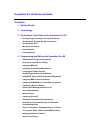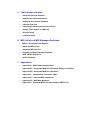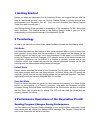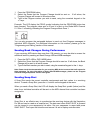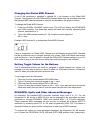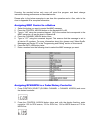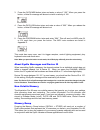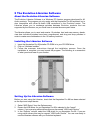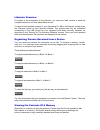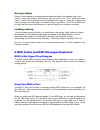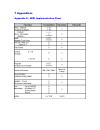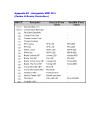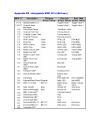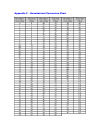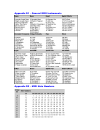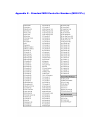Keystation pro 88 advanced guide contents: 1 getting started 2 terminology 3 performance operations of the keystation pro 88 • sending program changes during performance • sending bank changes during performance • sending snap shot • muting all controllers • drawbar mode • changing zones 4 programmi...
5 the evolution librarian • about the librarian software • installing the librarian software • setting up the librarian software • librarian overview • organizing presets received from a device • viewing the contents of a memory • saving a setup • loading a setup 6 midi in/out and midi messages expl...
1 getting started before you begin the keystation pro 88 advanced guide, we suggest that you take the time to familiarize yourself with the getting started guide, a printed manual that accompanied your keystation pro 88. (you can also download the getting started guide from www.M-audio.Com.) the get...
1. Press the program button. 2. Select the zones that the program change should be sent on. If left alone, the program change will be sent to all active zones. 3. Type in the program number you wish to send, using the numerical keypad or the +/- keys. Example: the lcd display the prog symbol indicat...
Muting all controllers the control mute function allows you to alter the position of a midi controller without affecting the settings in your software. To mute all faders and rotary controllers, press the ctrl mute buttons. The control mute function does not affect buttons. If an assignable button, ...
Changing zones the four zones of the keystation pro 88 can be used to split the keyboard into sections. For example, call up preset 2 (the gm mixer): 1. Press the recall button 2. Press “2” on the numerical keypad, or use the +/- buttons to enter “2.” on this preset, zone 1 controls a piano sound; z...
Please pay extra attention to the differences between how you program the faders or rotary controllers and how you program the buttons. Once the controller you want to edit has been selected, you can change the assigned midi cc number as described in the next sections. Selecting a controller for edi...
Changing the global midi channel if one of the controllers is assigned to channel 00, it will transmit on the global midi channel. The keystation pro 88’s global midi channel affects only the controllers that have the individual midi channel assigned to value 00, as described in the previous section...
Pressing the needed button only once will send the program and bank change instructions during performance as described earlier. Please refer to the below examples to see how this operation works. Also, refer to the chart in appendix b for complete information. Assigning mmc control to a button 1. S...
3. Press the data msb button twice to assign the number for the rpn/nrpn msb. 4. Press the data lsb button twice to assign the number for rpn/nrpn lsb. 5. Press the channel assign button to assign the midi channel the message should be sent on. You will find most data sheets for synths that make use...
3. Press the data msb button twice and enter a value of “100.” when you press the button, a note on message will be sent out with a velocity of 100. 4. Press the data lsb button twice, and enter a value of “000.” when you release the button, a note off message will be sent out. 5. Press the program ...
You can record the complete memory dump into a standard midi sequencer. To recall the memory dump back to the keystation pro 88, play the midi track that contains the recorded memory dump to the keystation pro 88, making sure the keystation pro 88 is selected as the output device for that particular...
Group b: 24 rotary knobs 8 buttons below the rotary knobs group c: 9 faders 9 buttons below the faders to clarify the group a controller belongs to, each assignable controller has been labeled with a letter and a number. The letter represents the controller’s group designation. When you press store ...
For example, recall group a, preset 3. In this preset, all zones are set across the entire keyboard but are transposed to different values. If you enable all four zones, you will hear a 7th chord is played when you press a single note. * for more information on zone range, please see page 13 of the ...
Setting the channel of a zone the keystation pro 88 has four global zone channels and each zone can transmit on a different midi channel. The global zone channels are the midi channels that each zone (1-4) will transmit on. The assignable controllers of the keystation pro 88 can be assigned to any o...
5 the evolution librarian software about the evolution librarian software the evolution librarian software is a windows pc librarian program developed for m- audio products. The program not only works with the keystation pro 88 keyboard, but is also compatible with other m-audio usb controllers in t...
Librarian overview as evident in the screenshot of the librarian, you can save, load, receive or send the complete content to and from either bank column. To transmit the complete content of your keystation pro 88 to the librarian, simply press the “receive” button on the librarian software. This pr...
Saving a setup once you have named all your presets and organized them in the desired order, click “save” to save the content. Alternatively, you can click on the “file” menu and select “save” to save the file with the previously assigned file name, or “save as” to assign the memory dump a new file ...
About the midi out port the keystation pro 88 can also interface with other midi devices. By default (i.E. When you switch the unit on), all controller data is sent out via both the midi output and the usb output. For the midi output to function as a usb-to-midi interface, press the midi out from us...
Midi controllers 98 and 99 represent the nrpn lsb and nrpn msb. Midi controllers 100 and 101 represent the rpn lsb and msb. (reference the midi controllers list in appendix d.) an nrpn or rpn controller message is sent with a user-specified value. A further controller message and value needs to be s...
7 appendices appendix a - midi implementation chart.
Appendix b1 - assignable midi cc’s (faders & rotary controllers).
Appendix b2 - assignable midi cc’s (buttons).
Appendix c – hexadecimal conversion chart.
Appendix d1 – general midi instruments appendix d2 – midi note numbers.
Appendix e – standard midi controller numbers (midi cc’s).