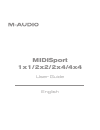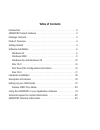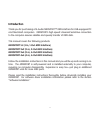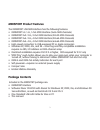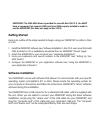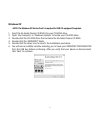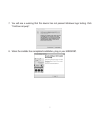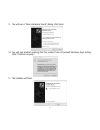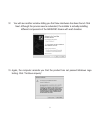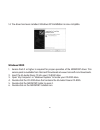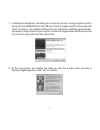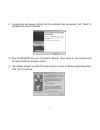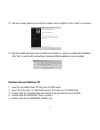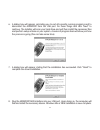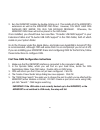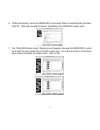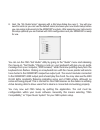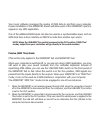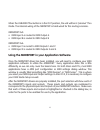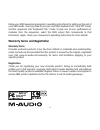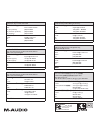- DL manuals
- M-Audio
- Media Converter
- MIDISPORT 1x1
- User Manual
M-Audio MIDISPORT 1x1 User Manual
Summary of MIDISPORT 1x1
Page 1
Midisport 1x1/2x2/2x4/4x4 user guide english.
Page 2: Table of Contents
Table of contents introduction . . . . . . . . . . . . . . . . . . . . . . . . . . . . . . . . . . . . . . . . . . . . . . .2 midisport product features . . . . . . . . . . . . . . . . . . . . . . . . . . . . . . . . . .3 package contents . . . . . . . . . . . . . . . . . . . . . . . . . . . . . . ....
Page 3: Introduction
2 introduction thank you for purchasing a m-audio midisport™ midi interface for usb-equipped pc and macintosh computers. Midisport’s high speed universal serial bus connection to the computer assures reliable and speedy transfer of midi data. This manual covers the following products: midisport 1x1 ...
Page 4: Midisport Product Features
Midisport product features the midisport usb midi interface has the following features: • midisport 1x1: 1-in, 1-out midi interface (16x16 midi channels) • midisport 2x2: 2-in, 2-out midi interface (32x32 midi channels) • midisport 2x4: 2-in, 4-out midi interface (32x64 midi channels) • midisport 4x...
Page 5: Product Overview
4 product overview the midisport provides up to four independent midi input ports and up to four independent midi output ports, depending on which model you have. Each midi port supports 16 midi channels, therefore the midisport is capable of sending and receiving from 16 (1 port x 16 channels) to 6...
Page 6: Getting Started
Important: the oms midi driver is provided for use with mac os 9.2.2. You must have a sequencer that supports oms and have oms properly installed in order to use the midisport (this does not apply to mac os x). Getting started here is an outline of the steps needed to begin using your midisport on e...
Page 7: Windows Xp
6 windows xp note: the windows xp service pack 1 is required for usb 2.0 equipped computers. 1. Insert the m-audio drivers cd-rom into your cd-rom drive. 2. Open 'my computer' or 'windows explorer' to locate your cd-rom drive. 3. Double-click the cd-rom drive that contains the m-audio drivers cd-rom...
Page 8
7. You will see a warning that this device has not passed windows logo testing. Click "continue anyway". 8. When the installer has completed installation, plug in your midisport. 7.
Page 9
8 9. You will see a “new hardware found” dialog. Click next. 10. You will see another warning that the product has not passed windows logo testing. Click "continue anyway". 11. The installer will finish..
Page 10
12. You will see another window telling you that new hardware has been found. Click next. Although the process seems redundant, the installer is actually installing different components of the midisport drivers with each iteration. 13. Again, the computer reminds you that the product has not passed ...
Page 11: Windows 2000
10 14. The driver has been installed. Windows xp installation is now complete. Windows 2000 1. Service pack 2 or higher is required for proper operation of the midisport driver. This service pack is available from microsoft downloads at www.Microsoft.Com/downloads. 2. Insert the m-audio driver cd in...
Page 12
7. A dialog box will appear, reminding you to exit all currently running programs and to disconnect the midisport from the usb port. Check to make sure this is done and click “next” to continue. The installer will then scan your hard drive, install the necessary files, and perform setup actions on y...
Page 13
12 9. A dialog box will appear, stating that the installation has succeeded. Click “finish” to complete the driver installation. 10. Plug the midisport into your computer’s usb port. Upon doing so, the computer will find and install the necessary drivers. 11. The installer will warn you that this pr...
Page 14: Windows Me and Windows 98
12. The next screen informs you that the installer has completed. Click “finish” to continue. 13. Windows 2000 will prompt you to restart the computer, in order to complete the installation. Click “yes” to restart with new settings. Windows 2000 installation is now complete. Windows me and windows 9...
Page 15
14 6. A dialog box will appear, reminding you to exit all currently running programs and to disconnect the midisport from the usb port. Do these things and click “next” to continue. The installer will scan your hard drive and will then install the necessary files and perform setup actions on your sy...
Page 16: Mac Os 9
Mac os 9 this release version of the midisport driver requires macintosh operating system os 9.2.2. Some updates are offered free to apple owners. Please check the apple website at http://www.Info.Apple.Com for update information. After assuring that your system’s operating system is up to the above...
Page 17
16 2. Run the midisport installer by double clicking on it. This installs all of the midisport’s extensions as well as the midisport oms driver. However, you must have oms installed first before you run this installer program. Otherwise, the midisport oms driver will not be placed in the oms folder....
Page 18
6. “oms driver setup” shows the midisport in a list when oms successfully finds the driver. Click ok. Oms will now define (shows “identifying”) the midisport output ports. 7. The “oms midi device setup” dialog box will appear showing the midisport’s output ports with an open check box to the left of...
Page 19
8. Next, the “my studio setup” appears with a file save dialog box over it. You will now need to name (or you can use the default name) and save your new studio setup before you can assign instruments to the midisport’s outputs. After assigning your instruments (this step optional) you are finished ...
Page 20: Mac Os X
Mac os x the drivers for mac os x are found on the driver cd which comes with the product. You may also wish to check the midisport drivers page of our website to make sure you have the most recent version. The driver is labeled “midisport.” the osx installer package icon looks like ‘a cube of jello...
Page 21: Description of Features
20 your host computer’s usb port and plug it into the usb port on the back of your computer. Take the other end of the usb cable and plug it in to the usb port on the back panel of the midisport. This male end of your usb cable is square (1/4" x 1/4") and should fit easily into the female usb connec...
Page 22: Setting Up Your Midi Studio
Setting up your midi studio a typical midi studio set-up would include your midisport, a computer, midi sequencing software, a midi controller keyboard and perhaps midi compatible sound modules. The example which follows, and is shown in the diagram here, uses the midisport 2x4, however all midispor...
Page 23: Passive (Midi Thru) Mode
22 your music software manages the routing of midi data to and from your computer. Proper installation of the midisport drivers will allow each of the midisport’s ports to appear in any midi application. One of the additional midi inputs can also be used as a synchronization input, such as midi cloc...
Page 24
When the usb/midi thru button is in the out position, the unit will be in “passive” thru mode. The internal wiring of the midisport is hard wired for this routing scenario: midisport 2x2: • midi input a is routed to midi output a • midi input b is routed to midi output b midisport 2x4: • midi input ...
Page 25: Warranty Terms
24 follow your midi sequencing program’s operating instructions for setting up the rest of your midi studio. You may need to put your controller keyboard into “local off” mode, and the sequencer into “keyboard thru” mode. To play one of your synthesizers or modules from the sequencer, select the mid...
Page 26
M-audio usa 5795 martin rd., irwindale, ca 91706 technical support web: www.M-audio.Com/tech tel (pro products): (626) 633-9055 tel (consumer products): (626) 633-9066 fax (shipping): (626) 633-9032 sales e-mail: sales@m-audio.Com tel: 1-866-657-6434 fax: (626) 633-9070 web www.M-audio.Com m-audio u...