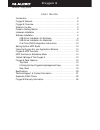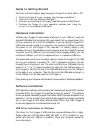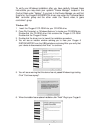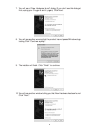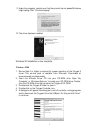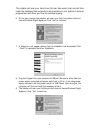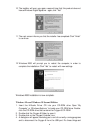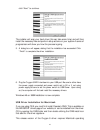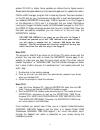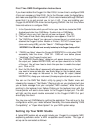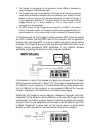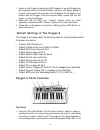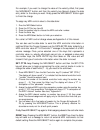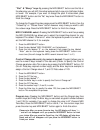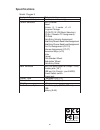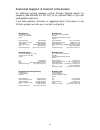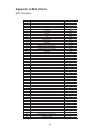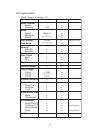M-Audio OXYGEN 8 User Manual - What’S In The Box
Contained within the Oxygen 8 is a USB MIDI interface. Simply plug the Oxygen
8 into your computer’s USB port, install the included drivers and enable the
MIDI interface within your music software. This combination of a versatile
keyboard controller and a USB MIDI interface allows you record and control
MIDI information within your music application, plus adds a MIDI output port to
which you can connect a MIDI sound module or drum machine.The rear panel
MIDI port marked “USB” is used for this purpose.
The Oxygen 8 may be powered by one of three sources: external power supply,
internal batteries, or “parasitically” from the voltage it receives from the USB
port. For the most consistent perfomance, we recommend using a power supply
or batteries, even when using the Oxygen 8 with your computer’s USB port.To
power from the USB port only, plug the Oxygen 8 directly into the computer’s
USB port, or into a powered USB hub.When using the Oxygen 8 in standalone
mode, a power supply or batteries must be used. Six AA-size batteries are
required when using battery power. When using an external power supply
(optional), it is important to use only a supply with the proper 9vDC, 500ma
rating.These may be purchased locally or through MIDIMAN.
On a PC:
You must be running Windows 98 or higher to properly use the
Oxygen 8
. Also, your motherboard must support USB or you will need to install
a PCI to USB host adapter to provide the USB ports. It is possible for a
motherboard to support USB and yet not have the physical port connectors
installed. A simple USB back panel extender can be purchased at a computer
supply store and can be installed easily to provide USB port connectors.
On an Apple Computer:
Your Apple must support USB with the built-in native
ports present. Standard iMac’s or G3/G4’s with USB ports will work just fine. A Mac
OS that supports USB will also be required.We recommend OS 9.2.2 or higher.We
cannot guarantee performance of device when using non-Apple USB ports.
IMPORTANT: For MacOS 9, an OMS MIDI driver is provided. You MUST have
a sequencer program that supports OMS, and have OMS properly installed
in order to use the Oxygen 8.
What’s in the Box
Included in your Oxygen 8, you should find:
1. Oxygen 8 USB Keystation MIDI Controller
2. One (1) standard USB cable
3. PC and Mac driver disk
4. Owner’s manual and warranty card
3