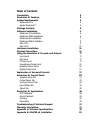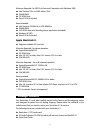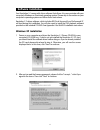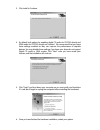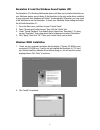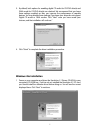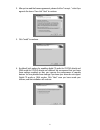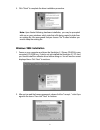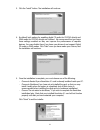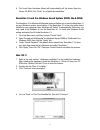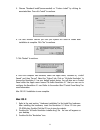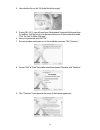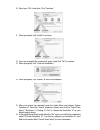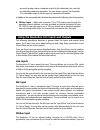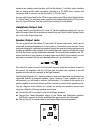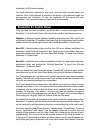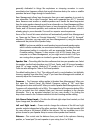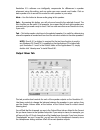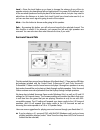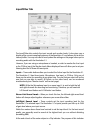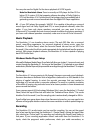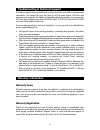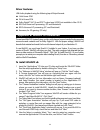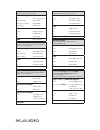- DL manuals
- M-Audio
- Sound Card
- REVOLUTION 5.1
- User Manual
M-Audio REVOLUTION 5.1 User Manual
Summary of REVOLUTION 5.1
Page 1
Revolution 5.1 user guide english.
Page 2
Introduction 2 revolution 5.1 features 2 system requirements 2 windows ® pc ® : 2 apple macintosh ® : 3 package contents 3 software installation 4 windows xp installation 4 windows 2000 installation 6 windows me installation 7 windows 98se installation 9 mac os 9 11 mac os x 12 hardware installation...
Page 3
Introduction thank you for purchasing the revolution 5.1 by m-audio. Revolution 5.1 is the ideal audio upgrade for any pc or macintosh computer*, delivering the ultimate in surround sound performance to your computer system. Revolution 5.1 brings you up to 24-bit/192khz audio and the highest-quality...
Page 4
Minimum required— for srs circle surround ii operation with windows 98se: intel pentium 1ghz or amd athlon 1ghz 256mb ram cd-rom drive directx 9.0b (included) recommended: intel pentium iii 800mhz or amd 800mhz 256mb ram dvd-rom drive and decoding player application (included) windows xp (sp1) direc...
Page 5
Software installation your revolution 5.1 comes with driver software that allows it to communicate with your computer’s windows or macintosh operating system. Please skip to the section on your computer’s operating system and follow those instructions. Revolution 5.1’s driver software, which include...
Page 6
3. Click install to continue. 4. By default, both options for enabling digital cd audio for cd/dvd drive(s) and dma mode for cd/dvd drive(s) are checked. We recommend that you leave these settings enabled as they can improve the performance of capable devices. You may disable these settings if you k...
Page 7
Revolution 5.1 and the windows sound system (xp) the revolution 5.1’s windows multimedia drivers will allow you to use the revolution as your windows system sound device. If the revolution is the only audio device installed in your computer, then windows will “select” it automatically. Otherwise, yo...
Page 8
3. By default, both options for enabling digital cd audio for cd/dvd drive(s) and dma mode for cd/dvd drive(s) are checked. We recommend that you leave these settings enabled as they can improve the performance of capable devices. You may disable these settings if you know your drives do not support...
Page 9
2. After you’ve read the license agreement, please click the “i accept...” circle if you agree to the terms. Then click “next” to continue. 3. Click “install” to continue. 4. By default, both options for enabling digital cd audio for cd/dvd drive(s) and dma mode for cd/dvd drive(s) are checked. We r...
Page 10
5. Click “finish” to complete the driver installation procedure. Note: upon restart following hardware installation, you may be prompted with one or more windows which state that a file being copied is older than an existing file. We recommend that you choose “no” if asked whether you want to keep t...
Page 11
3. Click the “install” button. The installation will continue. 4. By default, both options for enabling digital cd audio for cd/dvd drive(s) and dma mode for cd/dvd drive(s) are checked. We recommend that you leave these settings enabled as they can improve the performance of capable devices. You ma...
Page 12
6. The found new hardware wizard will automatically pull the drivers from the drivers cd-rom. Click “finish” to complete the installation. Revolution 5.1 and the windows sound system (2000, me & 98se) the revolution 5.1’s windows multimedia drivers will allow you to use the revolution 5.1 as your wi...
Page 13
5. Choose “standard install”(recommended) or “custom install” by clicking its associated box. Then click “install” to continue. 6. The next window informs you that your system will need to restart after installation is complete. Click “yes” to continue. 7. Click “restart” to continue. 8. Once the co...
Page 14
4. Now double-click on the "m-audio revolution.Mpkg." 5. If using os x 10.1.5, you will need your administrator password for the next step. To continue, click the lock icon in the lower left corner of the window that states, “click the lock to make changes." 6. Enter your password and click "ok." 7....
Page 15
10. Select your os x hard drive. Click "continue." 11. When prompted, click "install" to continue. 12. If you are prompted for a password, enter it and click “ok” to continue. 13. When prompted, click "continue installation." 14. When prompted, click "restart" to finish the installation. 15. After y...
Page 16
Hardware installation the revolution 5.1 is a pci card that must be installed in one of your computer’s pci expansion slots. Every computer model is slightly different, but here are some general installation instructions: note: revolution 5.1 audio cards have been designed to be pci 2.2 compliant wi...
Page 17
Physical connections the rear panel of the revolution 5.1 has the following jacks: 1. Line in (blue) - this is a stereo line-level input that can be used to record an audio source into an audio recording application. You can also monitor an audio source that is connected to this input. The jack is a...
Page 18
Surround receivers have a separate output for the subwoofer, but most rely on externally powered subwoofers. You can always connect the revolution 5.1’s subwoofer output to the line input of a powered subwoofer. In addition to the rear panel jacks, the revolution also has the following internal conn...
Page 19
Replacing an existing audio interface with the revolution 5.1 and that audio interface has an analog audio cable connected internally to a cd-rom drive, remove that connection and re-connect it to the revolution 5.1 cd/aux input. You can set the input level for the cd/aux input on the input/other ta...
Page 20
You can adjust the output level of the speaker outputs from the control panel’s speaker setup tab, or from the output mixer tab. Make sure that any speakers you use near a crt computer monitor are shielded speakers. Unshielded speakers in close proximity to your monitor may make your display become ...
Page 21
Subwoofer (or lfe) channel speaker. You need specialized software to play back surround audio formats above two channels. Much of this software is included in the drivers or the software bundle that accompanied your revolution 5.1. See the installation cd that came with your revolution 5.1 for more ...
Page 22
Rate readout, and latency buffer settings. The about tab gives you information on the software version of your revolution 5.1 drivers. The next section explains the settings on each of these tabs in greater detail. Speaker setup tab this tab allows you to set the size and volume of the main speakers...
Page 23
Generally dedicated to things like explosions or stomping monsters in movie soundtracks—low frequency effects—that would otherwise destroy the main or satellite speakers that aren’t large enough to handle them. Bass management allows bass frequencies from your main speakers to re-route to your subwo...
Page 24
Revolution 5.1’s software can intelligently compensate for differences in speaker placement using this setting, and can make your room sound much better. Click on each speaker icon to access this control for each speaker in your setup. Mute - use this button to silence audio going to this speaker. S...
Page 25
Level - move the level faders up or down to change the volume of any of the six speaker outputs, plus headphone left and right outputs. For proper dvd playback, each of the surround speakers should play back at the same volume, but you may need to adjust them for distance or to taste. Each level con...
Page 26
If you’re playing (and decoding) a 5.1 surround dvd and you only have two speakers connected, select “trusurround xt.” if you’re playing a stereo mp3, cd, or dvd and want to hear it through multiple surround channels, select “circle surround ii.” if you’re playing a stereo soundtrack and want to hea...
Page 27
Input/other tab the input/other tab controls the input record and monitor levels. It also gives you a display of the current sampling frequency of the revolution 5.1 and allows you to set the latency buffer. You may not need to worry about the settings on this page unless you’re recording audio with...
Page 28
Is to inform you that an incoming signal is too loud, thereby producing distortion. The clip indicator will turn red when the input is too loud (exceeds 0db). Reduce the input level of your audio source so the indicators remain in the blue region rather than the red. To reset the clip indicators, cl...
Page 29
About tab this tab provides information about the software version of the control panel and driver software. This information can be useful to customer support personnel when troubleshooting problems with your revolution 5.1. There is also a link right to m-audio’s website on this panel. Revolution ...
Page 30
You may also use the digital out for stereo playback of s/pdif signals. Note for macintosh users: there is currently no dvd player for mac os 9 or below os x version 10.3 that supports software decoding of dolby digital or dts, but revolution 5.1’s circlesurround ii technology does a remarkable job ...
Page 31
Review the software setup chapter for potential problems. Go to the windows control panel and open the “sounds and multimedia” icon (or “sounds and audio devices” under windows xp). Use the revolution 5.1’s microphone, line, or cd/aux inputs for the best performance with your input source. The revol...
Page 32
Troubleshooting & technical support m-audio’s website, www.M-audio.Com, contains the most up-to-date troubleshooting information. This should be your first stop for all the latest drivers, faq files and extensive how-to guides. For additional help after visiting the website, you may contact m-audio ...
Page 33
Appendix a: technical specifications hardware features: audio performance: line outs: dynamic range: 109db (a-weighted)* signal-to-noise ratio: -109db (a-weighted)* thd+n: max. Line output level: +5.96dbv frequency response: -0.31/+0.04db, 20hz to 80khz @ 192khz sample rate crosstalk: -100db mic in:...
Page 34
Driver features: usb audio playback using the following input/output formats: appendix b: windvd v5 installation the enclosed windvd version5 gives you the multi-channel support needed to play encoded surround sound material such as dolby digital 5.1. With the proper settings, windvd will decode tha...
Page 35
34 setting up the revolution 5.1 in windvd: 1. Double-click the “intervideo windvd 5” icon that is now located on the desktop. 2. Look at the transport bar, then click on the subpanel “arrow” found just to the right of the intervideo logo. Select “audio mode” from the list. 3. Click on the tool butt...
Page 36
1%yhms 97% 1evxmr 6h -v[mrhepi '% 8iglrmgep 7yttsvx [if [[[qeyhmsgsqxigl xip tvs tvshygxw xip gsrwyqiv tvshygxw je\ wlmttmrk 7epiw iqemp wepiw$qeyhmsgsq xip je\ ;if [[[qeyhmsgsq 1%yhms 9/ *pssv +viwleq ,sywi 'pevirhir 6seh;exjsvh ;( 0% 9rmxih /mrkhsq 8iglrmgep 7yttsvx iqemp wyttsvx$qeyhmsgsyo xip1eg...