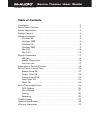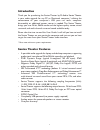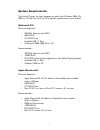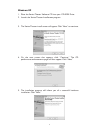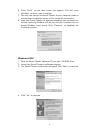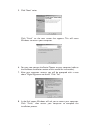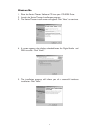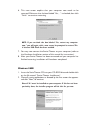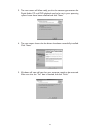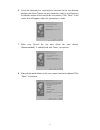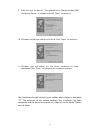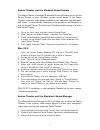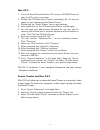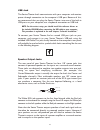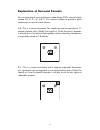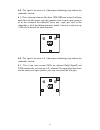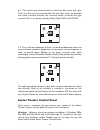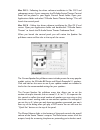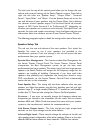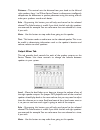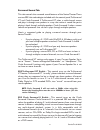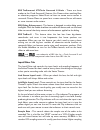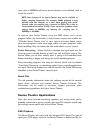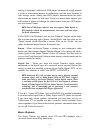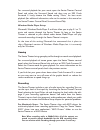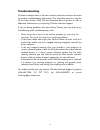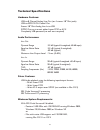Table of contents introduction . . . . . . . . . . . . . . . . . . . . . . . . . . . . . . . . . . . . . . . . . . . . .2 sonica theater features . . . . . . . . . . . . . . . . . . . . . . . . . . . . . . . . . . . .2 system requirements . . . . . . . . . . . . . . . . . . . . . . . . . . . . . . ....
Introduction thank you for purchasing the sonica theater by m-audio. Sonica theater is your audio upgrade for any pc or macintosh computer,* utilizing the convenience of your computer’s usb port—no tools, computer disassembly, or additional power source is needed. The sonica theater brings you true ...
3 system requirements the sonica theater has been designed to work with windows 98se, me, 2000, or xp and mac os 9 or os x. Specific requirements are as follows: windows® pc: minimum required— • 200 mhz pentium with mmx • 64mb ram • cd-rom drive • available usb 1.1 port • windows® 98se, 2000, me or ...
4 package contents your sonica theater was carefully packed at the factory and the carton was designed to protect the unit during shipping—please retain this container in the unlikely event that you need to return your sonica theater for service. The following items are included with your sonica the...
Windows xp 1. Place the sonica theater software cd into your cd-rom drive. 2. Launch the sonica theater installer.Exe program. 3. The sonica theater install screen will appear. Click “next” to continue. 4. On the next screen that appears, click “continue.” the cd performance enhancements page will t...
6. Click “finish” on the next screen that appears. This will cause windows to restart your computer. 7. You may now connect the sonica theater to your computer (refer to the hardware installation section of this manual for instructions). 8. After your sonica theater has been connected and your compu...
5. Click “next” twice. Click “finish” on the next screen that appears. This will cause windows to restart your computer. 6. You may now connect the sonica theater to your computer (refer to the hardware installation section of this manual for instructions). 7. After your computer restarts, you will ...
Windows me 1. Place the sonica theater software cd into your cd-rom drive. 2. Launch the sonica theater installer.Exe program. 3. The sonica theater install screen will appear. Click “next” to continue. 4. A screen appears that displays checked boxes for digital audio and dma transfer. Click “next”....
6. This next screen explains that your computer now needs to be restarted. Make sure that the box labeled “yes, . . .” is checked, then click “finish” to continue restarting. Note: if you un-check the box labeled “yes, restart my computer now.,” you will again, with a new screen, be prompted to rest...
3. The next screen will allow notify you that the necessary parameters for digital audio cd and dvd playback need to be set in your operating system. Leave these boxes checked and click “next.” 4. The next screen shows that the drivers have been successfully installed. Click “next.” 5. Windows will ...
6. Once the computer has restarted and returned to the the desktop, connect the sonica theater to your computer (refer to the hardware installation section of this manual for instructions). Click “next,” in the screen that will appears after this connection is made. 7. Make sure “search for the best...
9. Make sure that the box for “the updated driver (recommended) usb composite device” is selected and click “next,” to continue. 10. Windows should have now found a driver. Click “next,” to continue. 11. Windows now will inform you that driver installation has been completed. Click “finish,” to comp...
Sonica theater and the windows sound system the sonica theater’s windows multimedia drivers will allow you to use the sonica theater as your windows system sound device. If the sonica theater is the only audio device installed in your computer, then windows will “select” it automatically. Otherwise,...
Mac os x 1. Insert the sonica theater software cd into your cd-rom drive and open the cd to view its contents. 2. Double click "m-audio sonica theater installer.Dmg" file. An icon will appear on your desktop marked "sonica theater." 3. Double click the "sonica theater" icon on your desktop. 4. Now d...
Physical connections the rear panel of the sonica theater has the following input and output jacks: 1. Usb jack - this jack connects the sonica theater to your computer using usb version 1.1 . 2. Digital out jack - this digital output jack is a s/pdif coaxial output. You may use an rca cable (sold s...
Usb jack the sonica theater both communicates with your computer and receives power through connection to the computer’s usb port. Because of this, we recommend that you plug the sonica theater into one of the built-in usb ports on your computer, not a keyboard connection or usb hub. Note: for the e...
Using the diagram below as a guide for placing the speakers around your computer, make the following speaker connections, as applicable to your setup: • connect the front l/r to the left and right speakers. • connect the center/subwoofer jack to the center and subwoofer (lfe) speakers. • connect the...
Explanation of surround formats you run into several surround formats when playing dvds, some of which include 2.0, 4.1, 5.1, 6.1 and 7.1. This section is meant to provide a quick explanation of some of these formats. 2.0 - this is a stereo soundtrack.This soundtrack can be expanded to 7.1 channel p...
4.0 - this signal is the same as 4.1 (description following), only without the subwoofer channel. 4.1 - this is how most feature films from 1970-1980 were mixed. It will play back from the left, center and right speakers with a mono signal going to all of the surrounds. An additional “point one” sig...
6.1 - this signal sends three channels to the front: left, center and right. There are also two surround channels, left and right, which get decoded into three surround channels: left surround, center surround and right surround.This is the format used by dolby digital ex® and dts es®. 7.1 - this is...
Mac os 9 - following the driver software installation in mac os 9 and subsequent restart if your computer, the m-audio sonica theater control panel will be placed in your apple control panels folder. Open your applications folder and select “m-audio sonica theater settings.” this will launch the con...
The tabs near the top of the control panel allow you to change the size, volume and surround settings of the sonica theater’s output. From left to right, the tab titles are: “speaker setup”, “output mixer”, “surround sound”, “input/other” and “about”. Use the speaker setup tab to set the size and di...
Distance - this control sets the distance from your head to the left and right speakers, from 1 to 99 feet. Sonica theater’s software can intelligently compensate for differences in speaker placement using this setting, and can make your speakers sound much better. Solo - by pressing this button, yo...
Surround sound tab this tab controls the surround sound features of the sonica theater.There are two srs labs technologies included with the control panel,trusurround xt and circle surround ii. Trusurround xt takes a multi-channel source and plays it through two speakers in a way that makes it sound...
Srs trusurround xt/circle surround ii mode - there are three modes to the circle surround ii feature. Use cinema when watching films or television programs. Select music to listen to stereo music sources in surround. Choose mono to spread out a mono source like an old movie or some internet radio st...
Rates such as 96000hz will cause certain features to be disabled, such as circle surround ii. Note: some features of the sonica theater may not be available at higher sampling frequencies. For example, 96khz playback is only possible with two channels at a time; when playing back multi- channel audi...
Settings in the player’s software.A dvd player software will usually provide a series of audio-setup options or preferences and the exact location of such settings varies—check your dvd player’s documentation for more information on where to find them. Once you locate these options, you will be able...
For surround playback for your music, open the sonica theater control panel, and select the surround sound tab, then turn on srs circle surround ii. Lastly, choose the mode setting “music,” for best music playback (for additional information, refer to the section in this manual on the sonica theater...
Troubleshooting m-audio’s website, which is found at www.M-audio.Com, contains the most up-to-date troubleshooting information. This should be your first stop for all the latest drivers, faq files and extensive how-to guides, as well as additional information on contacting m-audio technical support....
Technical specifications hardware features: usb-to-8 channel analog line out (on 4 stereo 1/8" mini jacks) usb-to-s/pdif rca coaxial out stereo 1/8" mini analog line in-to-usb s/pdif out can transmit either linear pcm or ac-3 completely usb-powered (no wall wart required) audio performance: line out...
With srs circle surround ii enabled: - pentium iii 800 mhz with 256 mb ram running windows 98se, windows me,windows 2000, or windows xp or - mac g4 800 mhz with native usb support and 256 mb ram, running mac os 9.1 or os x 31.
Warranty information m-audio warrants this product, under normal use, to be free of defects in materials and workmanship for a period of one (1) year from date of purchase, so long as: the product is owned by the original purchaser, with proof of purchase from an authorized m-audio dealer and, the p...