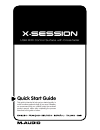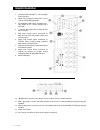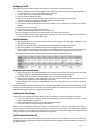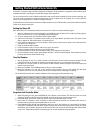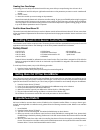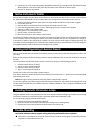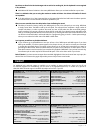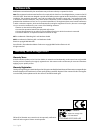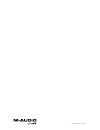X-session this guide is intended to help get you started quickly. In order to achieve optimal usage of your new x-session, we recommend that you carefully study the enclosed product manual, either after completing the process described in this guide or before. Quick start guide usb midi control surf...
English • 5 introduction congratulations on your purchase of the evolution x-session. X-session is a complete dj solution containing the x-session usb control surface, ableton live xs digital audio workstation and arturia storm xs virtual studio. The pack provides you with everything you need for di...
6 • english graphic illustration 1. One 60mm fader labelled c17 - c18, assignable to two controllers. 2. Sixteen rotary controllers numbered c1 - c16, all of which are fully midi assignable. 3. Ten assignable midi buttons numbered c19 - c28, double up as a numeric keypad (0-9) in edit mode. 4. +/- b...
English • 7 what’s in the package? Your evolution x-session package should contain the following items: • x-session control surface • getting started manual • x-session installer cd-rom • usb cable if any of the items listed above are missing, please contact the retailer you purchased the product fr...
8 • english 8. If windows reports the drivers have not been digitally signed, click on ‘continue installation’. 9. Select the drive once more. 10. Click ok and you are ready to go. Installing drivers for apple mac os 9.X if you do not have oms installed, please run the oms installer first. Otherwise ...
English • 9 setting up live xs with ableton live xs successfully installed, its now time for a closer look at this powerful program. 1. With your x-session control surface plugged in and installed, locate the live xs icon and launch the program. (if you can’t find the icon, use your operating systems...
10 • english getting started with arturia storm xs storm xs is a complete studio rack with monophonic synthesizer, chord synthesizer, loop player, drum machine, virtual turntables, distortion, dual delays, low-pass filter, flanger and a sequencer. You can use storm xs to create complete compositions a...
English • 11 creating your own setups customizing your own setups with arturia storm xs is easy, even while you are performing. Here is how to do it: 1. Hold down ctrl and click with your right hand mouse button on the parameter you want to control. A window will appear. 2. Click on “learn”. 3. Move...
12 • english 6. Press button “9” on the numerical keypad to start rebirth and have a go at mixing yourself. The buttons will select different patterns on the drum synths, while the rotary dials control the dials on the two synths. 7. Press the “0” button to stop rebirth. Native instruments traktor w...
English • 13 my drivers are listed in the device manager and are said to be working ok, but the keyboard is not recognised in any software. Win2000 and xp have a limitation to how many midi device drivers you can have installed at any one time. There is no indication that you are using the maximum n...
14 • english technical info modifications not authorized by the manufacturer may void users authority to operate this device. Note: this equipment has been tested and found to comply with the limits for a class b digital device, pursuant to part 15 of the fcc rules. These limits are designed to provi...
041115_xsession_qs_01.