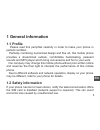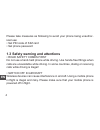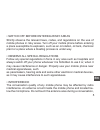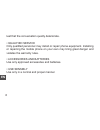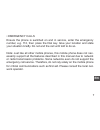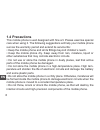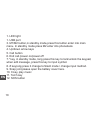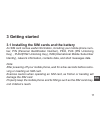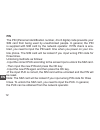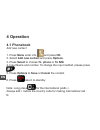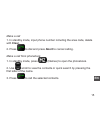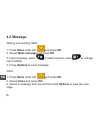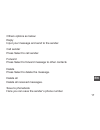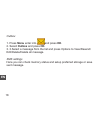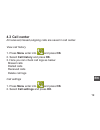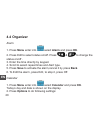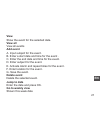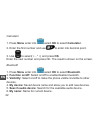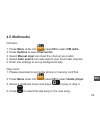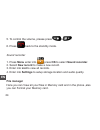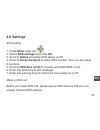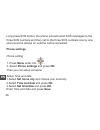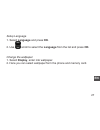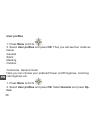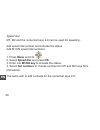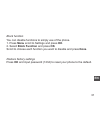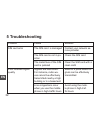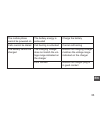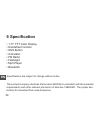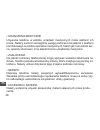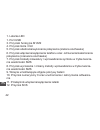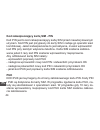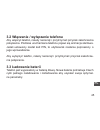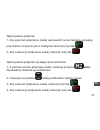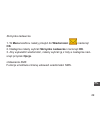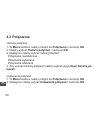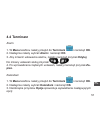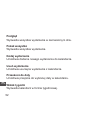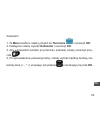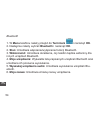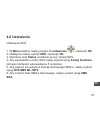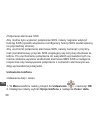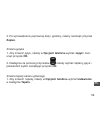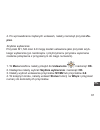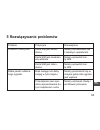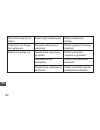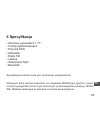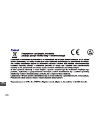- DL manuals
- M-Life
- Cell Phone
- ML0639
- Owner's Manual
M-Life ML0639 Owner's Manual
Summary of ML0639
Page 1
Senior phone ml0639 en owner’s manual pl instrukcja obsługi.
Page 3: 1 General Information
En 3 1 general information 1.1 profile please read this pamphlet carefully in order to make your phone in perfect condition. Perfectly combining humanized design and fine art, this mobile phone provides a streamlined outlook, comfortable hand-feeling, pleasant sounds and mp3 player which bring conve...
Page 4
En 4 please take measures as following to avoid your phone being unauthor- ized use: • set pin code of sim card • set phone password 1.3 safety warning and attentions • road safety comes first do not use a hand-held phone while driving. Use hands-free fittings when calls are unavoidable while drivin...
Page 5
En 5 • switch off before entering risky areas strictly observe the relevant laws, codes, and regulations on the use of mobile phones in risky areas. Turn off your mobile phone before entering a place susceptible to explosion, such as an oil station, oil tank, chemical plant or a place where a blasti...
Page 6
En 6 lest that the conversation quality deteriorate. • qualified service only qualified personnel may install or repair phone equipment. Installing or repairing the mobile phone on your own may bring great danger and violates the warranty rules. • accessories and batteries use only approved accessor...
Page 7
En 7 • emergency calls ensure the phone is switched on and in service, enter the emergency number, e.G. 112, then press the dial key. Give your location and state your situation briefly. Do not end the call until told to do so. Note: just like all other mobile phones, this mobile phone does not nec-...
Page 8: 1.4 Precautions
En 8 1.4 precautions this mobile phone is well designed with fine art. Please exercise special care when using it. The following suggestions will help your mobile phone survive the warranty period and extend its service life: • keep the mobile phone and all its fittings beyond children’s reach. • ke...
Page 9: 2 Your Phone
En 9 2 your phone 1 11 5 3 6 4 12 2 9 7 8 10
Page 10
En 10 1. Led light 1. Usb port 3. M1/m2 button,in standby mode,press this button enter into main menu. In standby mode,press m2 enter into phonebook. 4. Up/down arrow keys 5. Call button 6. End call /power on/power off 7.* key, in standby mode, long press this key to lock/unlock the keypad, when edi...
Page 11: 3 Getting Started
En 11 3 getting started 3.1 installing the sim cards and the battery an sim card carries useful information, including your mobile phone num- ber, pin (personal identification number), pin2, puk (pin unlocking key) , puk2(pin2 unlocking key), imsi(international mobile subscriber identity), network i...
Page 12: Pin
En 12 pin the pin (personal identification number, 4 to 8 digits) code prevents your sim card from being used by unauthorized people. In general, the pin is supplied with sim card by the network operator. If pin check is ena- bled, you need to input the pin each time when you power on your mo- bile ...
Page 13: Puk
En 13 puk the puk code (personal unlocking key, 8digits) is required to change a blocked pin. It is supplied with sim card. If not, contact your network operator. If you input wrong puk code for 10 times, sim card will be in- valid. Please contact the network operator to replace the sim card. 3.2 ch...
Page 14: 4 Operation
En 14 4 operation 4.1 phonebook add new contact 1. Press menu enter into and press ok. 2. Select add new contact and press options. 3. Press select to choose to phone or to sim. 4. Input name and number. To change the input method, please press . 5. Press options to save or cancel the contact. 6. Pr...
Page 15: Clear.
En 15 make a call 1. In standby mode, input phone number including the area code, delete with clear. 2. Press to dial and press abort to cancel calling. Make a call from phonebook 1. In standby mode, press (names) to open the phonebook. 2. Use scroll to view the contacts or quick search by pressing ...
Page 16: 4.2 Message
En 16 4.2 message writing and sending sms 1. Press menu enter into and press ok. 2. Select write message and press ok. 3. Input message, press to select symbol, press to change input method. 4. Press options to send message . Inbox 1. Press menu enter into and press ok. 2. Select inbox and press ok....
Page 17
En 17 others options as below: reply input your message and send to the sender. Call sender press select to call sender. Forward press select to forward message to other contacts delete press select to delete the message. Delete all delete all received messages. Save to phonebook here you can save t...
Page 18: Menu Enter Into
En 18 outbox 1. Press menu enter into and press ok. 2. Select outbox and press ok. 3. 3.Select a message from the list and press options to view/resend/ edit/delete/delete all message. Sms settings here you can check memory status and setup preferred storage or save sent message..
Page 19: 4.3 Call Center
En 19 4.3 call center all received,missed,outgoing calls are saved in call center. View call history 1. Press menu enter into and press ok. 2. Select call history and press ok. 3. Here you can check call logs as below: missed calls dialled calls received calls delete call logs call settings 1. Press...
Page 20: 4.4 Organizer
En 20 4.4 organizer alarm 1. Press menu enter into select alarm and press ok. 2. Press edit to select status on/off. Press & to change the status on/off . 3. Enter the time directly by keypad. 4. Scroll to select repeat times and alert type. 5. Press save to activate the alarm,cancel it by press bac...
Page 21: View
En 21 view show the event for the selected date. View all view all events add event a. Input subject for the event . B. Enter a start date and time for the event . C. Enter the end date and time for the event. D. Enter subject for the event. E. Activate alarm and repeat times for the event . F. Ente...
Page 22: Menu Enter Into
En 22 calculator 1. Press menu enter into select ok to select calculator. 2. Enter the first number and use to enter into decimal point. 3. Use to select( + - * ÷) and press ok. Enter the next number and press ok. The result is shown on the screen. Bluetooth 1. Press menu enter into select ok to sel...
Page 23: 4.5 Multimedia
En 23 4.5 multimedia fm radio 1. Press menu enter into press ok to select fm radio. 2. Press options to view channel list. 3. Select manual input can input the channel you prefer. 4. Select auto search can auto search your local radio channel. 5. Enter into settings to set up background play. Play m...
Page 24: Menu Enter Into
En 24 5. To control the volume, please press & . 6. Press back to the standby mode. Sound recorder 1. Press menu enter into press ok to select sound recorder. 2. Select new record to make a new record. 3. Enter into list to view all records. 4. Enter into settings to setup storage location and audio...
Page 25: 4.6 Settings
En 25 4.6 settings sos setting 1. Press menu enter into . 2. Select sos settings and press ok. 3. Scroll to status and setup sos status on/off. 4. Scroll to family numbers to setup sos number, here you can setup 5 numbers. 5. Scroll to sos sms on/off to choose send sos sms or not. 6. Enter into sos ...
Page 26: Phone Settings
En 26 long press sos button, the phone will auto send sos messages to the three sos numbers and then call to the three sos numbers one by one, siren sound is always on until the call be answered. Phone settings phone setting 1. Press menu enter into . 2. Select phone settings and press ok. Then you ...
Page 27: Language And Press Ok.
En 27 setup language 1. Select language and press ok. 2. Use scroll to select the language from the list and press ok. Change the wallpaper 1. Select display, enter into wallpaper. 2. Here you can select wallpaper form the phone and memory card..
Page 28: User Profiles
En 28 user profiles 1. Press menu scroll to . 2. Select user profiles and press ok. Then you will see four mode as below: general silent meeting outdoor customize general mode here you can choose your prefered power on/off ringtones, incoming call ringtones etc. 1. Press menu scroll to . 2. Select u...
Page 29: Ok To Save.
En 29 3. Select customize and press select. 4. Scroll to alert type and press options to select ring only, vib. Only, vib. And ring or vib.Then ring. Press ok to save. 5. Scroll to ringtone and press options to select preferred ringtone. 6. Scroll to ringtone volume and press option, use to adjust v...
Page 30: Menu Scroll to
En 30 speed dial m1, m2 and the numerical keys 2-9 can be used for speeding . Add speed dial number and activate the status add m1,m2 speed dial numbers: 1. Press menu scroll to . 2. Select speed dial and press ok. 3. Enter into m1/m2 key to activate the status. 4. Select set numbers to choose numbe...
Page 31: Done.
En 31 block function you can disable functions to simply use of the phone. 1. Press menu scroll to settings and press ok. 2. Select block function and press ok. Scroll to choose each function you want to disable and press done. Restore factory settings press ok and input password (1234) to reset you...
Page 32: 5 Troubleshooting
En 32 5 troubleshooting problem cause solution sim card error the sim card is damaged contact your network se- rvice provider the sim card is not in po- sition check the sim card the metal face of the sim card is polluted clean the sim card with a clean cloth poor received signal quality signals are...
Page 33
En 33 the mobile phone cannot be powered on the battery energy is exhausted charge the battery calls cannot be dialed call barring is activated cancel call barring the battery cannot be charged the charging voltage does not match the vol- tage range indicated on the charger ensure the charging volta...
Page 34: 6 Specification
En 34 6 specification • 1.77” tft color display • handsfree function • sos button • calculator • fm radio • flashlight • mp3 player • bluetooth specifications are subject to change without notice. The lechpol company declares that product ml0639 is consistent with the essential requirements and othe...
Page 35
En 35.
Page 36: 1 Informacje Ogólne
Pl 36 1 informacje ogólne 1.1 wstęp przed pierwszym użyciem telefonu, należy dokładnie przeczytać instruk- cję obsługi. Instrukcję należy zachować w celu późniejszego wykorzysta- nia. Specyfikacja i wygląd telefonu może ulec zmianie bez powiadomienia. Ze względu na różne oprogramowania oraz różnych ...
Page 37: 1.3 Bezpieczeństwo
Pl 37 1.3 bezpieczeństwo • bezpieczeŃstwo podczas prowadzenia pojazdÓw zabronione jest używanie telefonu (w tradycyjny sposób) podczas prowa- dzenia pojazdów. Jeżeli jest to konieczne, należy użyć zestawu głośno- mówiącego/słuchawek. Prowadzenie rozmowy podczas kierowania po- jazdem zmniejsza uwagę ...
Page 38
Pl 38 • urzĄdzenia medyczne używanie telefonu w pobliżu urządzeń medycznych może zakłócić ich pracę. Należy zwrócić szczególną uwagę podczas korzystania z telefonu komórkowego w pobliżu aparatów medycznych, takich jak rozruszniki ser- ca, aparaty słuchowe i inne elektroniczne urządzenia medyczne. • ...
Page 39
Pl 39 • uŻywanie producent nie ponosi odpowiedzialności za wszelkie szkody powstałe wskutek używania telefonu w sposób niezgodny z jego przeznaczeniem. • telefon alarmowy w przypadku sytuacji alarmowej należy zadzwonić pod numer alarmo- wy (np. 112). Po nawiązaniu połączenia, należy określić sytuacj...
Page 40: 1.4 Użytkowanie
Pl 40 1.4 użytkowanie • nie należy pozwalać dzieciom bawić się telefonem. • nie należy używać/przechowywać telefonu w miejscach gdzie będzie on narażony na zalanie/zamoczenie. Zamoczenie telefonu może doprowa- dzić do jego uszkodzenia. • nie należy używać/przechowywać telefonu w miejscach gdzie będz...
Page 41: 2 Wygląd Telefonu
Pl 41 2 wygląd telefonu 1 11 5 3 6 4 12 2 9 7 8 10
Page 42
Pl 42 1. Latarka led 1. Port usb 3. Przyciski funkcyjne m1/m2 4. Przycisk góra / dół 5. Przycisk odebrania/wykonania połączenia (zielona słuchawka) 6. Przycisk włączenie/wyłączenia telefonu oraz odrzucenia/zakończenia połączenia (czerwona słuchawka) 7. Przycisk blokady klawiatury / wprowadzenia symb...
Page 43: 3. Pierwsze Uruchomienie
Pl 43 3. Pierwsze uruchomienie 3.1 instalacja kart sim i baterii karta sim zawiera przydatne informacje, w tym numer telefonu komórko- wego, pin (personal identification number), pin2, puk (pin unlocking key), puk2, imsi (international mobile subscriber identity), informacje o sieci, dane o kontakta...
Page 44: Puk
Pl 44 kod zabezpieczający kartę sim - pin kod pin jest to kod zabezpieczający kartę sim przed nieautoryzowanym użyciem. Kod pin jest przypisany do karty sim i nadaje go operator sieci komórkowej. Jeżeli zabezpieczenie to jest aktywne, musisz wprowadzić kod pin przy każdym włączeniu telefonu. Karta s...
Page 45: 3.3 Ładowanie Baterii
Pl 45 3.2 włączanie / wyłączanie telefonu aby włączyć telefon, należy nacisnąć i przytrzymać przycisk zakończenia połączenia. Podczas uruchamiana telefonu pojawi się animacja startowa. Jeżeli ustawiony został kod pin, to użytkownik zostanie poproszony o jego wprowadzenie. Aby wyłączyć telefon, należ...
Page 46: 4 Funkcje
Pl 46 4 funkcje 4.1 spis telefonów dodawanie nowej pozycji 1. W menu telefonu należy przejść do spis telefonów i nacisnąć ok. 2. Następnie należy wybrać dodaj nową pozycję i nacisnąć ok. 3. Należy wprowadzić nazwę nowego kontaktu, numer telefonu oraz ewentualnie ustawić zdjęcie i dzwonek przypisany ...
Page 47: Lista.
Pl 47 wykonywanie połączeń 1. Aby wykonać połączenie należy wprowadzić numer telefonu używając przycisków numerycznych a następnie nacisnąć przycisk . 2. Aby zakończyć połączenie należy nacisnąć przycisk . Wykonywanie połączeń używając spisu telefonów 1. Z poziomu ekranu głównego należy nacisnąć prz...
Page 48: 4.2 Wiadomości
Pl 48 4.2 wiadomości tworzenie wiadomości 1. W menu telefonu należy przejść do wiadomości i nacisnąć ok. 2. Następnie należy wybrać nowa wiadomość i nacisnąć ok. 3. Aby wstawić symbol, należy nacisnąć przycisk . Aby zmienić me- todę wprowadzania znaków, należy nacisnąć przycisk . 4. Aby wysłać wiado...
Page 49: Ok.
Pl 49 skrzynka nadawcza 1. W menu telefonu należy przejść do wiadomości i nacisnąć ok. 2. Następnie należy wybrać skrzynka nadawcza i nacisnąć ok. 3. Aby wyświetlić wiadomość, należy wybrać ją z listy a następnie naci- snąć przycisk opcje. Ustawienia sms funkcja umożliwia zmianę ustawień wiadomości ...
Page 50: 4.3 Połączenia
Pl 50 4.3 połączenia historia połączeń 1. W menu telefonu należy przejść do połączenia i nacisnąć ok. 2. Należy wybrać historia połączeń i nacisnąć ok. 3. Następnie należy wybrać rodzaj połączeń: połączenia nieodebrane połączenia wybierane połączenia odebrane 4. Aby usunąć historię połączeń należy w...
Page 51: 4.4 Terminarz
Pl 51 4.4 terminarz alarm 1. W menu telefonu należy przejść do terminarz i nacisnąć ok. 2. Następnie należy wybrać alarm i nacisnąć ok. 3. Aby zmienić ustawienia alarmu, należy nacisnąć przycisk edytuj. Do zmiany ustawień służą przyciski & . 4. Po wprowadzeniu żądanych ustawień, należy nacisnąć przy...
Page 52: Podgląd
Pl 52 podgląd wyświetla wszystkie wydarzenia w zaznaczonym dniu. Pokaż wszystko wyświetla wszystkie wydarzenia. Dodaj wydarzenie umożliwia dodanie nowego wydarzenia do kalendarza. Usuń wydarzenie umożliwia usunięcie wydarzenia z kalendarza. Przeskocz do daty umożliwia przejście do wybranej daty w ka...
Page 53: Ok.
Pl 53 kalkulator 1. W menu telefonu należy przejść do terminarz i nacisnąć ok. 2. Następnie należy wybrać kalkulator i nacisnąć ok. 3. Aby wprowadzić wartość po przecinku (ułamek) należy nacisnąć przy- cisk . 4. Po wprowadzeniu pierwszej liczby, należy wybrać żądaną funkcję ma- tematyczną (+ - * ÷) ...
Page 54: Ok.
Pl 54 bluetooth 1. W menu telefonu należy przejść do terminarz i nacisnąć ok. 2. Następnie należy wybrać bluetooth i nacisnąć ok. 2. Stan: umożliwia włączenie/wyłączenie funkcji bluetooth. 3. Widoczność: umożliwia określenie, czy telefon będzie widoczny dla innych urządzeń bluetooth. 4. Moje urządze...
Page 55: 4.5 Multimedia
Pl 55 4.5 multimedia radio fm 1. W menu telefonu należy przejść do multimedia i nacisnąć ok. 2. Następnie należy wybrać radio fm i nacisnąć ok. 3. Aby wyświetlić listę kanałów, należy nacisnąć przycisk opcje a na- stępnie lista kanałów. 4. Aby wyszukać stacje radiowe, należy nacisnąć przycisk opcje ...
Page 56: Dyktafon I Nacisnąć Ok.
Pl 56 5. Naciśnięcie przycisku spowoduje przejście do następnego/po- przedniego utworu. 6. Aby zmienić poziom głośności, należy nacisnąć & . Dyktafon 1. W menu telefonu należy przejść do multimedia i nacisnąć ok. 2. Następnie należy wybrać dyktafon i nacisnąć ok. 3. Aby rozpocząć nagrywanie, należy ...
Page 57: 4.6 Ustawienia
Pl 57 4.6 ustawienia ustawienia sos 1. W menu telefonu należy przejść do ustawienia i nacisnąć ok. 2. Następnie należy wybrać sos i nacisnąć ok. 3. Wybranie opcji status umożliwia wł./wył. Funkcji sos. 4. Aby wprowadzić numery sos należy wybrać opcję family numbers (istnieje możliwość wprowadzenia 5...
Page 58: Ustawienia Telefonu
Pl 58 połączenie alarmowe sos aby można było wykonać połączenie sos, należy najpierw włączyć funkcję sos (sposób włączenia i konfiguracji funkcji sos został opisany na poprzedniej stronie). Aby uruchomić połączenie alarmowe sos, należy nacisnąć i przytrzy- mać pomarańczowy przycisk sos znajdujący si...
Page 59: Zapisz.
Pl 59 3. Po wprowadzeniu poprawnej daty i godziny, należy nacisnąć przycisk zapisz. Zmiana języka 1. Aby zmienić język, należy w opcjach telefonu wybrać język i naci- snąć przycisk ok. 2. Następnie za pomocą przycisków należy wybrać żądany język i potwierdzić wybór naciskając przycisk ok. Zmiana tap...
Page 60: Profile
Pl 60 profile 1. W menu telefonu należy przejść do ustawienia i nacisnąć ok. 2. Następnie należy wybrać profile i nacisnąć ok. Na ekranie wyświe- tlone zostaną 4 dostępne profile: ogólny wyciszenie spotkanie na zewnątrz edycja profilu 1. Aby zmienić ustawienia danego profilu, należy go podświetlić i...
Page 61: Za-
Pl 61 4. Po wprowadzeniu żądanych ustawień, należy nacisnąć przycisk za- pisz. Szybkie wybieranie przyciski m1, m2 oraz 2-9 mogą zostać ustawione jako przyciski szyb- kiego wybierania (po naciśnięciu i przytrzymaniu przycisku wykonane zostanie połączenie z przypisanym do niego numerem). 1. W menu te...
Page 62: Ok.
Pl 62 blokada funkcji opcja umożliwia blokadę wybranych funkcji telefonu (opcja przydatna, gdy chcemy maksymalnie uprościć korzystanie z telefonu - zablokowane funkcje nie będą wyświetlane w menu telefonu). 1. W menu telefonu należy przejść do ustawienia i nacisnąć ok. 2. Następnie należy wybrać blo...
Page 63: 5 Rozwiązywanie Problemów
Pl 63 5 rozwiązywanie problemów problem przyczyna rozwiązanie problem z kartą sim karta sim jest uszko- dzona należy skontaktować się z lokalnym operatorem karta sim jest niewłaści- wie włożona należy sprawdzić kar- tę sim karta sim jest zabru- dzona należy sprawdzić kar- tę sim słaba jakość odbiera...
Page 64
Pl 64 nie można włączyć te- lefonu bateria jest rozładowana należy naładować baterię połączenia nie mogą być wybierane blokada połączeń jest włączona należy wyłączyć blokadę połączeń bateria nie ładuje się niewłaściwe napięcie w gniazdku należy sprawdzić napięcie w gniazdku nieodpowiednia ładowarka ...
Page 65: 6 Specyfikacja
Pl 65 6 specyfikacja • kolorowy wyświetlacz 1,77” • funkcja głośnomówiąca • przycisk sos • kalkulator • radio fm • latarka • odtwarzacz mp3 • bluetooth specyfikacja produktu może ulec zmianie bez powiadomienia. Niniejszym firma lechpol oświadcza, że urządzenie ml0639 jest zgodne z zasad- niczymi wym...
Page 66
Pl 66.
Page 68
Www.M-life.Pl.