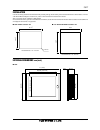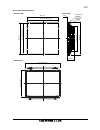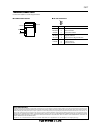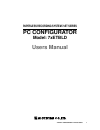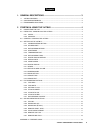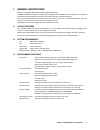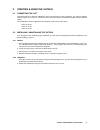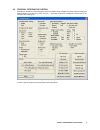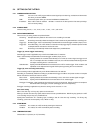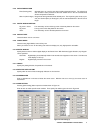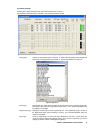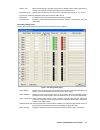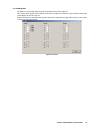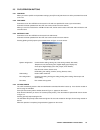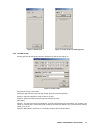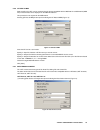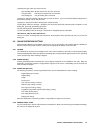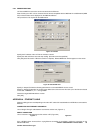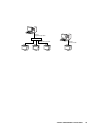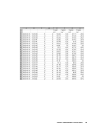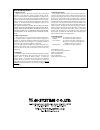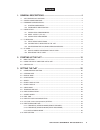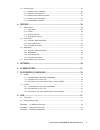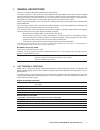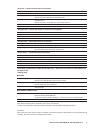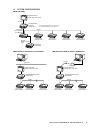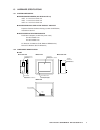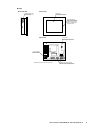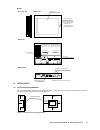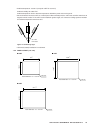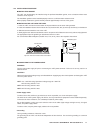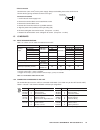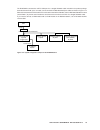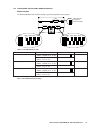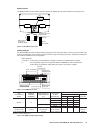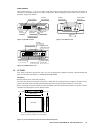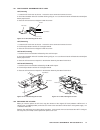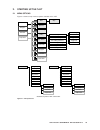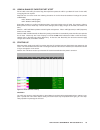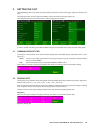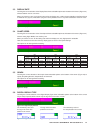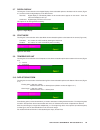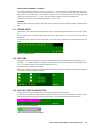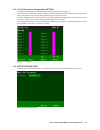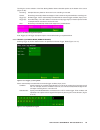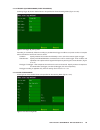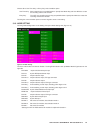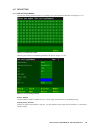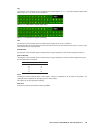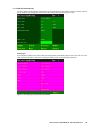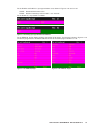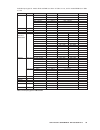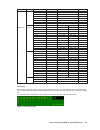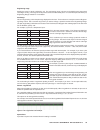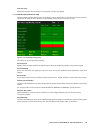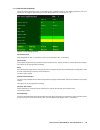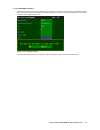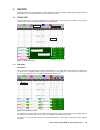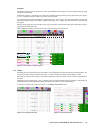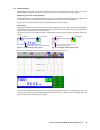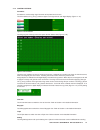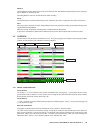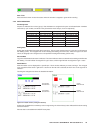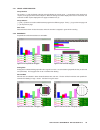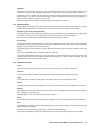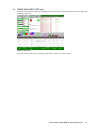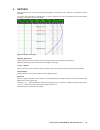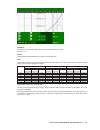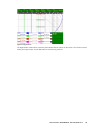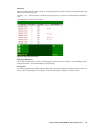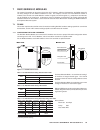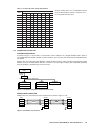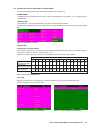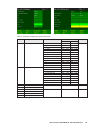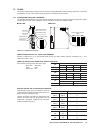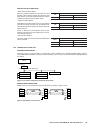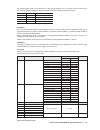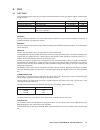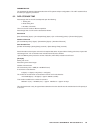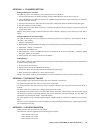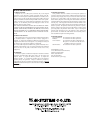- DL manuals
- M-system
- Recording Equipment
- 75ET
- Instruction Manual
M-system 75ET Instruction Manual - Pc Configurator
Summary of 75ET
Page 1
75et em-7354-0003a rev.1 p. 1 / 4 before use .... Thank you for choosing m-system. Before use, check the package you received as below. If you have any problems or questions with the product, please contact m-system's sales office or representatives. This product is for use in general industrial env...
Page 2
75et em-7354-0003a rev.1 p. 2 / 4 installation use the mounting attachments included in the product package. Refer to the panel cutout dimensions as shown below. For use with panel mount adaptor (model: a-75), refer to the instruction manual for the model. The a-75 panel cutout conforms to din 43700...
Page 3
75et em-7354-0003a rev.1 p. 3 / 4 ■ a-75 panel mount adaptor 288 (11.34) 317 (12.48) (75et) ■ rear view ■ front view ■ side view 281 (11.06) (panel cutout) 288 (11.34) 281 (11.06) (panel cutout) 227 (8.94) (75et) 305 (12.01) 2 (.08) 243 (9.57) (75et) installation fastener adaptor plate b (rear side)...
Page 4
75et em-7354-0003a rev.1 p. 4 / 4 terminal connections connect the module as in the diagram below. ■ connection diagram ■ rs-232c interface 1 5 6 9 abbr. Pin no. Explanation of function 1 not used. Bb (rd) 2 received data ba (sd) 3 transmitted data cd (er) 4 dte ready ab (sg) 5 signal common cf (cd)...
Page 5: Pc Configurator
1 7xetbld users manual em-7353-0003c paperless recording system 7xet series pc configurator model: 7xetbld users manual.
Page 6
2 7xetbld users manual em-7353-0003c contents 1. General descriptions ........................................................................ 3 1.1 7xetbld features ................................................................................................................. 3 1.2 system require...
Page 7
3 7xetbld users manual em-7353-0003c 1. General descriptions thank you for choosing m-system’s paperless recording system. The model 7xetbld is an easy pc configuration tool software which enables the user to configure the 7xet series touch panel paperless recorders (models: 73et, 74et and 75et) rem...
Page 8
4 7xetbld users manual em-7353-0003c 2 starting & using the 7xetbld 2.1 connecting the 7xet confirm that the pc on which the 7xetbld is used is connected to the 7xet via ethernet. The 7xet’s ip address must be properly set in advance. Please refer to the 7xet users manual for detailed information ab...
Page 9
5 7xetbld users manual em-7353-0003c 2.3 starting / stopping the 7xetbld press start on the task bar, choose programs and locate 7xetbld. Start 7xetbld.Exe and the 7xet pc configurator window appears on the screen as shown in figure 1. Alternately, double-click 7xetbld.Exe shortcut icon on the deskt...
Page 10
6 7xetbld users manual em-7353-0003c 2.4 setting on the 7xetbld 2.4.1 communication setting demo: you can run the 7xet program without actual signal input for learning, evaluation and demonstra- tion when you choose demo. Rxm: choose this option when you connect r1m/r2m via modbus rtu. Ip address: e...
Page 11
7 7xetbld users manual em-7353-0003c 2.4.6 data storing form float (floating point): selected when you need to store data including decimal fractions. The 4-byte-long data is better in data precision but the total storable time in the cf card becomes shorter compared from short int. Short int (short...
Page 12
8 7xetbld users manual em-7353-0003c 2.4.15 pen setting pen setting (common) pressing [pen setting (common)] button opens the window shown in figure 3. Figure 3: pen setting (common). Enable: enter ✔ mark to activate specific pens. Analog (pulse)/discrete: choose analog or discrete signal for each p...
Page 13
9 7xetbld users manual em-7353-0003c pen setting (analog) pressing [pen setting (analog)] button opens the window shown in figure 5. Set channels to which ‘analog’ is selected in ‘pen setting (common)’ window. Figure 5: pen setting (analog). Analog type: choose an analog input type for each pen. In ...
Page 14
10 7xetbld users manual em-7353-0003c normal / log.: when normal plotting is selected, the plot area is divided equally. When logarithmic is selected, the plot area is divided in specified scale of exponents of 10. Exponential scale: specify how many divisions you wish to have in the plot range amon...
Page 15
11 7xetbld users manual em-7353-0003c pen setting (discrete) pressing [pen setting (discrete)] button opens the window shown in figure 8. Figure 8: pen setting (discrete). Display description: specify message assigned respectively to logic 0 and logic 1 status with up to 5 charac- ters. The message ...
Page 16
12 7xetbld users manual em-7353-0003c 2.4.16 pen select pen select is used to assign signal channels to be plotted on the screen (figure 9). Max. 36 pens (three groups) can be plotted on the screen except that it is limited to 12 pens when the storing rate and/or display rate are set to 0.5 sec. Ent...
Page 17
13 7xetbld users manual em-7353-0003c 2.5 file operation buttons 2.5.1 file read when you need a specific set of parameter settings, press [file read] and choose one of the parameter files saved as in 2.5.2. 2.5.2 file write parameters set on the 7xetbld can be saved in a file with user-specified fi...
Page 18
14 7xetbld users manual em-7353-0003c figure 11. Cf data create figure 12. Cf data create in file creating process 2.5.5 cf data to csv pressing [cf data to csv] button opens the dialog box cf data to csv (figure 13). Figure 13: cf data to csv. Insert the cf card to a card reader. Specify the date a...
Page 19
15 7xetbld users manual em-7353-0003c 2.5.6 cf data to mrd data stored by the 7xet can be converted into the format compatible with the msr128-v2 or msr128-v3 (mrd file) so that the data can be displayed on the msr128 software. This procedure is not required for the msr128-v4. Pressing [cf data to m...
Page 20
16 7xetbld users manual em-7353-0003c (2) specify the type of files you want to convert. Data & setting files: all files stored in the 7xet are converted. Only data files: data files and control file are converted. Only setting file: only the setting file is converted. (3) specify in ‘input file’ fi...
Page 21
17 7xetbld users manual em-7353-0003c 2.6.5 pulse count preset the accumulated count data on the r1m-p4 can be reset to preset values on the 7xetbld menu. Click [pulse count preset] to open the dialog box to open the pulse count preset (figure 16). Preset individual pens: specify the pen number and ...
Page 22
18 7xetbld users manual em-7353-0003c 2.6.7 remote mrd tool ‘cf data to mrd’ file conversion can be executed also via ethernet. Data stored by the 7xet can be converted into the format compatible with the msr128-v2 or msr128-v3 (mrd file) so that the data can be displayed on the msr128 software. Thi...
Page 23
19 7xetbld users manual em-7353-0003c 7xet ethernet straight through cable ethernet straight through cable 7xet 7xet hub / switch 7xet ethernet crossover cable.
Page 24
20 7xetbld users manual em-7353-0003c.
Page 25
1. What is covered. M-system co., ltd. (“m-system”) warrants, only to the original purchaser of new m-system products purchased directly from m- system, or from m-system’s authorized distributors or resellers, for its own use not for resale, that the m-system products shall be free from defects in m...
Page 26: Paperless Recording System
1 73et/74et/75et users manual em-7353-0003b rev.5 paperless recording system touch panel paperless recorder model: 73et / 74et / 75et users manual.
Page 27
2 73et/74et/75et users manual em-7353-0003b rev.5 contents 1. General descriptions ........................................................................ 4 1.1 7xet features & functions ............................................................................................... 4 1.2 system con...
Page 28
3 73et/74et/75et users manual em-7353-0003b rev.5 3.17 pen setting ........................................................................................................................... 28 3.17.1 pen setting (common) .................................................................................
Page 29
4 73et/74et/75et users manual em-7353-0003b rev.5 1. General descriptions thank you for choosing m-system’s paperless recording system. The system consists of a 7xet series touch panel paperless recorder, models 73et, 74et and 75et and rxm series i/o modules, models r1m and r2m. The 7xet series, wit...
Page 30
5 73et/74et/75et users manual em-7353-0003b rev.5 • overview — shows real-time data for all channels. Display channels: 32 points display rate: 0.5 sec. Or 2 sec. Data display items: analog: tag name, alarm status, momentary value (bargraph) discrete: tag name, alarm status, momentary value detailed...
Page 31
6 73et/74et/75et users manual em-7353-0003b rev.5 1.2 system configurations ■ r1m, r2m, rzms rs-232c pc recorder (model: r1m-gh or r1ms-gh3) pc recorder (model: r1m-d1) pc recorder (model: r1m-p4) rs-485 pc recorder (model: r1m-a1) rs-232c interlink / reverse cable pc recorder (model: r2m) rs-232c/r...
Page 32
7 73et/74et/75et users manual em-7353-0003b rev.5 1.3 hardware specifications 1.3.1 system components ■ paperless recorders (os: windows ce 3.0) 73et: 5.7-inch touch panel unit 74et: 7.4-inch touch panel unit 75et: 12.1-inch touch panel unit ■ accessories included in the product package paperless re...
Page 33
8 73et/74et/75et users manual em-7353-0003b rev.5 ■ 74et ■ front view ■ rear view ■ left side view 10base-t modular jack ethernet interface touch panel switching screens, controls cf card slot compactflash card interface status indicator led green: power on/normal (red to green at startup) orange: b...
Page 34
9 73et/74et/75et users manual em-7353-0003b rev.5 ■ 75et 1.4 installation 1.4.1 installation requirements • for easy maintenance, operation and sufficient ventilation, at the minimum of 100 mm must be observed between the 7xet unit and adjacent structures or equipment. Figure 1.4.1a: maintenance spa...
Page 35
10 73et/74et/75et users manual em-7353-0003b rev.5 • ambient temperature: 0 to 50 ° c (except for 73et for 0 to 45 ° c) ambient humidity: 30 to 85% rh ambient temperature refers to both the temperatures behind the panel and over the panel. • we recommend to mount the 7xet on a vertical panel. With a...
Page 36
11 73et/74et/75et users manual em-7353-0003b rev.5 1.4.3 installation procedure ■ installation gasket the 7xet unit should always be installed using the pre-fitted installation gasket, even at locations where water resistance is not required. The installation gasket must be installed properly to ens...
Page 37
12 73et/74et/75et users manual em-7353-0003b rev.5 • wire connection use thick wires (max. 2 mm 2 ) for the power supply. Always start braiding close to the terminal ends. Use the sleeve-type ring terminals as shown to the right. Connection procedure 1. Confirm that the mains supply is off. 2. Remov...
Page 38
13 73et/74et/75et users manual em-7353-0003b rev.5 the r1m/r2m is connected to 7xet’s com port via a straight rs-232c cable included in the product package. Second and more r1m, up to 15 in total, can be connected via rs-485 twisted-pair cables as shown in figure 1.5.2. When the line between the r1m...
Page 39
14 73et/74et/75et users manual em-7353-0003b rev.5 1.5.3 configuring the r1m, r2m & rzms-u9 modules model r1m-gh2 the model r1m-gh2 needs hardware setting to specify the type/level of input signals. Figure 1.5.3a: r1m-gh2 bottom view. Table 1.5.3a: r1m-gh2 dip switch setting. Sw311 sw305 sw304 sw303...
Page 40
15 73et/74et/75et users manual em-7353-0003b rev.5 model r1m-p4 the model r1m-p4 needs hardware setting to specify the display type for either totalized or momentary value. Figure 1.5.3b: r1m-p4 bottom view. Model rzms-u9 the model rzms-u9 needs hardware setting to specify the a/d conversion mode, s...
Page 41
16 73et/74et/75et users manual em-7353-0003b rev.5 rs-485 connector power terminals address setting rotary sw configurator jack specification label rs-232c 9-pin connector configurator jack rs-232c 9-pin connector address setting rotary sw node number node number setting (1 – f, up to 15 nodes) is r...
Page 42
17 73et/74et/75et users manual em-7353-0003b rev.5 1.6.1 how to insert and remove the cf card 73et, inserting 1. Locate the cf card cover at the rear. Loosen the cover screws and remove the cover. 2. Check the orientation of the cf card first referring to figure 1.6.1a and insert it into the cf card...
Page 43
18 73et/74et/75et users manual em-7353-0003b rev.5 2. Starting up the 7xet 2.1 menu options figure 2.1 shows a map of various options available on the 7xet. Figure 2.1: 7xet options list. Stop node setting pen setting (common) pen setting (analog) pen setting (analog alarm) pen setting (discrete) pa...
Page 44
19 73et/74et/75et users manual em-7353-0003b rev.5 2.2 using a blank cf card for 74et & 75et for the 74et or the 75et, you need to copy files required to operate the 7xet to your blank cf card. For the 73et, no copying files are required. Required files are stored under the following directories in ...
Page 45
20 73et/74et/75et users manual em-7353-0003b rev.5 3. Setting the 7xet touching setting button on the initial view opens setting view which consists of two pages. Figure 3a shows the first page. Touching page button turns the page of the setting view to show the second page (figure 3b). Touch record...
Page 46
21 73et/74et/75et users manual em-7353-0003b rev.5 3.3 display rate touching the current selection of the display rate shows selectable options at the bottom of the screen (figure 3.3). Choose between 0.5 sec. And 2 sec. When you choose 0.5 sec. For the storing rate and/or the display rate, number o...
Page 47
22 73et/74et/75et users manual em-7353-0003b rev.5 3.7 digital display touching the current selection of the digital display shows selectable options at the bottom of the screen (figure 3.7) to show or hide the digital display on the record view. Auto hide: digital display is automatically hidden in...
Page 48
23 73et/74et/75et users manual em-7353-0003b rev.5 which form to choose? -- example if you have selected short integer, and when an input range 1 – 5v is converted in an engineering unit range of 0 – 10, the actual converted values are: 0 at 1v input, 0.25 at 1.1v. In this case, the 7xet can store o...
Page 49
24 73et/74et/75et users manual em-7353-0003b rev.5 3.14 cjc (cold junction compensation) setting touching cjc setting button on the setting view opens cjc setting view (figure 3.14). The cold junction compensation setting is valid only for thermocouple input modules, factory set to on (pink button c...
Page 50
25 73et/74et/75et users manual em-7353-0003b rev.5 touching the current selection of the data storing method shows selectable options at the bottom of the screen (figure 3.15b). No storing: sampled data are plotted on the screen but no recording is executed. Normal: recording is manually initiated a...
Page 51
26 73et/74et/75et users manual em-7353-0003b rev.5 3.15.2 trigger (b) storing mode (event recording) selecting trigger (b) shows detailed items to be specified for event recording mode (figure 3.15.2a). Figure 3.15.2: trigger (b) storing mode. Recording is automatically initiated according to predet...
Page 52
27 73et/74et/75et users manual em-7353-0003b rev.5 choose either ‘one time only’ or ‘every day’ under condition option. One time only: data is stored once at a predefined time. Specify year-month-day and hour-min-sec. To start the recording and the time duration. Every day: the 7xet runs recording o...
Page 53
28 73et/74et/75et users manual em-7353-0003b rev.5 3.17 pen setting 3.17.1 pen setting (common) touching pen setting (common) button on the setting view opens select pen number view (figure 3.17.1a). Figure 3.17.1a: select pen number. Choose a pen number to set detailed specifications for the pen (f...
Page 54
29 73et/74et/75et users manual em-7353-0003b rev.5 tag touching the current selection opens an alphanumeric keypad (figure 3.17.1c). ‘a/a’ button switches capital/small letters (figure 3.17.1d). Enter up to 8 characters. Figure 3.17.1c: alphanumeric keypad (capital letter). Figure 3.17.1d: alphanume...
Page 55
30 73et/74et/75et users manual em-7353-0003b rev.5 3.17.2 pen setting (analog) touch pen setting (analog) button on the setting view or analog button on pen setting (common) view for a specific pen to configure each analog type channel on the pen setting (analog) view (figure 3.17.2a). Figure 3.17.2...
Page 56
31 73et/74et/75et users manual em-7353-0003b rev.5 for the r1m-p4 and r1m-a1c1, input type selections are as shown in figure 3.17.2c and 3.17.2d. Count: reads totalized counter value. Pulse: reads as momentary value counted in 1 sec. Intervals. For the r1m-a1c1, only count is available. Figure 3.17....
Page 57
32 73et/74et/75et users manual em-7353-0003b rev.5 available input types for models r1m and r2m are shown in table 3.17.2a, and for model rzms-u9 in table 3.17.2b table 3.17.2a: input types for r1m and r2m. Model i/o type selections default usable range note r1m-gh2 dc input -20 – 20 v 0 – 20 v -22....
Page 58
33 73et/74et/75et users manual em-7353-0003b rev.5 model i/o type selections default usable range note dc input -60 – 60 mv 0 – 60 mv -60 – 60 mv -125 – 125 mv 0 – 125 mv -125 – 125mv -250 – 250 mv 0 – 250 mv 250 – 250 mv -500 – 500 mv 0 – 500 mv -500 – 500 mv -1000 – 1000 mv 0 – 1000 mv -1000 – 100...
Page 59
34 73et/74et/75et users manual em-7353-0003b rev.5 engineering range specify the range in actual engineering unit. The engineering range is shown on the digital meter when actual recording is running. The range can be as precise as the second decimal place. For a thermocouple and rtd input, engineer...
Page 60
35 73et/74et/75et users manual em-7353-0003b rev.5 overview color specify the bargraph color for the pen in the overview. Use the color palette. 3.17.3 pen setting (analog alarm) touch pen setting (analog alarm) button on the setting view or alarm button on pen setting (common) view for a specific p...
Page 61
36 73et/74et/75et users manual em-7353-0003b rev.5 3.17.4 pen setting (discrete) touch pen setting (discrete) button on the setting view or discrete button on pen setting (common) view for a specific pen to configure alarm setting on the pen setting (discrete) view (figure 3.17.4). Figure 3.17.4: pe...
Page 62
37 73et/74et/75et users manual em-7353-0003b rev.5 3.17.5 confirming changes new setting becomes valid when the display has gone back to one of the record views by touching record button. If there was any change in the storing rate, the data storing form, and/or the number of enabled pens, the messa...
Page 63
38 73et/74et/75et users manual em-7353-0003b rev.5 4. Record five data display views are available for the 7xet: record views (trend, overview and bargraph), retrieve view and alarm history. You can switch between these five views at any time. 4.1 trend view the trend view shows currently recorded d...
Page 64
39 73et/74et/75et users manual em-7353-0003b rev.5 scale bar two scales, linear and square root from 0 to 100%, are indicated on the scale bar. The scales apply to the plot range specified in pen setting. Engineering scale for a specific pen can replace the standard scale by touching the tag name fo...
Page 65
40 73et/74et/75et users manual em-7353-0003b rev.5 4.1.3 digital display digital displays include the tag name and/or instantaneous value or status as specified (tag + value, tag, or value) in digital display type (see 3.6). When an alarm is set for the pen, the alarm status is also indicated. Engin...
Page 66
41 73et/74et/75et users manual em-7353-0003b rev.5 4.1.4 control buttons pen select pen select is used to assign signal channels to be plotted on the screen. Touch pen select and [+] and [–] selectors appear at the right side of each digital display (figure 4.1.4a). Figure 4.1.4a: pen selector. Touc...
Page 67
42 73et/74et/75et users manual em-7353-0003b rev.5 retrieve touching retrieve button switches the screen to the retrieve view. Wait while the retrieve button is pink to process data to display on the retrieve view. Recording/retrieve views can be switched even while recording. Alarm touch alarm butt...
Page 68
43 73et/74et/75et users manual em-7353-0003b rev.5 figure 4.2.1: data file used volume ( ≥ 80%). Date / time date and time is shown in black characters when the recorder is stopped, in green while recording. 4.2.2 data indicators pen assignment 32 pens are indicated in one view (group). Data indicat...
Page 69
44 73et/74et/75et users manual em-7353-0003b rev.5 4.2.3 control buttons trend touch trend button to switch the view to trend view. Refer to section 4.1 for detailed information. Bargraph touch bargraph button to switch the view to bargraph view. Refer to section 4.3 for detailed information. Triple...
Page 70
45 73et/74et/75et users manual em-7353-0003b rev.5 4.3.1 group & time indicator group number the number 1, 2 and 3 indicated at the left and end indicates the current group. 1 group shows at the maximum of 12 pens, and 3 groups show in total of 36 pens. When the storing rate and/or display rate is s...
Page 71
46 73et/74et/75et users manual em-7353-0003b rev.5 scale bar two scales, linear and square root from 0 to 100%, are indicated on the scale bar. The scales apply to the plot range specified in pen setting. With the perpendicular graph, the right scale is linear and the left scale is square root. Engi...
Page 72
47 73et/74et/75et users manual em-7353-0003b rev.5 4.4 triple view (74et & 75et only) trend, overview and alarm history are displayed at once on the screen. Touching triple button calls up triple view as shown in figure 4.4. Figure 4.4: triple view. Each part the three views can be controlled just l...
Page 73
48 73et/74et/75et users manual em-7353-0003b rev.5 5. Retrieve data stored in the cf card are searched and displayed on the retrieve view. Retrieval is available even while recording. Last part of the stored data is indicated first. If you are using the 7xet only for plotting on the screen without r...
Page 74
49 73et/74et/75et users manual em-7353-0003b rev.5 figure 5b: specifying the time index. Pen select pen select is used to assign signal channels to be displayed on the screen. Refer to 4.1.4. Record touching record button switches the screen to the record view. Chart the screen time frame in the ret...
Page 75
50 73et/74et/75et users manual em-7353-0003b rev.5 figure 5c: tag name list. The digital meters shows values at the time point indicated with the red line on the screen. The red line moves to where your finger touches. Touch hide button to remove the tag name list..
Page 76
51 73et/74et/75et users manual em-7353-0003b rev.5 6 alarm history analog alarm events and discrete signal status changes are stored in the cf card. This data can be searched and displayed on the alarm history view. Figure 6a: alarm history. The alarm history view shows the date and time of the even...
Page 77
52 73et/74et/75et users manual em-7353-0003b rev.5 date time data at a specific time index can be called up. Touching the date time button shows the time index window at the bottom of the screen (figure 6b). Touching ‘ + ’ or ‘ – ’ button increases or decreases the figure by one (1) increment. Two l...
Page 78
53 73et/74et/75et users manual em-7353-0003b rev.5 7 r5/r3 series i/o modules the remote i/o modules can be used as i/o for the 7xet. However, unlike the r1m modules, the r3/r5 remote i/o can freely configure its i/o modules installed in a base. For example, one base can mount different number of mo...
Page 79
54 73et/74et/75et users manual em-7353-0003b rev.5 7.1.2 connecting to the 7xet system configuration as shown in figure 7.1.2a, the r2k-1 is connected to 7xet’s com port via a straight rs-232c cable in order to convert rs-232c into rs-485. R5-nm1 and other modules, up to 15 in total, can be connecte...
Page 80
55 73et/74et/75et users manual em-7353-0003b rev.5 7.1.3 setting up the 7xet specifically for r5 series for general setting procedures other than mentioned below, refer to section 3. Storing rate the r5 series may not be able to read in 0.5 sec. Storing rate completely in any condition. 1 sec. Or sl...
Page 81
56 73et/74et/75et users manual em-7353-0003b rev.5 figure 7.1.3d: pen setting (common). Figure 7.1.3e: pen setting (discrete). Table 7.1.3b shows available input types for r5 series . Table 7.1.3b: input types for r5. Model i/o type selections usable range notes ° c ° f r5-tsxx thermocouple input (p...
Page 82
57 73et/74et/75et users manual em-7353-0003b rev.5 7.2 r3-nm1 this section explains about the r3 series i/o modules including r3-nm1 hardware settings specific for use with the pc recorder, and the 7xet software settings specific to the r3 series i/o modules. 7.2.1 configuring the r3-nm1 hardware th...
Page 83
58 73et/74et/75et users manual em-7353-0003b rev.5 sw3-4 led run err off (*) green when normal green when abnormal on red when receiving red when transmitting (*) factory setting sw dual communication main (*) sub sw3-1 off on sw input error data hold (*) set ‘0’ sw3-2 off on side dip sw, sw3: funct...
Page 84
59 73et/74et/75et users manual em-7353-0003b rev.5 7.2.3 setting up the 7xet specifically for r3 series for general setting procedures other than mentioned below, refer to section 3. Storing rate select a storing rate appropriate for the r3 modules. It depends upon the conversion rate of each i/o mo...
Page 85
60 73et/74et/75et users manual em-7353-0003b rev.5 for discrete inputs, assign 16 channels when 1 data area is assigned. For 4 or 8 data areas, 64 channels are automatically assigned. Module 9 and later modules’ settings are identical to module 8 setting. Table 7.2.3b: r3 discrete channel assignment...
Page 86
61 73et/74et/75et users manual em-7353-0003b rev.5 8. File 8.1 7xet files files required to store the 7xet data are created automatically when the 7xet gets started. Table 8.1a below shows the types of files. Table 8.1a: file type. Caution ! When you delete the data file in a cf card, delete also th...
Page 87
62 73et/74et/75et users manual em-7353-0003b rev.5 parameter file the parameter file contains information about the 7xet’s system and pen configurations. The 7xet reads this file at the startup to apply the parameters. 8.2 data storage time data storage time for one cf card depends upon the followin...
Page 88
63 73et/74et/75et users manual em-7353-0003b rev.5 appendix – 1. Ip address setting setting ip address for the 73et the 73et must have an ip address to communicate with a pc via ethernet. 1. Insert the cd included in the product package (model: chartlsp2) into the cd drive in your pc. 2. Copy 73etip...
Page 89
1. What is covered. M-system co., ltd. (“m-system”) warrants, only to the original purchaser of new m-system products purchased directly from m- system, or from m-system’s authorized distributors or resellers, for its own use not for resale, that the m-system products shall be free from defects in m...