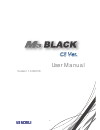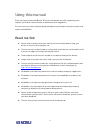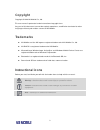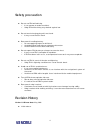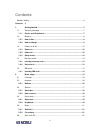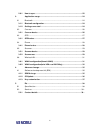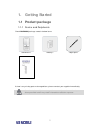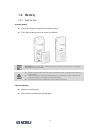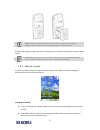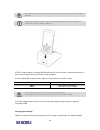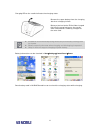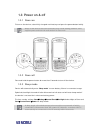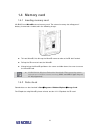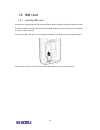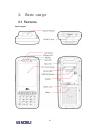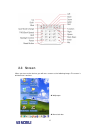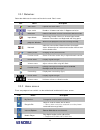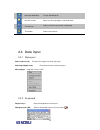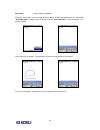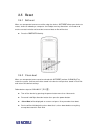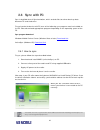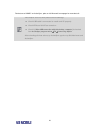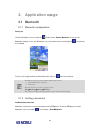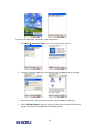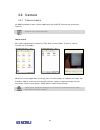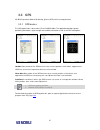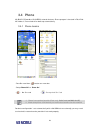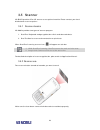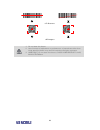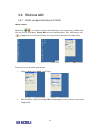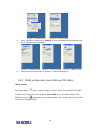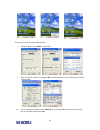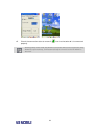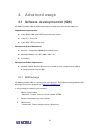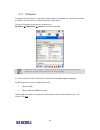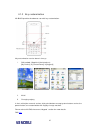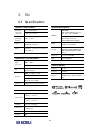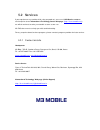Summary of BLACK
Page 1
1 user manual version 1.0 ©2016.
Page 2: Using This Manual
2 using this manual thank you for purchasing m3 black. This device will provide you with high quality data capture and mobile communication at industrial level of ruggedness. This user manual has been specially designed to guide you through the basic functions and features of m3 black. Read me first...
Page 3: Copyright
3 copyright copyright © 2016 m3 mobile co., ltd. This user manual is protected under international copyright laws. Any part of this document cannot be copied, reproduces, modified or translated to other languages without prior written consent of m3 mobile. Trademarks m3 mobile and the m3 logo are re...
Page 4: Safety Precaution
4 safety precaution do not use pda while driving. It can expose to serious accident. Using pda while driving may defend against law. Do not touch charging plug with wet hand. It may cause electric shock. Be aware of handling battery. Do not apply big impact or drill into it. Avoid damping the batter...
Page 5: Contents
5 contents revision history ..................................................................................................................... 4 contents 5 1. Getting started ................................................................................................ 7 1.1 product package ......
Page 6
6 2.6.1 how to sync ................................................................................................... 22 3. Application usage ........................................................................................ 24 3.1 bluetooth .....................................................
Page 7: 1. Getting Started
7 1. Getting started 1.1 product package 1.1.1 device and peripherals check m3 black package contains below items: if there is any missing part or damaged item, please contact your supplier immediately. Use of controls or adjustments or performance of procedures other than those specified herein may...
Page 8: 1.2 Battery
8 1.2 battery 1.2.1 how to use inserting battery attach the battery as indicated on below image. Then, slide the battery lock to secure the battery. M3 black uses li-ion 3.7v, 3,400mah smart battery (standard) or 5,100mah smart battery (extended) using unauthorized battery may cause explosion or ser...
Page 9
9 program error may occur when removing battery while any program is running. Please make sure the running program is closed before the back-up battery would work when the battery has removed so the device goes to sleep mode. M3 black can be used for maximum 11 hours with fully charged battery. It c...
Page 10
10 ac adaptor is rated at 100~240v, 5a. Do not use the adapter outside the rated voltage. Please use authentic cradle that m3 mobile provides only, there might be a malfunction and/or failure of device. If pda is in right position, charging led will indicate red and it will start charging the batter...
Page 11
11 charging led on the cradle indicates the charging status. Remove the spare battery from the charging slot when charging is done. Battery attached to the pda will be charged first than the spare battery on the cradle, when two batteries are being charged at the same time. M3 mobile recommends repl...
Page 12: 1.3 Power On & Off
12 1.3 power on & off 1.3.1 power on to turn on the device, attach fully charged main battery and press the power button briefly. Empty or low level of the back-up battery may cause starting problem. If this happens press and hold the reset button for 5 seconds. 1.3.2 power off press and hold the po...
Page 13: 1.4 Memory Card
13 1.4 memory card 1.4.1 inserting memory card m3 black uses microsd external memory card. The external memory slot will appear if battery is removed as indicated in the following image: to insert microsd, first slide up the microsd cover to release the sd slot if locked. Pull up the sd cover to ins...
Page 14: 1.5 Sim Card
14 1.5 sim card 1.5.1 inserting sim card if the device is optioned with 3g network, sim card slot is located under the battery socket. The sim must be authorized by the local network provider for voice or data communication over the wireless network. To insert the sim card, remove the battery and sl...
Page 15: 2. Basic Usage
15 2. Basic usage 2.1 features device layout.
Page 16: 2.2 Keypad
16 2.2 keypad 2.2.1 buttons alpha-numeric keypad layout button description scan used to scan while scanner program is running. Soft1 / soft2 use specific command or menu. Blue / red used to make / end a call. Power long press: turns on/off the device. Short press: enters sleep/wake up input mode cha...
Page 17: 2.3 Screen
17 2.3 screen when you turn on the device, you will see a screen as the following image. The screen is divided into 2 sections. Wallpaper menu/task bar.
Page 18
18 2.3.1 status bar status bar indicates the status of the device and ‘start’ menu. Icon name description start menu expands the start menu. / / input mode number lowercase letter uppercase letter / bluetooth indicates bluetooth status of connection/disconnection. Input mode shows input mode. Us...
Page 19: 2.4 Data Input
19 microsoft wordpad create wordpad file. My documents store and show programs, files and data. Remote desktop connection process remote connection to desktop. Transcriber process transcriber. 2.4 data input 2.4.1 stylus pen select and execute click on the target icon with stylus pen. Selecting mult...
Page 20
20 transcriber hand writing recognition. To enable transcriber, click and hold sip icons. When an sip menu pops up select transcriber. ‘transcriber intro’ window will be show up and click ‘don’t show this’, if this information is no longer needed. Input data with stylus pen, checked data will be rec...
Page 21: 2.5 Reset
21 2.5 reset 2.5.1 soft reset when an unexpected error occurs while using the device, soft reset allows your device to restart, similar to rebooting a computer. It will adjust memory allocation - all records and entries are retained after soft reset but unsaved data or files will be lost. Press the ...
Page 22: 2.6 Sync With Pc
22 2.6 sync with pc sync is simplified form of synchronization, which enables files transfer or back-up data between pc and the device. To synchronize the device with pc, one of the following sync programs must be installed on the pc. Please download appropriate program depending on the operating sy...
Page 23
23 for features of wmdc or activesync, please visit microsoft homepage for more details. If activesync does not work please check followings. Check usb cable is connected to cradle and pc properly. Check pda and its lcd are turned on check if [allow usb connection with this desktop computer] is chec...
Page 24: 3. Application Usage
24 3. Application usage 3.1 bluetooth 3.1.1 bluetooth configuration turning on click on bluetooth icon on task bar ( ) and choose ‘enable bluetooth’ to turn on the bluetooth module. Once the bluetooth is on, the task bar icon will change to to indicate it is enabled. To turn it off, simply disable t...
Page 25
25 to make a new bluetooth connection, follow steps below. 1. Click menu new connection to search for connectable devices. 2. Choose the service willing to be connected and click ‘next’ to go to next step. 3. Choose on device willing to be connected, and click ‘next’ to proceed. 4. When ‘pin code ...
Page 26: 3.2 Camera
26 3.2 camera 3.2.1 camera basics m3 mobile provides its own camera application for 5.0 mp af camera with enhanced features. Camera is an optional module how to launch m3 camera application is located at \flash disk\camera folder. To launch, click on camera.Exe in the folder. While the camera applic...
Page 27: 3.3 Gps
27 3.3 gps m3 black provides global positioning system (gps) and its test application. 3.3.1 gps basics the gps application is located at \flash disk\gps folder. The application provides general positioning information, signal strength and satellite information as well as the gps start options. Hot ...
Page 28: 3.4 Phone
28 3.4 phone m3 black ce provides 3g (hsdpa) network features. Phone program’s located in flash disk- mc folder, it’s launched when boot up automatically. 3.4.1 phone basics - press sim card icon ( ) button on menu bar - set up phone off’ or ‘phone on’. - ( ) : no sim card - ( ) : recognized sim car...
Page 29: 3.5 Scanner
29 3.5 scanner m3 black provides 1d or 2d scanner as an optional module. Please contact your local distributor for scanner options. 3.5.1 scanner basics m3 mobile provides two types of scanner program: 1. Scanemul keyboard wedge application which sends barcode data. 2. Scantest used as scanner demon...
Page 30
30 1. Do not stare into beam. 2. Use of control of adjustment or performance of procedures other than those specified herein may result in hazardous radiation exposure. 3. Laser light - do not stare into beam, class 2 laser product 1.0mw, max output:650nm.
Page 31: 3.6 Wireless Lan
31 3.6 wireless lan 3.6.1 wlan configuration(summit 30ag) how to connect wlan icon ( / ) on task bar indicates with wlan is on or off respectively. If wlan is off, click on the icon and select ‘turn on wifi’ to turn on wlan module. Then, wlan status icon ( ) will appear on the task bar. Click on the...
Page 32
32 iii. Once a profile is created, click ‘commit’ to save the profile and move to the main tab to change the active profile. Iv. Check the connection status to ensure it is connected properly. 3.6.2 wlan configuration (laird 45n as of 2016 may) how to connect press quick menu ( ) icon on menu/task b...
Page 33
33 to connect to an ap, follow steps below. V. Choose ‘scan’ from ‘profile’ tab of scu. Vi. From the ap list, click on the target ssid and configure to access. Enter secure codes if applicable. Vii. Once a profile is created, click ‘commit’ to save the profile and move to the main tab to change the ...
Page 34
34 viii. Check the connection status to ensure if ( ) icon is activated and it is connected properly. Entering sleep mode while the wlan is connected will cause connection drop. However, upon wake up, it will automatically re-connect to the ap within 10 seconds..
Page 35: 4. Advanced Usage
35 4. Advanced usage 4.1 software development kit (sdk) m3 mobile provides sdk to software developers to help them with their development. Supported development tools visual studio 2005 (8.0) (.Net framework 2.0) or higher visual c++, visual c# visual basic .Net (scanner only) development system req...
Page 36
36 4.1.2 os update to improve the performance and quality of the product, m3 mobile can release later version of os than the one that are currently installed on your device. To check os version of your device, please go to my device control panel version and check os version. Other device inform...
Page 37
37 4.1.3 key customization m3 black provides freedom to user with key customization. Key customization can be done in 3 ways: i. Gui method (graphical user interface) [my device] [control panel] [keypad] ii. M3.Ini iii. Changing registry in fact, with alpha-numeric version, all physical buttons ...
Page 38: 5. Etc
38 5. Etc 5.1 specification physical characteristics dimension (w x h x d) mm/inch 75.3 x 165.8 x 26 mm 2.96 x 6.52 x 1.02 inch weight (including battery) 336 g / 11.8 oz. Display 3.5" vga tft lcd, 480 x 640 pixels qvga 240 x 320 pixels battery standard li-polymer, 3.7 v, 3,400 ma extended li-polyme...
Page 39: 5.2 Services
5.2 services if you experience any trouble while using our product, you can visit m3 service center or send enquires to our information & technology center web page ( http://itc.M3mobile.Net ), we will do our best to solve your trouble as soon as we can. M3 faq document can help you with troubleshoo...