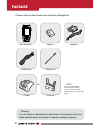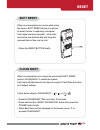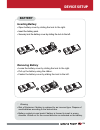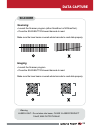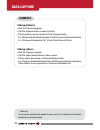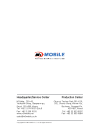Summary of M3 Orange
Page 1
Www.M3mobile.Net m3 orange+ quick manual ver.1.0
Page 2
01 package ▪ please check all items below are included in package box. Or ※ warning use of controls or adjustments or performance of procedures other than those specified herein may result in hazardous radiation exposure. ※ note for data synchronization, either desktop cradle or snap-on can be provi...
Page 3: Device
02 features barcode scan window micro sd card slot scanner led gsm / wcdma led charging led pogo pin keypad reset button speaker stylus pen camera flash volume button scanner button camera button lcd touch screen battery lock battery cover device.
Page 4: Keypad
03 features ▪ m3 orange+ has two types of keypad – alphanumeric and qwerty. Some function keys may not work depending on its options. Scan scan soft 1 send power input mode change windows back space function navigation action (enter) soft 1 end numbers keypad navigation soft 1 send / windows shift f...
Page 5: Soft Reset
04 when an unexpected error occurs while using the device, soft reset allows your device to restart, similar to rebooting a computer. It will adjust memory allocation - all records and entries are retained after soft reset but unsaved data or files may be lost. When an unexpected error cannot be sol...
Page 6: Usim Card Installation
05 usim card installation ▪ remove the battery from the battery pack. ▪ insert the usim card as shown in the below picture. ▪ insert the battery back to original position and lock by sliding the lock to secure position ▪ check whether it is installed properly. Micro sd card installation ▪ open the m...
Page 7: Inserting Battery
06 inserting battery ▪ open battery cover by sliding the lock to the right. ▪ insert the battery pack. ▪ securely lock the battery cover by sliding the lock to the left. Removing battery ▪ loose the battery cover by sliding the lock to the right. ▪ pull up the battery using the ribbon. ▪ fasten the ...
Page 8: How To Charge
07 how to charge ▪ supply power to the cradle using the ac charger. ▪ insert the pda to device slot to start charging the pda. Charging status charging status of the pda and the spare battery is indicated by leds. Led charging indicator on the cradle indicates the charging status of the spare batter...
Page 9: Scanning
08 data capture scanning ▪ launch the scanner program (either scanemul or m3scantest). ▪ press the scan button toward barcode to read. Imaging ▪ launch the scanner program. ▪ press the scan button toward barcode to read. Make sure the laser beam covered whole barcode to read data properly. Make sure...
Page 10: Taking Pictures
09 data capture taking pictures ▪ run the camera program. ▪ tab the capture button to take a picture. ▪ taken pictures can be checked in the following folder. For windows embedded handheld: start\programs\pictures&videos for windows embedded ce: \flash disk\camera\photo taking videos ▪ run the camer...
Page 11: Synchronize With Your Pc
010 services and support should you require and services or technical support on m3 mobile’s product, contact your supplier or visit m3 information & technology center webpage on: http://itc.M3mobile.Net after your enquiry is registered on the page, our professional engineer will reply to you within...
Page 12
Headquarter/service center production center m3 bldg., 735-45, yeoksam-dong, gangnam-gu, seoul, 135-080, korea tel: +82 2 574 0037 (ext.4) fax: +82 2 556 0155 www.M3mobile.Net sales@m3mobile.Co.Kr chun-ui techno park 201-610, 202, chunui-dong, wonmi-gu, bucheon, gyunggi-do, 420-857, korea tel: +82 3...