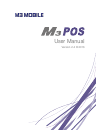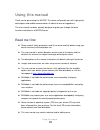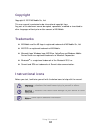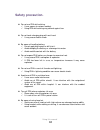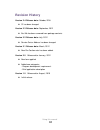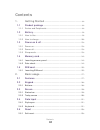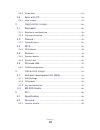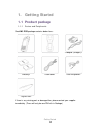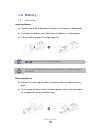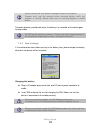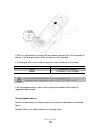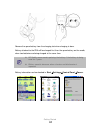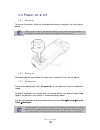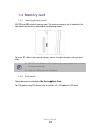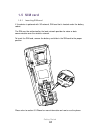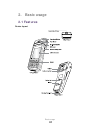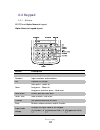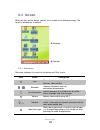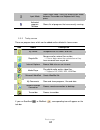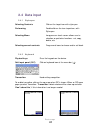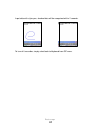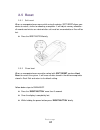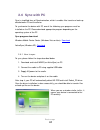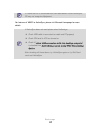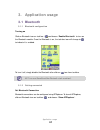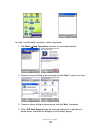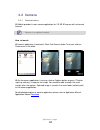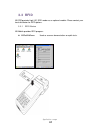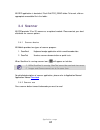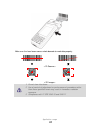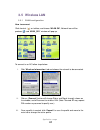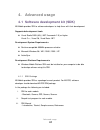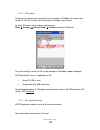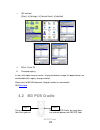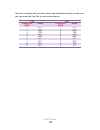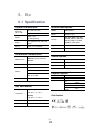- DL manuals
- M3 Mobile
- Handhelds
- M3 POS
- User Manual
M3 Mobile M3 POS User Manual - 1. Getting Started
Summary of M3 POS
Page 1
User manual version 2.4 ©2016.
Page 2: Using This Manual
Using this manual 2 using this manual thank you for purchasing this m3 pos. This device will provide you with high quality data capture and mobile communication at industrial level of ruggedness. This user manual has been specially designed to guide you through the basic functions and features of m3...
Page 3: Copyright
Using this manual 3 copyright copyright © 2012 m3 mobile co., ltd. This user manual is protected under international copyright laws. Any part of this document cannot be copied, reproduces, modified or translated to other languages without prior written consent of m3 mobile. Trademarks m3 mobile and ...
Page 4: Safety Precaution.
Using this manual 4 safety precaution. Do not use pda while driving. It can expose to serious accident. Using pda while driving may defend against law. Do not touch charging plug with wet hand. It may cause electric shock. Be aware of handling battery. Do not apply big impact or drill into it. Avoid...
Page 5: Revision History
Using this manual 5 revision history version 2.4 release date: october, 2016 ci has been changed version 2.3 release date: september, 2012 ear-mic has been removed from package contents. Version 2.2 release date: july, 2012 service center address has been changed. Version 2.1 release date: march, 20...
Page 6: Contents
Contents 6 contents 1. Getting started ....................................................................... - 8 - 1.1 product package ......................................................................... - 8 - 1.1.1 device and peripherals .........................................................
Page 7: Application Usage
Contents 7 2.5.2 clean boot ....................................................................................... - 23 - 2.6 sync with pc ............................................................................... - 24 - 2.6.1 how to sync ..........................................................
Page 8: 1. Getting Started
Getting started 8 1. Getting started 1.1 product package 1.1.1 device and peripherals check m3 pos package contains below items: if there is any missing part or damaged item, please contact your supplier immediately. (there will only be one pda with in package).
Page 9: 1.2 Battery
Getting started 9 1.2 battery 1.2.1 how to use inserting battery release hand strap, and position the battery to the bottom of battery pack. Push down the battery, and it clicks when the battery is in right position. Put the hand strap back in its original position. M3 pos uses li-ion 7.4v, 2,250mah...
Page 10
Getting started 10 battery contact pin may bend or damaged not pull out properly. Program error may be occurred when removing battery while any program is running. Please make sure the running program is closed before the back-up battery would work when the battery has removed so the device goes to ...
Page 11
Getting started 11 if pda is in right position, charging led will indicate red and it will start charging the battery. It will change to green when the battery is fully charged. If the charging led is not turned on, please re-insert the device to the cradle. Led color description red the battery is ...
Page 12
Getting started 12 remove the spare battery from the charging slot when charging is done. Battery attached to the pda will be charged first than the spare battery on the cradle, when two batteries are being charged at the same time. M3 mobile recommends replacing the battery if the battery is being ...
Page 13: 1.3 Power On & Off
Getting started 13 1.3 power on & off 1.3.1 power on to turn on the device, attach fully charged main battery and press the reset button briefly. Empty or low level of the back-up battery may cause starting problem. If this happens press and hold the reset button for 5 seconds. 1.3.2 power off press...
Page 14: 1.4 Memory Card
Getting started 14 1.4 memory card 1.4.1 inserting memory card m3 pos uses sd external memory card. The external memory slot is located at the top side of the device as indicated in the following image: to insert sd, slide in the external memory card in the right direction until you feel a click. M3...
Page 15: 1.5 Sim Card
Getting started 15 1.5 sim card 1.5.1 inserting sim card if the device is optioned with 3g network, sim card slot is located under the battery socket. The sim must be authorized by the local network provider for voice or data communication over the wireless network. To insert the sim card, remove th...
Page 16
Getting started 16.
Page 17: 2. Basic Usage
Basic usage 17 2. Basic usage 2.1 features device layout.
Page 18: 2.2 Keypad
Basic usage 18 2.2 keypad 2.2.1 buttons m3 pos uses alpha-numeric keypad. Alpha-numeric keypad layout button description power enters sleep/wake up mode numbers inputs numbers and characters esc proceeds an escape reset short press : power on long press : power off long press and short press : hard ...
Page 19: 2.3 Screen
Basic usage 19 2.3 screen when you turn on the device, you will see a screen as the following image. The screen is divided into 4 sections. Desktop task bar 2.3.1 status bar status bar indicates the status of the device and ‘start’ menu. Icon name description start shows list of programs, favorites,...
Page 20
Basic usage 20 input mode shows input mode. Users can choose input mode between transcriber and keyboard with long press. Activated program window shows list of programs that are currently running. 2.3.2 today screen there are program icons which can be added and/or deleted in home screen. Icon name...
Page 21: 2.4 Data Input
Basic usage 21 2.4 data input 2.4.1 stylus pen selecting contents click on the target icon with stylus pen. Performing double-click on the icon to perform, with stylus pen. Selecting menu long press on touch screen allows user to selection on particular functions - cut, copy, delete, etc. Selecting ...
Page 22
Basic usage 22 input data with stylus pen, checked data will be recognized within 2 seconds. To turn off transcriber, simply select back to keyboard from sip menu..
Page 23: 2.5 Reset
Basic usage 23 2.5 reset 2.5.1 soft reset when an unexpected error occurs while using the device, soft reset allows your device to restart, similar to rebooting a computer. It will adjust memory allocation - all records and entries are retained after soft reset but unsaved data or files will be lost...
Page 24: 2.6 Sync With Pc
Basic usage 24 2.6 sync with pc sync is simplified form of synchronization, which is enables files transfer or back-up data between pc and the device. To synchronize the device with pc, one of the following sync programs must be installed on the pc. Please download appropriate program depending on t...
Page 25
Basic usage 25 if cradle and pc is connected with usb cable before install activesync, pc may not recognize equipment. For features of wmdc or activesync, please visit microsoft homepage for more details. If activesync does not work please check followings. Check usb cable is connected to cradle and...
Page 26: 3. Application Usage
Application usage 26 3. Application usage 3.1 bluetooth 3.1.1 bluetooth configuration turning on click on bluetooth icon on task bar ( ) and choose ‘enable bluetooth’ to turn on the bluetooth module. Once the bluetooth is on, the task bar icon will change to to indicate it is enabled. To turn it off...
Page 27
Application usage 27 to make a new bluetooth connection, follow steps below. 1. Click menu new connection to search for connectable devices. 2. Choose the service willing to be connected and click ‘next’ to go to next step. 3. Choose on device willing to be connected, and click ‘next’ to proceed. ...
Page 28: 3.2 Camera
Application usage 28 3.2 camera 3.2.1 camera basics m3 mobile provides its own camera application for 2.0 mp af camera with enhanced features. Camera is an optional module. How to launch m3 camera application is located at \flash disk\camera folder. To launch, click on camera.Exe in the folder. Whil...
Page 29: 3.3 Rfid
Application usage 29 3.3 rfid m3 pos provides high (hf) rfid reader as an optional module. Please contact your local distributor for rfid options. 3.3.1 rfid basics m3 mobile provides rfid program: m3posrfiddemo used as scanner demonstration or quick tests..
Page 30: 3.4 Scanner
Application usage 30 m3 rfid application is located at \flash disk\pos_demo folder. To launch, click on appropriate executable file in the folder. 3.4 scanner m3 pos provides 1d or 2d scanner as an optional module. Please contact your local distributor for scanner options. 3.4.1 scanner basics m3 mo...
Page 31
Application usage 31 make sure the laser beam covers whole barcode to read data properly. 1. Do not stare into beam. 2. Use of control of adjustment or performance of procedures other than those specified herein may result in hazardous radiation exposure. 3. Compliance with 21 cfr 1040.10 and 1040.1...
Page 32: 3.5 Wireless Lan
Application usage 32 3.5 wireless lan 3.5.1 wlan configuration how to connect click shortcut ( ) on taskbar, and choose ‘wlan on’, network icon will be produce ( ) and ‘ar6k_sd1’ window will pop-up. To connect to an ap, follow steps below. I. Click ‘wireless information’ tab and choose the network t...
Page 33
Application usage 33 entering sleep mode while the wlan is connected will cause connection drop. However, upon wake up, it will automatically re-connect to the ap within 10 seconds..
Page 34: 4. Advanced Usage
Advanced usage 34 4. Advanced usage 4.1 software development kit (sdk) m3 mobile provides sdk to software developers to help them with their development. Supported development tools visual studio 2005 (8.0) (.Net framework 2.0) or higher visual c++, visual c#, visual basic .Net development system re...
Page 35
Advanced usage 35 4.1.2 os update to improve the performance and quality of the product, m3 mobile can release later version of os than the one that are currently installed on your device. To check os version of your device, please go to start settings control panel version and check os versio...
Page 36: 4.2 M3 Pos Cradle
M3 pos cradle 36 i. Gui method [start] [settings] [control panel] [keypad] .. .. Ii. M3.Ini, visual ini iii. Changing registry in fact, with alpha-numeric version, all physical buttons except the power button are customizable with registry change method. Please refer to m3 faq document ‘keypad...
Page 37
M3 pos cradle 37 com port has different pin out value, please read table below carefully to make sure you have used right com port for your external device. Com1 com2 dsub9 pin male name dsub9 pin male name 1 n.C 1 n.C 2 rxd 2 rxd 3 txd 3 txd 4 n.C 4 n.C 5 gnd 5 gnd 6 n.C 6 n.C 7 n.C 7 rts 8 n.C 8 c...
Page 38
M3 pos cradle 38.
Page 39: 5. Etc
Etc 39 5. Etc 5.1 specification physical characteristics dimension (w x h x d) 85 x 224 x 56.3 mm 3.3 x 8.2 x 2.2 inch weight 540g / 19 oz (including battery) display 3.5" qvga tft lcd, 240 x 320 pixels battery li-ion, 7.4 v, 2,250 ma performance characteristics multi-processor cpu marvell xscale px...
Page 40: 5.2 Services
5.2 services if you experience any trouble while using our product, you can visit m3 service center or send enquires to our online support web page ( http://support.M3mobile.Co.Kr ), we will do our best to solve your trouble as soon as we can. M3 faq document can help you with troubleshooting. For a...