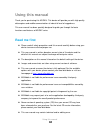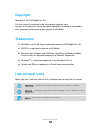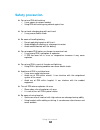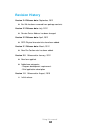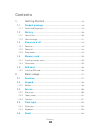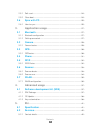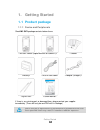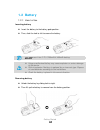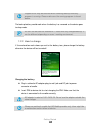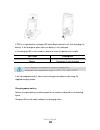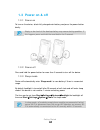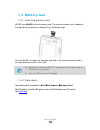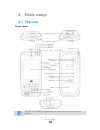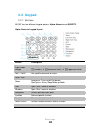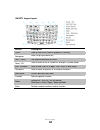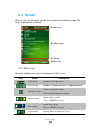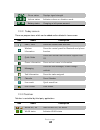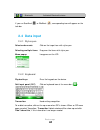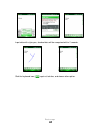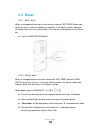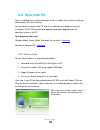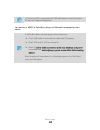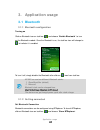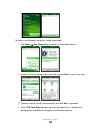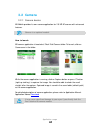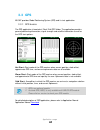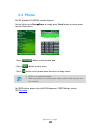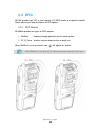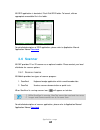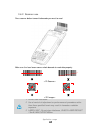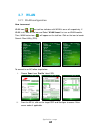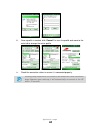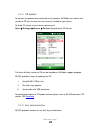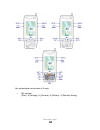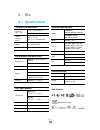Summary of M3 SKY
Page 1
User manual version 2.4 ©2012.
Page 2: Using This Manual
Using this manual 2 using this manual thank you for purchasing this m3 skys. This device will provide you with high quality data capture and mobile communication at industrial level of ruggedness. This user manual has been specially designed to guide you through the basic functions and features of m...
Page 3: Copyright
Using this manual 3 copyright copyright © 2012 m3 mobile co., ltd. This user manual is protected under international copyright laws. Any part of this document cannot be copied, reproduces, modified or translated to other languages without prior written consent of m3 mobile. Trademarks m3 mobile and ...
Page 4: Safety Precaution.
Using this manual 4 safety precaution. Do not use pda while driving. It can expose to serious accident. Using pda while driving may defend against law. Do not touch charging plug with wet hand. It may cause electric shock. Be aware of handling battery. Do not apply big impact or drill into it. Avoid...
Page 5: Revision History
Using this manual 5 revision history version 2.4 release date: september, 2012 ear-mic has been removed from package contents. Version 2.3 release date: july, 2012 service center address has been changed. Version 2.2 release date: april, 2012 rfid physical characteristics have been added. Version 2....
Page 6: Contents
Contents 6 contents 1. Getting started ....................................................................... - 9 - 1.1 product package ......................................................................... - 9 - 1.1.1 device and peripherals .........................................................
Page 7: Application Usage
Contents 7 2.5.1 soft reset ........................................................................................... - 24 - 2.5.2 clean boot ......................................................................................... - 24 - 2.6 sync with pc .............................................
Page 8
Contents 8.
Page 9: 1. Getting Started
Getting started 9 1. Getting started 1.1 product package 1.1.1 device and peripherals check m3 sky package contains below items: if there is any missing part or damaged item, please contact your supplier immediately. (there will only be one pda with in package) use of controls or adjustments or perf...
Page 10: 1.2 Battery
Getting started 10 1.2 battery 1.2.1 how to use inserting battery insert the battery to the battery pack position. Then, slide the lock to left to secure the battery. M3 sky uses li-ion 3.7v, 2,200mah/4,400mah battery. Using unauthorized battery may cause explosion or serious damage of the device. R...
Page 11
Getting started 11 program error may be occurred when removing battery while any program is running. Please make sure the running program is closed before the back-up battery would work when the battery has removed so the device goes to sleep mode. M3 sky can be used for maximum 11 hours with fully ...
Page 12
Getting started 12 if pda is in right position, charging led will indicate red and it will start charging the battery. It will change to green when the battery is fully charged. If the charging led is not turned on, please re-insert the device to the cradle. Led color description red the battery is ...
Page 13
Getting started 13 remove the spare battery from the charging slot when charging is done. Battery attached to the pda will be charged first than the spare battery on the cradle, when two batteries are being charged at the same time. M3 mobile recommends replacing the battery if the battery is being ...
Page 14: 1.3 Power On & Off
Getting started 14 1.3 power on & off 1.3.1 power on to turn on the device, attach fully charged main battery and press the power button briefly. Empty or low level of the back-up battery may cause starting problem. If this happens press and hold the reset button for 5 seconds. 1.3.2 power off press...
Page 15: 1.4 Memory Card
Getting started 15 1.4 memory card 1.4.1 inserting memory card m3 sky uses minisd external memory card. The external memory slot is located at the top side of the device as indicated in the following image: to insert minisd, first open the top cover and slide in the external memory card in the right...
Page 16: 1.5 Sim Card
Getting started 16 1.5 sim card 1.5.1 inserting sim card if the device is optioned with wwan network, sim card slot is located under the battery socket. The sim must be authorized by the local network provider for voice or data communication over the wireless network. To insert the sim card, remove ...
Page 17: 2. Basic Usage
Basic usage 17 2. Basic usage 2.1 features device layout m3 sky with qwerty keypad does not have 24-pin connector at the bottom..
Page 18: 2.2 Keypad
Basic usage 18 2.2 keypad 2.2.1 buttons m3 sky has two different keypad options: alpha-numeric and qwerty. Alpha-numeric keypad layout button description input mode change changes the input mode of the keypad. □ 1 (number) □ a (lowercase letter) □ a (uppercase letter) soft1 / soft2 use specific ...
Page 19
Basic usage 19 qwerty keypad layout button description scan used to scan while scanner program is running. Navigation move to up/right/down/left. Soft1 / soft2 use specific command or menu. Send / ok used to make a call or to confirm changes in yellow mode. End / windows used to end a call or to ope...
Page 20: 2.3 Screen
Basic usage 20 2.3 screen when you turn on the device, you will see a screen as the following image. The screen is divided into 4 sections. Status bar today screen task bar menu bar 2.3.1 status bar status bar indicates the status of the device and ‘start’ menu. Icon name description start menu expa...
Page 21
Basic usage 21 / phone status displays signal strength / / volume status indicates volume or vibration mode / battery status charging or left power amount 2.3.2 today screen there are program icons which can be added and/or deleted in home screen. Icon name description date / time show the current d...
Page 22: 2.4 Data Input
Basic usage 22 / bluetooth indicated bluetooth status. If you run scanemul( ) or rfidemul ( ), corresponding icon will appear on the task bar. 2.4 data input 2.4.1 stylus pen select and execute click on the target icon with stylus pen. Selecting multiple items drag over the items with stylus pen. Me...
Page 23
Basic usage 23 input data with stylus pen, checked data will be recognized within 2 seconds. Click the keyboard icon ( ) again at task bar, and choose other option..
Page 24: 2.5 Reset
Basic usage 24 2.5 reset 2.5.1 soft reset when an unexpected error occurs while using the device, soft reset allows your device to restart, similar to rebooting a computer. It will adjust memory allocation - all records and entries are retained after soft reset but unsaved data or files will be lost...
Page 25: 2.6 Sync With Pc
Basic usage 25 2.6 sync with pc sync is simplified form of synchronization, which is enables files transfer or back-up data between pc and the device. To synchronize the device with pc, one of the following sync programs must be installed on the pc. Please download appropriate program depending on t...
Page 26
Basic usage 26 if cradle and pc is connected with usb cable before install activesync, pc may not recognize equipment for features of wmdc or activesync, please visit microsoft homepage for more details. If activesync does not work please check followings. Check usb cable is connected to cradle and ...
Page 27: 3. Application Usage
Application usage 27 3. Application usage 3.1 bluetooth 3.1.1 bluetooth configuration turning on click on bluetooth icon on task bar ( ) and choose ‘enable bluetooth’ to turn on the bluetooth module. Once the bluetooth is on, the task bar icon will change to to indicate it is enabled. To turn it off...
Page 28
Application usage 28 to make a new bluetooth connection, follow steps below. 1. Click menu new connection to search for connectable devices. 2. Choose the service willing to be connected and click ‘next’ to go to next step. 3. Choose on device willing to be connected, and click ‘next’ to proceed. ...
Page 29: 3.2 Camera
Application usage 29 3.2 camera 3.2.1 camera basics m3 mobile provides its own camera application for 2.0 mp af camera with enhanced features. Camera is an optional module how to launch m3 camera application is located at \flash disk\camera folder. To launch, click on camera.Exe in the folder. While...
Page 30: 3.3 Gps
Application usage 30 3.3 gps m3 sky provides global positioning system (gps) and its test application. 3.3.1 gps basics the gps application is located at \flash disk\gps folder. The application provides general positioning information, signal strength and satellite information as well as the gps sta...
Page 31: 3.4 Phone
Application usage 31 3.4 phone m3 sky provides 3g (hsdpa) network features. You can either go to startphone or simply press ‘send’ button on home screen to enter phone menu. - press ( ) button to hide number pad. - press ( ) button to enter menu. - press ( ) button to exit phone menu and return to ...
Page 32: 3.5 Rfid
Application usage 32 3.5 rfid m3 sky provides high (hf) or low frequency (lf) rfid reader as an optional module. Please contact your local distributor for rfid options. 3.5.1 rfid basics m3 mobile provides two types of rfid program: 1. Rfidemul keyboard wedge application which sends tag data. 2. Rf_...
Page 33: 3.6 Scanner
Application usage 33 m3 rfid application is located at \flash disk\rfid folder. To launch, click on appropriate executable file in the folder for detailed description of rfid application, please refer to application manual. Application manual download 3.6 scanner m3 sky provides 1d or 2d scanner as ...
Page 34
Application usage 34 3.6.2 scanner use press scanner button toward to barcode you want to read. Make sure the laser beam covers whole barcode to read data properly. 1. Do not stare into beam. 2. Use of control of adjustment or performance of procedures other than those specified herein may result in...
Page 35: 3.7 Wlan
Application usage 35 3.7 wlan 3.7.1 wlan configuration how to connect wlan icon ( / ) on task bar indicates with wlan is on or off respectively. If wlan is off, click on the icon and select ‘wlan insert’ to turn on wlan module. Then, wlan status icon ( ) will appear on the task bar. Click on the ico...
Page 36
Application usage 36 iii. Once a profile is created, click ‘commit’ to save the profile and move to the main tab to change the active profile. Iv. Check the connection status to ensure it is connected properly. Entering sleep mode while the wlan is connected will cause connection drop. However, upon...
Page 37: 4. Advanced Usage
Advanced usage 37 4. Advanced usage 4.1 software development kit (sdk) m3 mobile provides sdk to software developers to help them with their development. Supported development tools visual studio 2005 (8.0) (.Net framework 2.0) or higher visual c++, visual c# visual basic .Net (scanner only) develop...
Page 38
Advanced usage 38 4.1.2 os update to improve the performance and quality of the product, m3 mobile can release later version of os than the one that are currently installed on your device. To check os version of your device, please go to start settings system device info and check os version. ...
Page 39
Advanced usage 39 key customization can be done in 3 ways: i. Gui method [start] [settings] [personal] [buttons] [side key setting].
Page 40
Advanced usage 40 ii. M3.Ini, visual ini iii. Changing registry please refer to m3 faq document ‘keypad’ section for more details. Faq download.
Page 41: 5. Etc
Etc 41 5. Etc 5.1 specification physical characteristics dimension (w x h x d) 78.6 x 163.5 x 24.9 mm 3.0 x 6.4 x 0.9 inch weight (including battery) 320 g / 11.2 oz 343 g / 12.1 oz (with rfid) display 3.5" qvga tft lcd battery li-ion, 3.7 v, 2,200 ma performance characteristics multi-processor cpu ...
Page 42: 5.2 Services
5.2 services if you experience any trouble while using our product, you can visit m3 service center or send enquires to our online support web page ( http://support.M3mobile.Co.Kr ), we will do our best to solve your trouble as soon as we can. M3 faq document can help you with troubleshooting. For a...