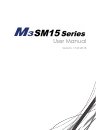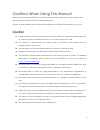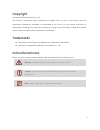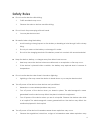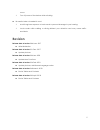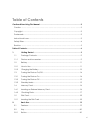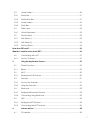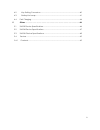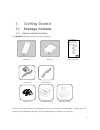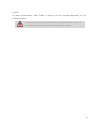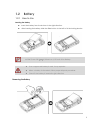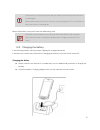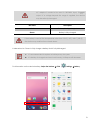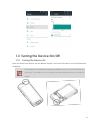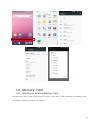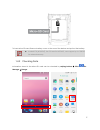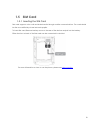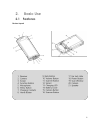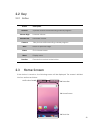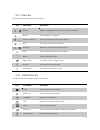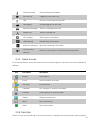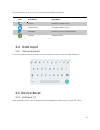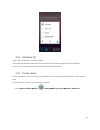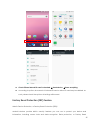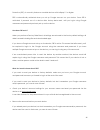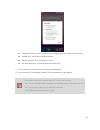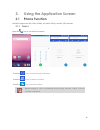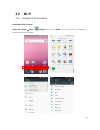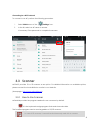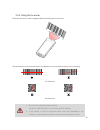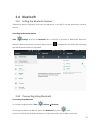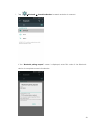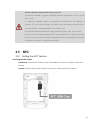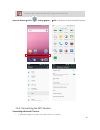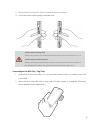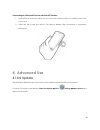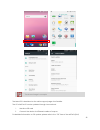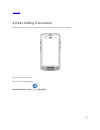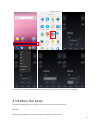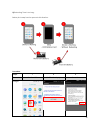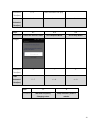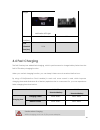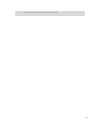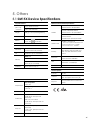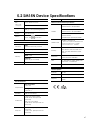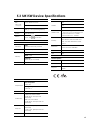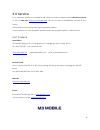Summary of SM15N
Page 1
1 user manual version 1.5 © 2018.
Page 2: Caution
2 cautions when using this manual thank you for purchasing m3 sm15. This device provides high performance data collection and mobile communications that meet industrial standards. This user manual enables users to know the characteristics of m3 sm15 series and how to use it. Caution please carefully...
Page 3: Copyright
3 copyright copyright © 2018 m3 mobile co., ltd. This manual is protected under international copyright laws. No part of this manual may be reproduced, distributed, translated, or transmitted in any form or by any means, electronic or mechanical, including photocopying, recording, or storing in any ...
Page 4: Safety Rules
4 safety rules do not use the device while driving. ✓ traffic accidents may occur. ✓ observe the rules on device use while driving. Do not touch the power plug with wet hands. ✓ you may be electrocuted. Be careful when using the battery. ✓ avoid causing a strong impact on the battery or breaking a h...
Page 5: Revision
5 occur. ✓ turn off power of the device while refueling. Be careful when a headset is used. ✓ avoid long-term exposure to loud sounds to prevent damage to your hearing. ✓ loud sounds while walking or driving distract your attention and may cause traffic accidents. Revision release date of version 1....
Page 6: Table of Contents
6 table of contents cautions when using this manual ..................................................................................... 2 caution …………………………………………………………………………………………….2 copyright ...........................................................................................................
Page 7
7 2.3 home screen ....................................................................................................... 20 2.3.1 status bar ............................................................................................................. 21 2.3.2 notification bar .........................
Page 8
8 4.2 key setting conversion ..................................................................................... 40 4.3 battery hot swap ................................................................................................ 41 4.4 fast charging ..............................................
Page 9: 1. Getting Started
9 1. Getting started 1.1 package contents 1.1.1 device and accessories the m3 sm15 package includes the following items: if one or more items above are damaged or are not included in the package, contact the store where you purchased the device. (only one package is provided to one device.).
Page 10
10 ※ note for data synchronization, either cradle or snap-on can be provided depending on your purchasing option. If the device is used for purposes other than the original device use or if it is remodeled, you may be exposed to electromagnetic waves..
Page 11: 1.2 Battery
11 1.2 battery 1.2.1 how to use inserting the battery insert the battery from the bottom in the right direction. After inserting the battery, slide the slide button to the left to fix the locking device. M3 sm15 uses 3.8 v 4,100mah or 6,150 mah li-ion battery. If an unapproved battery is used, it ma...
Page 12
12 if the battery is not properly removed, the battery terminal may become bent or damaged. Before the battery is removed, close any running program. If it is not closed, an error may occur in the program. Before the battery is removed, save the data being used. M3 sm15 can be used for up to 10 hour...
Page 13
13 ac adaptor is made to be used in 100–240v input, 5v 4a output. If a voltage beyond the range is supplied, the device may be seriously damaged. Led color description red battery is being charged. Green battery is fully charged. If the battery is used at the temperature other than -20 o c (-4 o f) ...
Page 14
14 1.3 turning the device on/off 1.3.1 turning the device on press and hold power button until the device vibrates. This will turn the device on and initial screen will display. If the battery is completely discharged, problems may occur when the device is turned on. If a problem occurs, charge the ...
Page 15
15 1.3.2 turning the device off press and hold the power button for about one second to display the following pop-up screen. Select the power off menu to turn off the power. If the device stops its operation for a long time, press and hold the power button for about eight seconds to forcibly turn th...
Page 16: 1.4 Memory Card
16 1.4 memory card 1.4.1 inserting an external memory card the micro-sd card is used as an external memory of m3 sm15. After removing the battery, insert sd memory card into the micro-sd card slot..
Page 17
17 to insert micro-sd card, remove battery cover on the rear of the device and pull out the battery. Android 7.0 (nougat), the os used in m3 sm15, can support up to 128 gb for external memory. 1.4.2 checking data information stored in the micro-sd card can be checked by swiping bottom click file m...
Page 18: 1.5 Sim Card
18 1.5 sim card 1.5.1 inserting the sim card sim card supports voice call and data transfer through mobile communications. The card should be the one verified by a local network supplier. To insert sim card, remove battery cover on the rear of the device and pull out the battery. Either the front or...
Page 19: 2. Basic Use
19 2. Basic use 2.1 features device layout.
Page 20: 2.2 Key
20 2.2 key 2.2.1 button button description scanner operate scanner while executing scanner program. Volume high increase volume. Volume low decrease volume. Camera take pictures while executing camera program. Back return to previous stage. Home go to home screen. Menu display menu. Function execute...
Page 21
21 2.3.1 status bar the status bar displays status of the device. Icon icon name description battery battery charging status or battery residual capacity phone call strength or no signal sound / vibration sound or vibration status of the device wi-fi wi-fi connection/disconnection bluetooth bluetoot...
Page 22
22 data download data is being downloaded. Sd card full capacity of sd card is full. Usb device is connected through usb. Debugging usb debugging can be used. Received message there is a message received. Missed call there is a missed call. Wi-fi hotspot wi-fi hotspot is activated. Usb tethering usb...
Page 23: 2.4 Data Input
23 on the dock bar, up to four shortcut icons may be added or deleted. Icon icon name description phone receive or make a call. Address book manage address book. Message receive or send a text message. Internet enable internet 2.4 data input 2.4.1 virtual keyboard if focus is located in the input sc...
Page 24
24 2.5.2 soft reset (2) long press power button more than 30sec. The program being executed will end, and the data or file being used will also be deleted. However, the stored data or file will not be affected by soft reset. 2.5.3 factory reset if serious problem occurs in the device or problem is n...
Page 25
25 check if erase internal sd card is checked. reset device. erase everything according to options, documents in internal sd card or micro-sd card may be deleted. As such, please check the options. All settings will be reset. Factory reset protection (frp) feature what is device protection, or f...
Page 26
26 protection (frp), is a security feature on android devices with lollipop 5.1 or higher. Frp is automatically activated when you set up google account on your device. Once frp is activated, it prevents use of a device after factory data reset, until you log-in using google username and password pr...
Page 27
27 • if you know your google username but can't remember the password, you can reset your password on the device, or at www.Google.Com. It can take up to 24 hours for a new password to sync with all registered devices. After 24 hours, you can try to log-in your phone with the new password. If you ha...
Page 28
28 charge this device – this mode is only for charging a device. Data cannot be sent. Transfer files – send files to another device. Transfer photos (ptp) – send photos or files. Use device as midi – use as musical instruments app. 2. Pc recognizes the device and automatically installs driver. 3. On...
Page 29: 3.1 Phone Function
29 3. Using the application screen 3.1 phone function m3 sm15 supports the 2g (gsm, cdma), 3g (umts, hspa+) and 4g (lte) networks. 3.1.1 basics press the icon to use the phone menu. - press the ( ) icon to see the recent call history. - press the ( ) icon to see the contacts. - press the ( ) icon to...
Page 30: 3.2 Wi-Fi
30 3.2 wi-fi 3.2.1 setting the wi-fi feature activating the wi-fi feature swipe the bottom click settings and set the wlan menu to on/off to activate or deactivate the wi-fi feature..
Page 31: 3.3 Scanner
31 connecting to a wi-fi network to connect to an ap, perform the following procedure: i. Select wlan menu of the settings icon. Ii. In the list, select an ap name to access. If necessary, enter password to complete the access. 3.3 scanner m3 sm15 provides 1d or 2d scanner as an option. For detailed...
Page 32
32 3.3.2 using the scanner place the device toward a targeted barcode and press scan button. The laser beam of the scanner should completely cover barcode as shown in the following. 1. Do not look at the laser beam directly. (class 2 laser product 1.0 mw, max output: 650 nm) 2. If the device is used...
Page 33: 3.4 Bluetooth
33 3.4 bluetooth 3.4.1 setting the bluetooth feature a bluetooth device frequently used can be registered, or m3 sm15 can be searched in another device. Activating the bluetooth feature click settings and set the bluetooth tab to on/off to activate or deactivate bluetooth feature. If bluetooth signa...
Page 34
34 1. Tap bluetooth search the devices to search a device to connect. If the “bluetooth pairing request” screen is displayed, enter pin code of the bluetooth device to complete access to the device..
Page 35: 3.5 Nfc
35 guide on distance between the device and user the device is tested in general conditions wherein the device is 0.5 cm apart from a user. To meet the radiation safety and protection standards of the ministry of science, ict and future planning, the device and the antenna should be 0.5 cm or more f...
Page 36
36 insert the nfc usim into usim slot1 (front of dual sim slot). Swipe the bottom click settings more… nfc to activate or deactivate nfc feature. 3.5.2 connecting the nfc feature connecting with the nfc device 1. Open web page or screen of a video, photo or contact..
Page 37
37 2. Place back part of the nfc device toward back part of m3 sm15. 3. Touch the screen. Data transfer would then start. Caution when sharing data while sharing data, the distance between devices should be less than 5 cm. Caution when transferring data when transferring data between devices, they d...
Page 38: 4. Advanced Use
38 connecting to a bluetooth device with the nfc feature 1. Hold m3 sm15 as shown below. Do not cover the antenna area of a battery cover with your hands. 2. Place m3 sm15 near the device. The device displays that connection is successfully performed. 4. Advanced use 4.1 os update the m3 mobile dist...
Page 39
39 the above image is a sample. The latest os is described on the online support page of m3 mobile. The os of m3 sm15 can be updated through two methods. I. Use micro-sd card ii. Connect the device via ethernet cradle or snap-on for detailed information on os update, please refer to the “os” item of...
Page 40: 4.2 Key Setting Conversion
40 download ). 4.2 key setting conversion m3 sm15 allows a user to change and modify key settings for user convenience. Keys can be set as follows: sm15 keytool application swipe the bottom click [keytool].
Page 41: 4.3 Battery Hot Swap
41 the setting of the device’s physical buttons, except for power button, can be changed. 4.3 battery hot swap sometimes people want to swap the battery without rebooting a device. Because 1) not saved application data is erased when device is rebooted..
Page 42
42 2) rebooting time is too long. Battery hot swap function prevents this situation. Procedure steps 1 2 3 procedure run the app notification popup execution images.
Page 43
43 estimated time(sec) 0 ~ 2 wait until rerun the app total estimated time(sec) 0 ~ 2 2 ~ 4 2 ~ 4 steps 3-1 3-2 3-3 procedure check the device’s status go to airplane mode go to sleep mode images estimated time(sec) 3 1 0 total estimated time(sec) 5 ~ 7 6 ~ 8 6 ~ 8 steps 4 5 procedure wait until tem...
Page 44: 4.4 Fast Charging
44 images notification led light estimated time(sec) 5 ~ 8 120 total estimated time(sec) 11~16 4.4 fast charging the sm15 battery has added fast charging, which is performance to charge battery faster than the sm10 lte battery charging function. When you use fast charging function, you can keep it f...
Page 45
45 must use sm15 series compatible accessories..
Page 46: 5. Others
46 5. Others 5.1 sm15x device specifications physical features size (w x l x h) mm/inch 76.4 x 154.8 x 21.6 mm 3.00 x 6.09 x 0.85 inch weight 280 g / 11.8 oz (including battery) screen 5.0" fhd tft lcd, 1920 x 1080 pixels battery li-ion, 3.8 v 4,100 mah li-ion, 3.8 v 6,150 mah performance processor ...
Page 47
47 5.2 sm15n device specifications physical features size (w x l x h) mm/inch 76.4 x 154.8 x 21.6 mm 3.00 x 6.09 x 0.85 inch weight 280 g / 11.8 oz (including battery) screen 5.0" hd tft lcd battery li-ion, 3.8 v 4,100 mah li-ion, 3.8 v 6,150 mah performance processor cpu 2.0 ghz octa-core processor...
Page 48
48 5.3 sm15w device specifications physical features size (w x l x h) mm/inch 76.4 x 154.8 x 21.6 mm 3.00 x 6.09 x 0.85 inch weight 280 g / 11.8 oz (including battery) screen 5.0" hd tft lcd battery li-ion, 3.8 v 4,100 mah li-ion, 3.8 v 6,150 mah performance processor cpu 2.0 ghz octa-core processor...
Page 49: 5.4 Service
49 5.4 service if you have any questions or complaints with using our product, please contact m3 service center or visit our web site ( http://itc.M3mobile.Net ). We do our best to immediately respond to your inquiry. The m3 faq document may help resolve general problems. For any questions on work p...