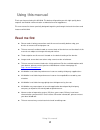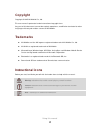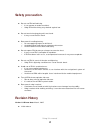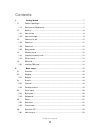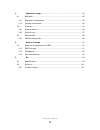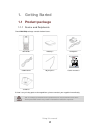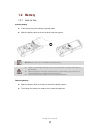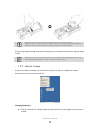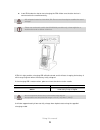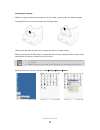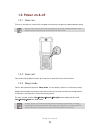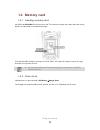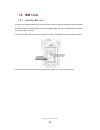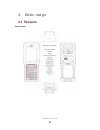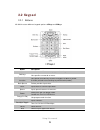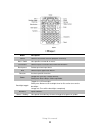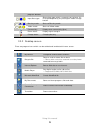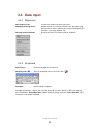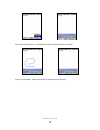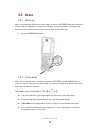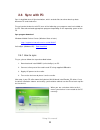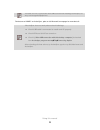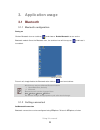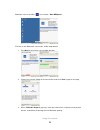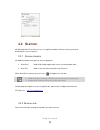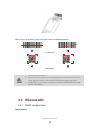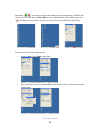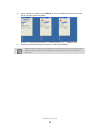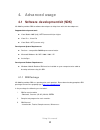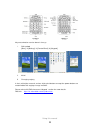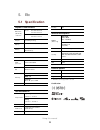Summary of UL10
Page 1
Using this manual 1 user manual version 1.1 ©2015.
Page 2: Using This Manual
Using this manual 2 using this manual thank you for purchasing this m3 ul10. This device will provide you with high quality data capture and mobile communication at industrial level of ruggedness. This user manual has been specially designed to guide you through the basic functions and features of m...
Page 3: Copyright
Using this manual 3 copyright copyright © 2015 m3 mobile co., ltd. This user manual is protected under international copyright laws. Any part of this document cannot be copied, reproduces, modified or translated to other languages without prior written consent of m3 mobile. Trademarks m3 mobile and ...
Page 4: Safety Precaution.
Using this manual 4 safety precaution. Do not use pda while driving. It can expose to serious accident. Using pda while driving may defend against law. Do not touch charging plug with wet hand. It may cause electric shock. Be aware of handling battery. Do not apply big impact or drill into it. Avoid...
Page 5: Contents
Using this manual 5 contents 1. Getting started .................................................................................................. 7 1.1 product package ............................................................................................... 7 1.1.1 device and peripherals .......
Page 6
Using this manual 6 3. Application usage .......................................................................................... 25 3.1 bluetooth ........................................................................................................... 25 3.1.1 bluetooth configuration .............
Page 7: 1. Getting Started
Using this manual 7 1. Getting started 1.1 product package 1.1.1 device and peripherals check m3 ul10package contains below items: if there is any missing part or damaged item, please contact your supplier immediately. Use of controls or adjustments or performance of procedures other than those spec...
Page 8: 1.2 Battery
Using this manual 8 1.2 battery 1.2.1 how to use inserting battery insert the battery to the battery pack position. Slide the battery lock to the left to lock the battery pack. M3 ul10 uses li-ion 3.7v, 4,500mah smart battery. Using unauthorized battery may cause explosion or serious damage of the d...
Page 9
Using this manual 9 battery contact pin may bend or damaged not pull out properly. Program error may be occurred when removing battery while any program is running. Please make sure the running program is closed before the back-up battery would work when the battery has removed so the device goes to...
Page 10
Using this manual 10 insert pda to device slot to start charging the pda. Make sure that the device is connected to the cradle correctly. Ac adaptor is rated at 100~240v, 5a. Do not use the adapter outside the rated voltage. Please use authentic cradle that m3 mobile provides only, there might be a ...
Page 11
Using this manual 11 charging spare battery position the spare battery to battery pack of the cradle as indicated in the following figure. Charging led on the cradle indicates the charging status. Remove the spare battery from the charging slot when charging is done. Battery attached to the pda will...
Page 12: 1.3 Power On & Off
Using this manual 12 1.3 power on & off 1.3.1 power on to turn on the device, attach fully charged main battery and press the power button briefly. Empty or low level of the back-up battery may cause starting problem. If this happens press and hold the reset button for 5 seconds. 1.3.2 power off pre...
Page 13: 1.4 Memory Card
Using this manual 13 1.4 memory card 1.4.1 inserting memory card m3 ul10 uses microsdexternal memory card. The external memory slot is located inside of the battery as indicated in the following image: to insert microsd, first open the top cover and slide in the external memory card in the right dir...
Page 14: 1.5 Sim Card
Using this manual 14 1.5 sim card 1.5.1 inserting sim card if the device is optioned with 3g network, sim card slot is located under the battery socket. The sim must be authorized by the local network provider for voice or data communication over the wireless network. To insert the sim card, remove ...
Page 15: 2. Basic Usage
Using this manual 15 2. Basic usage 2.1 features device layout.
Page 16: 2.2 Keypad
Using this manual 16 2.2 keypad 2.2.1 buttons m3 ul10 has two different keypad options: 37keys and 55keys. Button description scan used to scan while scanner program is running. Soft keys use specific command or menu. Blue / yellow function use special function keys shown on keypad as blue or yellow...
Page 17
Using this manual 17 button description scan used to scan while scanner program is running. Soft1 / soft2 use specific command or menu. Characters used to input characters or to execute functions. Back space deletes previous input data shift used to input uppercase letters. Function activate specifi...
Page 18: 2.3 Screen
Using this manual 18 2.3 screen when you turn on the device, you will see a screen as the following image. The screen is divided into 2 sections. Desktop task bar 2.3.1 task bar task bar indicates the status of the device and ‘start’ menu. Icon name description start shows list of programs, favorite...
Page 19
Using this manual 19 program window / / input data type shows data type which is currently uses to input. It is changed depending on pressing the mode change button. / / blue key mode status of blue key mode / / yellow mode status of yellow mode. Connectivity display data connectivity (sync) phone s...
Page 20: 2.4 Data Input
Using this manual 20 2.4 data input 2.4.1 stylus pen select and execute click on the target icon with stylus pen. Performing selecting menu double-click on the icon to perform, with stylus pen.Long press on touch screen allows user to selection onparticular functions - cut, copy, delete, etc. Select...
Page 21
Using this manual 21 input data with stylus pen, checked data will be recognized within 2 seconds. To turn off transcriber, simply select back to keyboard from sip menu..
Page 22: 2.5 Reset
Using this manual 22 2.5 reset 2.5.1 soft reset when an unexpected error occurs while using the device, soft reset allows your device to restart, similar to rebooting a computer. It will adjust memory allocation - all records and entries are retained after soft reset but unsaved data or files will b...
Page 23: 2.6 Sync With Pc
Using this manual 23 2.6 sync with pc sync is simplified form of synchronization, which enables files transfer or back-up data between pc and the device. To synchronize the device with pc, one of the following sync programs must be installed on the pc. Please download appropriate program depending o...
Page 24
Using this manual 24 if cradle and pc is connected with usb cable before installing activesync, pc may not recognize equipment for features of wmdc or activesync, please visit microsoft homepage for more details. If activesync does not work please check followings. Check usb cable is connected to cr...
Page 25: 3. Application Usage
Using this manual 25 3. Application usage 3.1 bluetooth 3.1.1 bluetooth configuration turning on click on bluetooth icon on task bar ( ) and choose ‘enable bluetooth’ to turn on the bluetooth module.Once the bluetooth is on, the task bar icon will change to to indicate it is enabled. To turn it off,...
Page 26
Using this manual 26 bluetooth icon on task bar ( ) and choose ‘show btexplorer’. To make a new bluetooth connection, follow steps below. 1. Click next to search for connectable devices. 2. Choose the service willing to be connected and click ‘next’ to go to next step. 3. When ‘pin code request’ pop...
Page 27: 3.2 Scanner
Using this manual 27 3.2 scanner m3 ul10 provides 1d or 2d scanner as an optional module. Please contact your local distributor for scanner options. 3.2.1 scanner basics m3 mobile provides two types of scanner program: 1. Scanemul keyboard wedge application which sends barcode data. 2. Scantest used...
Page 28: 3.3 Wireless Lan
Using this manual 28 make sure the laser beam covers whole barcode to read data properly. 3.3 wireless lan 3.3.1 wlan configuration how to connect 1. Do not stare into beam. 2. Use of control of adjustment or performance of procedures other than those specified herein may result in hazardous radiati...
Page 29
Using this manual 29 wlan icon ( / ) on task bar indicates with wlan is on or off respectively. If wlan is off, click on the icon and select ‘turn on wifi’ to turn on wlan module. Then, wlan status icon ( ) will appear on the task bar. Click on the icon to launch summit client utility (scu). To conn...
Page 30
Using this manual 30 iii. Once a profile is created, click ‘commit’ to save the profile and move to the main tab to change the active profile. Iv. Check the connection status to ensure it is connected properly. Entering sleep mode while the wlan is connected will cause connection drop. However, upon...
Page 31: 4. Advanced Usage
Using this manual 31 4. Advanced usage 4.1 software development kit (sdk) m3 mobile provides sdk to software developers to help them with their development. Supported development tools visual studio 2005 (8.0) (.Net framework 2.0) or higher visual c++, visual c# visual basic .Net (scanner only) deve...
Page 32
Using this manual 32 4.1.2 os update to improve the performance and quality of the product, m3 mobile can release later version of os than the one that are currently installed on your device. To check os version of your device, please go to start settings control panel version and check os ver...
Page 33
Using this manual 33 key customization can be done in 3 ways: i. Gui method [start] [settings] [control panel] [keypad] ii. M3.Ini iii. Changing registry in fact, with alpha-numeric version, all physical buttons except the power button are customizable with registry change method. Please refer...
Page 34: 5. Etc
Using this manual 34 5. Etc 5.1 specification physical characteristics dimension (w x h x d) mm/inch head 82 x 209 x 56.8 mm 3.2 x 8.2 x 2.2 inch handle 73 x 209 x 36.3 mm 2.8 x 8.2 x 1.4 inch weight 623g / 22 oz (including battery) display 3.5" vga tft lcd, 480 x 640 pixels battery li-ion, 3.7 v, 4...
Page 35: 5.2 Services
Using this manual 35 5.2 services if you experience any trouble while using our product, you can visit m3 service center or send enquires to our information & technology center web page( http://itc.M3mobile.Net ), we will do our best to solve your trouble as soon as we can. M3 faq document can help ...