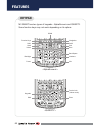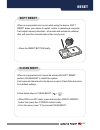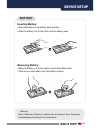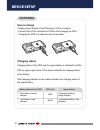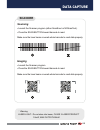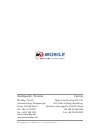Summary of SMART
Page 1
Www.M3mobile.Co.Kr m3 smart quick manual ver.1.4.
Page 2
01 package ▪ please check all items below are included in package box. ※ warning use of controls or adjustments or performance of procedures other than those specified herein may result in hazardous radiation exposure..
Page 3: Device
02 features barcode scan window scanner button charging led scanner led pogo pin keypad battery reset button volume keys camera button scanner button lcd touch screen battery lock charging & usb/serial port device.
Page 4: Keypad
03 features keypad m3 smart has two types of keypads - alphanumeric and qwerty. Some function keys may not work depending on its options. Function keys soft1 send yellow power soft2 navigation end back space backlight mic blue numbers scan shift keypads device lock (yellow mode) enter.
Page 5: Soft Reset
04 when an unexpected error occurs while using the device, soft reset allows your device to restart, similar to rebooting a computer. It will adjust memory allocation - all records and entries are retained after soft reset but unsaved data or files may be lost. When an unexpected error cannot be sol...
Page 6: Micro Sd Card Installation
05 micro sd card installation ▪ remove the battery from the battery pack. ▪ slide upward the memory card cover and lift it up . ▪ insert the micro sd card as shown in the left picture. ▪ close the memory card cover back and slide downward to lock. ▪ check whether it is installed properly. Sim card i...
Page 7: Inserting Battery
06 inserting battery ▪ insert the battery to the battery pack position. ▪ slide the battery lock to the left to lock the battery pack. Removing battery ▪ slide the battery lock to the right to unlock the battery pack. ▪ then remove the battery from the battery position. Battery device setup ※ warnin...
Page 8: How To Charge
07 how to charge ▪ supply power directly to the pda using 24 pin connector. ▪ connect the 24 pin connector to pda to start charging the pda. ▪ charging the pda via cradle can also be possible. Charging status charging status of the pda and the spare battery is indicated by leds. Led on upper right c...
Page 9: Scanning
08 data capture ※ warning laser light - do not stare into beam, class 2 laser product 1.0mw, max output:650nm scanning ▪ launch the scanner program (either scanemul or m3scantest). ▪ press the scan button toward barcode to read. Imaging ▪ launch the scanner program. ▪ press the scan button toward ba...
Page 10: Taking Pictures
09 data capture taking pictures ▪ run the camera program. ▪ tab the capture button to take a picture. ▪ taken pictures are stored in photo folder. (my device\flash disk\camera\photo) * video function is not supported in m3 smart ce version. Camera ※ warning it may cause significant damage to your ey...
Page 11: Synchronize With Your Pc
010 services and support should you require any services or technical support on m3 mobile’s products, contact your supplier or visit m3 mobile technical support webpage http://support.M3mobile.Co.Kr. Desired or relevant manuals can be downloaded from manuals or faq in technical support webpage. Use...
Page 12
Headquarter / services factory m3 bldg., 735-45, yeoksam-dong, gangnam-gu, seoul, 135-080, korea tel : +82 2 574 0037 fax : +82 2 558 1253 www.M3mobile.Net sales@m3mobile.Co.Kr chun-ui techno park 201-610, 202, chun-ui dong, won-mi gu, buchoen, gyeonggi do, 420-857, korea tel: +82 32 326 0030 fax: +...