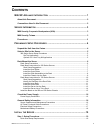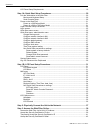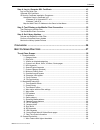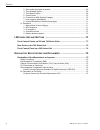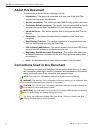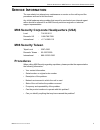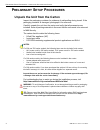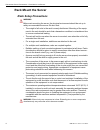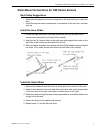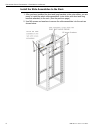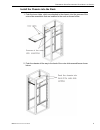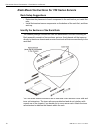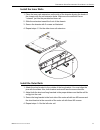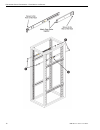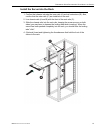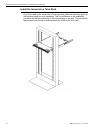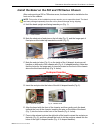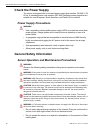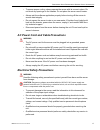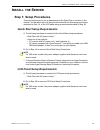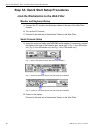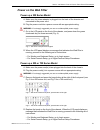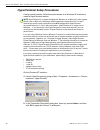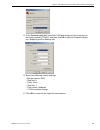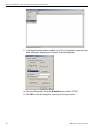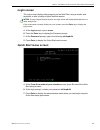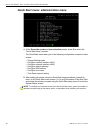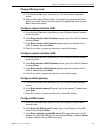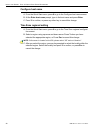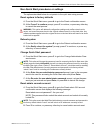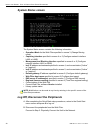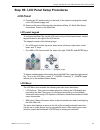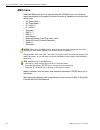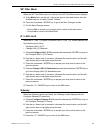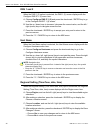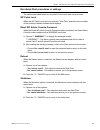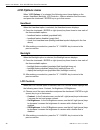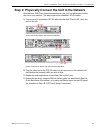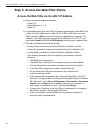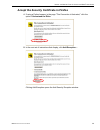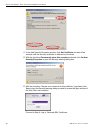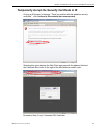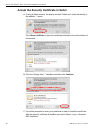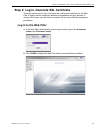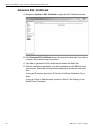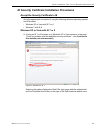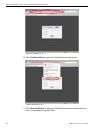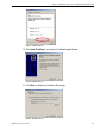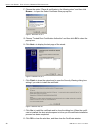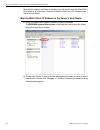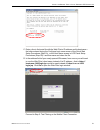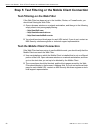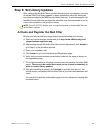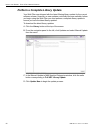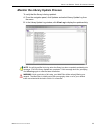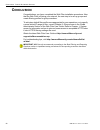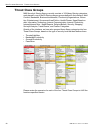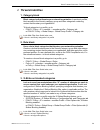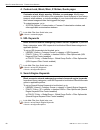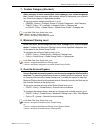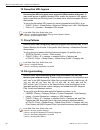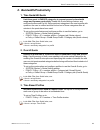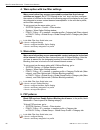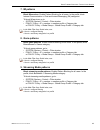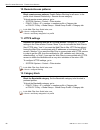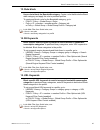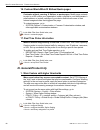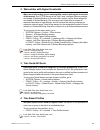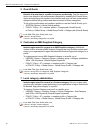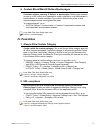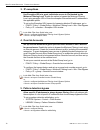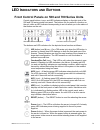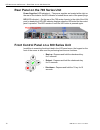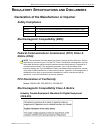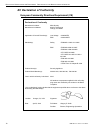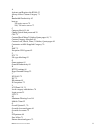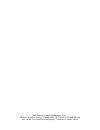- DL manuals
- M86 Security
- Server
- 350
- Installation Manual
M86 Security 350 Installation Manual - System Status Screen
I
NSTALL
THE
S
ERVER
S
TEP
1A: Q
UICK
S
TART
S
ETUP
P
ROCEDURES
30
M86 S
ECURITY
I
NSTALLATION
G
UIDE
System Status screen
The System Status screen contains the following information:
• Operation Mode for the Web FIlter specified in screen 3 (Change filtering
mode)
• Capturing Interface specified in screen 4 or 5 (Configure network interface
LAN1 or LAN2)
• Management and Blocking Interface specified in screen 4 or 5 (Configure
network interface LAN1 or LAN2)
• lan1 IP address and netmask specified in screen 4, and current status (“Active”
or “Inactive”)
• lan2 IP address and netmask specified in screen 5, and current status (“Active”
or “Inactive”)
• Default gateway IP address specified in screen 6 (Configure default gateway)
• Web Filter host name specified in screen 8 (Configure host name)
• DNS server IP address(es) specified in screen 7 (Configure DNS servers)
• Regional timezone setting specified in screen 9 (Time Zone regional setting)
• Current status of the Web Filte
• Current Web Filter software Version installed
• Library update status
NOTE: Modifications can be made at any time by returning to the specific screen of the
Quick Start procedures.
Log Off, Disconnect the Peripherals
A. After completing the Quick Start setup procedures, return to the Quick Start
menu screen and press 9 to log out.
B. Disconnect the peripherals from the Web Filter.
Proceed to Step 2: Physically Connect the Unit to the Network.
Summary of 350
Page 1
M86 web filter installation guide models: 300, 500, 700 software version: 4.0.10 document version: 01.21.11.
Page 2: M86 W
Ii m86 s ecurity i nstallation g uide m86 w eb f ilter i nstallation g uide for 300, 500, 700 m odels © 2011 m86 security all rights reserved. Printed in the united states of america local: 714.282.6111 • domestic u.S.: 1.888.786.7999 • international: +1.714.282.6111 this document may not, in whole ...
Page 3: Ontents
M86 s ecurity i nstallation g uide iii c ontents m86 wf a ppliance i ntroduction ...............................................................1 about this document...................................................................................................... 2 conventions used in this docum...
Page 4
C ontents iv m86 s ecurity i nstallation g uide lcd panel setup requirements ............................................................................................19 step 1a: quick start setup procedures...................................................................... 20 link the workstat...
Page 5
C ontents m86 s ecurity i nstallation g uide v step 4: log in, generate ssl certificate. ................................................................... 43 log in to the web filter ..........................................................................................................43 genera...
Page 6
C ontents vi m86 s ecurity i nstallation g uide 2. Warn-strike with higher thresholds . ............................................................................69 3. Time quota/hit quota .................................................................................................69 4. Time b...
Page 7: M86 Wf A
M86 wf a ppliance i ntroduction m86 s ecurity i nstallation g uide 1 m86 wf a ppliance i ntroduction thank you for choosing to install and evaluate the m86 web filter appliance. M86 security’s web filter tracks each user’s online activity, and can be configured to block specific web sites, service p...
Page 8: About This Document
M86 wf a ppliance i ntroduction a bout this d ocument 2 m86 s ecurity i nstallation g uide about this document this document is divided into the following sections: • introduction - this section is comprised of an overview of the web filter product and how to use this document • service information ...
Page 9: Ervice
S ervice i nformation m86 s ecurity c orporate h eadquarters (usa) m86 s ecurity i nstallation g uide 3 s ervice i nformation the user should not attempt any maintenance or service on the unit beyond the procedures outlined in this document. Any initial hardware setup problem that cannot be resolved...
Page 10: Reliminary
P reliminary s etup p rocedures u npack the u nit from the c arton 4 m86 s ecurity i nstallation g uide p reliminary s etup p rocedures unpack the unit from the carton inspect the packaging container for evidence of mishandling during transit. If the packaging container is damaged, photograph it for...
Page 11: Select A Site For The Server
P reliminary s etup p rocedures s elect a s ite for the s erver m86 s ecurity i nstallation g uide 5 select a site for the server the server operates reliably within normal office environmental limits. Select a site that meets the following criteria: • clean and relatively free of excess dust. • wel...
Page 12: Rack Mount The Server
P reliminary s etup p rocedures r ack m ount the s erver 6 m86 s ecurity i nstallation g uide rack mount the server rack setup precautions warning: before rack mounting the server, the physical environment should be set up to safely accommodate the server. Be sure that: • the weight of all units in ...
Page 13
P reliminary s etup p rocedures r ack m ount the s erver m86 s ecurity i nstallation g uide 7 rack mount instructions for 500 series servers rack setup suggestions • determine the placement of each component in the rack before you install the rails. • install the heaviest server components on the bo...
Page 14
P reliminary s etup p rocedures r ack m ount the s erver 8 m86 s ecurity i nstallation g uide install the slide assemblies to the rack 1. After you have installed the short and long brackets to the outer slides, you are ready to install the whole slide assemblies (outer slides with short and long br...
Page 15
P reliminary s etup p rocedures r ack m ount the s erver m86 s ecurity i nstallation g uide 9 install the chassis into the rack 1. Push the inner slides, which are attached to the chassis, into the grooves of the outer slide assemblies that are installed in the rack as shown below: 2. Push the chass...
Page 16
P reliminary s etup p rocedures r ack m ount the s erver 10 m86 s ecurity i nstallation g uide rack mount instructions for 700 series servers rack setup suggestions • determine the placement of each component in the rack before you install the rails. • install the heaviest server components on the b...
Page 17
P reliminary s etup p rocedures r ack m ount the s erver m86 s ecurity i nstallation g uide 11 install the inner rails 1. Place the inner rack extensions on the side of the chassis aligning the hooks of the chassis with the rail extension holes. Make sure the extension faces "outward" just like the ...
Page 18
P reliminary s etup p rocedures r ack m ount the s erver 12 m86 s ecurity i nstallation g uide.
Page 19
P reliminary s etup p rocedures r ack m ount the s erver m86 s ecurity i nstallation g uide 13 install the server into the rack 1. Confirm that chassis includes the inner rails (a) and rail extensions (b). Also, confirm that the outer rails (c) are installed on the rack. 2. Line chassis rails (a and...
Page 20
P reliminary s etup p rocedures r ack m ount the s erver 14 m86 s ecurity i nstallation g uide install the server into a telco rack if you are installing the server into a telco type rack, follow the directions given on the previous pages for rack installation. The only difference in the installatio...
Page 21
P reliminary s etup p rocedures r ack m ount the s erver m86 s ecurity i nstallation g uide 15 install the bezel on the 500 and 700 series chassis after rack mounting a 500 or 700 series server, the bezel should be installed on the front end of the chassis. Note: this portion of the installation pro...
Page 22: Check The Power Supply
P reliminary s etup p rocedures c heck the p ower s upply 16 m86 s ecurity i nstallation g uide check the power supply the server is equipped with a universal power supply that handles 100-240 v, 50/ 60 hz. A standard power cord interface (iec 950) facilitates power plugs that are suitable for most ...
Page 23
P reliminary s etup p rocedures g eneral s afety i nformation m86 s ecurity i nstallation g uide 17 • to ensure proper cooling, always operate the server with its covers in place. Do not block any openings on the chassis. Do not place the server near a heater. • always exit the software application ...
Page 24
P reliminary s etup p rocedures g eneral s afety i nformation 18 m86 s ecurity i nstallation g uide motherboard battery precautions caution: the battery on the motherboard should not be replaced without following instruc- tions provided by the manufacturer. Only qualified service personnel should re...
Page 25: Nstall
I nstall the s erver s tep 1: s etup p rocedures m86 s ecurity i nstallation g uide 19 i nstall the s erver step 1: setup procedures this step requires you to set up parameters for the web filter to function on the network. You have the option of using the text-based quick start setup procedures des...
Page 26
I nstall the s erver s tep 1a: q uick s tart s etup p rocedures 20 m86 s ecurity i nstallation g uide step 1a: quick start setup procedures link the workstation to the web filter monitor and keyboard setup a. Connect the pc monitor and keyboard cables to the rear of the web filter chassis. B. Turn o...
Page 27: Power On The Web Filter
I nstall the s erver s tep 1a: q uick s tart s etup p rocedures m86 s ecurity i nstallation g uide 21 power on the web filter power up a 300 series model a. Make sure the power adapter is plugged into the back of the chassis and connected to the power cord. B. Plug the power cord into a power source...
Page 28
I nstall the s erver s tep 1a: q uick s tart s etup p rocedures 22 m86 s ecurity i nstallation g uide hyperterminal setup procedures if using a serial console, follow these procedures on a windows xp machine to create a hyperterminal session. Note: hyperterminal is no longer included with windows as...
Page 29
I nstall the s erver s tep 1a: q uick s tart s etup p rocedures m86 s ecurity i nstallation g uide 23 c. At the connect using field, select the com port assigned to the serial port on the laptop (probably “com1”), and then click ok to open the properties dialog box, displaying the port settings tab:...
Page 30
I nstall the s erver s tep 1a: q uick s tart s etup p rocedures 24 m86 s ecurity i nstallation g uide f. In the hyperterminal session window, go to file > properties to open the prop- erties dialog box, displaying the connect to and settings tabs: g. Click the settings tab, and at the emulation menu...
Page 31: Login Screen
I nstall the s erver s tep 1a: q uick s tart s etup p rocedures m86 s ecurity i nstallation g uide 25 login screen the login screen displays after powering on the web filter using a monitor and keyboard, or after creating a hyperterminal session. Notes: if using a hyperterminal session, the login sc...
Page 32
I nstall the s erver s tep 1a: q uick s tart s etup p rocedures 26 m86 s ecurity i nstallation g uide quick start menu: administration menu a. At the press the number of your selection prompt, press 2 to select the “quick start setup” process. The quick start menu takes you to the following configur...
Page 33
I nstall the s erver s tep 1a: q uick s tart s etup p rocedures m86 s ecurity i nstallation g uide 27 change filtering mode a. From the quick start menu, press 3 to go to the filter mode configuration screen. B. Select a filter mode (invisible, router, or firewall) using up-arrow and down- arrow key...
Page 34
I nstall the s erver s tep 1a: q uick s tart s etup p rocedures 28 m86 s ecurity i nstallation g uide configure host name a. From the quick start menu, press 8 to go to the configure host name screen. B. At the enter host name prompt, type in the host name and press enter. C. Press y to confirm, or ...
Page 35
I nstall the s erver s tep 1a: q uick s tart s etup p rocedures m86 s ecurity i nstallation g uide 29 non-quick start procedures or settings the options described below do not pertain to the quick start setup process. Reset system to factory defaults a. From the quick start menu, press a to go to th...
Page 36: System Status Screen
I nstall the s erver s tep 1a: q uick s tart s etup p rocedures 30 m86 s ecurity i nstallation g uide system status screen the system status screen contains the following information: • operation mode for the web filter specified in screen 3 (change filtering mode) • capturing interface specified in...
Page 37: Lcd Panel
I nstall the s erver s tep 1b: lcd p anel s etup p rocedures m86 s ecurity i nstallation g uide 31 step 1b: lcd panel setup procedures lcd panel a. Connect the ac power cord(s) to the back of the chassis and plug the cord(s) into a ups power supply unit. B. Power on the server following the instruct...
Page 38: M86 Menu
I nstall the s erver s tep 1b: lcd p anel s etup p rocedures 32 m86 s ecurity i nstallation g uide m86 menu when the m86 menu option is selected from the lcd menu tree, the following menu items display in the panel, the entire list which is viewable by using the navi- gation keys: • wf patch level >...
Page 39
I nstall the s erver s tep 1b: lcd p anel s etup p rocedures m86 s ecurity i nstallation g uide 33 wf filter mode when the wf filter mode option is selected, the wf filter mode screen displays. A. At the mode field, use the left / right arrow keys to view and choose from the available options: invis...
Page 40
I nstall the s erver s tep 1b: lcd p anel s etup p rocedures 34 m86 s ecurity i nstallation g uide dns 1 and 2 when the dns 1 (2) option is selected, the dns 1 (2) screen displays with the configure dns ip 1 (2) menu item. A. Choose configure dns ip 1 (2) and press the checkmark / enter key to go to...
Page 41
I nstall the s erver s tep 1b: lcd p anel s etup p rocedures m86 s ecurity i nstallation g uide 35 non-quick start procedures or settings the options described below do not pertain to the quick start setup process. Wf patch level when the wf patch level option is selected, “web filter” and the versi...
Page 42: Lcd Options Menu
I nstall the s erver s tep 1b: lcd p anel s etup p rocedures 36 m86 s ecurity i nstallation g uide lcd options menu when “lcd options >” is selected, the following menu items display on the screen: heartbeat, backlight, lcd controls >. Make a selection from the menu, and press the checkmark / enter ...
Page 43
I nstall the s erver s tep 2: p hysically c onnect the u nit to the n etwork m86 s ecurity i nstallation g uide 37 step 2: physically connect the unit to the network now that your web filter network parameters are set, you can physically connect the unit to your network. This step requires two stand...
Page 44
I nstall the s erver s tep 3: a ccess the w eb f ilter o nline 38 m86 s ecurity i nstallation g uide step 3: access the web filter online access the web filter via its lan 1 ip address a. Launch an internet supported browser: • firefox 3.5 • internet explorer 7 or 8 • safari 4.0 b. In the address fi...
Page 45
I nstall the s erver s tep 3: a ccess the w eb f ilter o nline m86 s ecurity i nstallation g uide 39 accept the security certificate in firefox a. If using a firefox browser, in the page “this connection is untrusted,” click the option i understand the risks: b. In the next set of instructions that ...
Page 46
I nstall the s erver s tep 3: a ccess the w eb f ilter o nline 40 m86 s ecurity i nstallation g uide c. In the add security exception window, click get certificate and wait a few seconds until the security certificate is obtained by the server. D. With the checkbox permanently store this exception s...
Page 47
I nstall the s erver s tep 3: a ccess the w eb f ilter o nline m86 s ecurity i nstallation g uide 41 temporarily accept the security certificate in ie if using an ie browser, in the page “there is a problem with this website's security certificate.”, click continue to this website (not recommended):...
Page 48
I nstall the s erver s tep 3: a ccess the w eb f ilter o nline 42 m86 s ecurity i nstallation g uide accept the security certificate in safari a. If using a safari browser, the pop-up window "safari can't verify the identity of the website..." opens: click show certificate to open the certificate in...
Page 49: Log In to The Web Filter
I nstall the s erver s tep 4: l og in , g enerate ssl c ertificate m86 s ecurity i nstallation g uide 43 step 4: log in, generate ssl certificate this step requires you to log in and generate a self-signed certificate for the web filter to ensure secure exchanges between the appliance and your brows...
Page 50: Generate Ssl Certificate
I nstall the s erver s tep 4: l og in , g enerate ssl c ertificate 44 m86 s ecurity i nstallation g uide generate ssl certificate a. Navigate to system > ssl certificate to open the ssl certificate window: b. Click generate ssl certificate to open the pop-up box that asks if you wish to continue, wh...
Page 51
I nstall the s erver s tep 4: l og in , g enerate ssl c ertificate m86 s ecurity i nstallation g uide 45 ie security certificate installation procedures accept the security certificate in ie go to the appropriate sub-section if using the following windows operating system and ie browser: • windows x...
Page 52
I nstall the s erver s tep 4: l og in , g enerate ssl c ertificate 46 m86 s ecurity i nstallation g uide figure a2: windows xp, ie 7 b. Click certificate error to open the certificate invalid pop-up box: figure b: windows xp, ie 7 c. Click view certificates to open the certificate window that includ...
Page 53
I nstall the s erver s tep 4: l og in , g enerate ssl c ertificate m86 s ecurity i nstallation g uide 47 figure c: windows xp, ie 7 d. Click install certificate... To launch the certificate import wizard: figure d: windows xp, ie 7 e. Click next > to display the certificate store page: figure e: win...
Page 54
I nstall the s erver s tep 4: l og in , g enerate ssl c ertificate 48 m86 s ecurity i nstallation g uide f. Choose the option “place all certificates in the following store” and then click browse... To open the select certificate store pop-up box: figure f: windows xp, ie 7 g. Choose “trusted root c...
Page 55
I nstall the s erver s tep 4: l og in , g enerate ssl c ertificate m86 s ecurity i nstallation g uide 49 now that the security certificate is installed, you will need to map the web filter’s ip address to its host name. Proceed to map the web filter’s ip address to the server’s host name. Windows 7 ...
Page 56
I nstall the s erver s tep 4: l og in , g enerate ssl c ertificate 50 m86 s ecurity i nstallation g uide now that the security certificate is installed, you will need to map the web filter’s ip address to its host name. Proceed to map the web filter’s ip address to the server’s host name. Map the we...
Page 57
I nstall the s erver s tep 4: l og in , g enerate ssl c ertificate m86 s ecurity i nstallation g uide 51 c. Enter a line in the hosts file with the web filter’s ip address and its host name— the latter entered during the configure host name screen of the quick start setup procedures (step 1a), or th...
Page 58
I nstall the s erver s tep 5: t est f iltering or the m obile c lient c onnection 52 m86 s ecurity i nstallation g uide step 5: test filtering or the mobile client connection test filtering on the web filter if the web filter has been set up in the invisible, router, or firewall mode, you should tes...
Page 59: Step 6: Set Library Updates
I nstall the s erver s tep 6: s et l ibrary u pdates m86 s ecurity i nstallation g uide 53 step 6: set library updates after verifying that the web filter is correctly functioning on your network, you need to activate web filter library updates. Library updates are critical for filtering as new site...
Page 60
I nstall the s erver s tep 6: s et l ibrary u pdates 54 m86 s ecurity i nstallation g uide perform a complete library update your web filter was shipped with the latest filtering library update for the current software release. However, as new updates continually become available, before you begin u...
Page 61
I nstall the s erver s tep 6: s et l ibrary u pdates m86 s ecurity i nstallation g uide 55 monitor the library update process to verify that the library is being updated: a. From the navigation panel, click updates and select library update log from the menu. B. In the library update log window, cli...
Page 62: Onclusion
C onclusion s tep 6: s et l ibrary u pdates 56 m86 s ecurity i nstallation g uide c onclusion congratulations; you have completed the web filter installation procedures. Now that the web filter is filtering your network, the next step is to set up groups and create filtering profiles for group membe...
Page 63: Est
B est f iltering p ractices m86 s ecurity i nstallation g uide 57 b est f iltering p ractices this collection of setup and usage scenarios is designed to help you understand and use basic tools in the web filter console for configuring the user interface and creating filtering profiles for users in ...
Page 64: Threat Class Groups
B est f iltering p ractices t hreat c lass g roups 58 m86 s ecurity i nstallation g uide threat class groups m86 security’s filtering library currently consists of 104 library filtering categories, each placed in one of the 20 filtering category groups defined in the interface: adult content, bandwi...
Page 65: I. Threats/liabilities
B est f iltering p ractices t hreat c lass g roups m86 s ecurity i nstallation g uide 59 i. Threats/liabilities 1. Category block block categories that threaten your network/organization. In pertinent profiles, block access to the security category group and other categories containing content that ...
Page 66
B est f iltering p ractices t hreat c lass g roups 60 m86 s ecurity i nstallation g uide 4. Custom lock, block, warn, x strikes, quota pages customize a lock, block, warning, x strikes, or quota page. Modify page contents to point to a url within your organization, send a request to your admin- istr...
Page 67
B est f iltering p ractices t hreat c lass g roups m86 s ecurity i nstallation g uide 61 7. Custom category (blocked) add a category to block content that could endanger your network/organiza- tion. Create a custom category with contents tailored to safeguard your organiza- tion. Block this category...
Page 68
B est f iltering p ractices t hreat c lass g roups 62 m86 s ecurity i nstallation g uide 10. Exception url bypass use exception urls to grant users access to urls blocked at the root. To grant users access to globally-blocked urls, enable the exception url bypass option in the minimum filtering leve...
Page 69: II. Bandwidth/productivity
B est f iltering p ractices t hreat c lass g roups m86 s ecurity i nstallation g uide 63 ii. Bandwidth/productivity 1. Time quota/hit quota limit time spent in passed categories to prevent excessive bandwidth usage and increase productivity. Enable the quota settings feature, and configure the secon...
Page 70
B est f iltering p ractices t hreat c lass g roups 64 m86 s ecurity i nstallation g uide 4. Warn option with low filter settings warn users before they access unacceptable content that their internet activities are logged. Set https filtering at the “low” level, and then configure the number of minu...
Page 71
B est f iltering p ractices t hreat c lass g roups m86 s ecurity i nstallation g uide 65 7. Im patterns block im services. Enable pattern blocking for all users. In the profile, block internet communication > chat and instant messaging (im) categories. To block im services, go to: • system: system >...
Page 72
B est f iltering p ractices t hreat c lass g roups 66 m86 s ecurity i nstallation g uide 10. Remote access patterns block remote access patterns. Enable pattern blocking for all users. In the profile, block internet productivity > remote access category. To block remote access patterns, go to: • sys...
Page 73
B est f iltering p ractices t hreat c lass g roups m86 s ecurity i nstallation g uide 67 13. Rule block use a rule to block the bandwidth category. Create a rule that blocks the band- width category and apply this rule to pertinent profiles. To create and block a rule for the bandwidth category, go ...
Page 74: III. General/productivity
B est f iltering p ractices t hreat c lass g roups 68 m86 s ecurity i nstallation g uide 16. Custom block/warn/x strikes/quota pages customize a block, warning, x strikes, or quota pages. Modify page contents to point to a url within your organization, send a request to your administrator’s email ad...
Page 75
B est f iltering p ractices t hreat c lass g roups m86 s ecurity i nstallation g uide 69 2. Warn-strike with higher thresholds warn users before they access unacceptable content and may be locked out of the internet. Set https filtering at the “high” level, configure warning settings, and enable x s...
Page 76
B est f iltering p ractices t hreat c lass g roups 70 m86 s ecurity i nstallation g uide 5. Overall quota restrict all quota time in a profile to improve productivity. Cap the amount of time a user spends in all quota-marked categories by enabling the overall quota option and specifying the number o...
Page 77: IV. Pass/allow
B est f iltering p ractices t hreat c lass g roups m86 s ecurity i nstallation g uide 71 8. Custom block/warn/x strikes/quota pages customize a block, warning, x strikes, or quota pages. Modify page contents to point to a url within your organization, send a request to your administrator’s email add...
Page 78
B est f iltering p ractices t hreat c lass g roups 72 m86 s ecurity i nstallation g uide 3. Ip exceptions use exception urls to grant individuals access to ips blocked by the minimum filtering level. Enable the option to bypass the minimum filtering level using exception urls. Enter the exception in...
Page 79: Led I
Led i ndicators and b uttons f ront c ontrol p anels on 500 and 700 s eries u nits m86 s ecurity i nstallation g uide 73 led i ndicators and b uttons front control panels on 500 and 700 series units control panel buttons, icons, and led indicators display on the right side of the 500 and 700 series ...
Page 80
Led i ndicators and b uttons r ear p anel on the 700 s eries u nit 74 m86 s ecurity i nstallation g uide rear panel on the 700 series unit power supplies (led indicators) – the power supplies are located at the right on the rear of the chassis. An led indicator is located above each of the power plu...
Page 81: Egulatory
R egulatory s pecifications and d isclaimers d eclaration of the m anufacturer or i mporter m86 s ecurity i nstallation g uide 75 r egulatory s pecifications and d isclaimers declaration of the manufacturer or importer safety compliance electromagnetic compatibility (emc) federal communications comm...
Page 82: Ec Declaration of Conformity
R egulatory s pecifications and d isclaimers d eclaration of the m anufacturer or i mporter 76 m86 s ecurity i nstallation g uide ec declaration of conformity european community directives requirement (ce) declaration of conformity manufacturer’s name: m86 security 828 w. Taft avenue orange, ca 9286...
Page 83
M86 s ecurity i nstallation g uide 77 a activate and register the r3000 53 always allow custom category 71 b bandwidth/productivity 63 boot up 300 series server 74 500, 700 series server 73 c category block 59, 66 change quick start password 29 csa 75 custom block/warn/x strikes/quota pages 68, 71 c...
Page 84
78 m86 s ecurity i nstallation g uide ping the sr 38 power supply precautions 16 proxy patterns 62 q quick start menu 25 r rack setup precautions 6 real time probe information 68 reboot 29, 35 300 series server 74 500, 700 series server 73 remote access patterns 66 reset admin account 29 reset syste...
Page 86
M86 security corporate headquarters (usa): 828 west taft avenue orange, ca 92865-4232 • tel: 714.282.6111 or 888.786.7999 fax: 714.282.6116 (sales/technical support) • 714.282.6117 (general office).