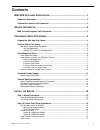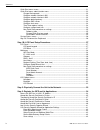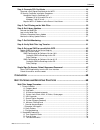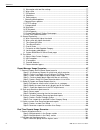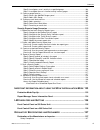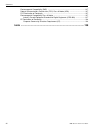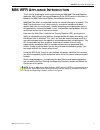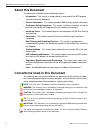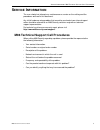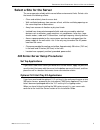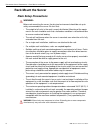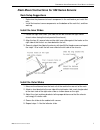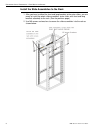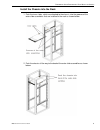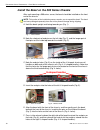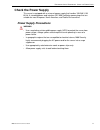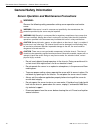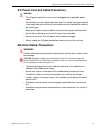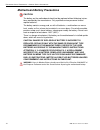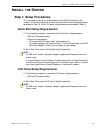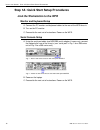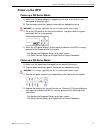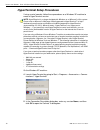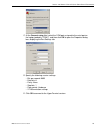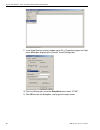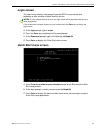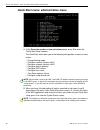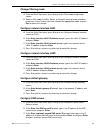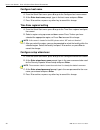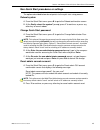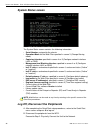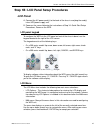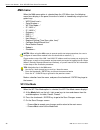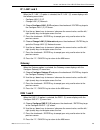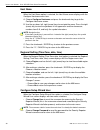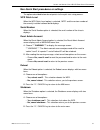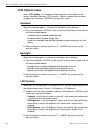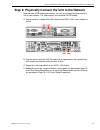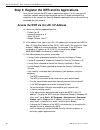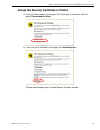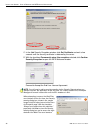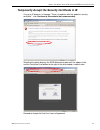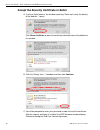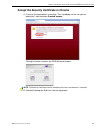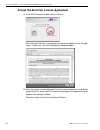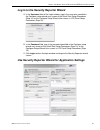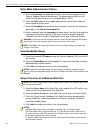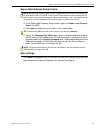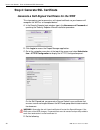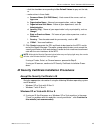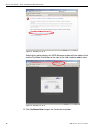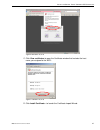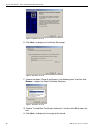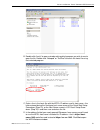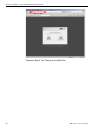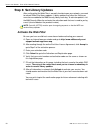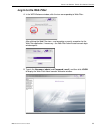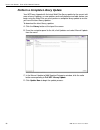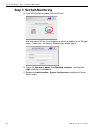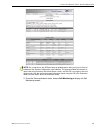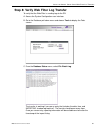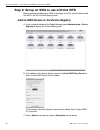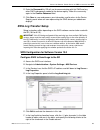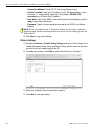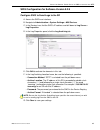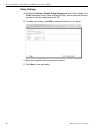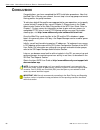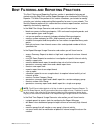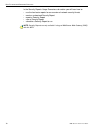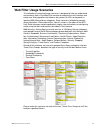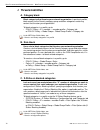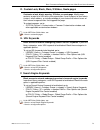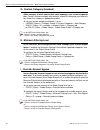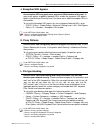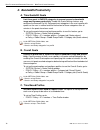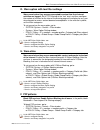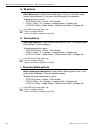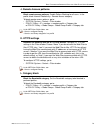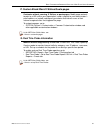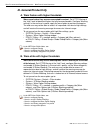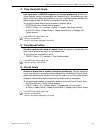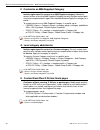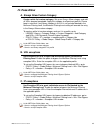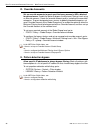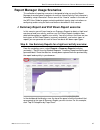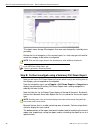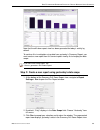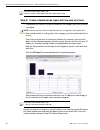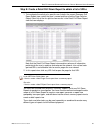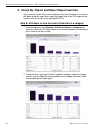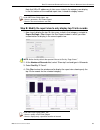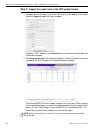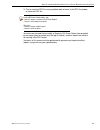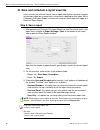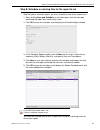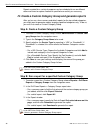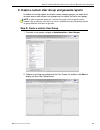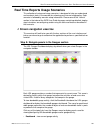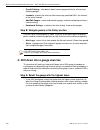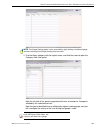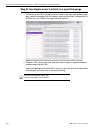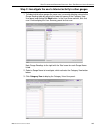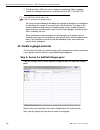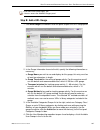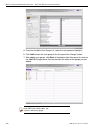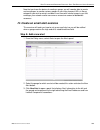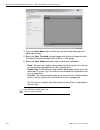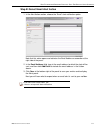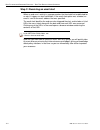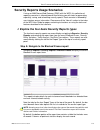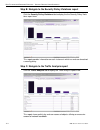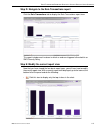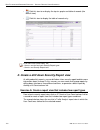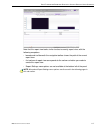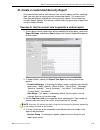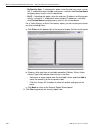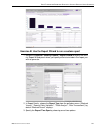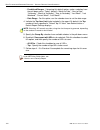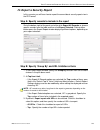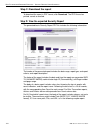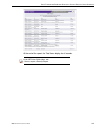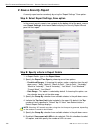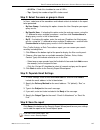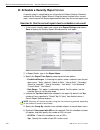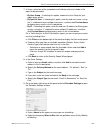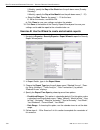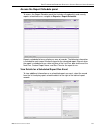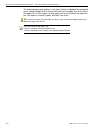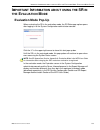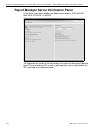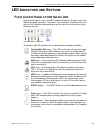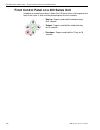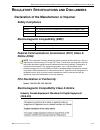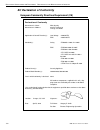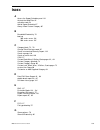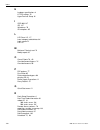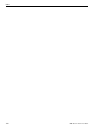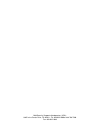- DL manuals
- M86 Security
- Server
- 350
- Installation Manual
M86 Security 350 Installation Manual - Login Screen
I
NSTALL
THE
S
ERVER
S
TEP
1A: Q
UICK
S
TART
S
ETUP
P
ROCEDURES
M86 S
ECURITY
I
NSTALLATION
G
UIDE
21
Login screen
The login screen displays after powering on the WFR using a monitor and
keyboard, or after creating a HyperTerminal session.
NOTES: If using a HyperTerminal session, the login screen will display with black text on a
white background.
If the screensaver currently displays on your screen, press the Enter key to display the
login screen.
A. At the login prompt, type in menu.
B. Press the Enter key to display the Password prompt.
C. At the Password prompt, type in the following: #s3tup#r3k
D. Press Enter to display the Quick Start menu screen.
Quick Start menu screen
A. At the Press the number of your selection prompt, press 2 to select the Quick
Start setup process.
B. At the login prompt, re-enter your password: #s3tup#r3k
C. Press Enter to display the administration menu where you can begin using the
Quick Start setup procedures.
Summary of 350
Page 1
M86 web filter and reporter installation guide models: 350, 550 software version: 5.0.10 document version: 05.29.12.
Page 2: M86 W
Ii m86 s ecurity i nstallation g uide m86 w eb f ilter and r eporter i nstallation g uide for 350, 550 m odels © 2012 m86 security all rights reserved. Printed in the united states of america this document may not, in whole or in part, be copied, photocopied, reproduced, trans- lated, or reduced to ...
Page 3: Ontents
M86 s ecurity i nstallation g uide iii c ontents m86 wfr a ppliance i ntroduction .............................................................1 about this document...................................................................................................... 2 conventions used in this docume...
Page 4
C ontents iv m86 s ecurity i nstallation g uide quick start menu screen ........................................................................................................ 21 quick start menu: administration menu ................................................................................. ...
Page 5
C ontents m86 s ecurity i nstallation g uide v step 4: generate ssl certificate. ................................................................................ 44 generate a self-signed certificate for the wfr .................................................................... 44 ie security cert...
Page 6
C ontents vi m86 s ecurity i nstallation g uide d. Warn option with low filter settings ............................................................................. 77 e. Warn-strike ................................................................................................................. 77...
Page 7
C ontents m86 s ecurity i nstallation g uide vii step b: investigate a user’s activity in a specified gauge . ............................................. 104 step c: investigate the user’s internet activity in other gauges ..................................... 105 iii. Create a gauge exercise .......
Page 8
C ontents viii m86 s ecurity i nstallation g uide electromagnetic compatibility (emc) .................................................................................. 137 federal communications commission (fcc) class a notice (usa) .................................. 137 fcc declaration of conformi...
Page 9: M86 Wfr A
M86 wfr a ppliance i ntroduction m86 s ecurity i nstallation g uide 1 m86 wfr a ppliance i ntroduction thank you for choosing to install and evaluate the m86 web filter and reporter appliance. M86’s web filtering and reporting suite (wfr) consists of the best in breed of the m86 professional edition...
Page 10: About This Document
M86 wfr a ppliance i ntroduction a bout this d ocument 2 m86 s ecurity i nstallation g uide about this document this document is divided into the following sections: • introduction - this section is comprised of an overview of the wfr product and how to use this document • service information - this...
Page 11: Ervice
S ervice i nformation m86 t echnical s upport c all p rocedures m86 s ecurity i nstallation g uide 3 s ervice i nformation the user should not attempt any maintenance or service on the unit beyond the procedures outlined in this document. Any initial hardware setup problem that cannot be resolved at...
Page 12: Reliminary
P reliminary s etup p rocedures u npack the u nit from the c arton 4 m86 s ecurity i nstallation g uide p reliminary s etup p rocedures unpack the unit from the carton inspect the packaging container for evidence of mishandling during transit. If the packaging container is damaged, photograph it for...
Page 13: Select A Site For The Server
P reliminary s etup p rocedures s elect a s ite for the s erver m86 s ecurity i nstallation g uide 5 select a site for the server the server operates reliably within normal office environmental limits. Select a site that meets the following criteria: • clean and relatively free of excess dust. • wel...
Page 14: Rack Mount The Server
P reliminary s etup p rocedures r ack m ount the s erver 6 m86 s ecurity i nstallation g uide rack mount the server rack setup precautions warning: before rack mounting the server, the physical environment should be set up to safely accommodate the server. Be sure that: • the weight of all units in ...
Page 15
P reliminary s etup p rocedures r ack m ount the s erver m86 s ecurity i nstallation g uide 7 rack mount instructions for 500 series servers rack setup suggestions • determine the placement of each component in the rack before you install the rails. • install the heaviest server components on the bo...
Page 16
P reliminary s etup p rocedures r ack m ount the s erver 8 m86 s ecurity i nstallation g uide install the slide assemblies to the rack 1. After you have installed the short and long brackets to the outer slides, you are ready to install the whole slide assemblies (outer slides with short and long br...
Page 17
P reliminary s etup p rocedures r ack m ount the s erver m86 s ecurity i nstallation g uide 9 install the chassis into the rack 1. Push the inner slides, which are attached to the chassis, into the grooves of the outer slide assemblies that are installed in the rack as shown below: 2. Push the chass...
Page 18
P reliminary s etup p rocedures r ack m ount the s erver 10 m86 s ecurity i nstallation g uide install the bezel on the 500 series chassis after rack mounting a 500 series server, the bezel should be installed on the front end of the chassis. Note: this portion of the installation process requires y...
Page 19: Check The Power Supply
P reliminary s etup p rocedures c heck the p ower s upply m86 s ecurity i nstallation g uide 11 check the power supply this server is equipped with a universal power supply that handles 100-240 v, 50/ 60 hz. A standard power cord interface (iec 950) facilitates power plugs that are suitable for most...
Page 20: General Safety Information
P reliminary s etup p rocedures g eneral s afety i nformation 12 m86 s ecurity i nstallation g uide general safety information server operation and maintenance precautions warning: observe the following safety precautions during server operation and mainte- nance: warning: if the server is used in a...
Page 21
P reliminary s etup p rocedures g eneral s afety i nformation m86 s ecurity i nstallation g uide 13 ac power cord and cable precautions warning: • the ac power cord for the server must be plugged into a grounded, power outlet. • do not modify or use a supplied ac power cord if it is not the exact ty...
Page 22
P reliminary s etup p rocedures g eneral s afety i nformation 14 m86 s ecurity i nstallation g uide motherboard battery precautions caution: the battery on the motherboard should not be replaced without following instruc- tions provided by the manufacturer. Only qualified service personnel should re...
Page 23: Nstall
I nstall the s erver s tep 1: s etup p rocedures m86 s ecurity i nstallation g uide 15 i nstall the s erver step 1: setup procedures this step requires you to set up parameters for the wfr to function on the network. You have the option of using the text-based quick start setup procedures described ...
Page 24
I nstall the s erver s tep 1a: q uick s tart s etup p rocedures 16 m86 s ecurity i nstallation g uide step 1a: quick start setup procedures link the workstation to the wfr monitor and keyboard setup a. Connect the pc monitor and keyboard cables to the rear of the wfr chassis. B. Turn on the pc monit...
Page 25: Power On The Wfr
I nstall the s erver s tep 1a: q uick s tart s etup p rocedures m86 s ecurity i nstallation g uide 17 power on the wfr power up a 300 series model a. Make sure the power adapter is plugged into the back of the chassis and connected to the power cord. B. Plug the power cord into a power source with a...
Page 26
I nstall the s erver s tep 1a: q uick s tart s etup p rocedures 18 m86 s ecurity i nstallation g uide hyperterminal setup procedures if using a serial console, follow these procedures on a windows xp machine to create a hyperterminal session. Note: hyperterminal is no longer included with windows as...
Page 27
I nstall the s erver s tep 1a: q uick s tart s etup p rocedures m86 s ecurity i nstallation g uide 19 c. At the connect using field, select the com port assigned to the serial port on the laptop (probably “com1”), and then click ok to open the properties dialog box, displaying the port settings tab:...
Page 28
I nstall the s erver s tep 1a: q uick s tart s etup p rocedures 20 m86 s ecurity i nstallation g uide f. In the hyperterminal session window, go to file > properties to open the prop- erties dialog box, displaying the connect to and settings tabs: g. Click the settings tab, and at the emulation menu...
Page 29: Login Screen
I nstall the s erver s tep 1a: q uick s tart s etup p rocedures m86 s ecurity i nstallation g uide 21 login screen the login screen displays after powering on the wfr using a monitor and keyboard, or after creating a hyperterminal session. Notes: if using a hyperterminal session, the login screen wi...
Page 30
I nstall the s erver s tep 1a: q uick s tart s etup p rocedures 22 m86 s ecurity i nstallation g uide quick start menu: administration menu a. At the press the number of your selection prompt, press 2 to select the “quick start setup” process. The quick start menu takes you to the following configur...
Page 31
I nstall the s erver s tep 1a: q uick s tart s etup p rocedures m86 s ecurity i nstallation g uide 23 change filtering mode a. From the quick start menu, press 3 to go to the filter mode configuration screen. B. Select a filter mode (invisible, router, or firewall) using up-arrow and down- arrow key...
Page 32
I nstall the s erver s tep 1a: q uick s tart s etup p rocedures 24 m86 s ecurity i nstallation g uide configure host name a. From the quick start menu, press 8 to go to the configure host name screen. B. At the enter host name prompt, type in the host name and press enter. C. Press y to confirm, or ...
Page 33
I nstall the s erver s tep 1a: q uick s tart s etup p rocedures m86 s ecurity i nstallation g uide 25 non-quick start procedures or settings the options described below do not pertain to the quick start setup process. Reboot system a. From the quick start menu, press b to go to the reboot confirmati...
Page 34: System Status Screen
I nstall the s erver s tep 1a: q uick s tart s etup p rocedures 26 m86 s ecurity i nstallation g uide system status screen the system status screen contains the following information: • serial number assigned to the chassis • operation mode for the web filter specified in screen 3 (change filtering ...
Page 35: Lcd Panel
I nstall the s erver s tep 1b: lcd p anel s etup p rocedures m86 s ecurity i nstallation g uide 27 step 1b: lcd panel setup procedures lcd panel a. Connect the ac power cord(s) to the back of the chassis and plug the cord(s) into a ups power supply unit. B. Power on the server following the instruct...
Page 36: M86 Menu
I nstall the s erver s tep 1b: lcd p anel s etup p rocedures 28 m86 s ecurity i nstallation g uide m86 menu when the m86 menu option is selected from the lcd menu tree, the following menu items display in the panel, the entire list which is viewable by using the navi- gation keys: • wfr patch level ...
Page 37
I nstall the s erver s tep 1b: lcd p anel s etup p rocedures m86 s ecurity i nstallation g uide 29 ip / lan1 and 2 when the ip / lan 1 (2) option is selected, the ip / lan 1 (2) screen displays with the following menu items: • configure lan 1 (2) ip • change lan1 (2) netmask a. Choose configure lan ...
Page 38
I nstall the s erver s tep 1b: lcd p anel s etup p rocedures 30 m86 s ecurity i nstallation g uide host name when the host name option is selected, the host name screen displays with the configure hostname menu item. A. Choose configure hostname and press the checkmark key to go to the configure hos...
Page 39
I nstall the s erver s tep 1b: lcd p anel s etup p rocedures m86 s ecurity i nstallation g uide 31 non-quick start procedures or settings the options described below do not pertain to the quick start setup process. Wfr patch level when the wfr patch level option is selected, “wfr” and the version nu...
Page 40: Lcd Options Menu
I nstall the s erver s tep 1b: lcd p anel s etup p rocedures 32 m86 s ecurity i nstallation g uide lcd options menu when “lcd options >” is selected, the following menu items display on the screen: heartbeat, backlight, lcd controls >. Make a selection from the menu, and press the checkmark / enter ...
Page 41
I nstall the s erver s tep 2: p hysically c onnect the u nit to the n etwork m86 s ecurity i nstallation g uide 33 step 2: physically connect the unit to the network now that your wfr network parameters are set, you can physically connect the unit to your network. This step requires two standard cat...
Page 42
I nstall the s erver s tep 3: r egister the wfr and its a pplications 34 m86 s ecurity i nstallation g uide step 3: register the wfr and its applications next you will register the wfr and its applications online. For this step you will need your network administrator to provide you the ip range and...
Page 43
I nstall the s erver s tep 3: r egister the wfr and its a pplications m86 s ecurity i nstallation g uide 35 accept the security certificate in firefox a. If using a firefox browser, in the page “this connection is untrusted,” click the option i understand the risks: b. In the next set of instruction...
Page 44
I nstall the s erver s tep 3: r egister the wfr and its a pplications 36 m86 s ecurity i nstallation g uide c. In the add security exception window, click get certificate and wait a few seconds until the security certificate is obtained by the server. D. With the checkbox permanently store this exce...
Page 45
I nstall the s erver s tep 3: r egister the wfr and its a pplications m86 s ecurity i nstallation g uide 37 temporarily accept the security certificate in ie if using an ie browser, in the page “there is a problem with this website's security certificate.”, click continue to this website (not recomm...
Page 46
I nstall the s erver s tep 3: r egister the wfr and its a pplications 38 m86 s ecurity i nstallation g uide accept the security certificate in safari a. If using a safari browser, the window explaining "safari can't verify the identity of the website..." opens: click show certificate to open the cer...
Page 47
I nstall the s erver s tep 3: r egister the wfr and its a pplications m86 s ecurity i nstallation g uide 39 accept the security certificate in chrome a. If using a chrome browser, in the page “this is probably not the site you are looking for!” click the button proceed anyway: clicking this button l...
Page 48
I nstall the s erver s tep 3: r egister the wfr and its a pplications 40 m86 s ecurity i nstallation g uide accept the end user license agreement a. In the wfr welcome window, click the sr icon: after clicking the sr icon—and accepting a security exception for the sr appli- cation, if necessary—the ...
Page 49
I nstall the s erver s tep 3: r egister the wfr and its a pplications m86 s ecurity i nstallation g uide 41 log in to the security reporter wizard a. In the username field of the login window, type in the username specified in the configure setup wizard user screen of the quick start setup procedure...
Page 50
I nstall the s erver s tep 3: r egister the wfr and its a pplications 42 m86 s ecurity i nstallation g uide enter main administrator criteria a. Enter the username the global administrator will use when logging into the security reporter administrator console. The global administrator has the highes...
Page 51
I nstall the s erver s tep 3: r egister the wfr and its a pplications m86 s ecurity i nstallation g uide 43 secure web gateway setup criteria note: secure web gateway setup entries are pertinent only to swg policy servers to be used with the sr in this wfr. If one or more policy servers will be used...
Page 52
I nstall the s erver s tep 4: g enerate ssl c ertificate 44 m86 s ecurity i nstallation g uide step 4: generate ssl certificate generate a self-signed certificate for the wfr this step requires you to generate a self-signed certificate so your browser will recognize the wfr as an accepted device. A....
Page 53
I nstall the s erver s tep 4: g enerate ssl c ertificate m86 s ecurity i nstallation g uide 45 • click the checkbox corresponding to use default values to grey-out the tab, or • make entries in these fields: a. Common name (full dns name) - host name of the server, such as logo.Com. B. Organization ...
Page 54
I nstall the s erver s tep 4: g enerate ssl c ertificate 46 m86 s ecurity i nstallation g uide figure a1: windows xp, ie 8 selecting this option displays the wfr welcome window with the address field and the certificate error button to the right of the field shaded a reddish color: figure a2: window...
Page 55
I nstall the s erver s tep 4: g enerate ssl c ertificate m86 s ecurity i nstallation g uide 47 figure b: windows xp, ie 8 c. Click view certificates to open the certificate window that includes the host name you assigned to the wfr: figure c: windows xp, ie 8 d. Click install certificate... To launc...
Page 56
I nstall the s erver s tep 4: g enerate ssl c ertificate 48 m86 s ecurity i nstallation g uide figure d: windows xp, ie 8 e. Click next > to display the certificate store page: figure e: windows xp, ie 8 f. Choose the option “place all certificates in the following store” and then click browse... To...
Page 57
I nstall the s erver s tep 4: g enerate ssl c ertificate m86 s ecurity i nstallation g uide 49 figure h: windows xp, ie 8 i. Click finish to close the wizard and to open the security warning dialog box asking if you wish to install the certificate: figure i: windows xp, ie 8 j. Click yes to install ...
Page 58
I nstall the s erver s tep 4: g enerate ssl c ertificate 50 m86 s ecurity i nstallation g uide f. Refresh the current web page by pressing the f5 key on your keyboard. G. Follow steps a to k documented in windows xp or vista with ie 8 or 9: • when the security issue page re-displays with the message...
Page 59
I nstall the s erver s tep 4: g enerate ssl c ertificate m86 s ecurity i nstallation g uide 51 b. Double-click “hosts” to open a window asking which program you wish to use to open the file. Double-click “notepad” or “textpad” to launch the hosts file using that selected program: c. Enter a line in ...
Page 60
I nstall the s erver s tep 4: g enerate ssl c ertificate 52 m86 s ecurity i nstallation g uide proceed to step 5: test filtering on the web filter..
Page 61
I nstall the s erver s tep 5: t est f iltering on the w eb f ilter m86 s ecurity i nstallation g uide 53 step 5: test filtering on the web filter if the web filter has been set up in the invisible, router, or firewall mode, you should test filtering the web filter. A. Open a browser window on a netw...
Page 62: Step 6: Set Library Updates
I nstall the s erver s tep 6: s et l ibrary u pdates 54 m86 s ecurity i nstallation g uide step 6: set library updates after verifying that the web filter is correctly functioning on your network, you need to activate web filter library updates. Library updates are critical for filtering as new site...
Page 63: Log In to The Web Filter
I nstall the s erver s tep 6: s et l ibrary u pdates m86 s ecurity i nstallation g uide 55 log in to the web filter a. In the wfr welcome window, click the icon corresponding to web filter: after clicking the web filter icon—and accepting a security exception for the web filter application, if neces...
Page 64
I nstall the s erver s tep 6: s et l ibrary u pdates 56 m86 s ecurity i nstallation g uide perform a complete library update your wfr was shipped with the latest web filter library update for the current soft- ware release. However, as new updates continually become available, before you begin using...
Page 65
I nstall the s erver s tep 6: s et l ibrary u pdates m86 s ecurity i nstallation g uide 57 monitor the library update process to verify that the library is being updated: a. From the navigation panel, click updates and select library update log from the menu. B. In the library update log window, cli...
Page 66: Step 7: Set Self-Monitoring
I nstall the s erver s tep 7: s et s elf -m onitoring 58 m86 s ecurity i nstallation g uide step 7: set self-monitoring a. In the wfr welcome window, click the sr icon: after clicking the sr icon—and accepting a security exception for the sr appli- cation, if necessary—the security reporter login wi...
Page 67
I nstall the s erver s tep 7: s et s elf -m onitoring m86 s ecurity i nstallation g uide 59 note: on a new server, the sr status pop-up window opens after you log in to the user interface of the system configuration user interface. This pop-up window will continue to open each time you access the se...
Page 68
I nstall the s erver s tep 7: s et s elf -m onitoring 60 m86 s ecurity i nstallation g uide d. Choose yes to activate monitoring. E. Enter the master administrator’s e-mail address. F. Click choice one and enter an e-mail address of an individual in your organiza- tion that you would like notified i...
Page 69
I nstall the s erver s tep 8: v erify w eb f ilter l og t ransfer m86 s ecurity i nstallation g uide 61 step 8: verify web filter log transfer to verify that the web filter is sending logs to the sr: a. Access the system configuration user interface. B. Go to the database pull-down menu and choose t...
Page 70
I nstall the s erver s tep 9: s et up an swg to use with this wfr 62 m86 s ecurity i nstallation g uide step 9: set up an swg to use with this wfr before you begin configuring an swg to send logs to the sr, you will need to add the swg in the sr’s device registry panel. Add an swg device to the devi...
Page 71: Swg Log Transfer Setup
I nstall the s erver s tep 9: s et up an swg to use with this wfr m86 s ecurity i nstallation g uide 63 d. Enter the password this sr will use for communicating with this swg and any other swg subsequently added to the device registry. Make this same entry again in the confirm password field. E. Cli...
Page 72
I nstall the s erver s tep 9: s et up an swg to use with this wfr 64 m86 s ecurity i nstallation g uide • connection method: select “sftp” from the pull-down menu. • archive location: type in the ip address of this sr appended by a slash character ( / ) and the word ‘incoming’. For example: 200.260....
Page 73
I nstall the s erver s tep 9: s et up an swg to use with this wfr m86 s ecurity i nstallation g uide 65 swg configuration for software version 9.2.5 configure swg to send logs to the sr a. Access the swg user interface. B. Navigate to administration > system settings > m86 devices. C. In the devices...
Page 74
I nstall the s erver s tep 9: s et up an swg to use with this wfr 66 m86 s ecurity i nstallation g uide policy settings a. Navigate to policies > default policy settings and verify if the settings in the enable emergency policy frame and default policy values frame are the ones you wish to use for s...
Page 75
I nstall the s erver s ingle s ign -o n a ccess , d efault u sername /p assword m86 s ecurity i nstallation g uide 67 single sign-on access, default username/password access wfr applications from the sr user interface by logging in to the security reporter using the security reporter wizard user- na...
Page 76: Onclusion
C onclusion s ingle s ign -o n a ccess , d efault u sername /p assword 68 m86 s ecurity i nstallation g uide c onclusion congratulations; you have completed the wfr installation procedures. Now that the web filter is filtering your network, the next step is to set up groups and create filtering prof...
Page 77: Est
B est f iltering and r eporting p ractices m86 s ecurity i nstallation g uide 69 b est f iltering and r eporting p ractices this best filtering and reporting practices section is provided to help you get started using the web filter and the report manager user interface of the security reporter. The...
Page 78
B est f iltering and r eporting p ractices 70 m86 s ecurity i nstallation g uide in the security reports usage scenarios sub-section you will learn how to: • use the four basic reports for an overview of network security threats • create a customized security report • export a security report • save...
Page 79: Web Filter Usage Scenarios
B est f iltering and r eporting p ractices w eb f ilter u sage s cenarios m86 s ecurity i nstallation g uide 71 web filter usage scenarios this collection of setup and usage scenarios is designed to help you understand and use basic tools in the web filter console to configure the user interface and...
Page 80: I. Threats/liabilities
B est f iltering and r eporting p ractices w eb f ilter u sage s cenarios 72 m86 s ecurity i nstallation g uide i. Threats/liabilities a. Category block block categories that threaten your network/organization. In pertinent profiles, block access to the security category group and other categories c...
Page 81
B est f iltering and r eporting p ractices w eb f ilter u sage s cenarios m86 s ecurity i nstallation g uide 73 d. Custom lock, block, warn, x strikes, quota pages customize a lock, block, warning, x strikes, or quota page. Modify page contents to point to a url within your organization, send a requ...
Page 82
B est f iltering and r eporting p ractices w eb f ilter u sage s cenarios 74 m86 s ecurity i nstallation g uide g. Custom category (blocked) add a category to block content that could endanger your network/organiza- tion. Create a custom category with contents tailored to safeguard your organiza- ti...
Page 83
B est f iltering and r eporting p ractices w eb f ilter u sage s cenarios m86 s ecurity i nstallation g uide 75 j. Exception url bypass use exception urls to grant users access to urls blocked at the root. To grant users access to globally-blocked urls, enable the exception url bypass option in the ...
Page 84: II. Bandwidth/productivity
B est f iltering and r eporting p ractices w eb f ilter u sage s cenarios 76 m86 s ecurity i nstallation g uide ii. Bandwidth/productivity a. Time quota/hit quota limit time spent in passed categories to prevent excessive bandwidth usage and increase productivity. Enable the quota settings feature, ...
Page 85
B est f iltering and r eporting p ractices w eb f ilter u sage s cenarios m86 s ecurity i nstallation g uide 77 d. Warn option with low filter settings warn users before they access unacceptable content that their internet activities are logged. Set https filtering at the “low” level, and then confi...
Page 86
B est f iltering and r eporting p ractices w eb f ilter u sage s cenarios 78 m86 s ecurity i nstallation g uide g. Im patterns block im services. Enable pattern blocking for all users. In the profile, block internet communication > chat and instant messaging (im) categories. To block im services, go...
Page 87
B est f iltering and r eporting p ractices w eb f ilter u sage s cenarios m86 s ecurity i nstallation g uide 79 j. Remote access patterns block remote access patterns. Enable pattern blocking for all users. In the profile, block internet productivity > remote access category. To block remote access ...
Page 88
B est f iltering and r eporting p ractices w eb f ilter u sage s cenarios 80 m86 s ecurity i nstallation g uide m. Rule block use a rule to block the bandwidth category. Create a rule that blocks the band- width category and apply this rule to pertinent profiles. To create and block a rule for the b...
Page 89
B est f iltering and r eporting p ractices w eb f ilter u sage s cenarios m86 s ecurity i nstallation g uide 81 p. Custom block/warn/x strikes/quota pages customize a block, warning, x strikes, or quota pages. Modify page contents to point to a url within your organization, send a request to your ad...
Page 90: III. General/productivity
B est f iltering and r eporting p ractices w eb f ilter u sage s cenarios 82 m86 s ecurity i nstallation g uide iii. General/productivity a. Warn feature with higher thresholds warn users before they access unacceptable content. Set https filtering at the “high” level to block certificates that may ...
Page 91
B est f iltering and r eporting p ractices w eb f ilter u sage s cenarios m86 s ecurity i nstallation g uide 83 c. Time quota/hit quota limit time spent in passed categories to increase productivity. Enable the quota settings feature, and configure the seconds per hit. Set up pertinent cate- gories ...
Page 92
B est f iltering and r eporting p ractices w eb f ilter u sage s cenarios 84 m86 s ecurity i nstallation g uide f. Customize an m86 supplied category include region-specific content in an m86 supplied category. Add/delete content to/from an existing m86 supplied category that only includes content p...
Page 93: IV. Pass/allow
B est f iltering and r eporting p ractices w eb f ilter u sage s cenarios m86 s ecurity i nstallation g uide 85 iv. Pass/allow a. Always allow custom category create a white list custom category. Set up an always allow category and add all urls deemed acceptable. Apply this category to all pertinent...
Page 94
B est f iltering and r eporting p ractices w eb f ilter u sage s cenarios 86 m86 s ecurity i nstallation g uide d. Override accounts set up override accounts to grant specified users access to urls blocked for general users. Enable the option to bypass the minimum filtering level using an override a...
Page 95
B est f iltering and r eporting p ractices r eport m anager u sage s cenarios m86 s ecurity i nstallation g uide 87 report manager usage scenarios this collection of reporting scenarios is designed to help you use the report manager to create typical snapshots of end user internet activity. Each sce...
Page 96
B est f iltering and r eporting p ractices r eport m anager u sage s cenarios 88 m86 s ecurity i nstallation g uide this report shows the top 20 categories that were most frequently visited by users yesterday. Review the list of categories in this canned report. In a later step you will need to sele...
Page 97
B est f iltering and r eporting p ractices r eport m anager u sage s cenarios m86 s ecurity i nstallation g uide 89 note that the drill down report view has been generated for today’s activity by default. To continue this investigation using data from yesterday’s summary report, you must create a ne...
Page 98
B est f iltering and r eporting p ractices r eport m anager u sage s cenarios 90 m86 s ecurity i nstallation g uide in the wfr user guide index, see: • how to: create a new report from the current report view step d: create a double-break report with two sets of criteria 1. To continue this exercise...
Page 99
B est f iltering and r eporting p ractices r eport m anager u sage s cenarios m86 s ecurity i nstallation g uide 91 step e: create a detail drill down report to obtain a list of urls 1. To investigate the activity of a specific user listed in the current summary drill down report view, select that u...
Page 100
B est f iltering and r eporting p ractices r eport m anager u sage s cenarios 92 m86 s ecurity i nstallation g uide ii. ‘group by’ report and export report exercise in this exercise you will learn how to display only the top 10 records of a summary drill down ‘group by’ report view, export that repo...
Page 101
B est f iltering and r eporting p ractices r eport m anager u sage s cenarios m86 s ecurity i nstallation g uide 93 note that urls/ip addresses of sites users visited in the category now display in the first column of the modified report view, instead of category names. In the wfr user guide index, ...
Page 102
B est f iltering and r eporting p ractices r eport m anager u sage s cenarios 94 m86 s ecurity i nstallation g uide step c: export the report view in the pdf output format 1. To export the current report view in the pdf format, at the bottom of the report view click export to open the export window:...
Page 103
B est f iltering and r eporting p ractices r eport m anager u sage s cenarios m86 s ecurity i nstallation g uide 95 3. Print or save the pdf file using available tools or icons in the pdf file window, or close the pdf file. In the wfr user guide index, see: • how to: export a summary drill down repo...
Page 104
B est f iltering and r eporting p ractices r eport m anager u sage s cenarios 96 m86 s ecurity i nstallation g uide iii. Save and schedule a report exercise in this exercise you will learn how to save a report view and then create a schedule for running a report on a regular basis using criteria spe...
Page 105
B est f iltering and r eporting p ractices r eport m anager u sage s cenarios m86 s ecurity i nstallation g uide 97 step b. Schedule a recurring time for the report to run now that you’ve saved the report, you must schedule a time for the report to run. 1. When clicking save and schedule, an alert b...
Page 106
B est f iltering and r eporting p ractices r eport m anager u sage s cenarios 98 m86 s ecurity i nstallation g uide reports created for a variety of purposes can be scheduled to run on different dates and times to capture records of specified user activity as necessary. Iv. Create a custom category ...
Page 107
B est f iltering and r eporting p ractices r eport m anager u sage s cenarios m86 s ecurity i nstallation g uide 99 v. Create a custom user group and generate reports in addition to running reports for various custom category groups, you might want to create one or more custom user groups and run re...
Page 108
B est f iltering and r eporting p ractices r eport m anager u sage s cenarios 100 m86 s ecurity i nstallation g uide 3. Type in the group name and check the box(es) corresponding to “patterns”, “ip ranges”, and/or “single users/exclude” to activate the frames in the section below. For this example, ...
Page 109
B est f iltering and r eporting p ractices r eal t ime r eports u sage s cenarios m86 s ecurity i nstallation g uide 101 real time reports usage scenarios this collection of setup and usage scenarios is designed to help you understand and use basic tools in the console for enforcing your internet us...
Page 110
B est f iltering and r eporting p ractices r eal t ime r eports u sage s cenarios 102 m86 s ecurity i nstallation g uide • overall ranking - view details about current gauge activity for all end users affecting gauges • lockouts - prevent the end user from accessing specified urls, the internet, or ...
Page 111
B est f iltering and r eporting p ractices r eal t ime r eports u sage s cenarios m86 s ecurity i nstallation g uide 103 note: the gauge ranking panel is also accessible by right-clicking a dashboard gauge and then selecting view gauge ranking from the menu. 2. Find the library category with the hig...
Page 112
B est f iltering and r eporting p ractices r eal t ime r eports u sage s cenarios 104 m86 s ecurity i nstallation g uide step b: investigate a user’s activity in a specified gauge 1. To find out which urls the top end user visited in the high-scoring library cate- gory, select the category with the ...
Page 113
B est f iltering and r eporting p ractices r eal t ime r eports u sage s cenarios m86 s ecurity i nstallation g uide 105 step c: investigate the user’s internet activity in other gauges 1. To find out which other gauges the same user is currently affecting, return to the gauge ranking table by going...
Page 114: III. Create A Gauge Exercise
B est f iltering and r eporting p ractices r eal t ime r eports u sage s cenarios 106 m86 s ecurity i nstallation g uide 4. To find out which urls the user is viewing in a particular library category, choose the category from the list, and then click the url in the urls list. In the wfr user guide i...
Page 115
B est f iltering and r eporting p ractices r eal t ime r eports u sage s cenarios m86 s ecurity i nstallation g uide 107 in the wfr user guide index, see: • how to: access the add/edit gauges panel step b: add a url gauge 1. Click new gauge at the bottom left of the panel to open the url gauge panel...
Page 116
B est f iltering and r eporting p ractices r eal t ime r eports u sage s cenarios 108 m86 s ecurity i nstallation g uide 5. From the available user groups list, select the user group to highlight it. 6. Click add to move the user group to the assigned user groups list box. 7. After adding user group...
Page 117
B est f iltering and r eporting p ractices r eal t ime r eports u sage s cenarios m86 s ecurity i nstallation g uide 109 now that you know the basics of creating a gauge, you will soon be able to create and use gauges to monitor various groups of users who frequent urls in library categories you wis...
Page 118
B est f iltering and r eporting p ractices r eal t ime r eports u sage s cenarios 110 m86 s ecurity i nstallation g uide 4. Type in the alert name to be used for the alert that will be delivered to the group administrator. 5. Specify the user threshold ceiling of gauge activity that will trigger the...
Page 119
B est f iltering and r eporting p ractices r eal t ime r eports u sage s cenarios m86 s ecurity i nstallation g uide 111 step b: select email alert action 1. In the alert action section, choose the “email” alert notification option. Note that this action opens and activates the email addresses accor...
Page 120
B est f iltering and r eporting p ractices r eal t ime r eports u sage s cenarios 112 m86 s ecurity i nstallation g uide step c: receiving an email alert when an end user’s activity in a gauge reaches the threshold limit established for an alert, it triggers an alert notification. If the email alert...
Page 121
B est f iltering and r eporting p ractices s ecurity r eports u sage s cenarios m86 s ecurity i nstallation g uide 113 security reports usage scenarios if using an m86 secure web gateway (swg) with the wfr, this collection of reporting scenarios is tailored towards familiarizing you with tools for g...
Page 122
B est f iltering and r eporting p ractices s ecurity r eports u sage s cenarios 114 m86 s ecurity i nstallation g uide step b: navigate to the security policy violations report click the security policy violations tab to display the the security policy viola- tions report view: this report provides ...
Page 123
B est f iltering and r eporting p ractices s ecurity r eports u sage s cenarios m86 s ecurity i nstallation g uide 115 step d: navigate to the rule transactions report click the rule transactions tab to display the rule transactions report view: this report includes each instance in which an end use...
Page 124
B est f iltering and r eporting p ractices s ecurity r eports u sage s cenarios 116 m86 s ecurity i nstallation g uide • click this icon to re-display the top six graphs and table of records (the default view) • click this icon to display the table of records only: in the wfr user guide index, see: ...
Page 125
B est f iltering and r eporting p ractices s ecurity r eports u sage s cenarios m86 s ecurity i nstallation g uide 117 note that this report view looks similar to a basic security report view, with the following exceptions: • breadcrumb trail beneath the navigation toolbar shows the path of the curr...
Page 126
B est f iltering and r eporting p ractices s ecurity r eports u sage s cenarios 118 m86 s ecurity i nstallation g uide exercise b: create a detail report view from the current security report view you created, click the hit count column in a selected record to display the detail report view: the det...
Page 127
B est f iltering and r eporting p ractices s ecurity r eports u sage s cenarios m86 s ecurity i nstallation g uide 119 iii. Create a customized security report once you become familiar with the basic four security reports and their reporting tools, you may want to create your own customized reports....
Page 128
B est f iltering and r eporting p ractices s ecurity r eports u sage s cenarios 120 m86 s ecurity i nstallation g uide • by specific user - if selecting this option, enter the end user name—using the ‘%’ wildcard to return multiple usernames—and then click preview users to display query results in t...
Page 129
B est f iltering and r eporting p ractices s ecurity r eports u sage s cenarios m86 s ecurity i nstallation g uide 121 exercise b: use the report wizard to run a custom report 1. Navigate to reports > security reports > report wizard to display the secu- rity report wizard panel where you specify cr...
Page 130
B est f iltering and r eporting p ractices s ecurity r eports u sage s cenarios 122 m86 s ecurity i nstallation g uide • predefined ranges - if choosing this default option, make a selection from the pull-down menu: “today” (default), “month to date”, “year to date”, “yesterday”, “month to yesterday...
Page 131: IV. Export A Security Report
B est f iltering and r eporting p ractices s ecurity r eports u sage s cenarios m86 s ecurity i nstallation g uide 123 iv. Export a security report in this exercise you will learn how to export the current basic security report view in the pdf format. Step a: specify records to include in the report...
Page 132
B est f iltering and r eporting p ractices s ecurity r eports u sage s cenarios 124 m86 s ecurity i nstallation g uide step c: download the report to download the report in pdf format, click download. The pdf file can be printed, saved, or emailed. Step d: view the exported security report the gener...
Page 133
B est f iltering and r eporting p ractices s ecurity r eports u sage s cenarios m86 s ecurity i nstallation g uide 125 at the end of the report, the total items display for all records. In the wfr user guide index, see: • how to: export a security report.
Page 134: V. Save A Security Report
B est f iltering and r eporting p ractices s ecurity r eports u sage s cenarios 126 m86 s ecurity i nstallation g uide v. Save a security report a security report can be saved only by using the “report settings” save option. Step a: select report settings, save option in the current security report ...
Page 135
B est f iltering and r eporting p ractices s ecurity r eports u sage s cenarios m86 s ecurity i nstallation g uide 127 • all urls - check this checkbox to save all urls • top - specify the number of top urls to be saved step c: select the users or group in users in users, select one of the accordion...
Page 136
B est f iltering and r eporting p ractices s ecurity r eports u sage s cenarios 128 m86 s ecurity i nstallation g uide vi. Schedule a security report to run a security report is scheduled to run using either the report settings schedule method or the security report wizard. Using the former method s...
Page 137
B est f iltering and r eporting p ractices s ecurity r eports u sage s cenarios m86 s ecurity i nstallation g uide 129 7. In users, select one of the accordions and indicate criteria to include in the report to be generated: • by user group - if selecting this option, choose the user group for your ...
Page 138
B est f iltering and r eporting p ractices s ecurity r eports u sage s cenarios 130 m86 s ecurity i nstallation g uide if weekly, specify the day of the week from the pull-down menu (sunday - saturday). If monthly, specify the day of the month from the pull-down menu (1 - 31). C. Select the start ti...
Page 139
B est f iltering and r eporting p ractices s ecurity r eports u sage s cenarios m86 s ecurity i nstallation g uide 131 access the report schedule panel to access the report schedule panel that includes all productivity and security reports scheduled to run, navigate to reports > report schedule: rep...
Page 140
B est f iltering and r eporting p ractices s ecurity r eports u sage s cenarios 132 m86 s ecurity i nstallation g uide the following information displays in this frame: name assigned to the scheduled event; selected report to run; interval when to run the report; day of the week the report will run ...
Page 141: Mportant
I mportant i nformation about using the sr in the e valuation m ode e valuation m ode p op -u p m86 s ecurity i nstallation g uide 133 i mportant i nformation about using the sr in the e valuation m ode evaluation mode pop-up when evaluating the sr in the evaluation mode, the sr status pop-up box op...
Page 142
I mportant i nformation about using the sr in the e valuation m ode r eport m anager s erver i nformation p anel 134 m86 s ecurity i nstallation g uide report manager server information panel in the server information window, the mode section displays “evaluation - max data storage ‘x’ weeks”. The e...
Page 143: Led I
Led i ndicators and b uttons f ront c ontrol p anel on 500 s eries u nit m86 s ecurity i nstallation g uide 135 led i ndicators and b uttons front control panel on 500 series unit control panel buttons, icons, and led indicators display on the right side of the 500 series model front panel. The butt...
Page 144
Led i ndicators and b uttons f ront c ontrol p anel on a 300 s eries u nit 136 m86 s ecurity i nstallation g uide front control panel on a 300 series unit in addition to executing functions listed in the lcd panel menu, the keypad on the front of the server is also used for performing basic server f...
Page 145: Egulatory
R egulatory s pecifications and d isclaimers d eclaration of the m anufacturer or i mporter m86 s ecurity i nstallation g uide 137 r egulatory s pecifications and d isclaimers declaration of the manufacturer or importer safety compliance electromagnetic compatibility (emc) federal communications com...
Page 146: Ec Declaration of Conformity
R egulatory s pecifications and d isclaimers d eclaration of the m anufacturer or i mporter 138 m86 s ecurity i nstallation g uide ec declaration of conformity european community directives requirement (ce) declaration of conformity manufacturer’s name: m86 security 828 w. Taft avenue orange, ca 928...
Page 147: Ndex
M86 s ecurity i nstallation g uide 139 i ndex a access the report schedule panel 131 activate the web filter 54 activation code 54 add to report schedule 97 always allow custom category 85 b bandwidth/productivity 76 boot up 300 series server 136 500 series server 135 c category block 72 , 79 change...
Page 148
I ndex 140 m86 s ecurity i nstallation g uide h hardware specifications 4 https settings 79 hyperterminal setup 18 i ices-003 137 iec 137 im patterns 78 ip exceptions 85 l lcd panel 15 , 27 local category adds/deletes 84 login screen 21 lvd 137 m minimum filtering level 74 modify report 93 o overall...
Page 149
I ndex m86 s ecurity i nstallation g uide 141 s save a security report 126 save report 96 schedule a security report to run 128 se keywords 80 search engine keywords 73 security report exportation 123 security reporter wizard 28 , 30 , 41 security reports types 113 serial number 54 serial number ass...
Page 150
I ndex 142 m86 s ecurity i nstallation g uide.
Page 152
M86 security corporate headquarters (usa): 8845 irvine center drive, ca 92618 • tel: 949.932.1000 or 888.786.7999 fax: 949.932.1086.