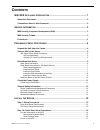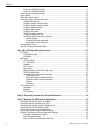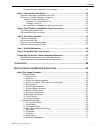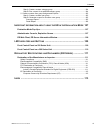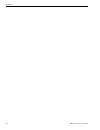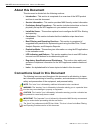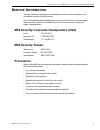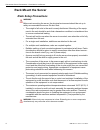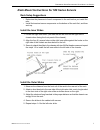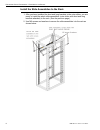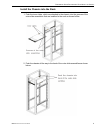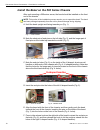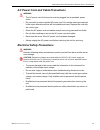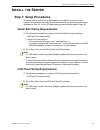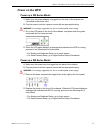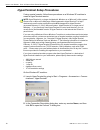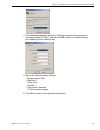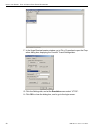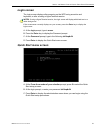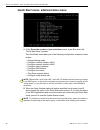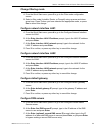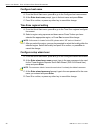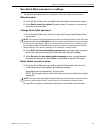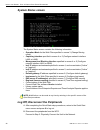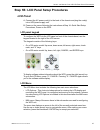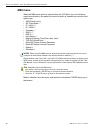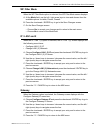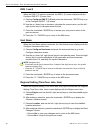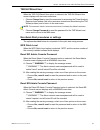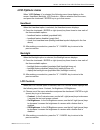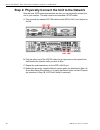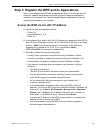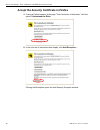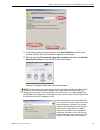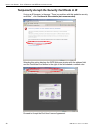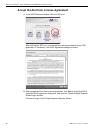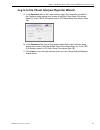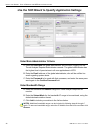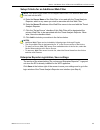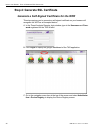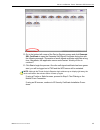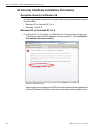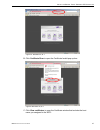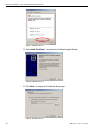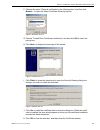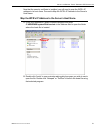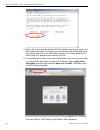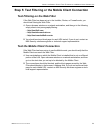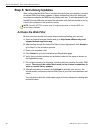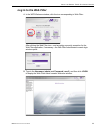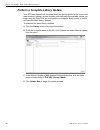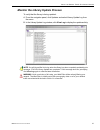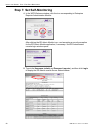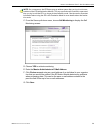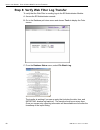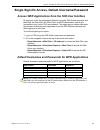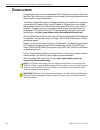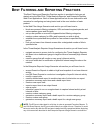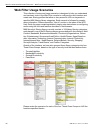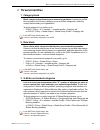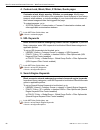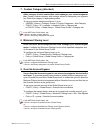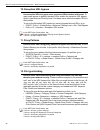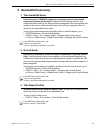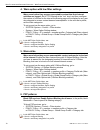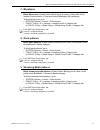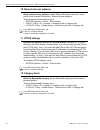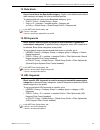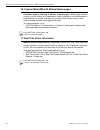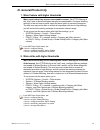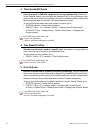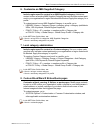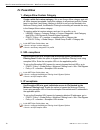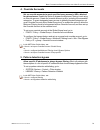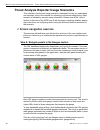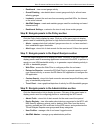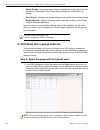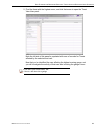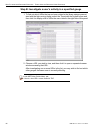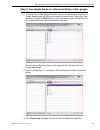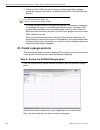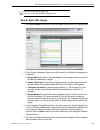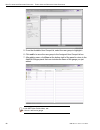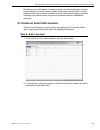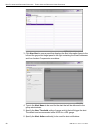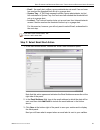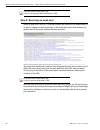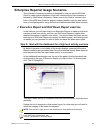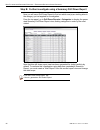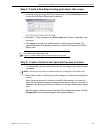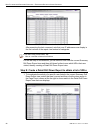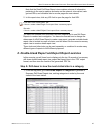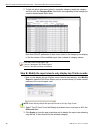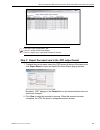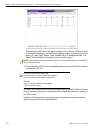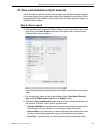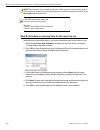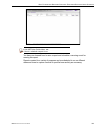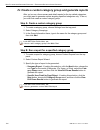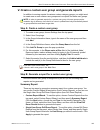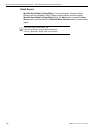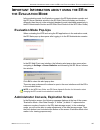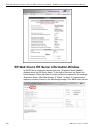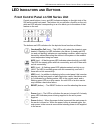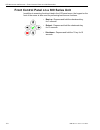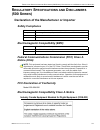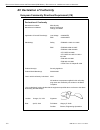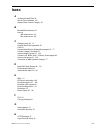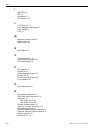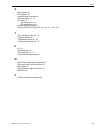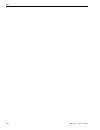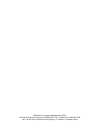- DL manuals
- M86 Security
- Server
- 350
- Installation Manual
M86 Security 350 Installation Manual - Est
B
EST
F
ILTERING
AND
R
EPORTING
P
RACTICES
M86 S
ECURITY
I
NSTALLATION
G
UIDE
63
B
EST
F
ILTERING
AND
R
EPORTING
P
RACTICES
This Best Filtering and Reporting Practices section is provided to help you get
started using the Web Filter, Threat Analysis Reporter, and Enterprise Reporter
Web Client applications. Each of these applications has its own sub-section with
scenarios for configuring and using basic tools in the user interface of each
product.
In the Web Filter Usage Scenarios sub-section you will learn how to:
• block user access to filtering categories, URL and search engine keywords, and
various pattern types and file types
• set up user profiles or accounts to bypass blocked filtering categories
• create a custom category for URLs and keywords you wish to block
• establish time quotas and time profiles for user access to specified library cate-
gories
• lock out end users from Internet access after a designated number of hits to
specified sites
In the Threat Analysis Reporter Usage Scenarios sub-section you will learn how to:
• navigate screens to access tools for configuring the Threat Analysis Reporter
• drill down into a dashboard gauge to target sources of unusually high Internet
activity
• create a gauge that will monitor a user group’s Internet activity
• set up an email alert for notification of potential Internet usage threats on the
network
In the Enterprise Reporter Usage Scenarios sub-section you will learn how to:
• access Executive Reports to obtain a high level snapshot of end user Internet
activity
• use Drill Down Reports to conduct an investigation of specific Internet activity
• modify a report view
• create a double-break report to combine two sets of criteria into one report
• generate a summary report view and a detail report view
• create a new report view
• export a report view to an output format
• save a report
• schedule a report to run on a regular basis to capture Internet activity at set
intervals of time
• create a custom category group
• generate a summary report and a detail report for a custom category group
• create a custom user group
• generate a summary report and a detail report for a single user group
NOTE: The ER must collect data for a full day in order to generate Executive Reports. To
use Drill Down Reports, the ER must collect data for a couple of hours. Therefore, it would
be best to wait a day after the ER has been installed and fully operational before beginning
any of the exercises described in the Enterprise Reporter Usage Scenarios sub-section.
Summary of 350
Page 1
M86 web filter and reporter installation guide models: 350, 550 software version: 2.0.10 document version: 06.22.10
Page 2: M86 W
Ii m86 s ecurity i nstallation g uide m86 w eb f ilter and r eporter i nstallation g uide for 350, 550 m odels © 2010 m86 security all rights reserved. Printed in the united states of america local: 714.282.6111 • domestic u.S.: 1.888.786.7999 • international: +1.714.282.6111 this document may not, ...
Page 3: Ontents
M86 s ecurity i nstallation g uide iii c ontents m86 wfr a ppliance i ntroduction .............................................................1 about this document...................................................................................................... 2 conventions used in this docume...
Page 4
C ontents iv m86 s ecurity i nstallation g uide power up a 300 series model .........................................................................................17 power up a 500 series model .........................................................................................17 hypertermina...
Page 5
C ontents m86 s ecurity i nstallation g uide v enterprise reporter registration, save settings ...............................................................43 step 4: generate ssl certificate. ................................................................................ 44 generate a self-signe...
Page 6
C ontents vi m86 s ecurity i nstallation g uide 10. Remote access patterns . ..........................................................................................72 11. Https settings .........................................................................................................72 12....
Page 7
C ontents m86 s ecurity i nstallation g uide vii step a: create a custom category group ......................................................................104 step b: run a report for a specified category group .....................................................104 v. Create a custom user group...
Page 8
C ontents viii m86 s ecurity i nstallation g uide.
Page 9: M86 Wfr A
M86 wfr a ppliance i ntroduction m86 s ecurity i nstallation g uide 1 m86 wfr a ppliance i ntroduction thank you for choosing to install and evaluate the m86 web filter and reporter appliance. M86’s web filtering and reporting suite (wfr) consists of the best in breed of the m86 professional edition...
Page 10: About This Document
M86 wfr a ppliance i ntroduction a bout this d ocument 2 m86 s ecurity i nstallation g uide about this document this document is divided into the following sections: • introduction - this section is comprised of an overview of the wfr product and how to use this document • service information - this...
Page 11: Ervice
S ervice i nformation m86 s ecurity c orporate h eadquarters (usa) m86 s ecurity i nstallation g uide 3 s ervice i nformation the user should not attempt any maintenance or service on the unit beyond the procedures outlined in this document. Any initial hardware setup problem that cannot be resolved...
Page 12: Reliminary
P reliminary s etup p rocedures u npack the u nit from the c arton 4 m86 s ecurity i nstallation g uide p reliminary s etup p rocedures unpack the unit from the carton inspect the packaging container for evidence of mishandling during transit. If the packaging container is damaged, photograph it for...
Page 13: Select A Site For The Server
P reliminary s etup p rocedures s elect a s ite for the s erver m86 s ecurity i nstallation g uide 5 select a site for the server the server operates reliably within normal office environmental limits. Select a site that meets the following criteria: • clean and relatively free of excess dust. • wel...
Page 14: Rack Mount The Server
P reliminary s etup p rocedures r ack m ount the s erver 6 m86 s ecurity i nstallation g uide rack mount the server rack setup precautions warning: before rack mounting the server, the physical environment should be set up to safely accommodate the server. Be sure that: • the weight of all units in ...
Page 15
P reliminary s etup p rocedures r ack m ount the s erver m86 s ecurity i nstallation g uide 7 rack mount instructions for 500 series servers rack setup suggestions • determine the placement of each component in the rack before you install the rails. • install the heaviest server components on the bo...
Page 16
P reliminary s etup p rocedures r ack m ount the s erver 8 m86 s ecurity i nstallation g uide install the slide assemblies to the rack 1. After you have installed the short and long brackets to the outer slides, you are ready to install the whole slide assemblies (outer slides with short and long br...
Page 17
P reliminary s etup p rocedures r ack m ount the s erver m86 s ecurity i nstallation g uide 9 install the chassis into the rack 1. Push the inner slides, which are attached to the chassis, into the grooves of the outer slide assemblies that are installed in the rack as shown below: 2. Push the chass...
Page 18
P reliminary s etup p rocedures r ack m ount the s erver 10 m86 s ecurity i nstallation g uide install the bezel on the 500 series chassis after rack mounting a 500 series server, the bezel should be installed on the front end of the chassis. Note: this portion of the installation process requires y...
Page 19: Check The Power Supply
P reliminary s etup p rocedures c heck the p ower s upply m86 s ecurity i nstallation g uide 11 check the power supply this server is equipped with a universal power supply that handles 100-240 v, 50/ 60 hz. A standard power cord interface (iec 950) facilitates power plugs that are suitable for most...
Page 20: General Safety Information
P reliminary s etup p rocedures g eneral s afety i nformation 12 m86 s ecurity i nstallation g uide general safety information server operation and maintenance precautions warning: observe the following safety precautions during server operation and mainte- nance: warning: if the server is used in a...
Page 21
P reliminary s etup p rocedures g eneral s afety i nformation m86 s ecurity i nstallation g uide 13 ac power cord and cable precautions warning: • the ac power cord for the server must be plugged into a grounded, power outlet. • do not modify or use a supplied ac power cord if it is not the exact ty...
Page 22
P reliminary s etup p rocedures g eneral s afety i nformation 14 m86 s ecurity i nstallation g uide motherboard battery precautions caution: the battery on the motherboard should not be replaced without following instruc- tions provided by the manufacturer. Only qualified service personnel should re...
Page 23: Nstall
I nstall the s erver s tep 1: s etup p rocedures m86 s ecurity i nstallation g uide 15 i nstall the s erver step 1: setup procedures this step requires you to set up parameters for the wfr to function on the network. You have the option of using the text-based quick start setup procedures described ...
Page 24
I nstall the s erver s tep 1a: q uick s tart s etup p rocedures 16 m86 s ecurity i nstallation g uide step 1a: quick start setup procedures link the workstation to the wfr monitor and keyboard setup a. Connect the pc monitor and keyboard cables to the rear of the wfr chassis. B. Turn on the pc monit...
Page 25: Power On The Wfr
I nstall the s erver s tep 1a: q uick s tart s etup p rocedures m86 s ecurity i nstallation g uide 17 power on the wfr power up a 300 series model a. Make sure the power adapter is plugged into the back of the chassis and connected to the power cord. B. Plug the power cord into a power source with a...
Page 26
I nstall the s erver s tep 1a: q uick s tart s etup p rocedures 18 m86 s ecurity i nstallation g uide hyperterminal setup procedures if using a serial console, follow these procedures on a windows xp machine to create a hyperterminal session. Note: hyperterminal is no longer included with windows as...
Page 27
I nstall the s erver s tep 1a: q uick s tart s etup p rocedures m86 s ecurity i nstallation g uide 19 c. At the connect using field, select the com port assigned to the serial port on the laptop (probably “com1”), and then click ok to open the properties dialog box, displaying the port settings tab:...
Page 28
I nstall the s erver s tep 1a: q uick s tart s etup p rocedures 20 m86 s ecurity i nstallation g uide f. In the hyperterminal session window, go to file > properties to open the prop- erties dialog box, displaying the connect to and settings tabs: g. Click the settings tab, and at the emulation menu...
Page 29: Login Screen
I nstall the s erver s tep 1a: q uick s tart s etup p rocedures m86 s ecurity i nstallation g uide 21 login screen the login screen displays after powering on the wfr using a monitor and keyboard, or after creating a hyperterminal session. Notes: if using a hyperterminal session, the login screen wi...
Page 30
I nstall the s erver s tep 1a: q uick s tart s etup p rocedures 22 m86 s ecurity i nstallation g uide quick start menu: administration menu a. At the press the number of your selection prompt, press 2 to select the “quick start setup” process. The quick start menu takes you to the following configur...
Page 31
I nstall the s erver s tep 1a: q uick s tart s etup p rocedures m86 s ecurity i nstallation g uide 23 change filtering mode a. From the quick start menu, press 3 to go to the filter mode configuration screen. B. Select a filter mode (invisible, router, or firewall) using up-arrow and down- arrow key...
Page 32
I nstall the s erver s tep 1a: q uick s tart s etup p rocedures 24 m86 s ecurity i nstallation g uide configure host name a. From the quick start menu, press 8 to go to the configure host name screen. B. At the enter host name prompt, type in the host name and press enter. C. Press y to confirm, or ...
Page 33
I nstall the s erver s tep 1a: q uick s tart s etup p rocedures m86 s ecurity i nstallation g uide 25 non-quick start procedures or settings the options described below do not pertain to the quick start setup process. Reboot system a. From the quick start menu, press b to go to the reboot confirmati...
Page 34: System Status Screen
I nstall the s erver s tep 1a: q uick s tart s etup p rocedures 26 m86 s ecurity i nstallation g uide system status screen the system status screen contains the following information: • operation mode for the web filter specified in screen 3 (change filtering mode) • capturing interface specified in...
Page 35: Lcd Panel
I nstall the s erver s tep 1b: lcd p anel s etup p rocedures m86 s ecurity i nstallation g uide 27 step 1b: lcd panel setup procedures lcd panel a. Connect the ac power cord(s) to the back of the chassis and plug the cord(s) into a ups power supply unit. B. Power on the server following the instruct...
Page 36: M86 Menu
I nstall the s erver s tep 1b: lcd p anel s etup p rocedures 28 m86 s ecurity i nstallation g uide m86 menu when the m86 menu option is selected from the lcd menu tree, the following menu items display in the panel, the entire list which is viewable by using the navi- gation keys: • wfr patch level ...
Page 37
I nstall the s erver s tep 1b: lcd p anel s etup p rocedures m86 s ecurity i nstallation g uide 29 wf filter mode when the wf filter mode option is selected, the wf filter mode screen displays. A. At the mode field, use the left / right arrow keys to view and choose from the available options: invis...
Page 38
I nstall the s erver s tep 1b: lcd p anel s etup p rocedures 30 m86 s ecurity i nstallation g uide dns 1 and 2 when the dns 1 (2) option is selected, the dns 1 (2) screen displays with the configure dns ip 1 (2) menu item. A. Choose configure dns ip 1 (2) and press the checkmark / enter key to go to...
Page 39
I nstall the s erver s tep 1b: lcd p anel s etup p rocedures m86 s ecurity i nstallation g uide 31 tar gui wizard user when the tar gui wizard user option is selected, the tar gui wizard user screen displays with two menu selections: • choose change user to reset the username for accessing the threa...
Page 40
I nstall the s erver s tep 1b: lcd p anel s etup p rocedures 32 m86 s ecurity i nstallation g uide reboot when the reboot option is selected, the reboot screen displays with two menu items. A. Choose one of two options: • yes, reboot now!!! - this selection reboots the wfr. • no, cancel reboot - thi...
Page 41: Lcd Options Menu
I nstall the s erver s tep 1b: lcd p anel s etup p rocedures m86 s ecurity i nstallation g uide 33 lcd options menu when “lcd options >” is selected, the following menu items display on the screen: heartbeat, backlight, lcd controls >. Make a selection from the menu, and press the checkmark / enter ...
Page 42
I nstall the s erver s tep 2: p hysically c onnect the u nit to the n etwork 34 m86 s ecurity i nstallation g uide step 2: physically connect the unit to the network now that your wfr network parameters are set, you can physically connect the unit to your network. This step requires two standard cat...
Page 43
I nstall the s erver s tep 3: r egister the wfr and its a pplications m86 s ecurity i nstallation g uide 35 step 3: register the wfr and its applications next you will register the wfr and its applications online. For this step you will need your network administrator to provide you the ip range and...
Page 44
I nstall the s erver s tep 3: r egister the wfr and its a pplications 36 m86 s ecurity i nstallation g uide accept the security certificate in firefox a. If using a firefox browser, in the page “this connection is untrusted,” click the option i understand the risks: b. In the next set of instruction...
Page 45
I nstall the s erver s tep 3: r egister the wfr and its a pplications m86 s ecurity i nstallation g uide 37 c. In the add security exception window, click get certificate and wait a few seconds until the security certificate is obtained by the server. D. With the checkbox permanently store this exce...
Page 46
I nstall the s erver s tep 3: r egister the wfr and its a pplications 38 m86 s ecurity i nstallation g uide temporarily accept the security certificate in ie if using an ie browser, in the page “there is a problem with this website's security certificate.”, click continue to this website (not recomm...
Page 47
I nstall the s erver s tep 3: r egister the wfr and its a pplications m86 s ecurity i nstallation g uide 39 accept the security certificate in safari a. If using a safari browser, the pop-up window "safari can't verify the identity of the website..." opens: click show certificate to open the certifi...
Page 48
I nstall the s erver s tep 3: r egister the wfr and its a pplications 40 m86 s ecurity i nstallation g uide accept the end user license agreement a. In the wfr welcome window, click the tar icon: after clicking the tar icon—and accepting a security exception for the tar application, if necessary—the...
Page 49
I nstall the s erver s tep 3: r egister the wfr and its a pplications m86 s ecurity i nstallation g uide 41 log in to the threat analysis reporter wizard a. In the username field of the login window, type in the username specified in the configure setup wizard user screen of the quick start setup pr...
Page 50
I nstall the s erver s tep 3: r egister the wfr and its a pplications 42 m86 s ecurity i nstallation g uide use the tar wizard to specify application settings enter main administrator criteria a. Enter the username the global administrator will use when logging into the threat analysis reporter admi...
Page 51
I nstall the s erver s tep 3: r egister the wfr and its a pplications m86 s ecurity i nstallation g uide 43 setup criteria for an additional web filter note: this section of the wizard can be skipped unless there is an additional web filter to be used with the wfr. A. Enter the server name of the we...
Page 52
I nstall the s erver s tep 4: g enerate ssl c ertificate 44 m86 s ecurity i nstallation g uide step 4: generate ssl certificate generate a self-signed certificate for the wfr this step requires you to generate a self-signed certificate so your browser will recognize the wfr as an accepted device. A....
Page 53
I nstall the s erver s tep 4: g enerate ssl c ertificate m86 s ecurity i nstallation g uide 45 d. Go to the bottom left corner of the device registry screen and click generate ssl certificate to open the generate self-signed certificate dialog box with the following message: "generation of a self-si...
Page 54
I nstall the s erver s tep 4: g enerate ssl c ertificate 46 m86 s ecurity i nstallation g uide ie security certificate installation procedures accept the security certificate in ie go to the appropriate sub-section if using the following windows operating system and ie browser: • windows xp or vista...
Page 55
I nstall the s erver s tep 4: g enerate ssl c ertificate m86 s ecurity i nstallation g uide 47 figure a2: windows xp, ie 7 b. Click certificate error to open the certificate invalid pop-up box: figure b: windows xp, ie 7 c. Click view certificates to open the certificate window that includes the hos...
Page 56
I nstall the s erver s tep 4: g enerate ssl c ertificate 48 m86 s ecurity i nstallation g uide figure c: windows xp, ie 7 d. Click install certificate... To launch the certificate import wizard: figure d: windows xp, ie 7 e. Click next > to display the certificate store page: figure e: windows xp, i...
Page 57
I nstall the s erver s tep 4: g enerate ssl c ertificate m86 s ecurity i nstallation g uide 49 f. Choose the option “place all certificates in the following store” and then click browse... To open the select certificate store pop-up box: figure f: windows xp, ie 7 g. Choose “trusted root certificati...
Page 58
I nstall the s erver s tep 4: g enerate ssl c ertificate 50 m86 s ecurity i nstallation g uide now that the security certificate is installed, you will need to map the wfr’s ip address to its host name. Proceed to map the wfr’s ip address to the server’s host name. Windows 7 with ie 8 a. If using an...
Page 59
I nstall the s erver s tep 4: g enerate ssl c ertificate m86 s ecurity i nstallation g uide 51 now that the security certificate is installed, you will need to map the wfr’s ip address to its host name. Proceed to map the wfr’s ip address to the server’s host name. Map the wfr’s ip address to the se...
Page 60
I nstall the s erver s tep 4: g enerate ssl c ertificate 52 m86 s ecurity i nstallation g uide c. Enter a line in the hosts file with the wfr’s ip address and its host name—the latter entered during the configure host name screen of the quick start setup procedures (step 1a), or the host name screen...
Page 61
I nstall the s erver s tep 5: t est f iltering or the m obile c lient c onnection m86 s ecurity i nstallation g uide 53 step 5: test filtering or the mobile client connection test filtering on the web filter if the web filter has been set up in the invisible, router, or firewall mode, you should tes...
Page 62: Step 6: Set Library Updates
I nstall the s erver s tep 6: s et l ibrary u pdates 54 m86 s ecurity i nstallation g uide step 6: set library updates after verifying that the web filter is correctly functioning on your network, you need to activate web filter library updates. Library updates are critical for filtering as new site...
Page 63: Log In to The Web Filter
I nstall the s erver s tep 6: s et l ibrary u pdates m86 s ecurity i nstallation g uide 55 log in to the web filter a. In the wfr welcome window, click the icon corresponding to web filter: after clicking the web filter icon—and accepting a security exception for the web filter application, if neces...
Page 64
I nstall the s erver s tep 6: s et l ibrary u pdates 56 m86 s ecurity i nstallation g uide perform a complete library update your wfr was shipped with the latest web filter library update for the current soft- ware release. However, as new updates continually become available, before you begin using...
Page 65
I nstall the s erver s tep 6: s et l ibrary u pdates m86 s ecurity i nstallation g uide 57 monitor the library update process to verify that the library is being updated: a. From the navigation panel, click updates and select library update log from the menu. B. In the library update log window, cli...
Page 66: Step 7: Set Self-Monitoring
I nstall the s erver s tep 7: s et s elf -m onitoring 58 m86 s ecurity i nstallation g uide step 7: set self-monitoring a. In the wfr welcome window, click the icon corresponding to enterprise reporter administration module: after clicking the er admin module icon—and accepting a security exception ...
Page 67
I nstall the s erver s tep 7: s et s elf -m onitoring m86 s ecurity i nstallation g uide 59 note: on a new server, the er status pop-up window opens after you log in to the user interface of the er administration module. This pop-up window will continue to open each time you log in until the er is n...
Page 68
I nstall the s erver s tep 8: v erify w eb f ilter l og t ransfer 60 m86 s ecurity i nstallation g uide step 8: verify web filter log transfer to verify that the web filter is sending logs to the er administrator module: a. Access the er administrator console. B. Go to the database pull-down menu an...
Page 69
I nstall the s erver s ingle s ign -o n a ccess , d efault u sername /p assword m86 s ecurity i nstallation g uide 61 single sign-on access, default username/password access wfr applications from the tar user interface by logging in to the threat analysis reporter using the tar wizard username and p...
Page 70: Onclusion
C onclusion s ingle s ign -o n a ccess , d efault u sername /p assword 62 m86 s ecurity i nstallation g uide c onclusion congratulations; you have completed the wfr installation procedures. Now that the web filter is filtering your network, the next step is to set up groups and create filtering prof...
Page 71: Est
B est f iltering and r eporting p ractices m86 s ecurity i nstallation g uide 63 b est f iltering and r eporting p ractices this best filtering and reporting practices section is provided to help you get started using the web filter, threat analysis reporter, and enterprise reporter web client appli...
Page 72: Web Filter Usage Scenarios
B est f iltering and r eporting p ractices w eb f ilter u sage s cenarios 64 m86 s ecurity i nstallation g uide web filter usage scenarios this collection of setup and usage scenarios is designed to help you understand and use basic tools in the web filter console to configure the user interface and...
Page 73: I. Threats/liabilities
B est f iltering and r eporting p ractices w eb f ilter u sage s cenarios m86 s ecurity i nstallation g uide 65 i. Threats/liabilities 1. Category block block categories that threaten your network/organization. In pertinent profiles, block access to the security category group and other categories c...
Page 74
B est f iltering and r eporting p ractices w eb f ilter u sage s cenarios 66 m86 s ecurity i nstallation g uide 4. Custom lock, block, warn, x strikes, quota pages customize a lock, block, warning, x strikes, or quota page. Modify page contents to point to a url within your organization, send a requ...
Page 75
B est f iltering and r eporting p ractices w eb f ilter u sage s cenarios m86 s ecurity i nstallation g uide 67 7. Custom category (blocked) add a category to block content that could endanger your network/organiza- tion. Create a custom category with contents tailored to safeguard your organiza- ti...
Page 76
B est f iltering and r eporting p ractices w eb f ilter u sage s cenarios 68 m86 s ecurity i nstallation g uide 10. Exception url bypass use exception urls to grant users access to urls blocked at the root. To grant users access to globally-blocked urls, enable the exception url bypass option in the...
Page 77: II. Bandwidth/productivity
B est f iltering and r eporting p ractices w eb f ilter u sage s cenarios m86 s ecurity i nstallation g uide 69 ii. Bandwidth/productivity 1. Time quota/hit quota limit time spent in passed categories to prevent excessive bandwidth usage and increase productivity. Enable the quota settings feature, ...
Page 78
B est f iltering and r eporting p ractices w eb f ilter u sage s cenarios 70 m86 s ecurity i nstallation g uide 4. Warn option with low filter settings warn users before they access unacceptable content that their internet activities are logged. Set https filtering at the “low” level, and then confi...
Page 79
B est f iltering and r eporting p ractices w eb f ilter u sage s cenarios m86 s ecurity i nstallation g uide 71 7. Im patterns block im services. Enable pattern blocking for all users. In the profile, block internet communication > chat and instant messaging (im) categories. To block im services, go...
Page 80
B est f iltering and r eporting p ractices w eb f ilter u sage s cenarios 72 m86 s ecurity i nstallation g uide 10. Remote access patterns block remote access patterns. Enable pattern blocking for all users. In the profile, block internet productivity > remote access category. To block remote access...
Page 81
B est f iltering and r eporting p ractices w eb f ilter u sage s cenarios m86 s ecurity i nstallation g uide 73 13. Rule block use a rule to block the bandwidth category. Create a rule that blocks the band- width category and apply this rule to pertinent profiles. To create and block a rule for the ...
Page 82
B est f iltering and r eporting p ractices w eb f ilter u sage s cenarios 74 m86 s ecurity i nstallation g uide 16. Custom block/warn/x strikes/quota pages customize a block, warning, x strikes, or quota pages. Modify page contents to point to a url within your organization, send a request to your a...
Page 83: III. General/productivity
B est f iltering and r eporting p ractices w eb f ilter u sage s cenarios m86 s ecurity i nstallation g uide 75 iii. General/productivity 1. Warn feature with higher thresholds warn users before they access unacceptable content. Set https filtering at the “high” level to block certificates that may ...
Page 84
B est f iltering and r eporting p ractices w eb f ilter u sage s cenarios 76 m86 s ecurity i nstallation g uide 3. Time quota/hit quota limit time spent in passed categories to increase productivity. Enable the quota settings feature, and configure the seconds per hit. Set up pertinent cate- gories ...
Page 85
B est f iltering and r eporting p ractices w eb f ilter u sage s cenarios m86 s ecurity i nstallation g uide 77 6. Customize an m86 supplied category include region-specific content in an m86 supplied category. Add/delete content to/from an existing m86 supplied category that only includes content p...
Page 86: IV. Pass/allow
B est f iltering and r eporting p ractices w eb f ilter u sage s cenarios 78 m86 s ecurity i nstallation g uide iv. Pass/allow 1. Always allow custom category create a white list custom category. Set up an always allow category and add all urls deemed acceptable. Apply this category to all pertinent...
Page 87
B est f iltering and r eporting p ractices w eb f ilter u sage s cenarios m86 s ecurity i nstallation g uide 79 4. Override accounts set up override accounts to grant specified users access to urls blocked for general users. Enable the option to bypass the minimum filtering level using an override a...
Page 88
B est f iltering and r eporting p ractices t hreat a nalysis r eporter u sage s cenarios 80 m86 s ecurity i nstallation g uide threat analysis reporter usage scenarios this collection of setup and usage scenarios is designed to help you understand and use basic tools in the console for enforcing you...
Page 89
B est f iltering and r eporting p ractices t hreat a nalysis r eporter u sage s cenarios m86 s ecurity i nstallation g uide 81 • dashboard - view current gauge activity • overall ranking - view details about current gauge activity for all end users affecting gauges • lockouts - prevent the end user ...
Page 90
B est f iltering and r eporting p ractices t hreat a nalysis r eporter u sage s cenarios 82 m86 s ecurity i nstallation g uide • admin groups - set permissions so that an administrator in your group will only be able to access areas of the threat analysis reporter console that you specify • user gro...
Page 91
B est f iltering and r eporting p ractices t hreat a nalysis r eporter u sage s cenarios m86 s ecurity i nstallation g uide 83 2. Find the threat with the highest score, and click that score to open the threat view user panel: note the left side of this panel is populated with rows of records for th...
Page 92
B est f iltering and r eporting p ractices t hreat a nalysis r eporter u sage s cenarios 84 m86 s ecurity i nstallation g uide step b: investigate a user’s activity in a specified gauge 1. To find out which urls the top end user visited in the library category associ- ated with the high-scoring thre...
Page 93
B est f iltering and r eporting p ractices t hreat a nalysis r eporter u sage s cenarios m86 s ecurity i nstallation g uide 85 step c: investigate the user’s internet activity in other gauges 1. To find out which other gauges the same user is currently affecting, return to the gauge ranking table by...
Page 94: III. Create A Gauge Exercise
B est f iltering and r eporting p ractices t hreat a nalysis r eporter u sage s cenarios 86 m86 s ecurity i nstallation g uide 4. To find out which urls the user is viewing in a particular library category, choose the category from the list, and then click the url in the urls list (see step b1). In ...
Page 95
B est f iltering and r eporting p ractices t hreat a nalysis r eporter u sage s cenarios m86 s ecurity i nstallation g uide 87 in the wfr user guide index, see: • how to: access the add/edit gauges panel step b: add a url gauge 1. Click new gauge at the bottom left of the panel to open the url gauge...
Page 96
B est f iltering and r eporting p ractices t hreat a nalysis r eporter u sage s cenarios 88 m86 s ecurity i nstallation g uide 5. From the available user groups list, select the user group to highlight it. 6. Click add > to move the user group to the assigned user groups list box. 7. After adding us...
Page 97
B est f iltering and r eporting p ractices t hreat a nalysis r eporter u sage s cenarios m86 s ecurity i nstallation g uide 89 now that you know the basics of creating a gauge, you will soon be able to create and use gauges to monitor various groups of users who frequent urls in library categories y...
Page 98
B est f iltering and r eporting p ractices t hreat a nalysis r eporter u sage s cenarios 90 m86 s ecurity i nstallation g uide 3. Click new alert to open a panel that displays the alert information frame to the left and the greyed-out target panel to the right containing the email addresses and low ...
Page 99
B est f iltering and r eporting p ractices t hreat a nalysis r eporter u sage s cenarios m86 s ecurity i nstallation g uide 91 • email - an email alert notifies a group administrator via email if an end user has reached the threshold limit set up in a gauge alert. • system tray - a tar alert message...
Page 100
B est f iltering and r eporting p ractices t hreat a nalysis r eporter u sage s cenarios 92 m86 s ecurity i nstallation g uide in the wfr user guide index, see: • how to: set up email alert notifications in tar step d: receiving an email alert when an end user’s activity in a gauge reaches the thres...
Page 101
B est f iltering and r eporting p ractices e nterprise r eporter u sage s cenarios m86 s ecurity i nstallation g uide 93 enterprise reporter usage scenarios this collection of reporting scenarios is designed to help you use the er web client to create typical snapshots of end user internet activity....
Page 102
B est f iltering and r eporting p ractices e nterprise r eporter u sage s cenarios 94 m86 s ecurity i nstallation g uide step b: further investigate using a summary drill down report now you will use a drill down report to find out which user(s) are visiting sites in the category you’ve targeted for...
Page 103
B est f iltering and r eporting p ractices e nterprise r eporter u sage s cenarios m86 s ecurity i nstallation g uide 95 step c: create a new report using yesterday’s date scope 1. At the top of the summary drill down report view, click the new report button to open the drill down report pop-up wind...
Page 104
B est f iltering and r eporting p ractices e nterprise r eporter u sage s cenarios 96 m86 s ecurity i nstallation g uide after executing the last command, note that user ip addresses now display in the first column of the report view instead of categories. In the wfr user guide index, see: • how to:...
Page 105
B est f iltering and r eporting p ractices e nterprise r eporter u sage s cenarios m86 s ecurity i nstallation g uide 97 note that the detail drill down report view contains columns of information pertaining to the user’s machine and setup on the network, sites visited, cate- gorized urls, and click...
Page 106
B est f iltering and r eporting p ractices e nterprise r eporter u sage s cenarios 98 m86 s ecurity i nstallation g uide 2. To find out which sites were visited in a popular category, target the category and then click the category/sites filter button corresponding to that category to create a doubl...
Page 107
B est f iltering and r eporting p ractices e nterprise r eporter u sage s cenarios m86 s ecurity i nstallation g uide 99 in the wfr user guide index, see: • how to: modify a drill down report • how to: display only a specified number of records step c: export the report view in the .Pdf output forma...
Page 108
B est f iltering and r eporting p ractices e nterprise r eporter u sage s cenarios 100 m86 s ecurity i nstallation g uide the generated .Pdf file for the report includes a list of the top 10 sites records for the selected category, as well as the following counts for each record in the report: ip, u...
Page 109
B est f iltering and r eporting p ractices e nterprise r eporter u sage s cenarios m86 s ecurity i nstallation g uide 101 iii. Save and schedule a report exercise in this exercise you will learn how to save a report view and then create a schedule for running a report on a regular basis using criter...
Page 110
B est f iltering and r eporting p ractices e nterprise r eporter u sage s cenarios 102 m86 s ecurity i nstallation g uide note: saved reports can be edited at any time. These reports are accessed by going to custom reports, selecting saved custom reports, and then choosing the report from the report...
Page 111
B est f iltering and r eporting p ractices e nterprise r eporter u sage s cenarios m86 s ecurity i nstallation g uide 103 in the wfr user guide index, see: • how to: schedule a report to run you have now learned how to save a report and schedule a recurring event for running this report. Reports cre...
Page 112
B est f iltering and r eporting p ractices e nterprise r eporter u sage s cenarios 104 m86 s ecurity i nstallation g uide iv. Create a custom category group and generate reports after you’ve run a few summary and detail reports for the top visited categories, you might want to generate reports targe...
Page 113
B est f iltering and r eporting p ractices e nterprise r eporter u sage s cenarios m86 s ecurity i nstallation g uide 105 v. Create a custom user group and generate reports in addition to running reports for various custom category groups, you might want to create one or more custom user groups and ...
Page 114
B est f iltering and r eporting p ractices e nterprise r eporter u sage s cenarios 106 m86 s ecurity i nstallation g uide detail report specific user detail by page/object - to use this option, choose custom reports from the left panel, select custom report wizard, and then specify specific user det...
Page 115: Mportant
I mportant i nformation about using the er in the e valuation m ode e valuation m ode p op -u ps m86 s ecurity i nstallation g uide 107 i mportant i nformation about using the er in the e valuation m ode in the evaluation mode, the expiration screen in the er administrator console and the er server ...
Page 116
I mportant i nformation about using the er in the e valuation m ode er w eb c lient , er s erver i nformation w indow 108 m86 s ecurity i nstallation g uide er web client, er server information window in the er server information window, the note “*evaluation mode enabled” displays above the er acti...
Page 117: Led I
Led i ndicators and b uttons f ront c ontrol p anel on 500 s eries u nit m86 s ecurity i nstallation g uide 109 led i ndicators and b uttons front control panel on 500 series unit control panel buttons, icons, and led indicators display on the right side of the 500 series model front panel. The butt...
Page 118
Led i ndicators and b uttons f ront c ontrol p anel on a 300 s eries u nit 110 m86 s ecurity i nstallation g uide front control panel on a 300 series unit in addition to executing functions listed in the lcd panel menu, the keypad on the front of the server is also used for performing basic server f...
Page 119: Egulatory
R egulatory s pecifications and d isclaimers (500 s eries ) d eclaration of the m anufacturer or i mporter m86 s ecurity i nstallation g uide 111 r egulatory s pecifications and d isclaimers (500 s eries ) declaration of the manufacturer or importer safety compliance electromagnetic compatibility (e...
Page 120: Ec Declaration of Conformity
R egulatory s pecifications and d isclaimers (500 s eries ) d eclaration of the m anufacturer or i mporter 112 m86 s ecurity i nstallation g uide ec declaration of conformity european community directives requirement (ce) declaration of conformity manufacturer’s name: m86 security 828 w. Taft avenue...
Page 121: Ndex
M86 s ecurity i nstallation g uide 113 i ndex a activate the web filter 54 add to event schedule 102 always allow custom category 78 b bandwidth/productivity 69 boot up 300 series server 110 500 series server 109 c category block 65 , 72 change quick start password 25 csa 111 custom block/warn/x str...
Page 122
I ndex 114 m86 s ecurity i nstallation g uide i ices-003 111 iec 111 im patterns 71 ip exceptions 78 l lcd panel 15 , 27 local category adds/deletes 77 login screen 21 lvd 111 m minimum filtering level 67 mobile client 53 modify report 98 n new report 95 o overall quota 69 , 76 override account bypa...
Page 123
I ndex m86 s ecurity i nstallation g uide 115 s save report 101 se keywords 73 search engine keywords 66 serial port cable 15 , 16 shut down 32 300 series server 110 500 series server 109 streaming media patterns 71 summary drill down report 94 , 95 , 96 , 97 , 100 , 101 t tar gui wizard user 24 , 3...
Page 124
I ndex 116 m86 s ecurity i nstallation g uide.
Page 126
M86 security corporate headquarters (usa): 828 west taft avenue orange, ca 92865-4232 • tel: 714.282.6111 or 888.786.7999 fax: 714.282.6116 (sales/technical support) • 714.282.6117 (general office).