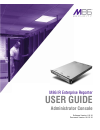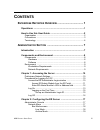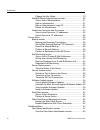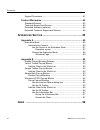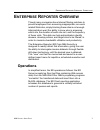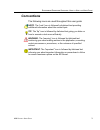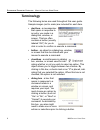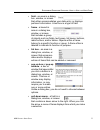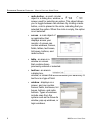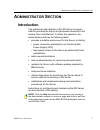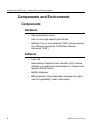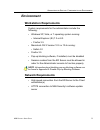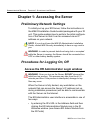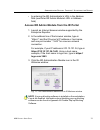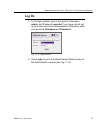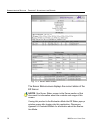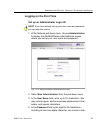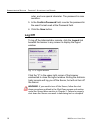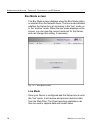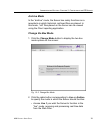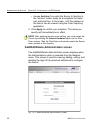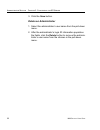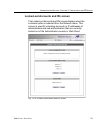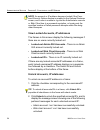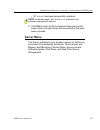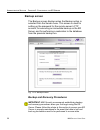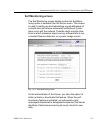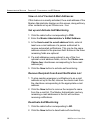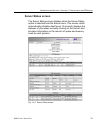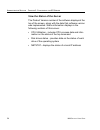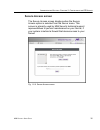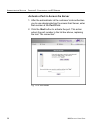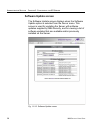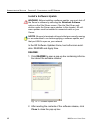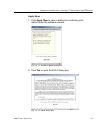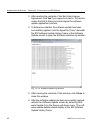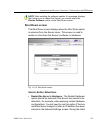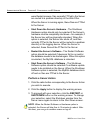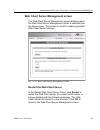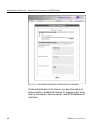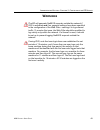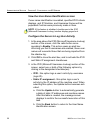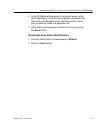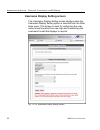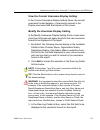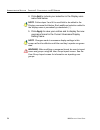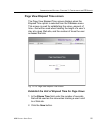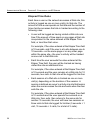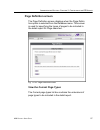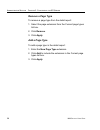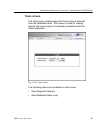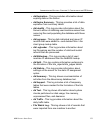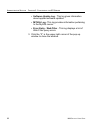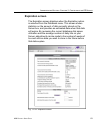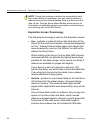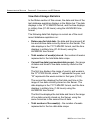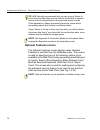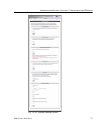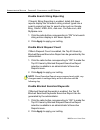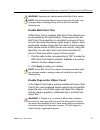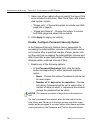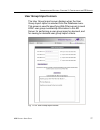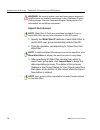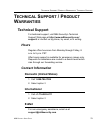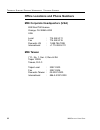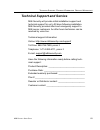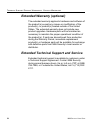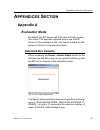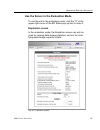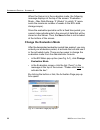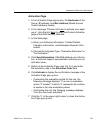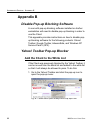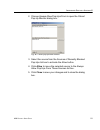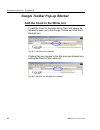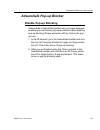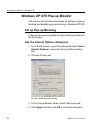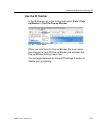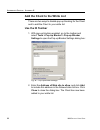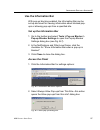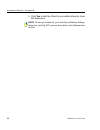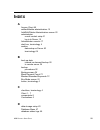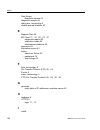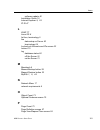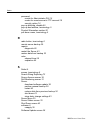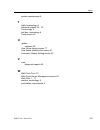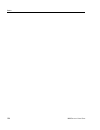- DL manuals
- M86 Security
- Firewall
- M86 IR Enterprise Reporter
- User Manual
M86 Security M86 IR Enterprise Reporter User Manual
Summary of M86 IR Enterprise Reporter
Page 1
M86 ir enterprise reporter user guide administrator console software version: 6.0.10 document version: 06.15.10
Page 2: M86 Ir E
Ii m86 s ecurity u ser g uide m86 ir e nterprise r eporter a dministrator u ser g uide © 2010 m86 security all rights reserved. 828 w. Taft ave., orange, ca 92865, usa version 1.01, published june 2010 for software release 6.0.10 printed in the united states of america this document may not, in whol...
Page 3: Ontents
M86 s ecurity u ser g uide iii c ontents e nterprise r eporter o verview ................................... 1 operations ................................................................................... 1 how to use this user guide ....................................................... 2 organiz...
Page 4
C ontents iv m86 s ecurity u ser g uide change the box mode .................................................. 19 add/edit/delete administrators screen ............................... 20 view a list of administrators ........................................ 21 add an administrator .....................
Page 5: / P
C ontents m86 s ecurity u ser g uide v configure the server to log user activity..................... 50 deactivate user name identification ............................ 51 username display setting screen ...................................... 52 view the current username display setting ..............
Page 6
C ontents vi m86 s ecurity u ser g uide support procedures ........................................................................ 81 product warranties ................................................................... 82 standard warranty ............................................................
Page 7: Nterprise
E nterprise r eporter o verview o perations m86 s ecurity u ser g uide 1 e nterprise r eporter o verview though many companies have internet filtering solutions to prevent employees from accessing inappropriate, non-work related web sites, simply blocking these sites is not enough. Administrators wa...
Page 8: How to Use This User Guide
E nterprise r eporter o verview h ow to u se this u ser g uide 2 m86 s ecurity u ser g uide how to use this user guide organization this user guide is organized into the following sections: • overview - this section provides information on how to use this user guide to help you configure the er serv...
Page 9: Conventions
E nterprise r eporter o verview h ow to u se this u ser g uide m86 s ecurity u ser g uide 3 conventions the following icons are used throughout this user guide: note: the “note” icon is followed by italicized text providing additional information about the current topic. Tip: the “tip” icon is follo...
Page 10: Terminology
E nterprise r eporter o verview h ow to u se this u ser g uide 4 m86 s ecurity u ser g uide terminology the following terms are used throughout this user guide. Sample images (not to scale) are included for each item. • alert box - a message box that opens in response to an entry you made in a dialo...
Page 11
E nterprise r eporter o verview h ow to u se this u ser g uide m86 s ecurity u ser g uide 5 • field - an area in a dialog box, window, or screen that either accommodates your data entry, or displays pertinent information. A text box is a type of field. • frame - a boxed-in area in a dialog box, wind...
Page 12
E nterprise r eporter o verview h ow to u se this u ser g uide 6 m86 s ecurity u ser g uide • radio button - a small, circular object in a dialog box, window, or screen used for selecting an option. This object allows you to toggle between two choices. By clicking a radio button, a dot is placed in ...
Page 13: Dministrator
A dministrator s ection i ntroduction m86 s ecurity u ser g uide 7 a dministrator s ection introduction the authorized administrator of the er server is respon- sible for providing the server a high-speed connection to the remote client workstations. To attain this objective, the administrator perfo...
Page 14: Components And Environment
A dministrator s ection c omponents and e nvironment 8 m86 s ecurity u ser g uide components and environment components hardware • high performance server • one or more high-capacity hard drives • optional: one or more attached “nas” storage devices (e.G. Ethernet connected, scsi/fibre channel conne...
Page 15: Environment
A dministrator s ection c omponents and e nvironment m86 s ecurity u ser g uide 9 environment workstation requirements system requirements for the administrator include the following: • windows xp, vista, or 7 operating system running: • internet explorer (ie) 7.0 or 8.0 • firefox 3.5 • macintosh os...
Page 16: Preliminary Network Settings
A dministrator s ection c hapter 1: a ccessing the s erver 10 m86 s ecurity u ser g uide chapter 1: accessing the server preliminary network settings to initially set up your er server, follow the instructions in the m86 ir installation guide booklet packaged with your ir unit. This guide explains h...
Page 17
A dministrator s ection c hapter 1: a ccessing the s erver m86 s ecurity u ser g uide 11 • by entering the er administrator’s url in the address field (see enter er admin module’s url in address field) access er admin module from the ir portal 1. Launch an internet browser window supported by the en...
Page 18
A dministrator s ection c hapter 1: a ccessing the s erver 12 m86 s ecurity u ser g uide clicking the er administration module icon launches a separate browser window/tab containing the er admin- istrator console login window (see fig. 1:1-2). Enter er admin module’s url in address field 1. Launch a...
Page 19: Log On
A dministrator s ection c hapter 1: a ccessing the s erver m86 s ecurity u ser g uide 13 log on 1. In the login window, type in the generic username admin, and password reporter, if you have not yet set up your own user name and password. Otherwise, enter your personal username and password: fig. 1:...
Page 20
A dministrator s ection c hapter 1: a ccessing the s erver 14 m86 s ecurity u ser g uide fig. 1:1-3 server status screen the server status screen displays the current status of the er server. Notes: see server status screen in the server section of this document for information about the contents an...
Page 21: Logging On The First Time
A dministrator s ection c hapter 1: a ccessing the s erver m86 s ecurity u ser g uide 15 logging on the first time set up an administrator login id note: if you have already set up your user name and password, you can skip this section. 1. At the network pull-down menu, choose administrators to disp...
Page 22: Log Off
A dministrator s ection c hapter 1: a ccessing the s erver 16 m86 s ecurity u ser g uide acter, and one special character. The password is case sensitive. 5. In the confirm password field, re-enter the password in the exact format used at the password field. 6. Click the save button. Log off to log ...
Page 23: Administrator Console
A dministrator s ection c hapter 2: c onfiguring the er s erver m86 s ecurity u ser g uide 17 chapter 2: configuring the er server administrator console the administrator console is used for configuring and main- taining the er server. Settings made in the administrator console affect the client rep...
Page 24: Box Mode Screen
A dministrator s ection c hapter 2: c onfiguring the er s erver 18 m86 s ecurity u ser g uide box mode screen the box mode screen displays when the box mode option is selected from the network menu. The box mode indicates whether the server box is functioning in the “live” mode, or in the “archive” ...
Page 25: Archive Mode
A dministrator s ection c hapter 2: c onfiguring the er s erver m86 s ecurity u ser g uide 19 archive mode in the “archive” mode, the server box solely functions as a receptacle in which historical, archived files are placed. In this mode, “old” files placed on the server can be viewed using the cli...
Page 26
A dministrator s ection c hapter 2: c onfiguring the er s erver 20 m86 s ecurity u ser g uide • choose archive if you wish the server to function in the “archive” mode, solely as a receptacle for histor- ical, archived files. In this mode, “old” files placed on the server can be viewed using the cli...
Page 27: Add An Administrator
A dministrator s ection c hapter 2: c onfiguring the er s erver m86 s ecurity u ser g uide 21 tips: for security purposes, administrators should be the first users set up on the server. M86 security recommends adding an alternate login id prior to editing or deleting the default login id. By doing s...
Page 28: Delete An Administrator
A dministrator s ection c hapter 2: c onfiguring the er s erver 22 m86 s ecurity u ser g uide 3. Click the save button. Delete an administrator 1. Select the administrator’s user name from the pull-down menu. 2. After the administrator’s login id information populates the fields, click the delete bu...
Page 29
A dministrator s ection c hapter 2: c onfiguring the er s erver m86 s ecurity u ser g uide 23 locked-out accounts and ips screen the locked-out accounts and ips screen displays when the lockouts option is selected from the network menu. This screen is used for unlocking accounts or ip addresses of a...
Page 30
A dministrator s ection c hapter 2: c onfiguring the er s erver 24 m86 s ecurity u ser g uide note: an account or ip address becomes locked if the pass- word security options feature is enabled in the optional features screen, and a user is unable to log into the administrator console or web client ...
Page 31: Server Menu
A dministrator s ection c hapter 2: c onfiguring the er s erver m86 s ecurity u ser g uide 25 • ip: ‘x.X.X.X’ has been successfully unlocked. Note: in the text above, ‘xxx’ and ‘x.X.X.X’ represents the unlocked username/ip address. 3. Click ok to return to the locked-out accounts and ips screen that...
Page 32: Backup Screen
A dministrator s ection c hapter 2: c onfiguring the er s erver 26 m86 s ecurity u ser g uide backup screen the backup screen displays when the backup option is selected from the server menu. This screen is used for setting up the password for the remote server’s ftp account, for executing an immedi...
Page 33
A dministrator s ection c hapter 2: c onfiguring the er s erver m86 s ecurity u ser g uide 27 although automatic backups to a local er hard drive are scheduled nightly by default, it is important that the er administrator implements a backup policy to ensure data integrity and continuity in the even...
Page 34: Execute A Manual Backup
A dministrator s ection c hapter 2: c onfiguring the er s erver 28 m86 s ecurity u ser g uide set up/edit external backup ftp password in order to back up the er server’s database to a remote server, an ftp account must be established for the remote server. Note: in the external backup ftp account f...
Page 35: Perform A Remote Backup
A dministrator s ection c hapter 2: c onfiguring the er s erver m86 s ecurity u ser g uide 29 when performing a manual backup, the er’s database is immediately saved to the internal backup drive. From the remote server, the backup database can be retrieved via ftp, and then stored off site. Tip: m86...
Page 36
A dministrator s ection c hapter 2: c onfiguring the er s erver 30 m86 s ecurity u ser g uide perform a restoration to the er server there are two parts in performing a restoration of data to your er server. Part one requires data to be loaded on the remote server and then ftped to the er server. Pa...
Page 37: Self Monitoring Screen
A dministrator s ection c hapter 2: c onfiguring the er s erver m86 s ecurity u ser g uide 31 self monitoring screen the self monitoring screen displays when the self-moni- toring option is selected from the server menu. This screen is used for setting up and maintaining e-mail addresses of contacts...
Page 38: Deactivate Self-Monitoring
A dministrator s ection c hapter 2: c onfiguring the er s erver 32 m86 s ecurity u ser g uide view a list of contact e-mail addresses if this feature is currently activated, the e-mail address of the master administrator displays on this screen, along with any other contacts set up as choice one - f...
Page 39: Server Status Screen
A dministrator s ection c hapter 2: c onfiguring the er s erver m86 s ecurity u ser g uide 33 server status screen the server status screen displays when the server status option is selected from the server menu. This screen, which automatically refreshes itself every 10 seconds, displays the status...
Page 40
A dministrator s ection c hapter 2: c onfiguring the er s erver 34 m86 s ecurity u ser g uide view the status of the server the product version number of the software displays at the top of the screen, along with the date that software version was implemented. Status information displays in the foll...
Page 41: Secure Access Screen
A dministrator s ection c hapter 2: c onfiguring the er s erver m86 s ecurity u ser g uide 35 secure access screen the secure access screen displays when the secure access option is selected from the server menu. This screen is primarily used by m86 security technical support representatives to perf...
Page 42
A dministrator s ection c hapter 2: c onfiguring the er s erver 36 m86 s ecurity u ser g uide activate a port to access the server 1. After the administrator at the customer’s site authorizes you to use a designated port to access their server, enter that number at the port # field. 2. Click the sta...
Page 43: Terminate A Port Connection
A dministrator s ection c hapter 2: c onfiguring the er s erver m86 s ecurity u ser g uide 37 terminate a port connection 1. After maintenance has been performed on the customer’s server, select the active port number from the list box by clicking on it. 2. Click the stop button to terminate the por...
Page 44: Software Update Screen
A dministrator s ection c hapter 2: c onfiguring the er s erver 38 m86 s ecurity u ser g uide software update screen the software update screen displays when the software update option is selected from the server menu. This screen is used for updating the server with software updates supplied by m86...
Page 45
A dministrator s ection c hapter 2: c onfiguring the er s erver m86 s ecurity u ser g uide 39 view installed software updates any software update previously installed on the server displays in the er software update history frame. For each installed software update, the date installed (yyyy/mm/ dd),...
Page 46: Install A Software Update
A dministrator s ection c hapter 2: c onfiguring the er s erver 40 m86 s ecurity u ser g uide install a software update warning: before installing a software update, you must shut off the server’s software by selecting the shutdown software option on the shut down screen. (see the shut down sub- sec...
Page 47
A dministrator s ection c hapter 2: c onfiguring the er s erver m86 s ecurity u ser g uide 41 apply now: 1. Click apply now to open a dialog box containing infor- mation about the software release: fig. 1:2-12 software update dialog box 2. Click yes to open the eula dialog box: fig. 1:2-13 eula dial...
Page 48
A dministrator s ection c hapter 2: c onfiguring the er s erver 42 m86 s ecurity u ser g uide 3. After reading the contents of the end user license agreement, click yes if you agree to its terms. This action closes the eula dialog box and begins the software update application process. 4. To determi...
Page 49: Shut Down Screen
A dministrator s ection c hapter 2: c onfiguring the er s erver m86 s ecurity u ser g uide 43 note: after installing the software update, if a message displays that informs you to reboot the server, you should select the restart software option on the shut down screen. Shut down screen the shut down...
Page 50: Perform A Server Action
A dministrator s ection c hapter 2: c onfiguring the er s erver 44 m86 s ecurity u ser g uide ware restart process, files normally ftped to the server are routed to a problem directory in the web filter. When the server is running again, these files are ftped to the server. • shut down the server’s ...
Page 51
A dministrator s ection c hapter 2: c onfiguring the er s erver m86 s ecurity u ser g uide 45 web client server management screen the web client server management screen displays when the web client server management option is selected from the server menu. This screen is used for enabling specified...
Page 52
A dministrator s ection c hapter 2: c onfiguring the er s erver 46 m86 s ecurity u ser g uide enable/disable the web client scheduler 1. In the enable/disable web client schedule frame, click the appropriate radio button to specify whether or not to automatically run scheduled web client reports: • ...
Page 53: Database Menu
A dministrator s ection c hapter 2: c onfiguring the er s erver m86 s ecurity u ser g uide 47 database menu the database pull-down menu includes options for config- uring the database. These options are: ip.Id, username display setting, elapsed time, page definition, tools, expi- ration, optional fe...
Page 54
A dministrator s ection c hapter 2: c onfiguring the er s erver 48 m86 s ecurity u ser g uide fig. 1:2-17 user name identification screen with ip.Id activated as the administrator of the server, you have the option to either enable or disable this feature for logging users’ activ- ities by usernames...
Page 55: Arnings
A dministrator s ection c hapter 2: c onfiguring the er s erver m86 s ecurity u ser g uide 49 w arnings the er will generate netbios requests outside the network if ip.Id is activated and if no segment settings have been specified in the configuration of the web filter—causing it to log external tra...
Page 56
A dministrator s ection c hapter 2: c onfiguring the er s erver 50 m86 s ecurity u ser g uide view the user name identification screen if user name identification is enabled, specified ip.Id criteria displays, and ip, machine, and username frames will be populated if entries were previously made in ...
Page 57
A dministrator s ection c hapter 2: c onfiguring the er s erver m86 s ecurity u ser g uide 51 4. In the ip/machine/username to ignorelist boxes, enter all ip addresses, machine names, and/or usernames the server should disregard when identifying users. Each entry should be made in a separate row. 5....
Page 58
A dministrator s ection c hapter 2: c onfiguring the er s erver 52 m86 s ecurity u ser g uide username display setting screen this username display setting screen displays when the username display setting option is selected from the data- base menu. This screen is used for configuring the user- nam...
Page 59
A dministrator s ection c hapter 2: c onfiguring the er s erver m86 s ecurity u ser g uide 53 view the current username display setting in the current username display setting frame, the current username format displays—if previously entered in the display username field and saved on this screen. Mo...
Page 60
A dministrator s ection c hapter 2: c onfiguring the er s erver 54 m86 s ecurity u ser g uide 4. Click add to include your selection in the display user- name field below. Note: follow steps 3 and 4 for each field to be added to the display username field below. Each additional selection added to th...
Page 61
A dministrator s ection c hapter 2: c onfiguring the er s erver m86 s ecurity u ser g uide 55 page view elapsed time screen the page view elapsed time screen displays when the elapsed time option is selected from the database menu. This screen is used for establishing the value—amount of time—that w...
Page 62: Elapsed Time Rules
A dministrator s ection c hapter 2: c onfiguring the er s erver 56 m86 s ecurity u ser g uide elapsed time rules each time a user on the network accesses a web site, this activity is logged as one or more visit(s) to that site. The amount of time a user spends on that site and the number of times he...
Page 63: Page Definition Screen
A dministrator s ection c hapter 2: c onfiguring the er s erver m86 s ecurity u ser g uide 57 page definition screen the page definition screen displays when the page defini- tion option is selected from the database menu. This screen is used for specifying the types of pages to be included in the d...
Page 64: Remove A Page Type
A dministrator s ection c hapter 2: c onfiguring the er s erver 58 m86 s ecurity u ser g uide remove a page type to remove a page type from the detail report: 1. Select the page extension from the current page types list box. 2. Click remove. 3. Click apply. Add a page type to add a page type in the...
Page 65: Tools Screen
A dministrator s ection c hapter 2: c onfiguring the er s erver m86 s ecurity u ser g uide 59 tools screen the tools screen displays when the tools option is selected from the database menu. This screen is used for viewing reports and logs to help you troubleshoot problems with the client applicatio...
Page 66: View Diagnostic Reports
A dministrator s ection c hapter 2: c onfiguring the er s erver 60 m86 s ecurity u ser g uide view diagnostic reports 1. Choose a report from the pull-down menu (table status, process list, full process list, tables, or daily summary). 2. Click the view button to view the selected diagnostic report ...
Page 67
A dministrator s ection c hapter 2: c onfiguring the er s erver m86 s ecurity u ser g uide 61 • db expiration - this log includes information about expiring data on the server. • db expire summary - this log provides a list of data expiration from summary tables. • db identify - this log provides in...
Page 68
A dministrator s ection c hapter 2: c onfiguring the er s erver 62 m86 s ecurity u ser g uide • software update log - this log gives information about applied software updates. • mysql log - this log provides information pertaining to the mysql server. • error entry - web filter - this log displays ...
Page 69: Expiration Screen
A dministrator s ection c hapter 2: c onfiguring the er s erver m86 s ecurity u ser g uide 63 expiration screen the expiration screen displays when the expiration option is selected from the database menu. This screen shows statistics on the amount of data currently stored on the server box, and pro...
Page 70
A dministrator s ection c hapter 2: c onfiguring the er s erver 64 m86 s ecurity u ser g uide note: though the database is backed up automatically each day, under certain circumstances you may need to perform a manual backup to the internal backup drive, and then save this data off site. (see the se...
Page 71: Expiration Rules
A dministrator s ection c hapter 2: c onfiguring the er s erver m86 s ecurity u ser g uide 65 • expire - pertains to the action of dropping data from the server when there is no room left on the hard drive for additional storage. When the hard drive reaches its maximum data storage capacity, indexes...
Page 72: View Data Storage Statistics
A dministrator s ection c hapter 2: c onfiguring the er s erver 66 m86 s ecurity u ser g uide view data storage statistics in the status section of this screen, the date and time of the last database expiration displays in the status bar. The date displays in the yyyy-mm-dd format, and the time disp...
Page 73
A dministrator s ection c hapter 2: c onfiguring the er s erver m86 s ecurity u ser g uide 67 • current archive data (yearweekno/date scope) - the range of dates and times of archive data currently stored on the server. The first line displays the range of year(s) and weeks in the yyyyww format, whe...
Page 74
A dministrator s ection c hapter 2: c onfiguring the er s erver 68 m86 s ecurity u ser g uide • last 8 weeks hits/day average - the average number of hits on the server per day, based on the last eight weeks of data stored on the server. The following data that displays is current as of the last cha...
Page 75: Change Data Storage Settings
A dministrator s ection c hapter 2: c onfiguring the er s erver m86 s ecurity u ser g uide 69 change data storage settings the change settings section of the screen is used for updating the amount of data that will be stored on the server box in the future. By making an entry in this section of the ...
Page 76: Optional Features Screen
A dministrator s ection c hapter 2: c onfiguring the er s erver 70 m86 s ecurity u ser g uide tip: m86 security recommends that you set up your server to store more live data than archive data for the benefit of adminis- trators and sub-administrators who generate reports via the client application....
Page 77
A dministrator s ection c hapter 2: c onfiguring the er s erver m86 s ecurity u ser g uide 71 fig. 1:2-23 optional features screen.
Page 78: Enable Block Request Count
A dministrator s ection c hapter 2: c onfiguring the er s erver 72 m86 s ecurity u ser g uide enable search string reporting if search string reporting is enabled, detail drill down reports display the full search string content typed into a search engine text box for search sites such as google, bi...
Page 79: Enable Wall Clock Time
A dministrator s ection c hapter 2: c onfiguring the er s erver m86 s ecurity u ser g uide 73 warning: applying this setting restarts the web client server. Note: since executive reports are processed each night, any changes made to settings today will not effective until the following day. Enable w...
Page 80
A dministrator s ection c hapter 2: c onfiguring the er s erver 74 m86 s ecurity u ser g uide 1. Select one of two radio buttons to specify the type of hits to be included in drill down, wall clock time, and sched- uled custom reports: • “pages only” - choose this option to include only web page hit...
Page 81
A dministrator s ection c hapter 2: c onfiguring the er s erver m86 s ecurity u ser g uide 75 • at the lockout by username field, click the radio button corresponding to either of the following options: • on - choose this option to lock out the user by username if the incorrect password is entered—f...
Page 82
A dministrator s ection c hapter 2: c onfiguring the er s erver 76 m86 s ecurity u ser g uide • failed password attempts timespan (in minutes) - with the lockout by username and/or lockout by ip address option(s) enabled, enter the number of minutes that defines the interval in which a user can ente...
Page 83: User Group Import Screen
A dministrator s ection c hapter 2: c onfiguring the er s erver m86 s ecurity u ser g uide 77 user group import screen the user group import screen displays when the user group import option is selected from the database menu. This screen is used for specifying web filter servers to send ldap user g...
Page 84: Import User Groups
A dministrator s ection c hapter 2: c onfiguring the er s erver 78 m86 s ecurity u ser g uide warning: be sure to import users and user groups whenever modifications are made to usernames in the username display setting screen. See the username display setting screen for information on modifying use...
Page 85: Echnical
T echnical s upport / p roduct w arranties t echnical s upport m86 s ecurity u ser g uide 79 t echnical s upport / p roduct w arranties technical support for technical support, visit m86 security’s technical support web page at http://www.M86security.Com/ support/ or contact us by phone, by email, o...
Page 86: M86 Taiwan
T echnical s upport / p roduct w arranties t echnical s upport 80 m86 s ecurity u ser g uide office locations and phone numbers m86 corporate headquarters (usa) 828 west taft avenue orange, ca 92865-4232 usa local : 714.282.6111 fax : 714.282.6116 domestic us : 1.888.786.7999 international : +1.714....
Page 87: Support Procedures
T echnical s upport / p roduct w arranties t echnical s upport m86 s ecurity u ser g uide 81 support procedures when you contact our technical support department: • you will be greeted by a technical professional who will request the details of the problem and attempt to resolve the issue directly. ...
Page 88: Product Warranties
T echnical s upport / p roduct w arranties p roduct w arranties 82 m86 s ecurity u ser g uide product warranties standard warranty m86 security warrants the medium on which the m86 product is provided to be free from defects in material and workmanship under normal use for period of one year (the “w...
Page 89
T echnical s upport / p roduct w arranties p roduct w arranties m86 s ecurity u ser g uide 83 technical support and service m86 security will provide initial installation support and technical support for up to 90 days following installation. M86 security provides after-hour emergency support to m86...
Page 90: Extended Warranty (Optional)
T echnical s upport / p roduct w arranties p roduct w arranties 84 m86 s ecurity u ser g uide extended warranty (optional) the extended warranty applies to hardware and software of the product(s) except any misuse or modification of the product(s), or product(s) located outside of the united states....
Page 91: Ppendices
A ppendices s ection a ppendix a m86 s ecurity u ser g uide 85 a ppendices s ection appendix a evaluation mode by default, the er server and client are set to the evalua- tion mode. This appendix explains how to use the er server in the evaluation mode, and how to activate the er server to function ...
Page 92
A ppendices s ection a ppendix a 86 m86 s ecurity u ser g uide you have the option to either use the er unit in the evalua- tion mode, or change the evaluation mode in one of two ways—by extending the evaluation period, or by activating the unit so that it can be used in the activated mode. Note: th...
Page 93: Expiration Screen
A ppendices s ection a ppendix a m86 s ecurity u ser g uide 87 use the server in the evaluation mode to use the unit in the evaluation mode, click the "x" in the upper right corner of the er status pop-up box to close it. Expiration screen in the evaluation mode, the expiration screen can only be us...
Page 94: Change The Evaluation Mode
A ppendices s ection a ppendix a 88 m86 s ecurity u ser g uide when the server is in the evaluation mode, the following message displays at the top of the screen: “evaluation mode – max data storage ‘x’ weeks” (in which ‘x’ repre- sents the maximum number of weeks in the er’s data storage scope). Si...
Page 95: Activation Page
A ppendices s ection a ppendix a m86 s ecurity u ser g uide 89 activation page 1. In the activation page pop-up box, the hostname of the server, ip address, and mac address (media access control address) display. 2. In the message “please click here to activate your appli- ance.”, click the link ‘he...
Page 96: Appendix B
A ppendices s ection a ppendix b 90 m86 s ecurity u ser g uide appendix b disable pop-up blocking software a user with pop-up blocking software installed on his/her workstation will need to disable pop-up blocking in order to use the client. This appendix provides instructions on how to disable pop-...
Page 97
A ppendices s ection a ppendix b m86 s ecurity u ser g uide 91 2. Choose always allow pop-ups from to open the yahoo! Pop-up blocker dialog box: fig. B-2 allow pop-ups from source 3. Select the source from the sources of recently blocked pop-ups list box to activate the allow button. 4. Click allow ...
Page 98
A ppendices s ection a ppendix b 92 m86 s ecurity u ser g uide google toolbar pop-up blocker add the client to the white list to add the client to the white list so that it will always be allowed to pass, go to the google toolbar and click the # blocked icon: fig. B-3 # blocked icon enabled clicking...
Page 99: Adwaresafe Pop-Up Blocker
A ppendices s ection a ppendix b m86 s ecurity u ser g uide 93 adwaresafe pop-up blocker disable pop-up blocking adwaresafe’s searchsafe toolbar lets you toggle between enabling pop-up blocking (# popups blocked) and disabling pop-up blocking (popup protection off) by clicking the pop- up icon. 1. I...
Page 100: Set Up Pop-Up Blocking
A ppendices s ection a ppendix b 94 m86 s ecurity u ser g uide windows xp sp2 pop-up blocker this sub-section provides information on setting up pop-up blocking and disabling pop-up blocking in windows xp sp2. Set up pop-up blocking there are two ways to enable the pop-up blocking feature in the ie ...
Page 101: Use The Ie Toolbar
A ppendices s ection a ppendix b m86 s ecurity u ser g uide 95 use the ie toolbar in the ie browser, go to the toolbar and select tools > pop- up blocker > turn on pop-up blocker: fig. B-6 toolbar setup when you click turn on pop-up blocker, this menu selec- tion changes to turn off pop-up blocker a...
Page 102: Use The Ie Toolbar
A ppendices s ection a ppendix b 96 m86 s ecurity u ser g uide add the client to the white list there are two ways to disable pop-up blocking for the client and to add the client to your white list. Use the ie toolbar 1. With pop-up blocking enabled, go to the toolbar and select tools > pop-up block...
Page 103: Use The Information Bar
A ppendices s ection a ppendix b m86 s ecurity u ser g uide 97 use the information bar with pop-up blocking enabled, the information bar can be set up and used for viewing information about blocked pop- ups or allowing pop-ups from a specified site. Set up the information bar 1. Go to the toolbar an...
Page 104
A ppendices s ection a ppendix b 98 m86 s ecurity u ser g uide 3. Click yes to add the client to your white list and to close the dialog box. Note: to view your white list, go to the pop-up blocker settings dialog box (see fig. B-7) and see the entries in the allowed sites list box..
Page 105: Ndex
M86 s ecurity u ser g uide 99 i ndex a access client 46 add/edit/delete administrators 15 add/edit/delete administrators screen 20 administrator e-mail contact setup 31 log in to server 15 administrator console 17 alert box, terminology 4 archive data setup on server 63 terminology 64 b back up data...
Page 106
I ndex 100 m86 s ecurity u ser g uide date scope expiration screen 63 diagnostic reports 59 dialog box, terminology 4 disable pop-up blockers 90 e elapsed time 55 er client 17 , 18 , 20 , 47 , 70 diagnostic reports 60 evaluation mode 85 troubleshoot problems 59 expiration 65 expiration screen 63 exp...
Page 107
I ndex m86 s ecurity u ser g uide 101 software update 40 installation guide 10 internet explorer 9 , 93 ip.Id 47 l ldap 77 linux os 8 list box, terminology 5 live data setup on server 63 terminology 64 locked-out accounts and ips screen 23 lockout 75 log database status 60 off the server 16 on the s...
Page 108
I ndex 102 m86 s ecurity u ser g uide password create for administrator gui 15 create for remote server’s ftp account 28 security option 74 pop-up blocking, disable 90 pop-up box/window, terminology 5 product warranties section 82 pull-down menu, terminology 5 r radio button, terminology 6 remote se...
Page 109
I ndex m86 s ecurity u ser g uide 103 system requirements 9 t table, terminology 6 technical support 35 , 79 terminology 4 text box, terminology 6 tools screen 59 u update software 38 user group import screen 77 user name identification screen 47 username display setting screen 52 v view diagnostic ...
Page 110
I ndex 104 m86 s ecurity u ser g uide.