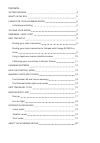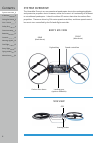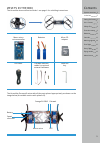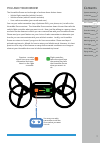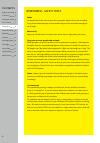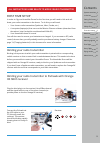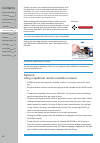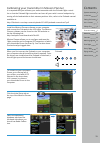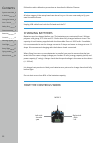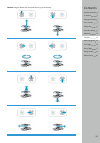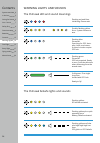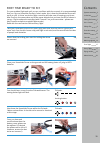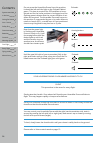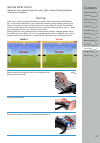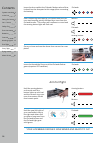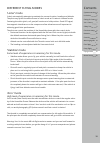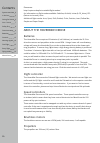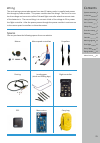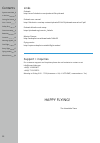Summary of DRONE 3
Page 1
Drone 3 a quick start guide m v.
Page 3
Contents system overview 4 what’s in the box 5 caring for your hoverbike drone 6 unfolding and folding 6 you and your drone 7 remember - safety first 8 first time setup 9 binding your radio transmitter 9 binding your radio transmitter to pixhawk with orange rx sbus re- ceiver 9 using a spektrum remo...
Page 4
4 system overview the hoverbike drone is an unconventional quadcopter due to the overlapping blades and protective propeller ducts. However, under the covers it is functionally no different to a traditional quadcopter. It has 4 brushless dc motors that drive the carbon fibre propellers. These are dr...
Page 5
5 what’s in the box the hoverbike drone will arrive folded - see page 6 for unfolding instructions. Batteries usb cable 2mm hex key the hoverbike drone will arrive with all the parts placed appropriately as shown on the image below (the middle section with plates off). Macro micro microcontroller sp...
Page 6
6 caring for your hoverbike drone to fold, release the pins on the bottom side, then fold section over top. Release the pins on the top side and partially fold section under. Fold legs out and complete folding of section under. Unfolding and folding reverse the process to unfold. Water and dirt plea...
Page 7
7 the hoverbike drone can be thought of as these three distinct items: • vehicle flight controller (vehicle’s brains) • vehicle receiver (vehicle’s mouth and ears) • your radio transmitter (your mouth and ears) you use your radio transmitter (say a spektrum dx6i, your phone, etc.) to talk to the hov...
Page 8
8 blades the hoverbike drone uses carbon fibre propeller blades which are incredibly strong. Even when they spin at low speeds they are fast and sharp enough to lose a finger. Where to fly always fly outside and in an open area, and in line of sight with your drone. Flying over or near people and an...
Page 9
9 first time setup in order to fly your hoverbike drone for the first time you will need to link and cali- brate your radio transmitter to the drone. To do this you will need: • your chosen radio transmitter (spektrum, hitec, futaba, etc.) • a computer (laptop/pc) that can run the mission planner so...
Page 10
10 caution: ensure your throttle stick and throttle trim is all the way down on your transmitter with the other sticks centered. The receiver remembers these stick positions and if the re- ceiver loses signal from your transmitter it will send these stick positions to the pixhawk. The throttle trim ...
Page 11
11 install the mission planner software on your computer and connect the pixhawk via the usb cable. The mission planner software can be found on the 3dr website or via the following link: http://ardupilot.Com/downloads/?Did=82 mission planner allows you to configure and tune the flight controller an...
Page 12
12 how the controls work follow the radio calibration procedure as described in mission planner. All other stages of the setup have been done for you. You are now ready to fly your own hoverbike drone. Unplug usb cable from both the pixhawk and the pc. Charging batteries batteries must be charged be...
Page 13
13 throttle (height). Makes the hoverbike drone go up and down. Pitch (forward). Makes the hoverbike drone go forward and backward. Roll (side). Makes the hoverbike drone go sideways. Yaw (turn). Makes the hoverbike drone turn. Contents system overview 4 in the box 5 caring for drone 6 you + drone 7...
Page 14
14 warning lights and sounds flashing red and blue. Initializing. Please wait. Double flashing yellow. Error. System refuses to arm. Flashing blue. Disarmed. Searching for gps. Auto- pilot, loiter, and return- to-launch modes require gps lock. Flashing green. Disarmed. Gps lock acquired. Ready to ar...
Page 15
15 for your maiden flight and until you are confident with the controls, it is recommended that you fly your hoverbike drone in ‘loiter’ mode, this is how the hoverbike drone will arrive to you. In ‘loiter’ mode the flight controller will take care of keeping your hover- bike drone in the same place...
Page 16
16 now that the green light is flashing your hoverbike drone is ready to fly. Hold the arming button until the button lights up solid red and the motors sing out another tune, the motors should then remain quiet. Hold the yaw (left stick of your transmitter) fully to the right and down until you hea...
Page 17
17 before every flight below are the required steps for every flight. See unfolding/folding in- structions on page 6. Ensure that batteries are fully charged and strapped in. Ensure that the locking pins used for folding the hover- bike drone are secured. Connect the batteries. Start up contents sys...
Page 18
18 once you hear and see the above then secure the cover plates. Leave the hoverbike drone until the pixhawk flashes green (acquires gps satellites). Arm for flight your hoverbike drone is now armed and ready to fly! Hold the arming button on the side until the button lights up solid red and the mot...
Page 19
19 different flying modes ‘loiter’ mode ‘loiter’ automatically attempts to maintain the current location, heading and altitude. The pilot may fly the hoverbike drone in ‘loiter’ mode as if it were in ‘manual’ mode. Centering the sticks (pitch, roll, yaw) will continue to hold position. Good gps sign...
Page 20
20 please see: http://copter.Ardupilot.Com/wiki/flight-modes/ for information on flight modes available: stabilize, alt hold, loiter (& of_loiter), rtl (return-to-launch), auto. Additional flight modes: acro, sport, drift, guided, circle, position, land, follow me, simple and super simple. About the...
Page 21
21 wiring the stock wiring system takes power from two 6s battery packs in parallel and passes this through a power module. This power module does two things. The first is to mon- itor the voltage and current to tell the pixhawk flight controller what the current state of the batteries is. The secon...
Page 22
22 contents system overview 4 in the box 5 caring for drone 6 you + drone 7 safety first 8 first time setup 9 batteries 12 controls 12 warning signals 14 first flight 15 every flight 17 flying modes 19 about drone 20 links pixhawk http://store.3drobotics.Com/products/3dr-pixhawk pixhawk user manual ...
Page 24
M v www.Hover-bike.Com.