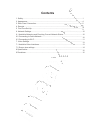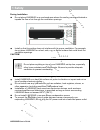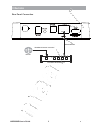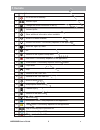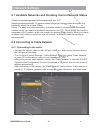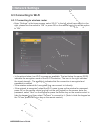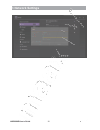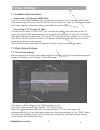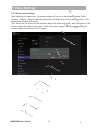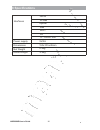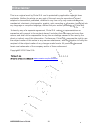Summary of LN5000HD
Page 1
Maaxtv ln5000hd user’s guide how to use the ln5000hd set-top box.
Page 2: Contents
Contents 1. Safety............................................................................................................................ 2. Appearance................................................................................................................... 3. Rear panel connection.......
Page 3: 1 Safety
1 safety ln5000hd -user’s guide 1 important safety instructions read and follow these instructions. Heed all warnings. Do not use this apparatus near water. Clean only with dry cloth. Do not block any ventilation openings. Install in accordance with the manufacturer’s instructions. Protect the power...
Page 4: 1 Safety
1 safety ln5000hd -user’s guide 2 during installation do not place ln5000hd in an enclosed area where the cooling vents are blocked or impede the flow of air through the ventilation openings. Install so that its position does not interfere with its proper ventilation. For example, do not place ln500...
Page 5: 1 Safety
1 safety ln5000hd -user’s guide 3 fcc compliance note: this equipment has been tested and found to comply with the limits for a class b digital device, pursuant to part 15 of the fcc rules. These limits are designed to provide reasonable protection against harmful interference in a residential insta...
Page 6: 2 Appearance
2 appearance ln5000hd -user’s guide 4 front panel rear panel 1. Power indicator 1 front panel 1.Usb 2.Usb 3.Usb 1 2 3 4 5 6 8 7 1 2 3 1. Wifi antenna 2. 3. A/v out 4. Optical fiber out 5. Reset key 6. Tf card 7. Rj45 network interface 8. Hdmi out.
Page 7: 3 Rear Panel Connection
3 rear panel connection ln5000hd -user’s guide 3 rear panel connection ln5000hd -user’s guide 5 hdmi connection cable a/v connection cable optical fiber connection cable white red yellow.
Page 8: Remote
4 remote ln5000hd -user’s guide 6 rear panel connection internet broadband internet connection broadband router/modem wired network wan 1 2 lan 3 4.
Page 9: Remote
4 remote ln5000hd -user’s guide 7 1 2 3 4 6 7 8 5 10 14 15 9 11 13 12 17 18 19 21 24 20 22 23 25 26 16 27.
Page 10: Remote
4 remote ln5000hd -user’s guide 8 1 2 3 4 5 6 7 8 9 10 11 12 13 14 15 16 17 18 21 22 23 24 25 shortcut to the main menu go in and out of standby volume up/dn shortcut to the system setup menu mute/un-mute sound skip to next file/skip to previous file red button. Functionality depends on the applicat...
Page 11: First Time Set-Up
5 first time set-up ln5000hd -user’s guide 9 when operating the box for the first time, you will be asked to set-up a basic set of features that are essential for having a good iptv experience. Be advised that without a proper internet connection you cannot proceed to the main menu. Chapter 6 descri...
Page 12: Network Settings
6 network settings ln5000hd -user’s guide 10 6.1 available networks and checking current network status check the available guaranteed bandwidth with your isp. Recommended bandwidth: to ensure smooth playing of internet video resources, the bandwidth should be at least 2mbps. Router: for easy and qu...
Page 13: Network Settings
6 network settings ln5000hd -user’s guide 11 6.3 connecting to wi-fi 6.3.1 connecting to wireless router • enter “settings” in the home screen, select “wi-fi” in the left, which has a switch in the right; please turn the switch to “on” or press ok on the remote control to set this option to “on”. • ...
Page 14: Network Settings
6 network settings ln5000hd -user’s guide 12.
Page 15: 7 Video Settings
7 video settings ln5000hd -user’s guide 13 7.1 available video interfaces connecting to tv through hdmi cable if the tv set has hdmi interface, the unit can be connected to the tv set with hdmi cable. After connecting, turn on the unit. The led on the front panel is turned on, the screen shows boot ...
Page 16: 7 Video Settings
7 video settings ln5000hd -user’s guide 14 7.2.2 screen size settings after adjusting the resolution, the screen edges will be cut or have black borders. Enter settings - display - aspect ratio, and press the left/right key on the remote control in the aspect ratio window and adjust. Tips: zoom out ...
Page 17: 8 Specifications
8 specifications ln5000hd -user’s guide 16 av 3 x usb lan hdmi interfaces optical wi-fi power supply 5v/2a dimensions 150x105x 28mm net weight 0.3kg tf card slot gross weight 0.6kg.
Page 18: 9 Disclaimer
9 disclaimer ln5000hd -user’s guide 18 this is an original work by filotel s.A. And is protected by applicable copyright laws worldwide. Neither the whole nor any part of this work may be reproduced, stored, adapted or transmitted, published, modified in any form or by any means whatsoever, mechanic...