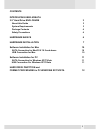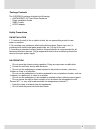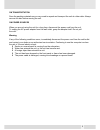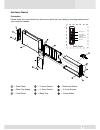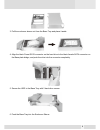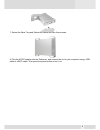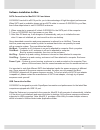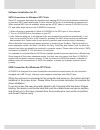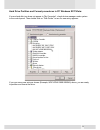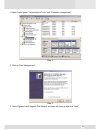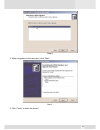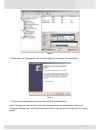- DL manuals
- Macally
- Computer Accessories
- G-S350SU3
- User manual
Macally G-S350SU3 User manual
Summary of G-S350SU3
Page 1
Superspeed usb3.0/esata enclosure for 3.5” serial ata hard drive g-s350su3 user’s manual.
Page 2
Contents introducing usb3.0/esata 3.5” hard drive enclosure 3 about this guide 3 system requirements 3 package contents 4 safety precautions 4 hardware basics 6 hardware installation 7 10 hard drive partition and format procedures in pc windows xp/7/vista 12 2 usb connection for mac 10 software inst...
Page 3
Introducing usb3.0/esata 3.5” hard drive enclosure thank you for choosing the g-s350su3, a usb3.0/esata 3.5” sata hard drive enclosure about this guide before you begin using the g-s350su3, be sure to read this manual in its entirety. This guide contains: introducing usb3.0/esata 3.5” hard drive enc...
Page 4
Package contents the g-s350su3 package includes the followings: esata/usb3.0 3.5” hard drive enclosure quick installation guide usb3.0 cable ac/dc adapter safety precautions on installation 1. To reduce the risk of fire or electric shock, do not expose this product to rain, water or moisture. 2. Do ...
Page 5
On transportation save the packing materials as you may need to repack and transport the unit at a later date. Always remove the disc before moving the unit. On power sources when you are not using the unit for a long time, disconnect the power cord from the unit. To unplug the ac power adapter from...
Page 6
Hardware basics precaution: please make sure your hand is dry and remove static from your body by touching metal parts of your computer chassis. 6 --- back panel --- 2 -6mm screws --- 6 -5mm screws --- 8 -4mm screws --- base tray bridge --- front panel --- base tray --- power button --- enclosure sl...
Page 7
Hardware installation 1. Unscrew to loosen the enclosure back panel. Remove the back panel. 2. Use your figers to push the base tray out. 7 front panel back panel k c a b t n o r f note: the diagrams below are using the g-s350u3 enclosure as an example..
Page 8
3. Pull the enclosure sleeve out from the base tray and place it aside. 4. Align the black power/sata connector on the hard drive to the black female sata connector on the base plate bridge, and push the drive into the connector completely. 5. Secure the hdd to the base tray with 2 hard drive screws...
Page 9
7. Secure the base tray and enclosure sleeve with two 6mm screws. 8. Plug the ac/dc adapter into the enclosure, and connect the unit to your computer using a usb cable or esata cable. Then press the power button to turn it on. 9.
Page 10
Software installation for mac sata connection for macos x 10.2 and above g-s350su3 has built in esata port for you to take advantage of high throughput performance. When sata port is available, please get an esata cable to connect g-s350su3 to your mac, then follow steps below to use g-s350su3 enclo...
Page 11
11 software installation for pc sata connection for windows xp/7/ vista some pc computers nowadays are equipped with external sata ports for peripheral connectivity, or provide a sata cable and bracket to route internal sata port on motherboard to external port. When external sata port is available,...
Page 12
Hard drive partition and format procedures in pc windows xp/7/vista: if a new hard disk icon dose not appear in “my computer”, check device manager under system in the control panel. Then double click on “disk drives” to see if a new entry appears. If you can see a new entry as shown (example, wdc w...
Page 13
1. Open control panel, “administrative tools” and “computer management”. Step 2 2. Click on “disk management”. Step 3 3. “write signature and upgrade disk wizard” windows will show up and click “next”. 13.
Page 14
Step 4 4. Write a signature to the new drive, click “next”. Step 5 5. Click “finish” to close the wizard. 14.
Page 15
Step 6 6. Select the new “unallocated” disk, and then right click to choose “create partition”. Step 7 7. Follow the onscreen instruction to partition and fully format the drive. Note: if it assigns a new hard drive letter but format dose not run automatically, please exit “computer management”, and...