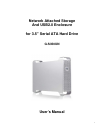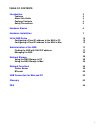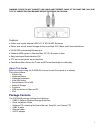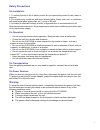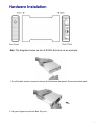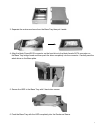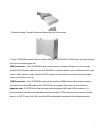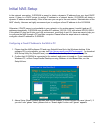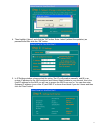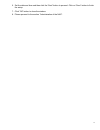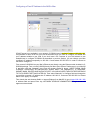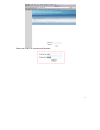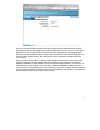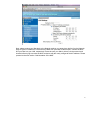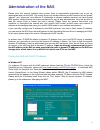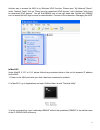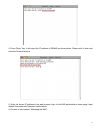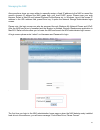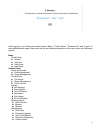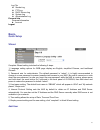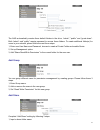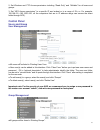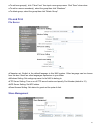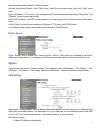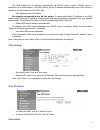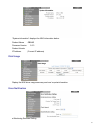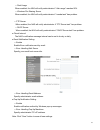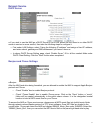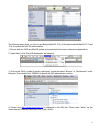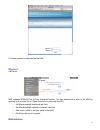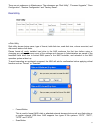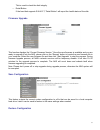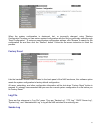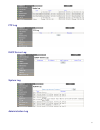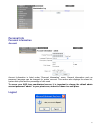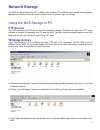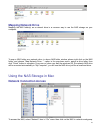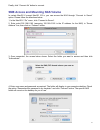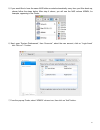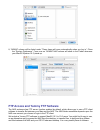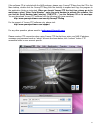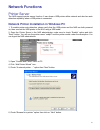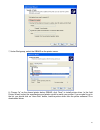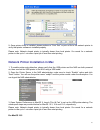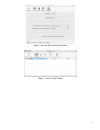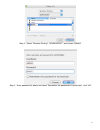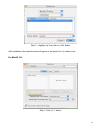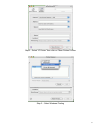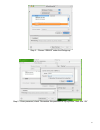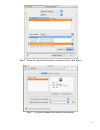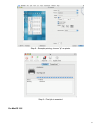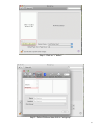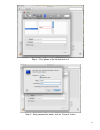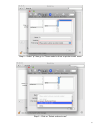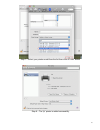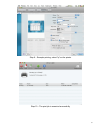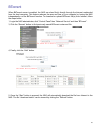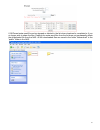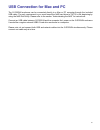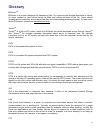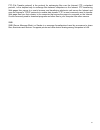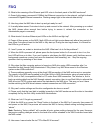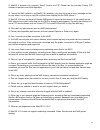- DL manuals
- Macally
- Storage
- G-S350UN
- User Manual
Macally G-S350UN User Manual
Summary of G-S350UN
Page 1
1 network attached storage and usb2.0 enclosure for 3.5” serial ata hard drive g-s350un user’s manual.
Page 2
2 table of contents introduction 3 features 4 about this guide 4 package contents 4 safety precautions 5 hardware basics 6 hardware installation 7 initial nas setup 10 configuring a fixed ip address to the nas in pc 10 configuring a fixed ip address to the nas in mac 13 administration of the nas 17 ...
Page 3: Introduction
3 introduction thank you for choosing g-s350un, an usb2.0/network attached storage (nas) enclosure for 3.5” sata hdd. G-s350un can be used as a portable regular usb2.0 hdd with a computer or it can be used as a nas by connecting it to your home or office network to share the storage services among c...
Page 4: Package Contents
4 warning: please do not connect usb cable and ethernet cable at the same time. Only one type of connection can be made before powering on g-s350un. Features: ● works as a regular external usb 2.0 3.5” sata hdd enclosure ● works as a central shared storage device for multiple pcs, macs, and linux wo...
Page 5
5 safety precautions on installation 1. To reduce the risk of fire or electric shock, do not expose this product to rain, water or moisture. 2. Do not place any containers with liquid (drinking glass, flower vase, etc.) or containers with small metal parts (paper clips, etc.) on top of the unit. 3. ...
Page 6: Hardware Basics
6 hardware basics precaution: please make sure to remove any static from your body by touching metal parts of your computer chassis and that your hands are dry. 1 --- back panel 2 --- 2 x 6mm screws 3 --- enclosure sleeve 4 --- base tray bridge 5 --- 6 x 5mm screws 6 --- 8 x 4mm screws 7 --- front p...
Page 7: Hardware Installation
7 hardware installation note: the diagrams below use the g-s350u enclosure as an example. 1. On a flat desk surface, unscrew to loosen the enclosure back panel. Remove the back panel. 2. Use your fingers to push the base tray out..
Page 8
8 3. Separate the enclosure sleeve from the base tray then put it aside. 4. Align the black power/sata connector on the hard drive to the black female sata connector on the base tray bridge board and then push the drive completely into the connector. Carefully seat the whole drive on the base plate....
Page 9
9 7. Secure the base tray and enclosure sleeve with two 6mm screws. 8. Since g-s350un enclosure can be used as either an usb2.0 hdd or a nas drive, you must choose one of the connection types first. *nas connection ~ if the g-s350un is going to be used as a network storage drive, then use the includ...
Page 10
10 initial nas setup in the network connection, g-s350un is preset to obtain a dynamic ip address from your local dhcp server. If there is a dhcp server to assign ip address to a network device, g-s350un will obtain a dynamic ip address automatically. If this is the case you can go to the next secti...
Page 11
11 4. Then highlight “gbnas” and click the “ok” button. Enter “admin”(without the quotation) as password and then click the “ok” button. 5. In ip settings window, please select the option “set ip configuration manually” and fill in an unique ip address for the nas enclosure and subnet mask suitable ...
Page 12
12 6. Set the date and time and then click the “next” button to proceed. Click on “save” button to finish the setup. 7. Click “ok” button to close the window. 8. Please proceed to the section “administration of the nas”..
Page 13
13 configuring a fixed ip address to the nas in mac if dhcp server is not available in your network, g-s350un uses its default ip address 192.168.1.202. If this default ip does not fit into your lan environment, then you have to configure g-s350un with an ip address suitable to your lan. If you don’...
Page 14
14 please enter “admin” as username and password..
Page 15
15 once you enter the nas administrator the first time, please format the hard drive when the nas administrator alerts you a new hard drive is found and asks you to format it. You go to control panel, maintenance menu, find disk utility to format the new drive. The subsection ”managing the nas” show...
Page 16
16 next, please restore your mac back to the network settings you wrote down before from the network page of system preferences. Disconnect the nas from your mac’s ethernet port, connect the nas and your mac into your lan, respectively. Please be sure your mac is able to use the network and internet...
Page 17: Administration Of The Nas
17 administration of the nas please note: this manual contains many screen shots to demonstrate graphically how to set up, administrate and use the nas. The screen shots may contain different product names such as “gbnas”, “gbnas2” and “gforcenas” and different ip addresses at various locations beca...
Page 18
18 another way to access the nas is by windows upnp function. Please open “my network places”, under “network tasks” click on “show icons for networked upnp devices” until it displays “hide icons for networked upnp devices”. You will find gbnas icon on the right hand side. Double click gbnas icon to...
Page 19
19 4, press “enter” key, it will report the ip address of gbnas as shown below. Please write it down and close the terminal window. 5, enter the known ip address in the web browser, login to the nas administration home page. Input default username and password: admin/admin. 6, proceed to next sectio...
Page 20
20 managing the nas above sections show you ways either to manually assign a fixed ip address to the nas or reveal the specific dynamic ip address the nas grabs from your local dhcp server. Please open your web browser, safari in macos and internet explorer/firefox/opera etc. In windows, type in the...
Page 21
21 please click on “control panel” button, select “maintenance” in the menu, then “disk utility”. There are four format types to choose from: ext2, ext3, fat32 and ntfs. Definition of each format types can be found in the glossary section of this manual. If the g-s350un is going to be strictly used ...
Page 22
22 after logging in, you will see four menu buttons “basic”, “control panel”, “personal info” and “logout” in main administration page. Below are the list and detailed description of the main menu and submenu system. Basic quick setup z wizard z add user z add group z add share control panel users a...
Page 23: Basic-
23 log file z samba log z ftp log z dhcp server log z system log z administration log personal info personal information z account logout basic- quick setup wizard complete wizard setting includes the following 6 steps: 1, language setting options for web page display are english, simplified chinese...
Page 24
24 the nas automatically creates three default folders in the drive, “admin”, “public” and “guest-share”. Both “admin” and “public” require password to access these folders. To create additional folder(s) for users in your network, please follow the next three steps: 1, enter new user name and passw...
Page 25: Control Panel
25 2, set windows and ftp access permission including “read only” and “writable” for all users and groups. 3, set “nfs access permission” to a specific ip and subnet or to a range of ips, or. For example, 192.168.0.2—192.168.0.100, all the computers that are in ip address range can access the share ...
Page 26
26 ● to add new group(s), click “clear form” then input a new group name. Click “save” when done. ● to add or remove member(s), select the group then click “members” ● to delete group, select the group then click “delete group” file and print file server ●character set: english is the default langua...
Page 27
27 ●all share folder will be listed in “existing shares.” ●to add new share folder(s), click “clear form,” input the new share name then click “save” when done. ●click “windows, ftp access” to set windows and ftp access permission including “read only” and “writable” for the chosen share folder. ●cl...
Page 28
28 the nas obtains the ip address automatically via dhcp protocol when a dhcp server is available in the local network. If the nas fails to get an ip address automatically from dhcp server, it retains its default ip address 192.168.1.202. — use following static ip address we strongly recommend you t...
Page 29
29 “system information” displays the nas information below: product name gbnas firmware version 2.6.3 product vendor ip address (current ip address) disk usage display the nas drive usage summary and user’s quota information. Error notification ● monitoring services setting.
Page 30
30 — disk usage when enabled, the nas will notify administrator if “disk usage” reaches 90%. — windows file sharing server when enabled, the nas will notify administrator if “samba task” has problem. — ftp server when enabled, the nas will notify administrator if “ftp server task” has problem. — dhc...
Page 31
31 network service dhcp server ● if you wish to use the nas as a dhcp server in your lan, please be sure there is no other dhcp server in service to cause conflict, then take the following steps to configure it: — first under lan settings, select “using the following ip address” and assign a fixed i...
Page 32
32 the following steps show you how to use bonjour(macos 10.5) or rendezvous(both macos 10.3 and 10.4) to access the nas for administration. 1, ensure both the nas and macos system are connected to the same network and powered on. 2, open safari, click “show all bookmarks” as following: 3, click on ...
Page 33
33 5, please proceed to administrate the nas. Btorrent ● btorrent nas supports btorrent peer-to-peer download function. You can download the seed to the nas by opening up the torrent file in “open torrent file” box through the gui. — set max bandwidth download rate limit. — set max bandwidth upload(...
Page 34
34 there are six submenus in maintenance. The submenus are “disk utility”, “firmware upgrade”, “save configuration”, “restore configuration” and “factory reset”. Disk utility ● disk utility disk utility shows device name, type of format, total disk size, used disk size, volume mounted, and disk moun...
Page 35
35 this is used to check the disk integrity. — detail button if the hard disk supports s.M.A.R.T, “detail button” will report the health status of the disk. Firmware upgrade this function displays the “current firmware version.” once the new firmware is available and you are ready to upgrade it into...
Page 36
36 when the system configuration is destroyed, lost, or incorrectly changed, using “restore configuration” function you can restore system configuration with the file you previously saved through “save configuration”. To restore a saved system configuration settings, click “browse” to search for the...
Page 37
37 ftp log dhcp server log system log administration log.
Page 38: Personal Info
38 personal info personal information account account information is listed under “personal information” menu. General information such as password, language can be changed for ‘admin’ account. This section also displays the share list, system disk quota and the percentage of disk used. To secure yo...
Page 39: Network Storage
39 network storage the nas can be accessed via ftp or smb mode. Enable ftp or smb function for the users or groups that have permission to use this service (please refer to system login for setting). Using the nas storage in pc ftp access the nas enclosure has ftp server function enabled by default....
Page 40: Mapping Network Drive
40 mapping network drive mapping the nas folder(s) as a network drive is a common way to use the nas storage on your computer. To map a nas folder as a network drive, in above nas folder window, please right click on the nas folder, and choose “map network drive…” option in the pop-down menu, assign...
Page 41
41 finally, click “connect as” button to connect. Smb access and mounting nas volume in certain macos x except macos 10.5.X, you can access the nas through “connect to server” option. Please follow the directions below. 1, in the macos x “go” menu, click “connect to server”. 2, enter smb://192.168.0...
Page 42
42 5, if you would like to have the same nas folder mounted automatically every time your mac boots up, please follow the steps below. After step 4 above, you will see the nas volume admin, for example, appearing in the finder. 6, next, open “system preferences”, then “accounts”, select the user acc...
Page 43
43 8, “admin” volume will be listed under “these items will open automatically when you log in.” close the “system preference”. From now on “admin” nas volume will show in the finder whenever your macos x(below 10.5) starts up. Ftp access and yummy ftp software the nas enclosure has ftp server funct...
Page 44
44 if the software cd is included with the nas package, please copy yummyftp.Dmg from the cd to the mac desktop, double click the yummyftp.Dmg from the desktop to expand and copy the program to the application folder as instructed. When you launch yummy ftp the first time, please go to its main menu...
Page 45: Network Functions
45 network functions printer server the nas supports printer server function. It can share a usb printer within network and also has auto detection capability when a usb printer is connected. Network printer installation in windows pc 1, to enable printer auto-detection, please verify that the usb p...
Page 46
46 7, under workgroup, select the gbnas as the printer server. 8, choose “lp” as the shared printer below gbnas, click “next” to install printer driver. In the add printer wizard, select the manufacturer and printer model to match your printer. If your model is not in the list, you should click on “...
Page 47
47 9, once printer driver is installed, please perform a “print test” or print a file to the network printer to verify that printer software is installed properly. Please note: network shared printer is typically slower than local printer. It’s normal for a network printer to idle up to 1 min after ...
Page 48
48 step1 – click on “set up printers” button step 2 – click on “add” button.
Page 49
49 step 3 – select “windows printing”, “workgroup”, and choose “gbnas” step 4 – enter password for admin and check “remember this password in my keychain”, click “ok”.
Page 50
50 step 5 – highlight “lp” then click on “add” button after installation, the network printer will appear in the printer list, it is ready to use. For macos 10.4 step 1- click on “+” button.
Page 51
51 step2 – select “ip printer” then click on “more printers” button step 3 – select windows printing.
Page 52
52 step 4 – choose “gbnas” under the workgroup step 5 – enter password, check “remember this password in my keychain”, then click “ok”.
Page 53
53 step 6 – select “lp” and choose the printer model then click on “add” button step 7 – “lp” printer is added to the printer list successfully.
Page 54
54 step 8 – example printing, choose “lp” as printer step 9 – print job is executed for macos 10.5.
Page 55
55 step 1- click on “+” button step2 – select windows then click on “workgroup”.
Page 56
56 step 3 – find “gbnas” in the list and click on it step 4 – enter password for admin, click on “connect” button.
Page 57
57 step 5 – select “lp” then go to “please select a driver or printer model” menu step 6 – click on “select a driver to use”.
Page 58
58 step 7 – select your printer model from the list then click on “add” button step 8 – the “lp” printer is added successfully.
Page 59
59 step 9 – example printing, select “lp” as the printer step 10 – the print job is executed successfully.
Page 60
60 btorrent when bittorrent server is enabled, the nas can share file(s) directly through the internet unattended from the host computer. This feature reduces the wear and tear of your computer by having the nas independently run the bittorrent function. To download or upload bittorrent file(s) from...
Page 61
61 6, bittorrent meta-seed file can be stopped or deleted in the list when download is completed or if you no longer wish to share the files. Deleting the meta-seed files from the list does not permanently delete the downloaded file from the nas. All the downloaded files are saved in the folder “btd...
Page 62
62 usb connection for mac and pc the g-s350un enclosure can be connected directly to a mac or pc computer through the included usb cable. The only requirement is you must format the nas hard drive to fat32 in the beginning by using the nas disk utility. Please refer to the section “administrating th...
Page 63: Glossary
63 glossary bittorrent tm bittorrent is a protocol designed for transferring files. It’s a peer-to-peer multiple download in nature, as users connect to each other directly to send and receive portions of the file. Users should upload(transmit outbound) at the same time they are downloading(receivin...
Page 64
64 ftp (file transfer protocol) is the protocol for exchanging files over the internet. Ftp, a standard protocol, is the simplest way to exchange files between computers on the internet. Ftp transferring web pages from server to a user’s browser and transferring electronic mail across the internet a...
Page 65: Faq
65 faq q: what is the meaning of the ethernet port led color in the back panel of the nas enclosure? A: green light means a successful 100mb/s fast ethernet connection to the network, red light indicates a successful gigabit ethernet connection. Flashing orange light is the network data activity. Q:...
Page 66
66 a: macos x browser only supports “read” function via ftp. Please use the included yummy ftp software to perform read /write operation. Q: i mount the nas volume in my macos 10.5 desktop, why does it pop up an error message and fail to copy when i try to drag or copy file or folder from desktop in...