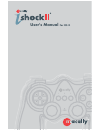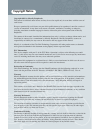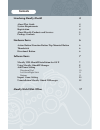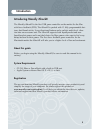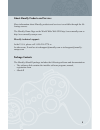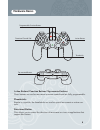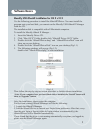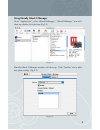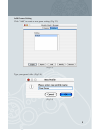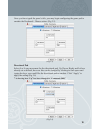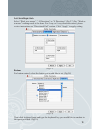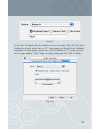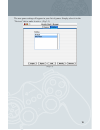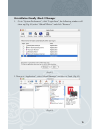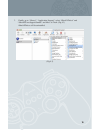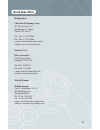Summary of iShokII
Page 1
A d c r l 3 2 1 pwr user's manual for os x.
Page 2: Copyright Notice
A d c b r l 3 2 1 pwr a d c b r 3 2 1 pwr copyright notice copyright 2002 by macally peripherals this manual is furnished under license and may be used or copied only in accordance with the terms of such license. Except as permitted by such license, no part of this publication may be reproduced, sto...
Page 3: Introducing Macally Ishockii
A d c b r 3 2 1 pwr a d c b r l 3 2 1 pwr introducing macally ishockii 4 about this guide 4 system requirements 4 registration 4 about macally products and services 5 package contents 5 hardware basics 6 action button/ function button/ top mounted button 6 thumbstick 6 directional button 6 software ...
Page 4: Introducing Macally Ishockii
A d c b r 3 2 1 pwr a d c b r l 3 2 1 pwr introducing macally ishockii the macally ishockii is the first usb game controller on the market for the mac with force feedback (ffb). The ishockii is packed with 13 fully programmable but- tons, dual thumb sticks, 8 way directional buttons and a realistic ...
Page 5: About Macally Products and
A d c b r 3 2 1 pwr a d c b r l 3 2 1 pwr 5 about macally products and services more information about macally products and services is available through the fol- lowing sources: the macally home page on the world wide web url http://www.Macally.Com or http://www.Macally-europe.Com macally technical...
Page 6: Hardware Basics
A d c b r 3 2 1 pwr a d c b r l 3 2 1 pwr action buttons/ function buttons/ top mounted buttons these buttons are used as movement or action controls and are fully programmable. Thumbsticks similar to joysticks, the thumbsticks are used as special movement or action con- trols. Directional button th...
Page 7: Software Basics
A d c b r 3 2 1 pwr a d c b r l 3 2 1 pwr macally usb ishockii installation for os x v10.2 use the following procedure to install the ishockiixdriver. You must install the program onto your hard disk, you cannot run the macally usb ishock ii manager from the cd. The installation disk is compatible w...
Page 8
A d c b r 3 2 1 pwr a d c b r l 3 2 1 pwr 8 using macally ishock ii manager go to “applications”, select “ishockxmanager”, “ishockxmanager” icon will show up, double click the icon (fig2.1) (fig 2.1) macally ishock ii manager window will show up. Click “profiles” tab to add a new game setting. (fig ...
Page 9
A d c b r 3 2 1 pwr a d c b r l 3 2 1 pwr 9 add games setting click “add” to create a new game setting. (fig 2.3) (fig 2.3) type your game’s title. (fig 2.4) (fig 2.4).
Page 10
A d c b r 3 2 1 pwr a d c b r l 3 2 1 pwr once you have typed the game’s title, you may begin configuring the game pad to emulate the keyboard + mouse action. (fig 2.5) (fig 2.5) directional pad select 4 or 8 way movement for the directional pad. Up, down, right, and left are already set as default,...
Page 11
A d c b r 3 2 1 pwr a d c b r l 3 2 1 pwr left stick/right stick select “work as a mouse”, “ 4 directions” or “8 directions”.(fig 2.7) for “work as a mouse” nothing needs to be done. For 4 way or 8 way direction control, please review instructions on “directional pad” section. Click “apply” to apply...
Page 12
A d c b r 3 2 1 pwr 12 a d c b r l 3 2 1 pwr (fig 2.9) to set force feedback, slide the indicator arrow to the right. (fig 2.10) if no force feedback is desired, please leave as “0”. Some games are already force feedback compliant. For those games- please leave force feedback on “0”, check our web- ...
Page 13
A d c b r 3 2 1 pwr 13 a d c b r l 3 2 1 pwr import games setting click “import” to import a new setting. (fig 3.1) for a updates list of preset games, please check our website-http://www.Macally.Com/techsupport/drivers.Html (fig 3.1) find the game set on your computer (after downloading from macall...
Page 14
A d c b r 3 2 1 pwr 14 a d c b r l 3 2 1 pwr the new game setting will appear in your list of games. Simply select it in the “devices” tab to make it active.. (fig 3.3) (fig 3.3).
Page 15
A d c b r 3 2 1 pwr 15 a d c b r l 3 2 1 pwr uninstallation macally ishock ii manager 1. Go to “system preferences”, click “login item”, the following window will show up (fig 4.1)select “ishockxdriver” and click “remove”. (fig 4.1) 2. Then go to “applications”, select “ishockxmanager” and move to t...
Page 16
A d c b r 3 2 1 pwr a d c b r l 3 2 1 pwr 3. Finally, go to “library”, “application support”, select “ishockxdriver” and “ishockxforcesupport.Bundle” and move to trash. (fig 4.3) ishockxdriver will be uninstalled. (fig 4.3) 16.
Page 17: World Wide Office
A d c b r 3 2 1 pwr a d c b r l 3 2 1 pwr macally europe teklink europe unit 14, kerkenbos 10-111 6546 bj nijmegen, the netherlands tel: 31.24. 3731410 fax: 31.24. 3731134 email: sales@macally-europe.Com website: www.Macally-europe.Com macally u.S.A mace group inc. 15861 tapia street irwindale, ca 9...