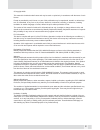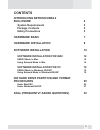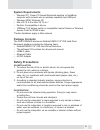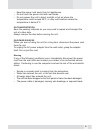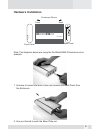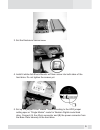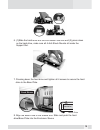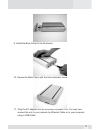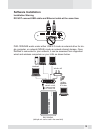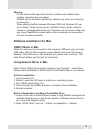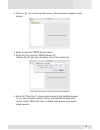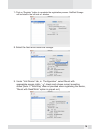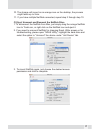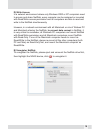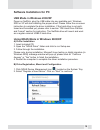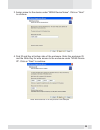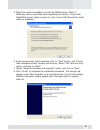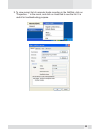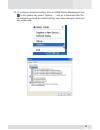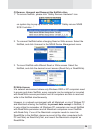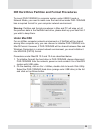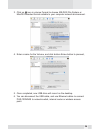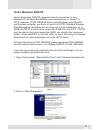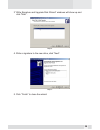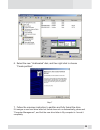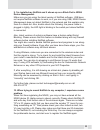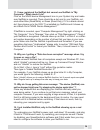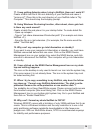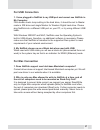- DL manuals
- Macally
- Storage
- PHR-100NDAS
- User manual
Macally PHR-100NDAS User manual
Summary of PHR-100NDAS
Page 1
Netdisk/usb2.0 enclosure for 3.5” ide hard drive phr-100ndas user’s manual.
Page 2
© copyright 2006 this manual is furnished under license and may be used or copied only in accordance with the terms of such license. Except as permitted by such license, no part of this publication may be reproduced, stored in a retrieval sys- tem, or transmitted, in any form or any means, electroni...
Page 3: Contents
Contents introducing netdisk/usb2.0 enclosure 4 system requirements 5 package contents 5 safety precautions 5 hardware basic 7 hardware installation 8 software installation 12 software installation for mac 14 usb2.0 mode in mac 14 using network mode in mac 14 software installation for pc 19 usb2.0 m...
Page 4
Introducing netdisk/usb2.0 enclosure thank you for choosing the phr-100ndas aluminum netdisk/usb2.0 3.5" ide hard drive enclosure. Phr-100ndas is a high performance net- work storage device, which can connect directly to wired or wireless ethernet network switch or router, and share with multiple us...
Page 5: System Requirements
System requirements • windows pc, power pc-based macintosh desktop or notebook computer with network wire or wireless capability and usb port • windows 2000/ windows xp • mac os 10.2.8 to mac 0s 10.4.X * • pentium ii/compatible or above • 100base-t full duplex switch or compatible internet router or...
Page 6
• keep the power cord away from hot appliances. • do not touch the power cord with wet hands. • do not expose the unit to direct sunlight or hot air where the temperature could exceed 45ºc, or very cold locations where the temperature is below 0ºc. On transportation save the packing materials as you...
Page 7: Hardware Basic
Hardware basic precaution: please make sure your hand is dry and remove static from your body by touching metal parts of your computer chassis. Enclosure sleeve back panel base plate usb data cable connector power connector ndas network port power on/off switch led package content: enclosure sleeve ...
Page 8: Hardware Installation
Hardware installation note: the diagrams below are using the firewire/usb2.0 enclosure as an example 1. Unscrew to loosen the back panel and remove the back panel from the enclosure. 2. Use your thumb to push the base plate out. Front panel back panel enclosure sleeve front back phr-100ndas net disk...
Page 9: (A)
3. Set the enclosure sleeve aside. 4. Install 4 white anti-shock mounts w/10mm screw into both sides of the hard drive. Do not tighten the screws yet. 5. Set up the jumper id as “master” mode according to the hdd jumper setting spec or “single master” mode for western digital model hard drive. Conne...
Page 10
6. (1)slide the hard drive into the front base plate first and (2) press down on the hard drive, make sure all 4 anti-shock mounts sit inside the support slot. 7. Pressing down the hard drive and tighten all 4 screws to secure the hard drive to the base plate. 8. Align the base plate to the sleeve s...
Page 11
9. Install the back panel to the enclosure.. 10. Secure the back panel with the 5mm diameter screw 11. Plug the ac adapter into the enclosure to power it on. You may now connect the unit to your network by ethernet cable or to your computer using a usb cable. 11.
Page 12: Software Installation
Software installation installation warning do not connect usb cable and ethernet cable at the same time phr-100ndas works under either usb 2.0 mode as external drive for sin- gle computer, or network (ndas) mode as network shared storage. Once netdisk is connected to your network, it can be accessed...
Page 13
There are two network environments in which netdisk can be shared. Each has different requirements and characteristics. Windows 2000/xp environment: - all computers and netdisk must be on the same lan. - netdisk must be connected via ethernet switch (hub is not supported)*, internet router or wirele...
Page 14: Usb2.0 Mode In Mac
Warning: . Do not perform disk operations (format, partition and chkdsk) when multiple computers are connected. . Netdisk can be formatted, partitioned, chkdsk only when one computer is connected. . When sharing netdisk between windows 2000 and windows xp, per form chkdsk, if data corrupt occurs, ne...
Page 15
3. Click on icon on the top-left corner of the window to register a new device. 4. Enter a name for “ndas device name”. 5. Enter the id in area for “ndas device id”. (please find id and key at bottom side of the enclosure) note: ndas device id in this picture is an example 6. Enter the “write key” t...
Page 16
7. Click on “register” button to complete the registration process. Netdisk storage will be listed in the left side of window. 8. Select the hard drive under the storage. 9. Under “unit device” tab, in “configuration”, select mount with appropriate access rights. “ ” check mark shows current mountin...
Page 17
10. The storage will mount as an orange icon on the desktop, the process might takes up to 2min. 11. If you have multiple netdisk connected, repeat step 3 through step 10. C) eject, unmount and remount the netdisk drive 1. To disconnect the netdisk from mac, just simply drag the orange netdisk icon ...
Page 18
D) write access in a network environment where only windows 2000 or xp computers need to access and share netdisk, every computer can be assigned or mounted with read/write access permission and all computers are able to read and write to the netdisk simultaneously. However, in a network environment...
Page 19: Software Installation For Pc
Software installation for pc usb mode in windows 2000/xp power on netdisk, plug the usb cable into any available port, windows 2000 or xp will start installing the proper driver. Please follow the on-screen instruction to complete the driver installation. If the hard drive is not parti- tioned and f...
Page 20
3. Assign name for the device under “ndas device name”. Click on “next” to continue. 4. Find id and key at bottom side of the enclosure. Enter the enclosure id, and the write key for write access to the enclosure under “ndas device id”. Click on “next” to continue. Note: ndas device id in this pictu...
Page 21
5. Select the options available to mount the ndas device. (note: if write key was not provided when registering the device, “mount with read/write mode” option is gray-out, only “mount with read-only mode” option is available) 6. Once mount option will be selected, click on “next” button, and “found...
Page 22
9. To view current list of computer hosts mounting in the netdisk, click on “properties…” in the menu, and click on hosts tab to see the list. It is useful for troubleshooting purpose. 22.
Page 23
10. To configure advanced setting, click on ndas device management icon in the system tray, select “options …” and go to advanced tab. We recommend you keep the default setting, only make change to what you are certain with. 23.
Page 24
C) remove, unmount and remount the netdisk drive 1. To remove netdisk, please click “safely remove hardware” icon on system tray to pop up a menu, then click on “safely remove ndas scsi controller…” 2. To unmount netdisk before changing read or write access. Select the netdisk, and click unmount in ...
Page 25: Under Macosx
Ide hard drive partition and format procedures to mount phr-100ndas in computer system under usb2.0 mode or network mode, you need to make sure the hard drive inside phr-100ndas has a required format for your computer network environment. Warning: partition and format procedures in mac and pc will w...
Page 26
3. Click on icon in volume format to choose ms-dos file system or macos extended format suitable to your computer network environment. 4. Enter a name for the volume, and click bottom erase button to proceed, 5. Once completed, new usb drive will mount on the desktop. 6. You can disconnect the usb c...
Page 27: Under Windows 2000/xp
Under windows 2000/xp for an all-windows 2000/xp computer network environment or only windows pc will share the netdisk, we recommend you to format it to ntfs. However, if phr-100ndas will be shared between both macosx and windows computer, you have to format it to fat32. Standard windows disk manag...
Page 28
3 “write signature and upgrade disk wizard” windows will show up and click “next”. Step 4 4. Write a signature to the new drive, click “next”. Step 5 5. Click “finish” to close the wizard. 28.
Page 29
6. Select the new “unallocated” disk, and then right click to choose “create partition”. Step 7 7. Follow the onscreen instruction to partition and fully format the drive. If it assigns a new hard drive letter but format dose not run automatically, please exit “computer management”, and find the new...
Page 30: Frequently Asked Questions
Frequently asked questions 1. How can i ensure data integrity and availability in the netdisk? You should regularly back up your data in the netdisk, this is the only way to keep data safe. Following instructions properly and thoroughly in user’s manual will ensure functionality of the netdisk and d...
Page 31: For Windows 2000/xp
For windows 2000/xp 1. I am having trouble using multi-write over wireless connection. What do you recommend? Try a wired connection and compare how it works. If you are using wireless with other computers, we recommend enabling the hard-wired computer first, then the wireless computer. When using w...
Page 32
6. Can i set the "my documents" folder to point to my netdisk instead of a place on my local hard drive? We do not recommend doing this, as your computer will be dependent on this location during software installation and uninstallation. You may receive windows error messages looking for a nonexisti...
Page 33
9. I've installed my netdisk and it shows up as a black dot in ndas device management. Make sure you are using the latest version of netdisk software. Usb does not require netdisk software to work; so if you are using usb, ndas device management dose not detect netdisk in the network and this explai...
Page 34
11. I have registered the netdisk but cannot see netdisk in "my computer." what should i do? Click on the ndas device management icon in your system tray and make sure netdisk is mounted. There should be a dot next to your netdisk, col- ored either blue (read/write) or green (read only). If it is a ...
Page 35
15. I keep getting “internal error; update failed." what does this mean? Try updating to our latest drivers to see if that fixes the problem. Before installing our netdisk software, please disable any firewall/antivirus software and also make sure that script blocking is turned off for antivirus sof...
Page 36
17. I keep getting autoplay when i plug in netdisk. How can i avoid it? Create a blank text file in the root directory of your netdisk and name it "autorun.Inf". Place this in the root directory of your netdisk letter in "my computer." this should stop the autoplay prompt. 18. Using windows file sha...
Page 37: For Usb Connection
For usb connection 1. I have plugged in netdisk to my usb port and cannot see netdisk in my computer. First double check jump setting in the hard drive, it should be set to master made in ide drive and single master for western digital hard drive. Please plug netdisk into a different usb port on you...