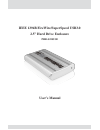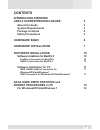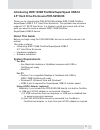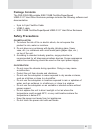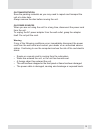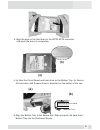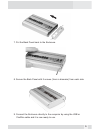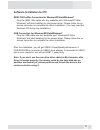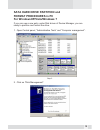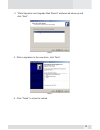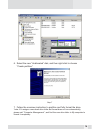- DL manuals
- Macally
- Computer Accessories
- PHR-S250U3B
- User Manual
Macally PHR-S250U3B User Manual
Summary of PHR-S250U3B
Page 1
Ieee 1394b firewire/superspeed usb3.0 2.5” hard drive enclosure phr-s250u3b user’s manual.
Page 2: Contents
Contents introducing firewire/ 3 e r u s o l c n e superspeed 0 . 3 b s u 3 e d i u g s i h t t u o b a 3 s t n e m e ri u q e r m e t s y s 4 s t n e t n o c e g a k c a p 4 s n o it u a c e r p y t e f a s 6 c i s a b e r a w d r a h 7 n o i t a l l a t s n i e r a w d r a h 0 1 n o i t a l l a t ...
Page 3: About This Guide
Introducing ieee 1394b firewire/superspeed usb3.0 2.5" hard drive enclosure-phr-s250u3b thank you for choosing the phr-s250u3b portable ieee 1394b firewire/ superspeed usb2.0 2.5" hard drive enclosure. This portable size enclosure supports 2.5” sata hard drive. It is simple to install and comes with...
Page 4: Package Contents
Package contents the phr-s250u3b portable ieee 1394b firewire/superspeed usb3.0 2.5" hard drive enclosure package includes the following software and documentation: • 9 pin to 9 pin firewire cable • usb3.0 cable • ieee 1394b firewire/superspeed usb3.0 2.5" hard drive enclosure safety precautions on ...
Page 5
On transportation save the packing materials as you may need to repack and transport the unit at a later date. Always remove the disc before moving the unit. On power sources when you are not using the unit for a long time, disconnect the power cord from the unit. To unplug the ac power adapter from...
Page 6: Hardware Basic
Hardware basic precaution: 1) please connect the enclosure directly to your computer. 2) please make sure your hand is dry and remove static from your body by touching metal parts of your computer chassis. Back panel usb 3.0 data cable connector power connector 1394b firewire data cable connector pa...
Page 7: Hardware Installation
Hardware installation 1. Unscrew to loosen the enclosure back panel. 2. Remove the back panel from the enclosure. 3. Use both thumbs to push the bottom tray out. 7.
Page 8: (A)
4. Align the pins on the hard drive to the 22pin sata connector, and push the drive in completely. 5. (a) seat the circuit board and hard drive on the bottom tray. (b) secure the hard drive with screws (5mm in diameter) on the bottom of the tray. 6. Align the bottom tray to the sleeve slot. Slide an...
Page 9
7. Put the back panel back to the enclosure. 8. Secure the back panel with 2 screws (3mm in diameter) from each side. 9. Connect the enclosure directly to the computer by using the usb or firewire cable and it is now ready to use. 9.
Page 10: Software Installation
Software installation software installation for masos x firewire connection for masos x when the enclosure is connected to the computer, masos x will recognize it automatically, initialize (if the drive is not initialized) and mount the drive to desktop. Usb connection for masos x when the enclosure...
Page 11
Software installation for pc ieee1394 firewire connection for windowsxp/vista/windows7 plug the ieee 1394 cable into any available port, windowsxp/vista/ windows7 will start installing for the proper driver. Please follow the on screen instruction to complete the driver installation. (you may need t...
Page 12: Format Procedures In Pc
Sata hard drive partition and format procedures in pc for windowsxp/vista/windows 7 if you can see a new entry under disk drives of device manager, you are ready to partition and format the drive. 1. Open control panel, “administrative tools” and “computer management”. Step 2 2. Click on “disk manag...
Page 13
3. “write signature and upgrade disk wizard” windows will show up and click “next”. Step 4 4. Write a signature to the new drive, click “next”. Step 5 5. Click “finish” to close the wizard. 13.
Page 14
6. Select the new “unallocated” disk, and then right click to choose “create partition”. Step 7 7. Follow the onscreen instruction to partition and fully format the drive. *note: if it assigns a new hard drive letter but format dose not run automatically, please exit “computer management”, and find ...