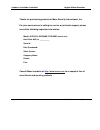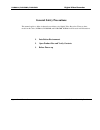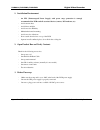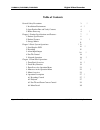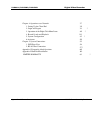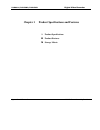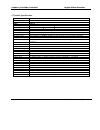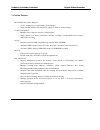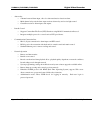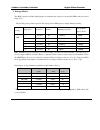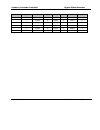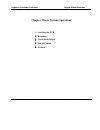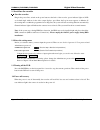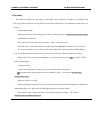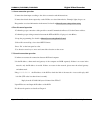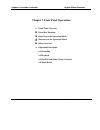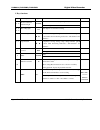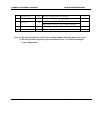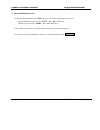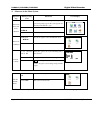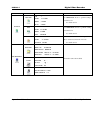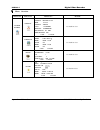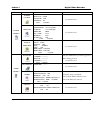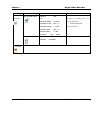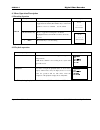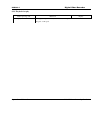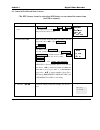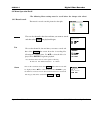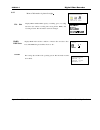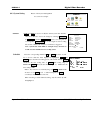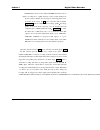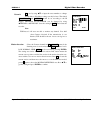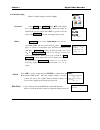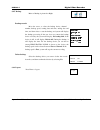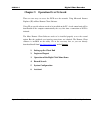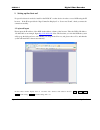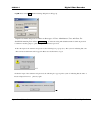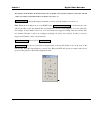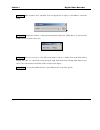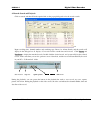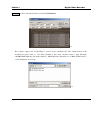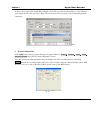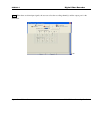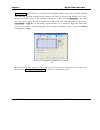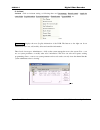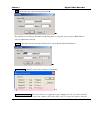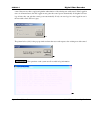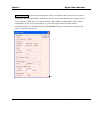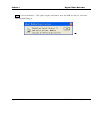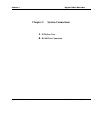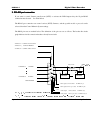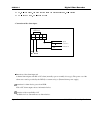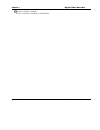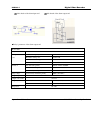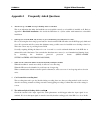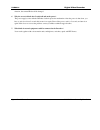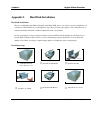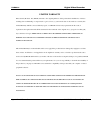- DL manuals
- Mace
- DVR
- DVR-56MR
- Operational Manual
Mace DVR-56MR Operational Manual
Summary of DVR-56MR
Page 1
Mace security products, inc. Presents: digital video recorder based on mpeg4 technology.
Page 2
2 thanks for purchasing products of mace security international, inc. For your convenience in calling for service or technical support, please record the following important information: model: dvr0414, dvr56mr, dvr15mr (select one) hard disk: 80g, or __________ serial #: date purchased: sales perso...
Page 3: General Safety Precautions
3 general safety precautions this manual applies to mace 4-channel non-realtime series digital video recorders. There are three models in this series, dvr0414, dvr56mr, and dvr15mr. Dvr0414 will be used in all illustrations. 1. Installation environment 2. Open product box and verify contents 3. Befo...
Page 4
4 1. Installation environment - an ups (uninterrupted power supply) with power surge protection is strongly recommended for dvrs and all associated devices (routers, dsl modems, etc) - avoid extreme heat - avoid direct sunlight - avoid excessive humidity - maintain horizontal mounting - avoid excess...
Page 5: Table Of Contents
5 table of contents general safety precautions ? 3 1. Installation environment ? 4 2. Open product box and verify contents 4 3. Before power-up ? 4 chapter 1: product specifications and features ? 7 1. Product specification 8 2. Product features ? 9 3. Storage matrix 11 chapter 2: basic system opera...
Page 6
6 chapter 4: operations over network 37 1. Setting up the client end ? 38 2. Login and logout ? 38 3. Operation of the right click menu items ? 40 4. Record search and playback ? 43 5. System configuration ? 45 6. Assistant 50 chapter 5: system connections 55 1. Dvr rear view 56 2. Rs-485 port conne...
Page 7
7 chapter 1 product specifications and features 1. Product specifications product features storage matrix.
Page 8
8 1. Product specifications parameter 4 channel processor operation system real-time operation system psos !#"$%$ video input $ channel & (')(*(+(, bnc 1.0v p- p - 75 ./ video output channel *(+')0 bnc 1.0v p- p - 75 ./ video signal audio input channel 200-1000mv10k . (rca) audio output channel 2000...
Page 9
9 2. Product features - real-time monitor (video displays) o 2 video output ports to regular analog video monitor o single window (full screen) /4 windows (quad) /5 windows monitor display. - compression method o multiple video compression modes: variable frame. O single channel or 4 shared audio/vi...
Page 10
10 - alarm relay o 4 channel external alarm input, video lost alarm and motion detection alarm. O multi channel relay switch alarm output activates alarm relay and on-site light control. O circuit protection for alarm inputs and outputs. - pan-tilt control o supports camera pan-tilt-zoom (ptz) funct...
Page 11
11 3. Storage matrix the hdd capacities and recording lengths are determined by capacity of the installed hdds and the selected image level. The following storage time is based on the average use for hdd space for single channel recording. Note: dvr0414 supports 30 frames per second recording in tot...
Page 12
12 image quality 15f/s days 10f/s days 7.5f/s days 80g 1 85kb/s 92 71kb/s 108 69kb/s 112 2 144kb/s 56 109kb/s 72 92kb/s 84 mp4(vbr) 3 158kb/s 48 133kb/s 60 114kb/s 68 4 227kb/s 36 175kb/s 44 159kb/s 48 5 292kb/s 28 258kb/s 32 200kb/s 39 6 557kb/s 16 443kb/s 18 333kb/s 24.
Page 13
13 chapter 2 basic system operations 1. Start/stop the dvr recording alarm input/output pan-tilt control network.
Page 14
14 1. Start/close the recorder >?@> >?@> >?@> >?@> start the recorder plug in the power line; switch on the power button at the back of the recorder; power indicator light on; dvr on; default single window for the video output displays; press enter the log-in screen appears on monitor; if the starti...
Page 15
15 2. Recording the default recording mode after startup of the dvr is 24 hr continuous recording for each channel. The user can program customized recording times for each camera. Instructions for the different recording modes are as follows: a) schedule recording: ? Enter the menu, and set the tim...
Page 16
16 3. Alarm connection operation ? Connect the alarm input according to the device connection and the instructions. ? Connect the related alarm output relay on the dvr to associated alarm device. Example: lights, beeper, etc. ? Program the associated information in the menu. See details at menu>syst...
Page 17
17 chapter 3 front panel operations 1. Front panel overview detail key function enter/leave the operation menu maneuver in the operation menu menu overview 6. Operation description 6.1 recording 6.2 playback 6.3 pan-tilt and zoom camera control 6.4 menu detail.
Page 18
18 1. Front panel description 1. Up direction (ch 1) 2. Left direction (ch 3) 3. Esc (cancel) 4. Down direction (ch 2) 5. Enter 6. Right direction (ch 4) 7. Play last section (#1) 8. Record 9. Slow play (#2) 10. Function key 11. Play/pause (#3) 12. Fast forward (#4) 13. Play next section (#5) 14. Po...
Page 19
19 2. Keys functions order key name logo function remark power switch c power off by pressing the key for 4 seconds d 14, 19 power switch and indication light power indication light 15, 18 16, 17 recording light red if the light is red ,it means recording 2, 6 left and right transverse moving, shift...
Page 20
20 7 play last section play the recording file before the current file # 1 9 slow play 3 levels of slow play speed (?1/2 e ?1/5 e ?1/30) # 2 play/pause 11 play/pause / when in monitor, press it to enter recording search menu # 3 12 fast forward adjust to different fast forward speeds # 4 13 play nex...
Page 21
21 3. Operation menu overview to enter the operation menu, press enter key twice, the system will prompt for password. Default administrator password is “ 555555 ”. (note: is the #5 key) default user password is “ 444444 ”. (note: is the #4 key) if not touched for 5 minutes, the system will automati...
Page 22
22 4. Maneuver in the menu system operation step button-pressing order instruction screen display 1 confirm enter during real-time monitor, press to open the password prompt, type in the correct password, then the menu will auto open. 2 direction arrows use arrows to select icon choice. Enter main m...
Page 23
23 main menu menu level 1 menu level 2 remarks record ch 1 date 24-10-2003 time 2:20 pm play start use direction arrows to perform settings in menu level 2 see details at 6.4.1 list ch 1 date 24-10-2003 time 2:20 pm list search use direction arrows to perform setting in menu level 2. See details at ...
Page 24
24 m[n m[n m[n m[n menu overview main menu menu level 1 menu level 2 remarks general date 10-28-03 format mm-dd-yyyy time 12:22:01 format am/pm save savetime hddfull overwrite recordlen 60 min remoteaddr 008 save cancel see details at 6.4.3 schedule ch 1 week s m t w t f s time1 00:00 – 24:00 state ...
Page 25
25 main menu menu level 1 menu level 2 remarks pantilt control ch 1 protocol none baudrate 4800 addrress 108 save cancel see details at 6.4.3 network ip 192.168.001.108 subnetmask 255.255.255.000 gateway 192.168.001.001 web port 00080 tcp port 37777 monitor tcp playback tcp save cancel see details a...
Page 26
26 main menu menu level 1 menu level 2 remarks backup records device usb ch 1 backup speed normal starting date 2003-3-18 starting time 12:18pm ending date 2003-3-18 ending time 5:18pm backup add start if there is no backup device, the system will indicate: no backup dve see details at 6.4.5 backup ...
Page 27
27 6. Menu operation description 6.1 recording operation model button-pressing order instruction display 1. Record rec manually start/stop recording. Use number keys to toggle between on/off (the numbers keys on the front panel are – from 1 to 5: , , / , , and 2. Related number key press to toggle t...
Page 28
28 6.2.1 playback fast play button-pressing order instruction display 1 fast play during playback press this key to shift between 2x speed, 4x speed, or 8x speed..
Page 30
30 w \xs t w e z \ c wxs _ ch 1 e c v \g i i ` xi h vi] \gi h ` h c a y c z v c w v 6.4 menu operation detail *the following menu settings must be saved before the changes take effect.* the menu for record search is pictured at the right. First set the channel#, then date and time you want to s...
Page 31
31 menu of information is pictured at right display hdd number hdd capacity, remaining space, recording start time (the earliest recording time among all the hdds) and recording end time. The information cannot be changed. Display hdd index and the conditions of master drive and slave drive. Note: t...
Page 32
32 picture of the system setting menu see screen shot at right: date and time are used to modify the current system date and time; after the modification reserve the change by selecting savetime; in hddfull if selecting overwrite system covers the previous recording files; recordlen can set the leng...
Page 33
33 in mode there are two modes auto and limit. Under the mode of auto, recording rate is equally divided to each recording channel. On the net, for those channels not recording, its monitoring picture won’t be shown on the screen. In ch option select the related channel. Image quality shift in 6 dif...
Page 34
34 ip is set by using or input the exact numbers to change the ip address. Ip address setting can only be here. The related subnetmask and gateway should be set according to the ip address. Monitor and playback can be changed by using tcp/ip or multicast. Save the setting in save, and restart the re...
Page 35
35 menu of admin setting is pictured at right: select guest and manage. Press or the number key to change the password, and then confirm the change by inputting the password again. Press esc to go back to the sub menu. Only manage level user can change the password. Playmode has two modes, video bes...
Page 36
36 6.4.5 backup menu of backup is pictured at right: backup records move the cursor to select the backup device, channel number, backup speed, starting data and time, ending date and time, and then select to start the backup, and system will display the backup processing. If the user does not connec...
Page 37
37 chapter 5 operation over network there are two ways to access the dvr over the network: using microsoft internet explorer (ie) or mace remote client software. Using ie, no special software needs to be installed on the pc. A web control unit will be downloaded to the computer automatically the ver...
Page 38
38 1. Setting up the client end no special software is needed to install on the dvr, pc or other devices in order to access dvr using the ie browser. If the ie responds back “page cannot be displayed” or “server not found”, check your network connection carefully. 2. Login and logout please input th...
Page 39
39 login þ please select login, and the following dialogue box will pop up. Input the username and password. There are three types of users: administrator, user, and guest. For detailed information please refer to user manage ÿ in assistant setting. The default username is admin, & password is admin...
Page 40
40 log out: if the logged in user needs to log out, please click logout button. The popup dialogue box appears. Please choose yes. See 6.5. 6.5 3. Operation of the right click menu items after you log in as administrator, the buttons of login , video, logout, search, config & assistant are activated...
Page 41
41 the right key menu includes: real time monitor, decode quality, video windows, playback control bar, pan-tilt control, set volume, net data flux, full screen, resize video and so on. Real time monitor among the displayed channels, you may select the channel you want to see. Note: when the recordi...
Page 42
42 set volume audio volume is user selectable. User can drag the bar to adjust or select mute to cancel the sound. Net data flux display the statistics of the network transmission data flux. When there is no network data transmission the statistics shows zero. Full screen there are two ways to view ...
Page 43
43 4. Records search and playback click on search, and then fill in the required info on the pop up dialogue box for the records search. 6-11 input recording time, channel number and searching type: record or alarm search, and the results will display in the dialogue box. It displays 15 records from...
Page 44
44 download see 6-12, select the desired record and click download . 6-12 the software supports the downloading of several records simultaneously. The default format of the downloaded records’ name is: file name, channel #, date, time, extension name is .Mp4 (example: a-0120021205071028.Mp4, 01 mean...
Page 45
45 to save a file located in the search record display, select file, press the download button. A save window opens. Input the file name and choose save . The screen shows the processing of the downloading until the completion. 6-14 5. System configuration click config button and a pop up the dialog...
Page 46
46 sched.
Page 47
47 image with this menu, user can select the recording mode and the level of quality for each channel. Style: there are two recording modes: limited and auto. Under limited mode, each channel is allocated 7.5 frames per second. All channels will be recording at the fixed frame rate disregard the num...
Page 48
48 alarm when there are alarm input signals, the user can select the recording channel(s) and the output port for the actual need. 6-20
Page 49
49 motion detection when the user sets the time period for motion detection, the motion detection will take effect. The blue area is the selectable motion detection area. The user can move the dialogue box to choose the correct area and can also set the sensitivity of the area due to the need. Click...
Page 50
50 6. Assistant assistant click on assistant setting, as following, there are user manage - record control - apply for control right - log information - system information - channel name - upgrade bios, etc. 6-22 user manage: displays the user (log-in) information of the dvr. The buttons to the righ...
Page 51
51 add click add to show the following dialogue box s the admin user can add user information in this dialogue box, assign the user power level. Note: there is only one administrator allowed. Modify select this button to show the following. User can modify the filled-in information. Record control m...
Page 52
52 control, the new user has to apply and gain the authorization of the existing user with control. If the logged-in users are all normal users, the first logged-in user gains the control power automatically. If a higher lever user logs in later, they can gain the control power automatically. If onl...
Page 53
53 system information check the basic information of the system. When sound is not needed, you can turn off the audio. Due to the bandwidth considerations, the user can select the different video transport modes, video type pal or ntsc has to be selected correctly, 110vac, 60hz is normally ntsc, 220...
Page 54
54 about version information – this palette displays information about the dvr and may be vital when contacting mace support..
Page 55
55 chapter 5 system connections dvr rear view rs-485 port connection.
Page 56
56 1. Dvr rear view 1- alarm – rs485 (db-15) 2- fan 3- rs232 (db-9) 4- internal modem (not available) 5- usb 6- rj45 (10 base-t) 7- audio out 8- audio in 9-10 video out (bnc) 11-14 video in (bnc) 15- power switch 16- power socket network connection note: when connecting directly to the network card ...
Page 57
57 if you want to control camera pan-tilt-zoom (p/t/z) or activate the dvr output relay, the 25-pin rs485 connection must be used. See detail below. The rs485 port connection can control various (p/t/z) cameras, and the specific model or protocol can be selected from the control menu in system setti...
Page 59
59 nstruction of rs485 a & b line: used to connect the a and b line of the ptz units..
Page 60
60 odule sketch of the alarm input end odule sketch of the alarm output end z relays’ parameter of the alarm output end model: g6h relay material silver rated switch capacity 30vdc 1a, 125vac 0.5a maximum switch power 62.5va 33w maximum switch voltage 125vac, 110vdc rating, resistance & load. Maximu...
Page 61
61 appendix 1 frequently asked questions 1. After power up, “no hdd” message is flashing on the local monitor this is an indication that either the harddisks are not installed correctly or no harddisk is installed at all. Refer to appendix 2 hard disk installation . Also inside the dvr there is a ye...
Page 62
62 situation, the current hd should be changed. 6. Why the screen is black after i switch off and on the power? The power supply comes with the dvr has a built-in protection mechanism. After the power is shut down, you have to wait for at least 5 seconds before turn it on again. Turn off the power, ...
Page 63
63 appendix 2 hard disk installation hard disk installation there is one 40g hard disk (hd) preinstalled in the mace dvr, unless you ordered a special configuration. So normally you do not have to go through these steps. This procedure only applies to cases where there is no built-in hard disk in th...
Page 64
64 limited warranty mace security products, inc. (mace) warrants to the original purchaser of this product that it shall be free of defects resulting from workmanship or components fro a period of one (1) year from the date of sale. Defects covered by this limited warranty shall be corrected wither ...