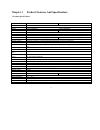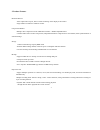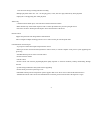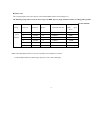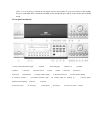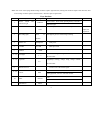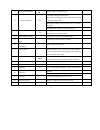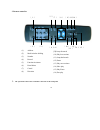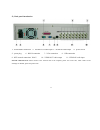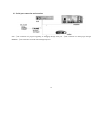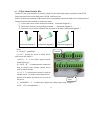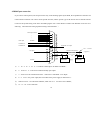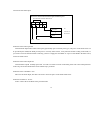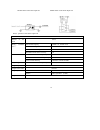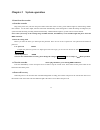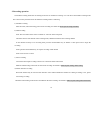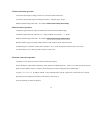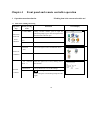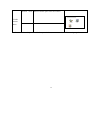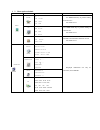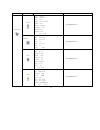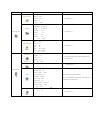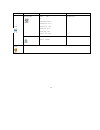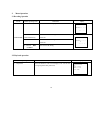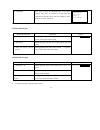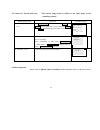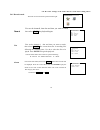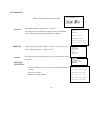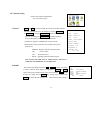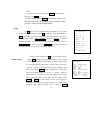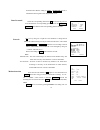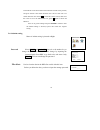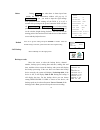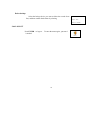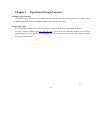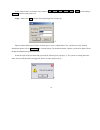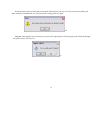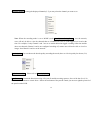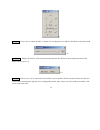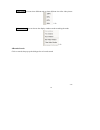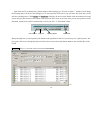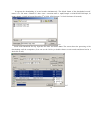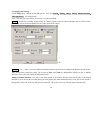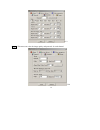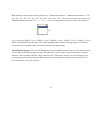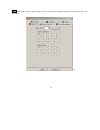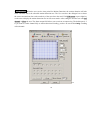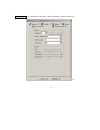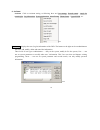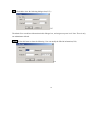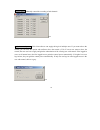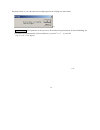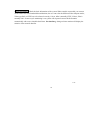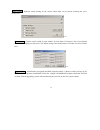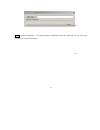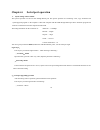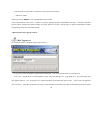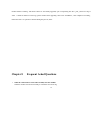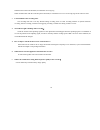- DL manuals
- Mace
- DVR
- DVR0404
- Operation Manual
Mace DVR0404 Operation Manual
1
*Operation manual for MPEG4 series
DVR0404/DVR0804/DVR0404RW/DVR0804RW Digital Video Recorder*
*This manual takes DVR0804RW as an example*
Operation precautions
1. Installation condition
1.1 Put away from extreme hot places
1.2 Avoid direct sunshine
1.3 Put away from humid places
1.4 Be horizontally installed
1.5 Avoid violent vibrating
1.6 Do not place other devices upon
1.7 Put in well ventilation places, not to block in the radiator fan setting in the back of the recorder
2. Installation precautions
2.1 At the first use, assure the installation of hard disk, and the master-slave jumper wire should be set
2.2 Recommend to use MAXTOR hard disk
2.3 After confirming the connection of power lines, open the power
3. Open Cabinet And Check Accessories
Check the following accessories after open the case:
3.1 One power line
3.2 One hard disc connection line
3.3 One package of installation fittings
3.4 One operation manual
3.5 One CD for installation
3.6 Certification of the product
3.7 Product warranty card
Summary of DVR0404
Page 1
1 *operation manual for mpeg4 series dvr0404/dvr0804/dvr0404rw/dvr0804rw digital video recorder* *this manual takes dvr0804rw as an example* operation precautions 1. Installation condition 1.1 put away from extreme hot places 1.2 avoid direct sunshine 1.3 put away from humid places 1.4 be horizontal...
Page 2
2 chapter 1 product features and specifications 1. Product specifications parameter 4 channel 8 channel processor amd elansc520/133 embedded microprocessor operation system real-time operation system( rtos) model dh-dvr0404rw dh-dvr0804rw video input 4 channel (ntsc/pal) bnc( 1.0v p- p , 75Ω ) 8 cha...
Page 3
3 2. Product features real-time monitor video output and vga port, able to realize monitoring on the display or the monitor single window/4 windows/9 windows monitor compression method multiple video compression modes: mpeg4 fixed frame、 mpeg4 adjustable frame 8-channel audio/video real-time compres...
Page 4
4 fast search for timing recording and alarm recording multiple play-back modes: x2、 x4、 x8 fast play, pause, 15f/s, 5f/s slow play and frame by frame playback display the event happening time when playback alarm relay 8 channel external alarm input, video lost alarm and motion detection alarm multi...
Page 5
5 reference form the recording length is due to the capacity of the installed hdds and the selected image level. The following storage time is based on the average used hdd space for single channel real-time recording( 25f/s) (audio part not included) note: under adjustable baud rate 1f/10s-25f/s se...
Page 6
6 chapter 2 installation 1.Hard disk installation because there is no built-in hard disc in the machine, check the hard disc equipment for the first installation. Max extension of eight 10g-infinite capacity hard discs inside the machine. User can decide the number of hard disks according to require...
Page 7
7 note: it is not necessary to dismantle the hd bracket when less than 4 hdds are going to be installed .I f the backup device is removable hd, it should be installed on the fourth ide port and set to the master disk working mode 2. Front panel introduction 1.Power switch and indication light 2.Numb...
Page 8
8 note: outer circle of the flying shuttle turning clockwise equal to right direction, turning anti-clockwise equal to left direction; inner circle turning clockwise equal to down direction, otherwise equal to up direction. Keys functions order key name logo function remark power switch( power off b...
Page 9
9 15 single window display □ shift the window to single window in the state of single window monitor press the key to display the menu of the pan-tilt moving and camera lens control when setting motion detection areas, help to complete the setting 16 function assistant 1 fn1 during playback, display...
Page 10
10 3. Remote controller ² the operation of the remote controller is the same as the front panel. (1) address (2) multi-window shifting (3) number (4) record (5) function assistant (6) enter/menu (7) cancel (8) direction (9) jump forwards (10) play last sections (11) jump backwards (12) pause (13) pl...
Page 11
11 4. back panel introduction 1、 alarm-rs485 connection 2、 audio out audio output 3、 audio in audio intput 4、 power switch 5、 power plug 6、 rs232 connection 7、 vga connection 8、 usb connection 9、 net network connection( rj45) 10、 vedio out vedio output 11、 vedio in vedio input network connection not...
Page 12
12 4.1 serial port connection and extension note: ① the connection for program upgrading or debugging through serial port ② the connection for dial-up login through modem ③ the connection for dvr control through keyboard.
Page 13
13 4.2 25 pin alarm transfer box connect 25 pins of the transfer box directly with the 25 pins alarm input output connection of the dvr fasten the transfer box on the back panel of dvr with two screws pull out 6 connection terminals of the transfer box, corresponding connection marks can be clearly ...
Page 14
14 4.3rs485 port connection if you want to control pan-tilt, lens and process the relay of the alarming signals by the dvr, the 25-pin rs485 connection can realize. Rs485 connection can control various pan-tilt decoders, and the specific type of the decoder can be selected from the control of the sy...
Page 15
15 connection of the alarm input: instruction of the alarm input end: 8 channel alarm inputs and no limit on the input type(normally open or normally close type). The power of the alarm sensor can be provided by the dvr(if the dvr provide power to too many alarm sensors, it may affect the normal wor...
Page 16
16 module sketch of the alarm input end module sketch of the alarm output end relays’ parameter of the alarm output end model: g6h material of the touch sliver rated switch capacity 30vdc 1a, 125vac 0.5a maximum switch power 62.5va 33w maximum switch voltage 125vac, 110vdc rating ( resistance load) ...
Page 17
17 chapter 3 system operation 1. Start/close the recorder 1.1 start the recorder plug in the power line; switch on the power button at the back of the recorder; power indicator light on; dvr starting; default nine windows for the video output; enter the menu mode automatically; if the starting time ...
Page 18
18 2. Recording operation the default recording mode after the starting of dvr is 24 continuous recording. User can choose the suitable recording mode due to the necessity. Instructions for the different recording modes as following: a) schedule recording enter the menu, and set the timing period fo...
Page 19
19 3.Alarm connection operation connect the alarm input according to the device connection and the instructions connect the related alarm output according the necessity( example: light、 beeper) made the related setting in the menu, see details at menu>system setting>alarm setting 4.Pan-tilt control ...
Page 20
20 chapter 4 front panel and remote controller operation 1. Operation menu introduction *flashing item is the current selectable one* 1.1 menu items’ shifting and setting operation step button-pressing order instruction screen display 1 confirm enter during real-time monitor, press to open the passw...
Page 21
21 direction arrow t return to the last option of the current menu exit the current menu cancel esc exit to the last level menu ² you can set the multiple channels before you exit the current menu and save all the settings together. Search>record.
Page 22
22 1. 2 menu option schedule main menu menu level 1 menu level 2 remarks record ch 1 date 24-10-2003 time 2:20 pm play start use direction key to perform setting in menu level 2 see details at 2.3.1 list ch 1 date 24-10-2003 time 2:20 pm list search use direction key to perform setting in menu level...
Page 23
23 main menu menu level 1 menu level 2 remarks general date 10-28-2003 format mm-dd-yyyy time 12:22:01 format am/pm savetime interval 005 sec hddfull overwrite recordlen 15 min remoteaddr 108 commctrl none save cancel see details at 2.6.3 schedule ch 1 week s m t w t f s time1 00:00 – 24:00 state on...
Page 24
24 main menu menu level 1 menu level 2 remarks pantilt control ch 1 protocol none baudrate 4800 address 000 save cancel see details at 2.6.3 network ip 192.168.001.108 subnetmask 255.255.255.000 gateway 192.168.001.001 web port 00080 tcp port 37777 monitor tcp playback tcp save cancel see details at...
Page 25
25 main menu menu level 1 menu level 2 remarks backup records device hdd ch 1 backup speed normal starting date 2003-3-18 starting time 12:18pm ending date 2003-3-18 ending time 5:18pm backup add start see details at 2.6.5 backup delete backup device hdd delete confirm see details at 2.6.5 logout.
Page 26
26 2. Menu operation 2.1 recording operation model button-pressing order instruction diplay 1、 record rec press to enter screen display 2、 direction pq or the related number key press to shift the recording state on/off. The shadowed means on. 3、 direction t u press to shift recording channels. The ...
Page 27
27 2、 play/pause press twice to begin the playback(on the screen shows channel, date, time). If it shows no record found, the operation will not take effect. After the completion of the playback, it shows “the end”. Record information display during playback, press fn to display or hide the playback...
Page 28
28 2.5 control of pan-tilt and lens *the current image must be shifted to the input image of the controlling camera* button-pressing order instruction press fn to display 1、 refer to menu operation at 2.6.4 in control setting , select the related channel and protocol, see the right picture. Set the ...
Page 29
29 record search ch 1 date 2002-12-08 time 08:18am play start *all the below settings of the menu must be saved before taking effect.* the menu for record search is pictured at the right. First set the channel#, then date and time you want to search, then select start, the playback begins. First set...
Page 30
30 menu of information is pictured at right. Display hdd number、 hdd capacity、 free space. Recording start time(the earliest recording time among all the hdds) and recording end time. The information cannot be changed. Display hdd index and the conditions of master drive and slave drive. Note: the h...
Page 31
31 picture of the system setting menu see screen shot at right: date and time are used to modify the current system date and time; after the modification reserve the change by selecting savetime; in hddfull if selecting overwrite system covers the previous recording files; recordlen can set the leng...
Page 32
32 note: 1: if you need to record all day long, set time1 as 00:00-24:00 & state is on; set time2 as off. 2: when setting time in week, several days can be set at the same time. When reviewing a certain channel’s timing, only the current day will be highlighted. In ch option select the related chann...
Page 33
33 should be later than the setting in time1 . Almsvr ip is used to transmit the alarm signals to the designated ip server. Select the corresponding channel in ch, and choose the protocol of the brand name of corresponding pan-tilt decoder in protocol. Address is the address of the corresponding pla...
Page 34
34 be divided in 192 sections. Red section means the current cursor position, and green section is the motion detection area. The no color area is no motion detection area. Press fn to locate the current section, then move the cursor to cover the md needed area; press fn again to choose the md area....
Page 35
35 during alarm tip on, when there is alarm input from outside, the alarm information window will pop up. If shutdown pwd is on, you need to input the right manage level password before turning off the dvr; if it is off, 4 seconds after pressing on the power button the dvr will turn off. Output x o ...
Page 36
36 delete backup select the backup device you want to delete the records from first, and then confirm the deletion by selecting 2.6.6 logout press enter to logout . To enter the menu again , password is needed. Delete backup device hdd delete confirm.
Page 37
37 chapter 5 operation through network 1.Setting on the client end this software does not need to be pre-installed. Please check the connection of the network, for example, ping the ip address of the dvr. If you cannot ping through, please check the connection. 2. Login and logout please input the i...
Page 38
38 in this interface there are monitor video window, login、 logout、 video、 search、 search、 config (system setting)、 assistant(assistant setting) and so on. Login: please click login, and the following dialogue box will pop up. 5-2 input username and password. There are three types of users: administ...
Page 39
39 if after the input of the username and password, the following box pops up (5-4). The system warns that the just input username is unauthorized user or the password is wrong, please try again. 5-4 log out: if the logged in user need to log out, please click logout button. After the popup of the f...
Page 40
40 3.Operation of the right key menu after you log in as administrator, the buttons of login , video, logout, search, config & assistant are activated. Click the right mouse key and the following interface display: 5-6 if the dvr is 8 channel, the real-time monitor will show 8 channel options; if 4 ...
Page 41
41 real time monitor: among the displayed channels,(5-7)you may select the channel you want to see. 5-7 note: when the recording mode is set to mode (under menu/system setting/image), over the network, users will only be able to view the channels that are scheduled (or set to be event triggered) to ...
Page 42
42 5-9 set volume: it is for user to control the audio’s volume. User can drag the bar to adjust or tick mute to cancel the sound. 5-10 net data flux: display the statistics of the network transmission data flux. When no network data transmission the statistics shows zero(5-11). 5-11 full screen: th...
Page 43
43 resize video user can select different ratio to show different size of the video picture. 5-12 video windows user can choose the display windows mode according the needs 5-13 4.Records search click on search, then pop up the dialogue box of records search 5-14.
Page 44
44 input from and to recording time, channel number and searching type( record or alarm) , and the records during the searching time will show in the dialogue box (if only input the from time it only will show the whole day records after the searching time). Click pageup and pagedown to display the ...
Page 45
45 it supports the downloading of several records simultaneously. The default format of the downloaded records’ names is as: file name +channel n +date +time, extension name is .Mp4(example: a-0120021205071028.Mp4, 01 means channel 1, 20021205 means december 5 th of 2002, 071028 means 7 o’clock 10 m...
Page 46
46 5. Config(system setting) click config button, and pop up the dialogue box. There are general、 timing、 image、 alarm、 motion detection、 video parameter six setting menus. Note: the gray part of the menus you have to set on the local dvr. General: include the recording length setting. In control co...
Page 47
47 5-19 image: this menu can select the image quality and protocols for each channel. 5-20
Page 48
48 style: among the options of the coding styles there are: vbr(variable baud rate)、 cbr(consistent baud rate)、 f/10s、 f/5s、 f/2s、 1f/s、 2f/s、 3f/s、 4f/s、 5f/s、 6f/s、 8f/s、 10f/s、 12f/s、 15f/s、 20f/s. Select one of the styles and save. For vbr and selectable frames there are 1、 2、 3、 4、 5、 6 level o...
Page 49
49 alarm when there are alarm input signals, the user can select the recording channel and the output port for the actual need. 5-22.
Page 50
50 motion detection when the user sets the time period for motion detection, the motion detection will take effect. The blue area is the selectable motion detection area. The user can move the dialogue box to choose the correct area and can also set the sensitivity of the area due to the need. Click...
Page 51
51 video parameter user can adjust the video hue, contrast, brightness, saturation and so on. 5-24.
Page 52
52 6. Assistant assistant click on assistant setting, as following, there are user manage , record control , apply for control right , log information , system information, alarm prompt, channel name , upgrade bios, etc. 5-25 user manage: displays the user (log-in) information of the dvr. The button...
Page 53
53 add: click add to show the following dialogue box(5-27): 5-27 the admin user can add user information in this dialogue box, and assign user power level. Note: there is only one administrator allowed. Modify: select this button to show the following. User can modify the filled-in information(5-28)...
Page 54
54 record control: manually control the recording of each channel. 5-29 apply for control power: web client software can supply the login of multiple users. If you want to have the control, you can click this option and confirm to have the control. (5-30). If a new user wants to have the control, th...
Page 55
55 the picture below (5-31) is the other user sending request to the existing user with control. 5-31 log information: the operations on the system are all recorded in log information. If choose save log, the log will be saved automatically in the root directory of your pc’s“ c:\ as a text file (e.G...
Page 56
56 system information: check the basic information of the system. When sound is not needed, you can turn off the audio. Due to the bandwidth considerations, the user can select the different video transport modes, video type pal or ntsc has to be selected correctly, 110vac, 60hz is normally ntsc, 22...
Page 57
57 alarm prompt: different sound warning for the certain alarm input can be chosen according the user’s needs(5-34). 5-34 channel name: cameras can be named for each channel. No more than 12 characters. The revised channel names will be displayed on the screen. The default setting of the channel nam...
Page 58
58 5-36 about: version information – this palette displays information about the dvr and may be vital when contacting your vendor for support. 5-37.
Page 59
59 chapter 6 serial port operation 1. system setting of the terminal the system’s operation can also be done through rs232 port. The specific operation is as following: first, copy “terminal” and “system upgrade program” to the computer. Connect the computer with the dvr through rs232 port. Run “ter...
Page 60
60 enter username and press enter. System hint to enter password as following: _ password: dahua system gets into the debug> state, and input bios and press enter. Click communication in the menu— — send file, and open upgrading program file(dvr0804_pal.Bin— 8 channel dvr bios program, please comple...
Page 61
61 machine finishes restarting. After boot software is successfully upgraded, open corresponding bios file *_pal_chn*.B in as big as 512k . * stands for different version logo, please confirm before upgrading. Then click “send bois” , after completion of sending , dvr will restart . No operation is ...
Page 62
62 when the hd could not be identified, it would burst out a long ring. When communication with the controller panel is abnormal, it would burst out a voice of one long ring and two short in serial. 2. Uncontrollable of the recording time? The recording time unit is one day. Besides timing recording...