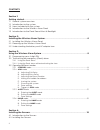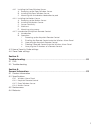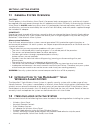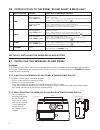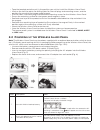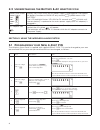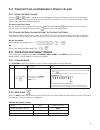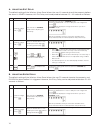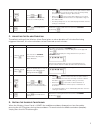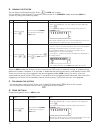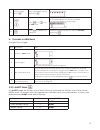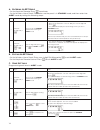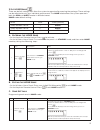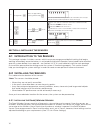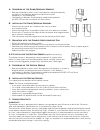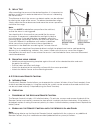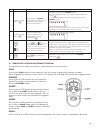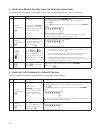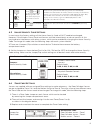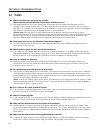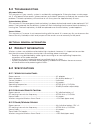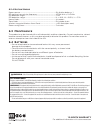Summary of MAS-WA-SYS
Page 1
User guide model: mas-wa-sys.
Page 2
2 contents section 1: getting started ......................................................................................................................................... 4 1.1 general system overview 1.2 introduction to the system 1.3 items included with the system 1.4 introduction to the wire...
Page 3
3 4.2.1 installing the door/window sensor a. Powering up the door/window sensor b. Installing the door/window sensor c. Mounting with the double-sided adhesive pad 4.2.2 installing the motion sensor a. Powering up the motion sensor b. Installing the motion sensor c. Sensor sensitivity d. Walk test e...
Page 4: 1.1 G
4 section 1: getting started 1.1 g eneral s ystem o verview caution! The 9v battery in the wireless alarm panel is for power back-up purposes only, and the unit should be supplied with main power (through the ac adaptor) at all times. Difficulty in disarming the wireless alarm panel in alarm mode ma...
Page 5: 1.4 I
5 1.4 i ntroduction to the w ireless a larm p anel other: 9v dc input port for ac/dc adaptor siren output 120db battery compartment: for 9v alkaline back-up battery 4 x pin header, 4 x jumper for house security code setting 8 x pin header, 1 x jumper for zone code setting “reset” button if you forge...
Page 6: 1.5 I
6 1.5 i ntroduction to the p anel s ound a lert & b acklight operating mode situation sound alert and backlight indication 1 arm zone triggered under arm status alarm duration: adjustable between 1 – 6 minutes (siren). Default is 1 minute panel — flashes red every 1.5 seconds with triggered zone ind...
Page 7: 2.2 P
7 • tape the template onto the wall, in the position you wish to install the wireless alarm panel. • mark on the wall the points for drilling holes for the wall plugs and mounting screws, and the position for mounting the tamper proof magnet. • drill the holes, insert wall plugs and locate the mount...
Page 8: 2.3 U
8 2.3 u nderstanding the b attery & ac a daptor i con battery icon shows power status: full high middle low battery icon shows when the ac power supply is unplugged or interrupted. 9v battery functions as back-up only and the symbol means low battery. The lcd backlight flashes yellow for 30 seconds ...
Page 9: 3.2 T
9 3.2 t ransmitting an e mergency (p anic ) a larm 3.2.1 u sing the p anic alarm pressing & buttons together on the keypad or keychain remote control will immediately transmit an alarm signal to the wireless alarm panel, activating the siren, and transmitting an alarm signal to any optional response...
Page 10
10 a. A djusting e xit d elay the default setting of the wireless alarm panel allows the user 20 seconds to exit the property before the alarm is armed. However, this exit delay can be adjusted to between 10 — 60 seconds as follows: keys description note 1 (1234 or 4-digit pin) + you must be in stan...
Page 11
11 3 press then (as many times as required) to set the new entry delay • when is pressed the first time the panel flashes with the number of seconds currently set for the entry delay (the factory default setting is 30 seconds) • each time is pressed the entry delay is increased by a further 10 secon...
Page 12
12 e. A rming the s ystem on the keychain remote control: press to arm the system. On the wireless alarm panel: first make sure the panel is in standby mode, and then arm the system by taking the following steps: keys description note 1 (1234 or 4-digit pin) + you must be in standby mode before turn...
Page 13
13 2 (1234 or 4-digit pin) + enter 4-digit pin for setting followed by the panel will display the below image: 3 press then to set the arm mode – toggle 1, 2, 3, 4, 5, 6, 7, 8 to turn each zone on or off – if no number appears, the zone is turned off – the panel will display the below image: 4 press...
Page 14
14 a. E ntering alert m ode • on the keychain remote: press to activate. • on the wireless alarm panel: first make sure the panel is in standby mode, and then enter into alert mode by taking the following steps: keys description note 1 (1234 or 4-digit pin) + you must be in standby mode before turni...
Page 15
15 3.3.4 home m ode there are default settings that allow the system to operate after opening the package. These settings can be adjusted to suit your individual requirements the home mode allows the system operate in both the arm and alert modes in different zones. Home mode default setting: sensor...
Page 16: 4.1 I
16 2 4-digit pin + enter 4-digit pin for setting followed by the panel will display the below image: (one beep indicates that you entered a valid pin, three beeps indicate that an invalid operation was performed). 3 press then to set the home mode toggle 1, 2, 3, 4, 5, 6, 7, 8 to turn each zone in d...
Page 17
17 a. P owering up the d oor /w indow s ensors • remove the battery cover; insert new batteries noting the polarity as shown in the diagram below and replace the cover. (requires 2 x aaa batteries) • low battery indication: if the batteries need to be replaced, the red led on the transmitter will fl...
Page 18
18 d. W alk t est after mounting the sensor at the desired location, it is important to perform a walk test in order to determine if the sensor is detecting the correct area. The distance at which the sensor can detect motion can be adjusted by altering the angle of the sensor. To reduce the detecti...
Page 19
19 keys description note 1 (1234 or 4-digit pin) + you must be in standby mode before enrolling a new remote control onto the wireless alarm panel *to make sure you are in standby mode: - enter the default pin “ 1–2–3–4 ” or your new 4-digit pin - press - the panel will display the below image while...
Page 20
20 iv . D eleting a r emote c ontrol from the w ireless a larm p anel if a remote control device is damaged or lost, it can be deleted from the system as follows: keys description note 1 (1234 or 4-digit pin) + you must be in standby mode before deleting a remote control from the wireless alarm pane...
Page 21
21 3 press then to go into remote querying mode, and then press any key on the remote to check its id. - after entering into remote querying mode, the lcd display will flash the total number of remote controls currently enrolled to the system (e.G. If 3 remotes are enrolled the lcd display will flas...
Page 22: 5.1 Faq
22 section 5: troubleshooting 5.1 faq s q1: what is the best way to set up my system? Where should i put my wireless alarm panel and the sensors? A1: we recommend that you take some time in advance to think about the placement of the wireless alarm panel and sensors. The best location for the panel ...
Page 23: 5.2 T
23 5.2 t roubleshooting ac power failure: this may occur if your security system is accidentally unplugged or if there has been a main power cut. If a full power failure occurs, please contact your electric company to find out the source of the problem. The back-up battery will continue to run the s...
Page 24
24 6.2.4 m otion s ensor power source: ............................................................................................ 9v alkaline battery x 1 rf working transmission frequency: ............................................... 433.92 mhz +/-0.5 mhz pir detection angle: .....................