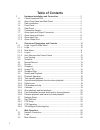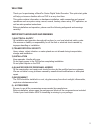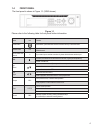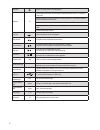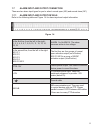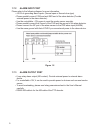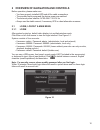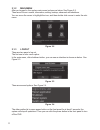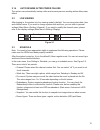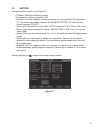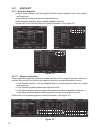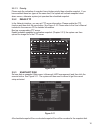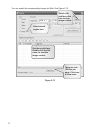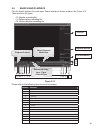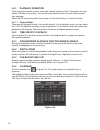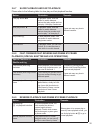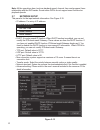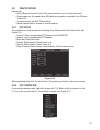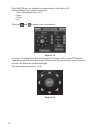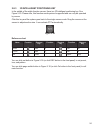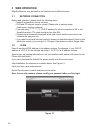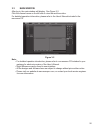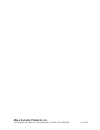- DL manuals
- Mace
- DVR
- MPR-HQ-1600 Series
- Quick Start Manual
Mace MPR-HQ-1600 Series Quick Start Manual
Mace Security Products, Inc.
5101 NW 21st Ave, Suite 210 • Fort Lauderdale, FL 33309 • (877) 585-6223
Mace Security Products, Inc.
www.macepro.com • (877) 585-6223
Thank you for purchasing a MacePro HQ Series DVR. Please read
the instructions completely before installation. Please consult a legal
expert on the proper use of this equipment in accordance with the
law.
MPR-HQ-800 and MPR-HQ-1600
Series DVR
Quick Start Guide
v.06.25.10
Summary of MPR-HQ-1600 Series
Page 1
Mace security products, inc. 5101 nw 21st ave, suite 210 • fort lauderdale, fl 33309 • (877) 585-6223 mace security products, inc. Www.Macepro.Com • (877) 585-6223 thank you for purchasing a macepro hq series dvr. Please read the instructions completely before installation. Please consult a legal ex...
Page 2: Table of Contents
Table of contents 1 hardware installation and connection ...........................................3 1.1 check unpacked dvr........................................................................3 1.2 about front panel and real panel .....................................................3 1.3 rack i...
Page 3: 3 Web Operation
3 web operation slightly difference may be found in the interface due to different series. 3.1 network connection before web operation, please check the following items: • network connection is set up correctly • dvr and pc network setup is correct. Please refer to network setup (main menu->setting-...
Page 4
3 1 hardware installation and connection note: all the installation and operations here should conform to your local electric safety rules. 1.1 check unpacked dvr when you receive the dvr from the forwarding agent, please check whether there is any visible damage. The protective materials used for t...
Page 5
23 4 click pan/tilt/zoom, the interface is shown as below. See figure 2-18. Set the following items values in this panel: • step: value ranges from 1 to 8. • zoom • focus • iris click icon and to adjust zoom, focus and iris. Figure 2-18 in figure 2-18, please click directional arrows (see figure 2 1...
Page 6
5 22 slow play multiple slow play speeds or normal playback. Assistant fn one-window monitor mode, click this button to display assistant function: ptz control and image color. Backspace function: in numeral control or text control, press it for 1.5 seconds to delete the previous character before th...
Page 7
21 6 note: all the operations here (such as playback speed, channel, time and progress) have relationship with the dvr series. Some series dvr’s do not support some functions or playback speeds. 2.7 network setup this panel is for the input network information. See figure 2-15. • ip address: for ent...
Page 8
7 20 1.6 connection sample please refer to figure 1-3 for connection example. Figure 1-3 2.6.7 slow playback and fast playback please refer to the following table for slow play and fast playback function. 2.6.8 fast forward/fast reverse and frame by frame playback (special shutter and jog operations...
Page 9
19 8 2.6.1 playback operation there are various search modes: video type, channel number or time. The system can max display 128 files in one screen. You can use page up/down button to view if there is more than one page. Select the file name and double click mouse (or click enter button), to view f...
Page 10
9 18 1.7.2 alarm input port please refer to the following diagram for more information. • 4/8/16-ch grounding alarm inputs. (normal open or normal close type) • please parallel connect com end and gnd end of the alarm detector (provide external power to the alarm detector). • use the controllable +1...
Page 11
17 10 you can search the corresponding images via web. See figure 2-12. Figure 2-12 select a file and then click here to view image content. See the results here. Double click the file name, to view the image content. There are max 100 files per page. Click here to view more. Select search engine he...
Page 12
11 16 2.1.2 main menu after you logged in, the system main menu is shown as below. See figure 2-2. There are six icons: search, information, setting, backup, advanced and shutdown. You can move the cursor to highlight the icon, and then double click mouse to enter the sub- menu. Figure 2-2 2.1.3 log...
Page 13
15 12 2.5.1 snapshot 2.5.1.1 schedule snapshot in the encode interface, click the snapshot button to input snapshot mode, size, quality and frequency. In the general interface please input upload interval. In the schedule interface, please enable snapshot function. Please refer to the following figu...
Page 14
13 14 please highlight icon to select the corresponding function. After completing the setup, click the save button. The system will go back to the previous menu. At the bottom of the menu, there are color bars for your reference. Green stands for regular recording, yellow stands for motion detectio...
Page 15
13 14 please highlight icon to select the corresponding function. After completing the setup, click the save button. The system will go back to the previous menu. At the bottom of the menu, there are color bars for your reference. Green stands for regular recording, yellow stands for motion detectio...
Page 16
15 12 2.5.1 snapshot 2.5.1.1 schedule snapshot in the encode interface, click the snapshot button to input snapshot mode, size, quality and frequency. In the general interface please input upload interval. In the schedule interface, please enable snapshot function. Please refer to the following figu...
Page 17
11 16 2.1.2 main menu after you logged in, the system main menu is shown as below. See figure 2-2. There are six icons: search, information, setting, backup, advanced and shutdown. You can move the cursor to highlight the icon, and then double click mouse to enter the sub- menu. Figure 2-2 2.1.3 log...
Page 18
17 10 you can search the corresponding images via web. See figure 2-12. Figure 2-12 select a file and then click here to view image content. See the results here. Double click the file name, to view the image content. There are max 100 files per page. Click here to view more. Select search engine he...
Page 19
9 18 1.7.2 alarm input port please refer to the following diagram for more information. • 4/8/16-ch grounding alarm inputs. (normal open or normal close type) • please parallel connect com end and gnd end of the alarm detector (provide external power to the alarm detector). • use the controllable +1...
Page 20
19 8 2.6.1 playback operation there are various search modes: video type, channel number or time. The system can max display 128 files in one screen. You can use page up/down button to view if there is more than one page. Select the file name and double click mouse (or click enter button), to view f...
Page 21
7 20 1.6 connection sample please refer to figure 1-3 for connection example. Figure 1-3 2.6.7 slow playback and fast playback please refer to the following table for slow play and fast playback function. 2.6.8 fast forward/fast reverse and frame by frame playback (special shutter and jog operations...
Page 22
21 6 note: all the operations here (such as playback speed, channel, time and progress) have relationship with the dvr series. Some series dvr’s do not support some functions or playback speeds. 2.7 network setup this panel is for the input network information. See figure 2-15. • ip address: for ent...
Page 23
5 22 slow play multiple slow play speeds or normal playback. Assistant fn one-window monitor mode, click this button to display assistant function: ptz control and image color. Backspace function: in numeral control or text control, press it for 1.5 seconds to delete the previous character before th...
Page 24
23 4 click pan/tilt/zoom, the interface is shown as below. See figure 2-18. Set the following items values in this panel: • step: value ranges from 1 to 8. • zoom • focus • iris click icon and to adjust zoom, focus and iris. Figure 2-18 in figure 2-18, please click directional arrows (see figure 2 1...
Page 25
3 1 hardware installation and connection note: all the installation and operations here should conform to your local electric safety rules. 1.1 check unpacked dvr when you receive the dvr from the forwarding agent, please check whether there is any visible damage. The protective materials used for t...
Page 26: 3 Web Operation
3 web operation slightly difference may be found in the interface due to different series. 3.1 network connection before web operation, please check the following items: • network connection is set up correctly • dvr and pc network setup is correct. Please refer to network setup (main menu->setting-...
Page 27: Table of Contents
Table of contents 1 hardware installation and connection ...........................................3 1.1 check unpacked dvr........................................................................3 1.2 about front panel and real panel .....................................................3 1.3 rack i...
Page 28: Mace Security Products, Inc.
Mace security products, inc. 5101 nw 21st ave, suite 210 • fort lauderdale, fl 33309 • (877) 585-6223 mace security products, inc. Www.Macepro.Com • (877) 585-6223 thank you for purchasing a macepro hq series dvr. Please read the instructions completely before installation. Please consult a legal ex...