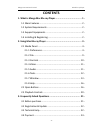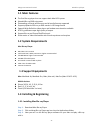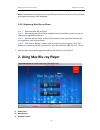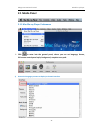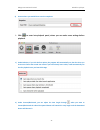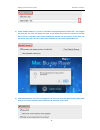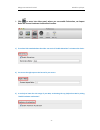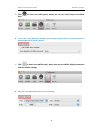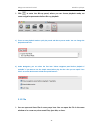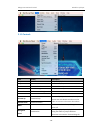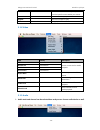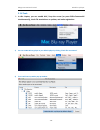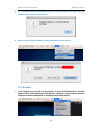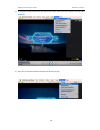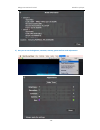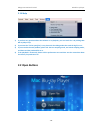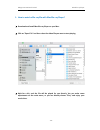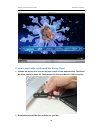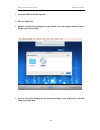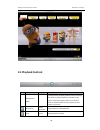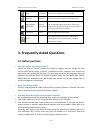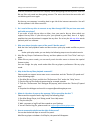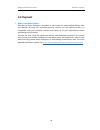Summary of Mac Blu-ray Player
Page 1
Macgo international limited mac blu-ray player mac blu-ray player user’s guide for mac os x.
Page 2: Contents
Macgo international limited mac blu-ray player - 1 - contents 1. What is macgo mac blu-ray player ······································ - 1 - 1.1 main features ·································································· - 2 - 1.2 system requirements ··········································...
Page 3
Macgo international limited mac blu-ray player - 1 - welcome to macgo mac blu-ray player want to play blu-ray movies? Mac blu-ray player makes it easy. 1. What is macgo mac blu-ray player macgo mac blu-ray player is the first blu-ray player software for apple mac, which can successfully play blu-ray...
Page 4: 1.1 Main Features
Macgo international limited mac blu-ray player - 2 - 1.1 main features the first blu-ray player that can support both mac & pc system splendid blu-ray/dvd enjoyment outstanding universal performance and all media formats supported support playback of blu-ray or dvd movies in iso image format...
Page 5
Macgo international limited mac blu-ray player - 3 - note: a watermark will show when you play blu-ray with the trial version. Once you buy and register the player, it will disappear. 1.4.2. Registering mac blu-ray player step 1 : download mac blu-ray player step 2 : after buying the blu-ray player ...
Page 6: 2.1 Media Panel
Macgo international limited mac blu-ray player - 4 - 2.1 media panel 2.1.1 mac blu-ray player: preferences click to enter into the general panel, where you can set language, theme, full-screen control panel style, background, snapshot save path 1) choose the language you want to display in the mai...
Page 7
Macgo international limited mac blu-ray player - 5 - 2) choose where you would like to save the snapshots. click to enter into playback panel, where you can make some settings before playback. 1) under behavior, if you tick the first option, the program will automatically run the disc when you ins...
Page 8
Macgo international limited mac blu-ray player - 6 - 3) under playback memory, if you tick “remember the played position of video files”, the program will auto play the video you played last time. If you choose the second one, when you run mac blu-ray player, it will bring up a popup window that rem...
Page 9
Macgo international limited mac blu-ray player - 7 - click to enter into video panel, where you can enable deinterlace, set aspect ratio and choose hardware acceleration function. 1) if you have high standard about the video, you can tick “enable deinterlace” to improve the clarity. 2) you can set...
Page 10
Macgo international limited mac blu-ray player - 8 - click to enter into audio panel, where you can set audio output and effects here. you can tick “use s/pdif when available” (pass through) function when you have own device to decode audio such as dts hd / master. click to enter into subtitle...
Page 11
Macgo international limited mac blu-ray player - 9 - click to enter into blu-ray panel, where you can choose playback mode, set some navigation parameters before blu-ray playback. 1) there are two playback modes: quick play mode and blu-ray menu mode. You can change the playback mode here. 2) unde...
Page 12
Macgo international limited mac blu-ray player - 10 - 2.1.3 controls item hotkey description play space play media playback stop space pause media playback previous command+left return to last chapter on the movie disc. Next command+right jumps to next chapter on the movie disc. Forward shift+comman...
Page 13
Macgo international limited mac blu-ray player - 11 - slider to use instant seek to quickly browse and find specific scenes within your movie. Title select the title to play. Chapter select the chapter to play. Fullscreen command+f stop playback of media. 2.1.4 video item hotkey description half siz...
Page 14
Macgo international limited mac blu-ray player - 12 - 2.1.6 tools in this chapter, you can enable airx, snap the screen (or press shift+command+s simultaneously), check file associations or updates, and make registration. 1) you can set mac blu-ray player to your default player by clicking “check ...
Page 15
Macgo international limited mac blu-ray player - 13 - 3) you can choose some files’ format which you want to play with macgo blu-ray player, then click “make mac blu-ray player my default player”. 4) also you can click “check for updates” to check and update to the latest version. 2.1.7 window in ...
Page 16
Macgo international limited mac blu-ray player - 14 - 1) if you want to hide the panel on the right of the screen, please just click “playlist”, the panel will disappear. 2) here you can check the media information of the disc you play..
Page 17
Macgo international limited mac blu-ray player - 15 - 3) here you can set the brightness, saturation, contrast, gamma and hue under adjustments..
Page 18: 2.2 Open Buttons
Macgo international limited mac blu-ray player - 16 - 2.1.8 help 1) if you have any question about the software or its playback, you can search for it by clicking mac blu-ray player help. 2) if you meet the "fail to open/play" error, please tick the debug mode then send the log file to us. 3) if you...
Page 19
Macgo international limited mac blu-ray player - 17 - 1. How to watch a blu-ray file with mac blu-ray player? download and install mac blu-ray player on your mac. click on “open file” and then select the video file you want to start playing. wait for a bit, and the file will be played for you ...
Page 20
Macgo international limited mac blu-ray player - 18 - 2. How to watch a blu-ray disc with mac blu-ray player? connect the blu-ray drive. You can buy one in store or from amazon online. The usb of the driver should be above 2.0. Then connect the drive to a mac via a usb connection. download and i...
Page 21
Macgo international limited mac blu-ray player - 19 - insert your bd into the blu-ray drive. click on “open disc”. wait for a minute for the program to get started. In the next popup window, click on the disc you have inserted. you can set up the playback on the menu according to your prefer...
Page 22: 2.3 Playback Controls
Macgo international limited mac blu-ray player - 20 - 2.3 playback controls icon button hotkey description navigational slider visually display elapsed playback time. Click along the slider to jump to different moments in the movie. Click and drag the slider to use instant seek to quickly browse and...
Page 23: 3.1 Before Purchase
Macgo international limited mac blu-ray player - 21 - next ctrl+right jump to next chapter on the movie disc. Previous ctrl+left return to previous chapter on the movie disc. Mute/volume adjustment ctrl+up ctrl+down click to mute the volume; click again to turn mute off. To manually adjust the volum...
Page 24: 3.2 Registration & Update
Macgo international limited mac blu-ray player - 22 - 3.2 registration & update how do i register mac blu-ray player? You can do by the following steps: 1. Run mac blu-ray player, a registration dialogue will pop up. 2. Enter email address and registration code and click "register". When doing the...
Page 25
Macgo international limited mac blu-ray player - 23 - internet connection to access our company server decrypting the blu-ray discs. And one blu-ray disc only need one decrypting process. The users who have the same disc will not do decryption once again. By the way, our company is working hard to g...
Page 26: 3.4 Payment
Macgo international limited mac blu-ray player - 24 - 3.4 payment what is your refund policy? Mac blu-ray player software is provided as trial version for downloading directly from our website. By using this 'try-before-you-buy' version, you can make sure that it is compatible with your computer s...