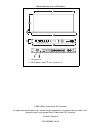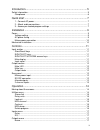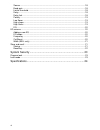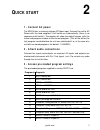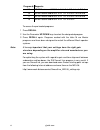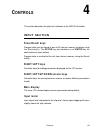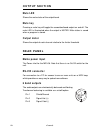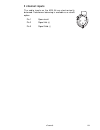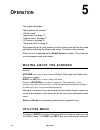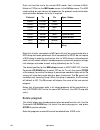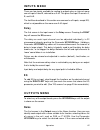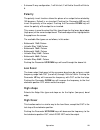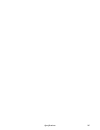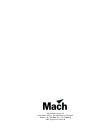Summary of M20.06
Page 1
M20.06 controller user manual.
Page 2
Measurements are in millimeters 1 2 3 4 5 6 a b m20.06 system processor m20.06 system processor 44 433 200 3 480 462 1 2 1 - ac power in 2 - fuse (0mm x 5mm 't' fuse, rated at 1a) © 2001 martin professional a/s, denmark. All rights reserved. No part of this manual may be reproduced, in any form or b...
Page 3
3 introduction..................................................................................... 5 safety information ............................................................................................................. 5 compliance ...........................................................
Page 4
4 source ........................................................................................................................18 band gain ...................................................................................................................18 limiter threshold .........................
Page 5: Ntroduction
Introduction 5 i ntroduction 1 thank you for selecting the mar tin m20.06 controller. The m20.06 controller is a one unit loudspeaker management system, capable of operating all speakers in the mach product range. This digital circuitry is based on bss omnidrive™ dsp technology and comes equipped wi...
Page 6: C O M P L I A N C E
6 introduction c o m p l i a n c e the m20.06 has been tested and found to comply with the following european and international standards for electromagnetic compatibility and electrical safety: for continued compliance with international emc legislation ensure that all input and output cables are w...
Page 7: Uick
Quick start 7 q uick start 2 1 - c o n n e c t a c p o w e r the m20.06 has a universal voltage ac power input. Connect the unit to ac power with the lead supplied. It will switch on automatically (there is no separate on/off switch). The display will show the default screen, with the name and progr...
Page 8
8 quick start to access the pre-loaded programs: 1 press recall . 2 use the parameter up / down keys to select the designated program. 3 press recall again. Programs marked with the letter m are master programs and have been designed to match the different mach speaker systems. Note: it is very impo...
Page 9: Nstallation
Installation 9 i nstallation 3 this section describes how to mount the m20.06 controller and how to connect it to ac power. P o w e r v o l t a g e s e t t i n g the m20.06 uses a switched-mode power supply which offers high efficiency and low heat generation. This power supply accepts universal ac ...
Page 10
10 installation m a i n s p o w e r c o n n e c t i o n warning: the appliance must be earthed. The wires in the mains lead are color coded in accordance with the following code. The wire which is coloured: • green and yellow, or green, must be connected to the terminal which is marked with the lett...
Page 11: Ontrols
Controls 11 c ontrols 4 this section describes the physical interfaces to the m20.06 controller. I n p u t s e c t i o n s t o r e / r e c a l l k e y s program data can be stored to one of 60 internal memory locations using the store facility. The store key also doubles as an enter key for confirma...
Page 12: M U T E L E D
12 controls o u t p u t s e c t i o n m u t e l e d shows the mute status of the output band. M u t e k e y pressing a mute key will toggle the associated band output on and off. The mute led is illuminated when the output is muted. Mute status is saved when a program is stored. O u t p u t m e t e ...
Page 13
Controls 13 2 c h a n n e l i n p u t s the audio inputs on the m20.06 are electronically balanced. Transformer balancing is available as a retrofit option. Pin 1 open circuit pin 2 signal hot (+) pin 3 signal cold (-) 1 2 3.
Page 14: Peration
14 operation o peration 5 the chapter describes: • “moving about the screens” • “utilities menu” • “inputs menu” on page 17 • “outputs menu” on page 17 • “eq screens” on page 20 • “store and recall” on page 21 after powering up, the unit performs internal checks and sets up the audio path before rel...
Page 15: L O C K O U T
Operation 15 utilities path, and the parameter up / down keys are used to change the selected parameter. S t e r e o l i n k this mode selects whether parameters will be adjusted together or independently on each channel. The stereo link pairs in: • 2-channel 3-way are 1 & 2, 3 & 4 and 5 & 6. • 3-ch...
Page 16
16 operation each unit must be set to the correct midi mode, from a choice of multi, master or pcport on the midi mode screen in the utilities menu. The midi mode setting for each device will depend on the protocol used and whether synchronization between the units is required. Note that all units c...
Page 17: D E L A Y
Operation 17 i n p u t s m e n u there are two inputs available for routing to outputs plus an internal mono sum of inputs a and b, referred to as a+b. This gives the input channels: a, b, and a+b. The facilities described in this section are common to all inputs, except eq, which is not possible on...
Page 18: S O U R C E
18 operation stereo is not linked begins with l or r, then the l or r will not be displayed when stereo linking is on. S o u r c e to change the source input, use the parameter up / down keys until the desired input source is selected. B a n d g a i n adjusts the output gain from -25db to +4db using...
Page 19: P O L A R I T Y
Operation 19 • 3-channel 2-way configuration, 1 will link to 4, 2 will link to 5 and 3 will link to 6. P o l a r i t y the polarity invert function allows the phase of an output to be rotated by 180 degrees. Default is un-inverted. Pushing the parameter up key will invert the polarity of the output....
Page 20: E Q
20 operation e q to add eq to an input, step through the functions on the desired channel using the right/left keys until you reach the screen that shows the eq parameter you wish to edit. (see “eq screens” on page 20 for more details). E q s c r e e n s if the m20.06 is configured for mono, all eqs...
Page 21: S T O R I N G
Operation 21 w i d t h ( b e l l o n l y ) pushing the parameter up key widens the eq (lower q), pushing the down key makes the eq narrower (higher q). Eq width is available between 0.05 and 3 octaves, in 0.05 increments. S t o r e a n d r e c a l l storing and recalling a program can be done at any...
Page 22: R E C A L L I N G
22 operation unlocked? , asking whether the program should be stored with a program lock on/off. Use the parameter up / down keys to turn the lock on/off, the default setting being on . Once the lock status is set, push the store key a final time to commit the program to memory. The display will now...
Page 23: Ystem
System security 23 s ystem s ecurity 6 any changes made to an audio system have the potential to be damaging, even if only accidentally made. For this reason several different security systems are built in to the m20.06 to protect the speakers. Each of the security levels locks different groups of v...
Page 24: Pecifications
24 specifications s pecifications a dynamic range . . . . . . . . . . . . . . . . . Typically 108db, unweighted. 22hz to 22khz noise floor . . . . . . . . . . . . . . . . . . . . . . . . . . . . . . . . -98dbu (default gain set -10db) frequency response. . . . . . . . . . . . . . . . . . . Distortio...
Page 25
Specifications 25.
Page 28
Martin professional a/s olof palmes allé 18, dk 8200 Århus n, denmark phone: +45 8740 0000, fax: +45 8740 0010 url: http://www.Martin.Dk.