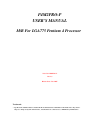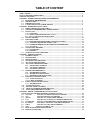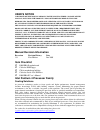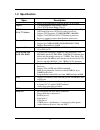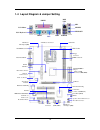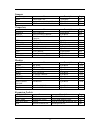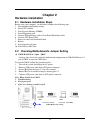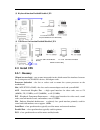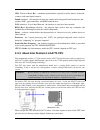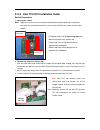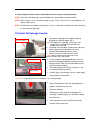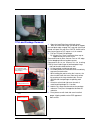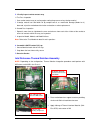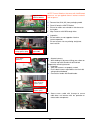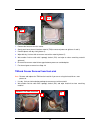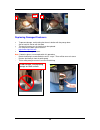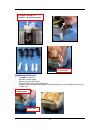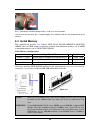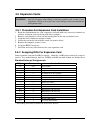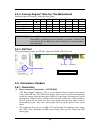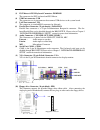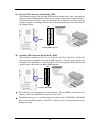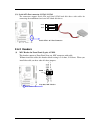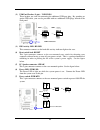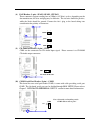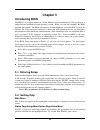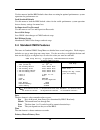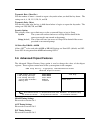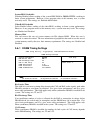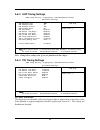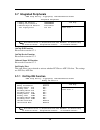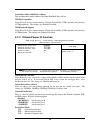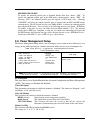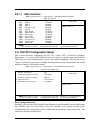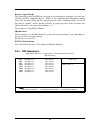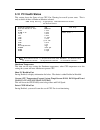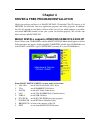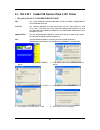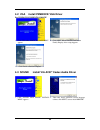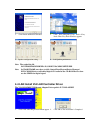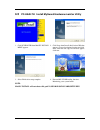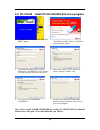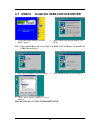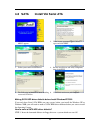- DL manuals
- Mach
- Motherboard
- P4M2PRO-P
- User Manual
Mach P4M2PRO-P User Manual
P4M2PRO-P
USER'S
MANUAL
M/B For LGA775 Pentium 4 Processor
NO. G03-P4M2PRO-P
Rev:1.0
Release date: Dec 2005
Trademark:
* Specifications and Information contained in this documentation are furnished for information use only, and are
subject to change at any time without notice, and should not be construed as a commitment by manufacturer.
Summary of P4M2PRO-P
Page 1
P4m2pro-p user's manual m/b for lga775 pentium 4 processor no. G03-p4m2pro-p rev:1.0 release date: dec 2005 trademark: * specifications and information contained in this documentation are furnished for information use only, and are subject to change at any time without notice, and should not be cons...
Page 2: Table of Content
I user’s notice ....................................................................................................................................................Ii manual revision information ............................................................................................................
Page 3: User’S Notice
Ii user’s notice copyright of this manual belongs to the manufacturer. No part of this manual, including the products and software described in it may be reproduced, transmitted or translated into any language in any form or by any means without written permission of the manufacturer. This manual co...
Page 4: Chapter 1
1 chapter 1 introduction of p4m2pro motherboard 1-1 feature of motherboard the p4m2pro-p motherboard is designed for the use of intel pentium 4 processor in lga775 package processor with the via p4m800 pro chipset that delivers a high performance and professional desktop platform solution. It utiliz...
Page 5: 1-2 Specification
2 1-2 specification spec description design ∗ micro atx form factor 4 layers pcb size: 24.4x21.0cm chipset ∗ via p4m800pro north bridge chipset ∗ via vt8237r south bridge chipset cpu socket (lga 775 socket) ∗ support intel pentium 4 775-land lga package utilizes flip- chip land grid array (fclga4) p...
Page 6: 1-3 Performance List
3 1-3 performance list the following performance data list is the testing result of some popular benchmark testing programs. These data are just referred by users, and there is no responsibility for different testing data values gotten by users (the different hardware & software configuration will r...
Page 7
4 1-4 layout diagram & jumper setting line-out line-in com1 vga usb1 mic ps/2 mouse ps/2 keyboard usblan print rj45 lan pc99 back panel ps2 kb/mouse port front panel audio cd audio k/b power on jumper (jp1) usb port (usb2, usb3) fintek f71805f chip pci slot 6-ch ac’97 audio codec 4mbit flash rom bio...
Page 8
5 jumpers jumper name description page jbat cmos ram clear 3-pin block p.6 jp 1 keyboard power on enable/disabled 3-pin block p.7 jp4 usb power on enable/disabled 3-pin block p.7 connectors connector name description page atxpwr power connector 24-pin block p.20 atx12v atx 12v power connector 4-pin ...
Page 9: Chapter 2
6 chapter 2 hardware installation 2-1 hardware installation steps before using your computer, you had better complete the following steps: 1. Check motherboard jumper setting 2. Install cpu and fan 3. Install system memory (dimm) 4. Install expansion cards 5. Connect ide and floppy cables, front pan...
Page 10: 2-3 Install Cpu
7 (2) keyboard function enabled/disabled: jp1 keyboard/mouse power on setting 2-3 closed kb/usb power on enabled jp1 jp1 1-2 closed kb/usb power on disable (default ) (3) usb power on function enabled/disabled: jp4 usb power on setting 2-3 closed usb power on enabled jp4 jp4 1-2 closed usb power on ...
Page 11
8 usb - u niversal s erial b us - a medium speed interface typically used for mouse, keyboards, scanners, and some digital cameras. Sound (interface) - the interface between the sound card or integrated sound connectors and speakers, mic, game controllers, and midi sound devices. Lan (interface) - l...
Page 12
9 2-3-3 lga 775 cpu installation guide socket preparation 1. Opening the socket: note: apply pressure to the corner with right hand thumb while opening/closing the load lever, otherwise lever can bounce back like a “mouse trap” and will cause bent contacts (when loaded) i. Disengage load lever by de...
Page 13
10 3. Visually inspect for bent contacts (recommend at least 1stpass visual inspection) no te : refer to the handling and inspection module for 1stand 2ndpass inspection details. No te : glove images are for illustrative purposes only. Please consult local safety guidelines for specific requirements...
Page 14
11 775-land package removal 1. Open the load plate/lever with both hands: with left hand index finger and thumb to support the load plate edge, engage pnp cap with right hand thumb and peel the cap from lga775 socket while pressing on center of pnp cap to assist in removal. 2. Pick up 775-land lga p...
Page 15
12 5. Visually inspect socket contact array 1. First pass inspection i. Scan socket contact array at varying angles noting the presence of any foreign material ii. If foreign material can’t be blown off by compressed air, or mechanical damage (mode1 or 4) observed, reject the motherboard for further...
Page 16
13 note: thermal solutions that come with intelr boxed processor use pre-applied thermal interface material and not grease. 3. Remove heat sink (hs) from packaging media 4. Place hs onto the lga775 socket • ensure fan cables are oriented on side closest to fan header • align fasteners with mb throug...
Page 17
14 intel reference thermal solution disassembly 1. Rotate fastener cap. Turn to un-lock 2. Pull up fastener cap to un-seat 12 1. Disconnect fan cable from motherboard header 2. Turn fastener caps (4) counter-clock wise 90degrees to the un-locked position • a flat-bladed screwdriver may be used if re...
Page 18
15 1. Remove the heatsink from the socket 2. Gently push loose thermal interface material (tim) to center of processor (pictures 2 and 3) 3. Remove pieces with dry cloth (picture 4) 4. Wipe with dry, lint-free cloth to remove most of the material (picture 5) 5. Wet another lint-free cloth with isopr...
Page 19
16 replacing damaged fasteners • to prevent damage, avoid setting the thermal solution with the prongs down − set on heatsink side or with fan down • the plastic fasteners on the heatsink can be replaced. − use shop intel to order spare fasteners − http://www.Shop-intel.Com • to remove a damaged fas...
Page 20
17 replacing fasteners • to replace the fastener − start with the white prong − note the “keying” notch feature − tilt the prong to insert into the heatsink leg. − holding the white prong without bending it, push the black pin on from the bottom until you hear a single “click” damaged. Attempts to s...
Page 21: 2-4 Install Memory
18 note: the black pin and white prong will only “snap” on in one orientation -check to ensure the black pin is rotated properly for installation with the slot perpendicular to the heatsink 2-4 install memory this motherboard provides two 240-pin ddr dual inline memory modules (dimm) sides for ddr m...
Page 22: 2-5 Expansion Cards
19 2-5 expansion cards warning! Turn off your power when adding or removing expansion cards or other system components. Failure to do so may cause severe damage to both your motherboard and expansion cards. 2-5-1 procedure for expansion card installation 1. Read the documentation for your expansion ...
Page 23: 2-6 Connectors, Headers
20 2-5-3 interrupt request table for this motherboard interrupt request are shared as shown the table below: int a int b int c int d int e int f int g int h slot 1 √ slot 2 √ onboard usb 1 √ onboard usb 2 √ ac97/mc97 √ important! If using pci cards on shared slots, make sure that the drivers support...
Page 24
21 ** if you intend to use a psu with 20-pin and 4-pin power plugs, make sure that the 20-pin power plug can provide at least 15a on +12v and the power supply unit has a minimum power rating of 350w. The system may become unstable or may not boot up if the power is inadequate. (2) atx 12v power conn...
Page 25
22 (3) ps/2 mouse & ps/2 keyboard connector: ps2kbms the connectors for ps/2 keyboard and ps/2 mouse. (4) usb port connector: usb the connectors are 4-pin connector that connect usb devices to the system board. (5) lan port connector: ul1 this connector is standard rj45 connector for network (6) par...
Page 26
23 (11) primary ide connector (40-pin block): ide1 this connector supports the provided ide hard disk ribbon cable. After connecting the single plug end to motherboard, connect the two plugs at other end to your hard disk(s). If you install two hard disks, you must configure the second drive to slav...
Page 27: 2-6-2 Headers
24 (13) serial-ata port connector: sata1 / sata2 the connectors support serial ata and serial ata2 hard disk drives with cables for connecting the motherboard and serial ata hard disk drives. Serial-ata 1 & 2 port connector sata2 sata1 2-6-2 headers (1) mic header for front panel (9-pin): audio this...
Page 28
25 (2) usb port headers (9-pin) : usb2/usb3 these headers are used for connecting the additional usb port plug. By attaching an option usb cable, your can be provided with two additional usb plugs affixed to the back panel. Usb port headers pin 1 usb2 vc c - dat a gn d +d at a vc c oc - da ta gn d +...
Page 29
26 (8) fan headers (3-pin) : sfan1, sfan2, cpufan these connectors support cooling fans of 350ma (4.2 watts) or less, depending on the fan manufacturer, the wire and plug may be different. The red wire should be positive, while the black should be ground. Connect the fan’s plug to the board taking i...
Page 30
27 2-7 starting up your computer 1. After all connection are made, close your computer case cover. 2. Be sure all the switch are off, and check that the power supply input voltage is set to proper position, usually in-put voltage is 220v ∼ 240v or 110v ∼ 120v depending on your country’s voltage used...
Page 31: Chapter 3
28 chapter 3 introducing bios the bios is a program located on a flash memory on the motherboard. This program is a bridge between motherboard and operating system. When you start the computer, the bios program gain control. The bios first operates an auto-diagnostic test called post (power on self ...
Page 32: 3-3 The Main Menu
29 3-3 the main menu once you enter award ® bios cmos setup utility, the main menu (figure 3-1) will appear on the screen. The main menu allows you to select from fourteen setup functions and two exit choices. Use arrow keys to select among the items and press to accept or enter the sub-menu. Cmos s...
Page 33
30 use this menu to load the bios default values these are setting for optimal performances system operations for performance use. Load standard defaults use this menu to load the bios default values for the stable performance system operation that are factory settings for normal use. Set supervisor...
Page 34
31 secondary master/secondary slave press pgup/ or pgdn/ to select manual, none, auto type. Note that the specifications of your drive must match with the drive table. The hard disk will not work properly if you enter improper information for this category. If your hard disk drive type is not matche...
Page 35
32 anti-virus protection allows you to choose the virus warning feature for ide hard disk boot sector protection. If this function is enabled and someone attempt to write data into this area, bios will show a warning message on screen and alarm beep. Disabled (default) no warning message to appear w...
Page 36
33 typematic rate (chars/sec) sets the number of times a second to repeat a keystroke when you hold the key down. The settings are: 6, 8, 10, 12, 15, 20, 24, and 30. Typematic delay (msec) sets the delay time after the key is held down before is begins to repeat the keystroke. The settings are 250, ...
Page 37
34 system bios cacheable selecting enabled allows caching of the system bios rom at f0000h-fffffh, resulting in better system performance. However, if any program writes to this memory area, a system error may result. The settings are: enabled and disabled. Video ram cacheable select enabled allows ...
Page 38
35 3-6-2 agp timing settings cmos setup utility – copyright(c) 1984-2004 award software agp timing settings item help agp aperture size 64m agp transfer mode 4x agp driving control auto agp driving value aa agp fast write enabled agp master 1 ws write enabled agp master 1 ws read enabled cpu to agp ...
Page 39
36 3-7 integrated peripherals cmos setup utility – copyright(c) 1984-2004 award software integrated peripherals item help > onchip ide function press enter > onchip device function press enter > onboard super io function press enter init display first pci slot menu level > ↑↓→← move enter:select +/-...
Page 40
37 onchip ide channal0/channel1 the integrated peripheral controller contains an ide interface with support for two ide channels. Select enabled to activate each channel separately. The settings are: enabled and disabled. Primary/secondary master/slave pio the four ide pio (programmed input/output) ...
Page 41
38 game port address/midi port address this will determine which address the game port/midi port will use. Usb host controller select enabled if your system contains a universal serial bus (usb) controller and you have a usb peripherals. The settings are: enabled, disabled. Usb keyboard support sele...
Page 42
39 spp/epp/ecp/ecp+epp to operate the onboard parallel port as standard parallel port only, choose “spp.” to operate the onboard parallel port in the epp modes simultaneously, choose “epp.” by choosing “ecp”, the onboard parallel port will operate in ecp mode only. Choosing “ecp+epp” will allow the ...
Page 43
40 power button function pressing the power button for more than 4 seconds forces the system to enter the soft-off state. The settings are: delay 4 sec, instant-off. Wake up events please refer to section 3-8-1 3-8-1 wake up events cmos setup utility – copyright(c) 1984-2004 award software wake up e...
Page 44
41 3-8-1.1 irqs activities cmos setup utility – copyright(c) 1984-2004 award software irqs activities item help primary intr on irq3 (com 2) disabled irq4 (com 1) enabled irq5 (lpt 2) enabled irq6 (floppy disk) enabled irq7 (lpt 1) enabled irq8 (rtc alarm) disabled irq9 (irq2 redir) disabled irq10 (...
Page 45
42 resource controlled by the award plug and play bios has the capacity to automatically configure all of the boot and plug and play compatible devices. However, this capability means absolutely nothing unless you are using a plug and play operating system such as windows ® 95/98. If you set this fi...
Page 46: 3-10 Pc Health Status
43 3-10 pc health status this section shows the status of you cpu, fan, warning for overall system status. This is only available if there is hardware monitor onboard. Cmos setup utility – copyright(c) 1984-2004 award software pc health status item help shutdown temperature +5v show pc health in pos...
Page 47: 3-11 Miscellaneous Control
44 3-11 miscellaneous control this section is for setting cpu frequency/voltage control. Cmos setup utility – copyright(c) 1984-2004 award software miscellaneous control item help cpu clock ratio 8 auto detect pci/dimm clock enabled spread spectrum disabled ** current host clock host clock at next b...
Page 48
45 3-12 load standard/optimized defaults load standard defaults when you press on this item, you get confirmation dialog box with a message similar to: load standard defaults (y/n)? N pressing loads the bios default values for the most stable, minimal-performance system operations. Load optimized de...
Page 49: Chapter 4
46 chapter 4 driver & free program installation check your package and there is a magic install cd included. This cd consists of all drivers you need and some free application programs and utility programs. In addition, this cd also include an auto detect software which can tell you which hardware i...
Page 50
47 4-1 via 4 in 1 install via service pack 4 in 1 driver * the path of the file is x:\via\driver\setup.Exe ide : via atapi vendor support driver is used to fixed compatibility issue for ide devices agpvxd : via agpvxd driver is to be installed, if you are using an agp vga card, viagart.Vxd will prov...
Page 51: 4-2 Vga
48 4-2 vga install p4m800ce vga driver for windows 9x/me/nt4.0/2000/xp 1. Click vga when magic install menu appears 2. Click next when via/s3g unichrome family display driver setup appears 3. Click finish to restart computer 4-3 sound install via ac97’ codec audio driver 1. Click sound when magic in...
Page 52
49 3. Click finish and restart windows 4. Click start → program → viny deck → viny deck. Then viny deck windows appears 5. Speaker configuration setting 6. 2-ch speaker position test note: the path of the file for win98/nt4.0/win2k/xp is x:\codec\viacodec\setup.Exe note: in win2k/winme users have to...
Page 53: 4-5
50 4-5 pc-health install myguard hardware monitor utility 1. Click pc-health when magic install menu appears 2. Click next when install shield wizard window appears, choose destination location and click next, when the start copy file windows appear, click next 3. Select finish after setup complete ...
Page 54
51 4-6 pc-cillin install pc-cillin 2005 anti-virus program 1. Click pc-cillin when magic install menu appears 2. Please select “install program” when the "trend micro internet security" installshield wizard windows appears 3. Click next and enter your customer information, click next or choose chang...
Page 55
52 4-7 usb2.0 install via usb2.0 device driver 1. Click usb2.0 when magic install menu appear 2. When usb2.0 setup program appear, click next note: please install microsoft service pack 1 in windows xp os before you install via usb2.0 device driver. 3. Select install usb driver and click next 4. Sel...
Page 56: 4-8 Sata
53 4-8 sata install via serial ata 1. Click sata when magic install menu appears 2. When license agreement appear, choose i agree and click next 3. Select you want to install driver 4. Review install driver and utility component, then click next 5. The following information to show installing status...
Page 57: 4-10 How to Update Bios
54 step 2: after booting os insert the bundle cd in your cd-rom step 3: copy all the files from \via\viasata\driverdisk to floppy diskette once you have the sata driver diskette ready, you may start to install windows xp or windows 2000 on your system. Installation of windows xp/ windows 2000 for in...