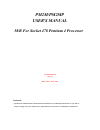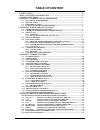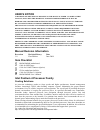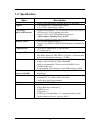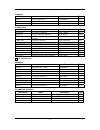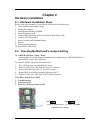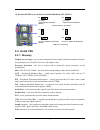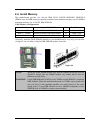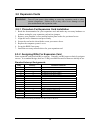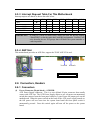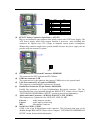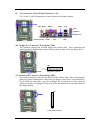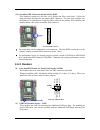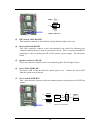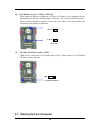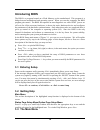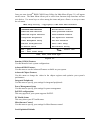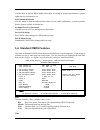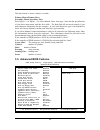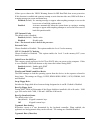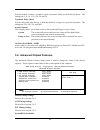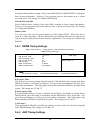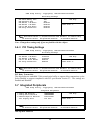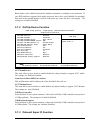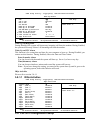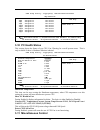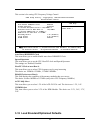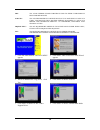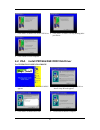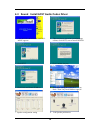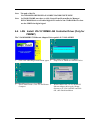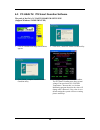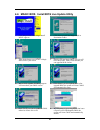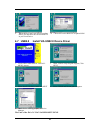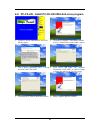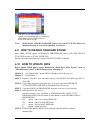- DL manuals
- Mach
- Motherboard
- PM2M
- User Manual
Mach PM2M User Manual
PM2M/PM2MP
USER'S
MANUAL
M/B For Socket 478 Pentium 4 Processor
NO. G03-PM2MP
Rev:1.0
Release date: June 2004
Trademark:
* Specifications and Information contained in this documentation are furnished for information use only, and are
subject to change at any time without notice, and should not be construed as a commitment by manufacturer.
Summary of PM2M
Page 1
Pm2m/pm2mp user's manual m/b for socket 478 pentium 4 processor no. G03-pm2mp rev:1.0 release date: june 2004 trademark: * specifications and information contained in this documentation are furnished for information use only, and are subject to change at any time without notice, and should not be co...
Page 2: Table of Content
I user’s notice.....................................................................................................................Ii manual revision information ..............................................................................Ii cooling solutions..........................................
Page 3: User’S Notice
Ii user’s notice copyright of this manual belongs to the manufacturer. No part of this manual, including the products and software described in it may be reproduced, transmitted or translated into any language in any form or by any means without written permission of the manufacturer. This manual co...
Page 4: Chapter 1
1 chapter 1 introduction of pm2m/pm2mp motherboard 1-1 feature of motherboard the pm2m/pm2mp motherboard is design for use intel pentium 4 processor in 478 pin package processor with the via p4m266a(ce) chipset delivers a high performance and professional desktop platform solution. Which utilize the...
Page 5: 1-2 Specification
2 1-2 specification spec description design ∗ micro atx form factor 4 layers pcb size: 24.4x18.0cm chipset ∗ via p4m266a(ce) north bridge chipset ∗ via vt8235 south bridge chipset cpu socket (mpga478b socket) ∗ support intel pentium 4 478 pin package utilizes flip-chip pin grid array (fc-pga2) packa...
Page 6: 1-3 Performance List
3 1-3 performance list the following performance data list is the testing result of some popular benchmark testing programs. These data are just referred by users, and there is no responsibility for different testing data values gotten by users (the different hardware & software configuration will r...
Page 7
4 1-4 layout diagram & jumper setting k/b power on jumper (jp1) usb port/ lan connector ps2 kb/mouse port atx 12v power connector usb port usb power on jumper (jp3) audio connector usb port (usb2) front panel audio cd audio ite it8705 i/o chip pci slot ac97’ audio codec agp 4x/8x slot floppy connect...
Page 8
5 jumpers jumper name description page jbat cmos ram clear 3-pin block p.6 jp1 keyboard power on enable/disabled 3-pin block p.7 jp3/jp4 usb power on enable/disabled 3-pin block p.7 connectors connector name description page atxpwr atx power connector 20-pin block p.11 atx12v atx 12v power connector...
Page 9: Chapter 2
6 chapter 2 hardware installation 2-1 hardware installation steps before using your computer, you had better complete the following steps: 1. Check motherboard jumper setting 2. Install cpu and fan 3. Install system memory (dimm) 4. Install expansion cards 5. Connect ide and floppy cables, front pan...
Page 10: 2-3 Install Cpu
7 (2) keyboard/usb power on function enabled/disabled: jp1, jp3/jp4 jp3 1 3 jp3 1 3 usb power on setting 2-3 closed usb power on enabled jp4 1 3 jp4 1 3 1-2 closed usb power on disable (default) keyboard power on setting 2-3 closed keyboard power on enabled jp1 1 3 jp1 1 3 1-2 closed keyboard power ...
Page 11
8 bios (basic input/output system) - the program logic used to boot up a computer and establish the relationship between the various components. Driver - software, which defines the characteristics of a device for use by another device or other software. Processor - the "central processing unit" (cp...
Page 12: 2-4 Install Memory
9 2-4 install memory this motherboard provides two 184-pin ddr dual inline memory modules (dimm) sites for ddr memory expansion available from minimum memory size of 64mb to maximum memory size of 2.0gb ddr sdram. Valid memory configurations bank 184-pin ddr dimm pcs total memory bank 0, 1 (ddr1) dd...
Page 13: 2-5 Expansion Cards
10 2-5 expansion cards warning! Turn off your power when adding or removing expansion cards or other system components. Failure to do so may cause severe damage to both your motherboard and expansion cards. 2-5-1 procedure for expansion card installation 1. Read the documentation for your expansion ...
Page 14: 2-6 Connectors, Headers
11 2-5-3 interrupt request table for this motherboard interrupt request are shared as shown the table below: int a int b int c int d int e int f int g int h slot 1 √ slot 2 √ onboard usb 1 √ onboard usb 2 √ ac97/mc97 √ important! If using pci cards on shared slots, make sure that the drivers support...
Page 15
12 pin row2 row1 1 3.3v 3.3v 2 -12v 3.3v 3 gnd gnd 4 soft power on 5v 5 gnd gnd 6 gnd 5v 7 gnd gnd 8 -5v power ok 9 +5v +5v (for soft logic) 10 +5v +12v pin 1 (2) atx 12v power connector (4-pin block) : atx12v this is a new defined 4-pins connector that usually comes with atx power supply. The atx p...
Page 16
13 (9) vga connector (15-pin d-sub) connector: vga vga is the 15-pin d-subminiature female connector for display monitor. (10) floppy drive connector (34-pin block): fdd this connector supports the provided floppy drive ribbon cable. After connecting the single plug end to motherboard, connect the t...
Page 17: 2-6-2 Headers
14 (12) secondary ide connector (40-pin block): ide2 this connector connects to the next set of master and slave hard disks. Follow the same procedure described for the primary ide connector. You may also configure two hard disks to be both masters using one ribbon cable on the primary ide connector...
Page 18
15 usb port headers pin 1 usb2 vcc - data gnd +data vcc oc - data gnd +data (3) ide activity led: hd led this connector connects to the hard disk activity indicator light on the case. (4) reset switch lead: reset this 2-pin connector connects to the case-mounted reset switch for rebooting your compu...
Page 19
16 (8) fan headers (3-pin) : sysfan, cpufan these connectors support cooling fans of 350ma (4.2 watts) or less, depending on the fan manufacturer, the wire and plug may be different. The red wire should be positive, while the black should be ground. Connect the fan’s plug to the board taking into co...
Page 20: Chapter 3
17 1. After all connection are made, close your computer case cover. 2. Be sure all the switch are off, and check that the power supply input voltage is set to proper position, usually in-put voltage is 220v ∼240v or 110v∼120v depending on your country’s voltage used. 3. Connect the power supply cor...
Page 21: Introducing Bios
18 introducing bios the bios is a program located on a flash memory on the motherboard. This program is a bridge between motherboard and operating system. When you start the computer, the bios program gain control. The bios first operates an auto-diagnostic test called post (power on self test) for ...
Page 22
19 once you enter award bios cmos setup utility, the main menu (figure 3-1) will appear on the screen. The main menu allows you to select from fourteen setup functions and two exit choices. Use arrow keys to select among the items and press to accept or enter the sub-menu. Cmos setup utility – copy...
Page 23
20 use this menu to load the bios default values these are setting for optimal performances system operations for performance use. Load standard defaults use this menu to load the bios default values for the stable performance system operation that are factory settings for normal use. Set supervisor...
Page 24
21 the time format is . Primary master/primary slave secondary master/secondary slave press pgup/ or pgdn/ to select manual, none, auto type. Note that the specifications of your drive must match with the drive table. The hard disk will not work properly if you enter improper information for this ca...
Page 25
22 allows you to choose the virus warning feature for ide hard disk boot sector protection. If this function is enabled and someone attempt to write data into this area, bios will show a warning message on screen and alarm beep. Disabled (default) no warning message to appear when anything attempts ...
Page 26
23 sets the number of times a second to repeat a keystroke when you hold the key down. The settings are: 6, 8, 10, 12, 15, 20, 24, and 30. Typematic delay (msec) sets the delay time after the key is held down before is begins to repeat the keystroke. The settings are 250, 500, 750, and 1000. Securit...
Page 27
24 selecting enabled allows caching of the system bios rom at f0000h-fffffh, resulting in better system performance. However, if any program writes to this memory area, a system error may result. The settings are: enabled and disabled. Video ram cacheable select enabled allows caching of the video b...
Page 28
25 cmos setup utility – copyright(c) 1984-2004 award software agp timing settings item help agp share memory size 32m agp aperture size 64m agp master 1 ws write enabled agp master 1 ws read enabled cpu to agp post write enabled agp delay transaction enabled menu level >> ↑↓→← move enter:select +/-/...
Page 29
26 please refer to section 3-7-1 onchip device function please refer to section 3-7-2 onboard super io function please refer to section 3-7-3 init display first this item allows you to decide to activate whether pci slot or agp vga first. The settings are: pci slot, agp slot. 3-7-1 onchip ide functi...
Page 30
27 block mode is also called block transfer, multiple commands, or multiple sector read/write. If your ide hard drive supports block mode (most new drives do), select enabled for automatic detection of the optimal number of block read/writes per sector the drive can support. The settings are: enable...
Page 31
28 cmos setup utility – copyright(c) 1984-2004 award software onboard super io function item help onboard fdd controller enabled onboard serial port 1 3f8/irq4 onboard serial port 2 2f8/irq3 onboard parallel port 378/irq7 parallel mode spp ecp mode use dma 3 menu level >> ↑↓→← move enter:select +/-/...
Page 32
29 the power management setup allows you to configure your system to most effectively save energy saving while operating in a manner consistent with your own style of computer use. Cmos setup utility – copyright(c) 1984-2004 award software power management setup item help acpi function enabled video...
Page 33
30 cmos setup utility – copyright(c) 1984-2004 award software wake up events item help vga off lpt & com lpt/com hdd & fdd on pci master off wake-up on ring/lan disabled wake-up on pci pme disabled ps2 kb wake up selection hot key wake-up on rtc alarm disabled x date of month alarm 0 x time (hh:mm:s...
Page 34
31 this section describes configuring the pci bus system. Pci, or personal computer interconnect, is a system which allows i/o devices to operate at speeds nearing the speed the cpu itself uses when communicating with its own special components. This section covers some very technical items and it i...
Page 35: 3-10 Pc Health Status
32 cmos setup utility – copyright(c) 1984-2004 award software irq resources item help irq5 assigned to pci device irq7 assigned to pci device irq9 assigned to pci device irq10 assigned to pci device irq11 assigned to pci device irq12 assigned to pci device irq14 assigned to pci device irq15 assigned...
Page 36
33 this section is for setting cpu frequency/voltage control. Cmos setup utility – copyright(c) 1984-2004 award software miscellaneous control item help cpu clock ratio 8x auto detect dimm/pci clock enabled spread spectrum disabled ** current host/pci clock is 100/33mhz ** host/pci clock at next boo...
Page 37: Chapter 4
34 load standard defaults when you press on this item, you get confirmation dialog box with a message similar to: load standard defaults (y/n)? N pressing loads the bios default values for the most stable, minimal-performance system operations. Load optimized defaults when you press on this item, yo...
Page 38
35 driver & free program installation check your package and there is a magic install cd included. This cd consists of all drivers you need and some free application programs and utility programs. In addition, this cd also include an auto detect software which can tell you which hardware is installe...
Page 39
36 ide : via atapi vendor support driver is used to fixed compatibility issue for ide devices agpvxd : via agpvxd driver is to be installed, if you are using an agp vga card, viagart.Vxd will provide service routines to your vga driver and interface directly to hardware, providing fast graphic acces...
Page 40
37 7. Click next to install via agp vxd driver 8. Click next to install via irq routing mini port driver 9. Click finish to restart computer 4-2 vga install prosavage ddr vga driver for windows 9x/me/nt4.0/2000/xp 1. Click vga when magic install menu appears 2. Click next when prosavageddr driver in...
Page 41
38 4-3 sound install ac97 audio codec driver 1. Click sound when magic install menu appears 2. Then auto detect operation system language edition, click next, start to install driver 3. Click next 4. Click continue anyway 5. Click finish and restart windows 6. Click start →program→viny deck→viny dec...
Page 42
39 note: the path of the file for win98/nt4.0/win2k/xp is x:\codec\viacodec\setup.Exe note: in win2k/winme users have to click control panel\system\device manager\ dvd\cd-rom drives to enabled digital cd audio for the cd-rom device when use the spdif-out digital signal. 4-4 lan install via 10/100mb ...
Page 43
40 4-5 pc-health ite smart guardian software the path of the file is x:\via\itesmartgd\setup.Exe (support windows 9x/me/2k/nt/xp) 1. Click pc-health when magic install menu appears 2. Click next , install ite smart guardian utility 3. Click finish , complete install ite smart guardian utility 4. Exe...
Page 44
41 4-6 magic bios install bios live update utility 1. Click magic bios when magic install menu appears 2. Click next to install the magic bios in destination folder 3. After finish setup you will have a magic bios icon in your screen 4. Double click the magic bios icon you will have this picture, ch...
Page 45
42 9. When choose from local driver to update bios, you must have the correct bios file in your local driver 10. Choose the correct bios file to update bios 4-7 usb2.0 install via usb2.0 device driver 1. Click usb2.0 when magic install menu appear 2. When usb2.0 setup program appear, click next 3. S...
Page 46
43 4-8 pc-cillin install pc-cillin 2004 anti-virus program 1. Click pc-cillin when magic install menu appear 2. Click next when the "trend micro internet security" installshield wizard windows appear 3. This is license agreement, select "i accept the terms" and click next 4. Click next and enter you...
Page 47: 4-10 How to Update Bios
44 7. After pc-cillin 2004 complete, please register your information and we recommend select update item to download newest engine code and virus code note : please install acrobat reader, before you read pc-cillin 2004 user manual, the path at x:\acrobat\adberdr6_enu_full.Exe 4-9 how to disable on...