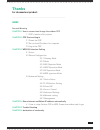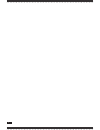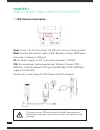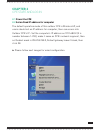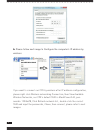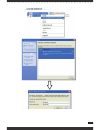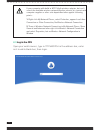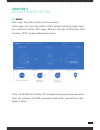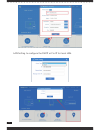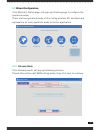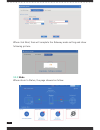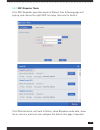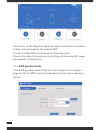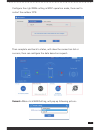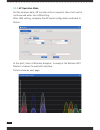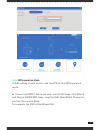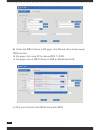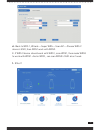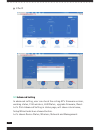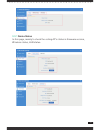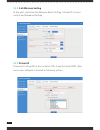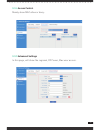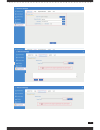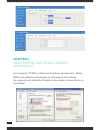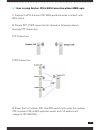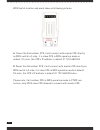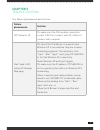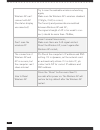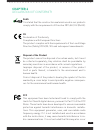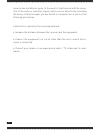- DL manuals
- Mach Power
- Wireless Access Point
- WL-CPE2G24-065
- User Manual
Mach Power WL-CPE2G24-065 User Manual
Summary of WL-CPE2G24-065
Page 1
Clouding wireless managed cpe/ap outdoor 2.4ghz wl-cpe2g24-065 user manual.
Page 2
Rev.310517.
Page 3: Thanks
Thanks for choosed our product ____________________________________ index general warning chapter 1 how to connect and charge the outdoor cpe 1.1 cpe’s interface description chapter 2 cpe start and log in 2.1 power the cpe 2.2 set an fixed ip address for computer 2.3 log in the cpe chapter 3 web gui...
Page 4
4.
Page 5
General warnings • fasten the cpe in the desired position, considering that as the device being installed is a radio device, the following simple rules must be observed: • avoid enclosing the appliance between two metal walls; • the efficiency of radio transmission is reduced when there are obsta- c...
Page 6: Chapter 1
Chapter 1 how to connect and charge the outdoor cpe 1.1 cpe’s interface description reset: press it for 10-15 seconds, the cpe will restore to factory default. Wan: connect with internet cable, in wifi repeater, bridge, wisp opera- tion mode, it change to lan port. Dc: for power supply, the dc’s ele...
Page 7: Chapter 2
Chapter 2 cpe start and log in 2.1 power the cpe 2.2 set an fixed ip address for computer the default operation mode of this outdoor cpe is wireless ap, end users should set an ip address for computer, then can access into outdoor cpe’s ip : set the computer’s ip address as 192.168.0.X (x is number ...
Page 8
8 b. Please follow next image to configure the computer’s ip address by wireless if you want to connect our cpe by wireless after ip address configuration, please right click wireless networking connection, then view available wireless networks, our cpe’s default ssid is machpower2.4g, pas- swords: ...
Page 9
9.
Page 10
10 if your computer with build in 802.11b/g/n wireless adapter, but can’t search the available wireless networking after refresh, pls contact with computer supplier or after-sale department after appear following points: 1. Right click my network places, select proferties, appear local area connecti...
Page 11: Chapter 3
11 chapter 3 web gui interface setting 3.1 status after login, then device status will be showed: in this page, will show the outdoor cpe’s default operation mode, chan- nel, connection status, cpu usage, wireless settings, lan setting, cpe’s location, cpe’s hardware/firmware version. Then in 2.4g w...
Page 12
12 lan setting to configure the dhcp or fix ip for local lan..
Page 13
13 3.2 wizard configuration click wizard in status page, will pop up following page to configure the operation mode: there are four operation mode of this ceiling wireless ap, and there are explanation for each operation mode for better application. 3.2.1 gateway mode click gateway mode, will pop up...
Page 14
14 when click next, then will complete the gateway mode setting and show following picture: 3.2.2 mode when return to status, the page showed as follow:.
Page 15
15 3.2.3 wifi repeater mode click wifi repeater operation mode in wizard, then following page will pop up, and choose the right ssid to bridge, then next to finish it. Click return button, will back to status, show repeater mode data, show fail or success, and user can configure this data in this pa...
Page 16
16 please note, in wifi repeater operation mode, the wireless is disable in default, will not broadcast the wireless ssid. If need to enable ssid, pls do based on following picture: please note, when click wireless relay setting, will back scan ap image wifi repeater setting directly 3.2.4 wisp oper...
Page 17
17 configure the right wan setting in wisp operation mode, then next to restart the outdoor cpe. Then complete and back to status, will show the connection fail or success, then can configure the data based on request: remark: when click wan setting, will pop up following picture:.
Page 18
18 3.2.5 ap operation mode set the wireless data, ap location info as required, then click next to continue and enter into lan setting. After lan setting, complete the ap mode configuration and back to status: in this part, there is wireless analyzer, to analysis the wireless ap/ router’s channel to...
Page 19
19 3.2.6 wds operation mode in wds setting, it work in pairs, and two cpe work in wds operation mode: a. Connect with wds1 device and enter into the gui page, click wizard and choose super wds mode, input the ssid, band width, channel as you like, then next to finish. For example, the ssid is machpo...
Page 20
20 b. Enter into wds 2 device’s gui page, click wizard, then choose super wds function. In this page, click scan ap to choose wds 1’s ssid. In this page, can set wds 2 device’s ssid as machpower2.4g c. Click next to finish, then wds2 work with wds1.
Page 21
21 d. Back to wds 1, wizard---super wds---scan ap---choose wds 2 device’s ssid, then wds1 work with wds2. E. If wds 3 device should work with wds1, scan wds1, then make wds3 to work with wds1. And in wds1, can scan wds3’s ssid also if need. F. Effect1.
Page 22
22 g. Effect2 3.3 advanced setting in advanced setting, user can check the ceiling ap’s firmware version, working status, 2.4g wireless, lan status, upgrade firmware, reset. Let’s click advanced setting in status page, will show return home, setup wizard which we showed before. Let’s shown device st...
Page 23
23 3.3.1 device status in this page, mainly to check the ceiling ap’s status in firmware version, wireless status, lan status:.
Page 24
24 3.3.2 2.4g wireless setting in this part, will show the wireless basic setting, virtual ap, access control and advanced setting 3.3.3 virtual ap there are 3 virtual ap in this outdoor cpe, if need virtural ssid, then users can configure it showed in following picture:.
Page 25
25 3.3.4 access control mainly show mac allow or deny: 3.3.5 advanced settings in this page, will show the regional, rf power, max user access..
Page 26
26 3.3.6 network setting in this page, mainly to show the lan setting and vlan as follow: 3.3.7 management in this part, show the system time, logs, upgrade firmware, system, user info. And we show system time, how to upgrade firmware and system page to users:.
Page 27
27.
Page 28: Chapter 4
28 chapter 4 share internet and obtain ip address automatically set computer’s tpc/ip as obtain an ip address automatically, obtain dns server address automatically as following picture showed. The computer will obtain the ip address from router or base station to get internet.
Page 29
29 4.1 how to setup outdoor cpe in wds connection without web login 1. Prepare 2~4pcs outdoor cpe, wds operation mode in default, with wds switch 2. Choose ptp, ptmp connection first based on following network topology ptp connection: ptp connection: ptmp connection 3. Power the first outdoor cpe, s...
Page 30
30 wds switch location and mark show as following pictures: 4. Power the 2nd outdoor cpe, it will connect with master cpe directly as wds switch in s side, it is slave cpe in wds operation mode in default. Pls note, this cpe’s ip address is default ip: 192.168.0.254 5. Power the 3rd outdoor cpe, it ...
Page 31: Chapter 5
31 chapter 5 trouble shooting the failure phenomenon and solution failure phenomenon solution sys indicator off pls make sure the poe module connection is right. Poe port connect with ap, lan port connect with computer can’t land to wi- reless ap through web page pls check the ip address of computer...
Page 32
32 wireless ap can’t connect with ap (the status display unconnected) try to scan the avaliable wireless networking again; make sure the wireless ap’s wireless standard (11b/g/n, 2.4g) is correct; the security and passwords are matched between wireless ap and ap; the signal strength of ap is too wea...
Page 33: Chapter 6
33 chapter 6 declaration of conformity rohs it is stated that the construction materials used in our products comply with the requirements of directive 2011/65 / eu (rohs). Ce declaration of conformity compliance with european directives the product complies with the requirements of the low voltage ...
Page 34
34 in particular installation types. In the event of interference with the recep- tion of the radio or television signal, which can be detected by switching the device off and on again, you are invited to complete one or more of the following procedures: • reorient or reposition the receiving antenn...
Page 35
35.
Page 36
Mach power ® is a registered trademark all rights reserved > visit our website www.Machpower.It.