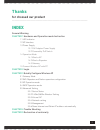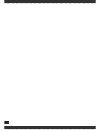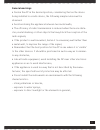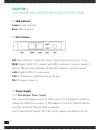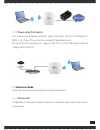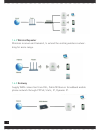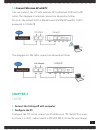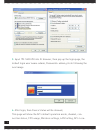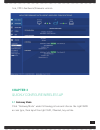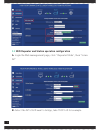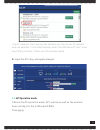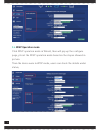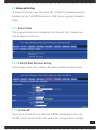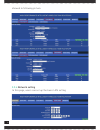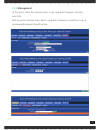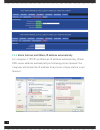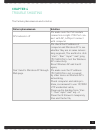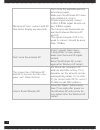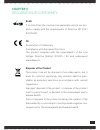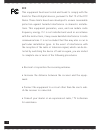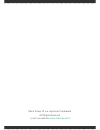- DL manuals
- Mach Power
- Wireless Access Point
- WL-ICDBG24-051
- User Manual
Mach Power WL-ICDBG24-051 User Manual
Summary of WL-ICDBG24-051
Page 1
In ceiling dual band access point/ router 750mbps wl-icdbg24-051 user manual.
Page 2
Rev.240517.
Page 3: Thanks
3 thanks for choosed our product ________________________________ index general warning chapter 1 hardware and operation mode instruction 1.1 led indicator 1.2 ap interface 1.3 power supply 1.3.1 poe adapter power supply 1.3.2 powered by poe switch 1.4 operation mode 1.4.1 wirelss ap 1.4.2 wirelss r...
Page 4
4.
Page 5: General Warnings
General warnings • fasten the ap in the desired position, considering that as the device being installed is a radio device, the following simple rules must be observed: • avoid enclosing the appliance between two metal walls; • the efficiency of radio transmission is reduced when there are obsta- cl...
Page 6: Chapter 1
6 chapter 1 hardware and operation mode instruction 1.1 led indicator green: power indicator blue: wifi indicator 1.2 ap interface rst: reset button, it make ap revert to default data after press it 15 sec. Wan: gigabit wan port, connect with adsl modem or internet mainly. It will be lan port under ...
Page 7: 1.4
7 1.3.2 powered by poe switch the connection diagram, internet cable from poe switch to ceiling ap’s wan port, then pc access into ceiling ap wired/wireless. Pls notevthe pd wireless ap support 24v poe, m the poe switch should comply with 24v poe. 1.4 operation mode there are three operation mode on...
Page 8
8 1.4.2 wirelss repeater wireless receiver and transmit, to extend the existing wireless networ- king for more range. 1.4.3 gateway supply wan connection from dsl, cable modem or broadband mobile phone network through pppoe, static, ip, dynamic ip..
Page 9: 1.5
9 1.5 connect wireless ap with pc use can connect the pc with wireless ap by wireless ssid and lan cable: the diagram of wireless connection showed as follow: pls note: the default ssid is machpower2.4g/machpower5g, ssid’s password is 12345678 the diagram of lan cable connection showed as follow: ch...
Page 10
10 3. Input 192.168.0.253 into ie browser, then pop up the login page, the default login user name: admin, passwords: admin, pls do following the next image 4. After login, then device status will be showed; this page will show the ap’s default operation mode, channel, con- nection status, cpu usage...
Page 11: Chapter 3
11 tion, cpe’s hardware/firmware version chapter 3 quickly configure wireless ap 3.1 gateway mode click “gateway mode” under following picture and choose the right wan access type, then input the right ssid, channel, key as like..
Page 12: 3.2
12 ù 3.2 wifi repeater and station operation configuration a. Login the web management page, click “ repeater mode”, then “scran ap” b. Select the ap’s ssid want to bridge, take test2.4g for example..
Page 13: 3.3
13 if your computer can’t pop up this window, pls check your ie explorer and see whether it is blocked already. And if this wireless ap can’t scan any ssid, pls check if there are 5g wireless signal. C. Input the ap’s key, and apply changes 3.3 ap operation mode choose the ap operation mode, ap loca...
Page 14: 3.4
14 3.4 wisp operation mode click wisp operation mode in wizard, then will pop up the configure page, pls set the wisp operation mode based on the stepes showed in picture: then the device were in wisp mode, users can check the details under status;.
Page 15: 3.5
15 3.5 advanced setting in advanced setting, user can check the ceiling ap’s firmware version, working status, 2.4g/5.8ghz wireless, lan status, upgrade firmware, reset. 3.5.1 device status this page will show basic parameters for this unit, like firmware ver- sion,hardware version,etc; 3.5.2 2.4ghz...
Page 16
16 showed in following picture: 3.5.4 network setting in this page, users can set up the basic lan setting.
Page 17
17 3.5.5 management in this part, show the system time, logs, upgrade firmware, system, user info. And we show system time, how to upgrade firmware, as well as log-in username/password modification;.
Page 18
18 3.5.6 share internet and obtain ip address automatically set computer’s tpc/ip as obtain an ip address automatically, obtain dns server address automatically as following picture showed. The computer will obtain the ip address from router or base station to get internet..
Page 19: Chapter 4
19 chapter 4 trouble shooting the failure phenomenon and solution failure phenomenon solution sys indicator off pls make sure the poe module connection is right. Poe port con- nect with ap, lan port connect with computer can’t land to wireless ap through web page pls check the ip address of computer...
Page 20
20 wireless ap can’t connect with ap (the status display unconnected) try to scan the avaliable wireless networking again; make sure the wireless ap’s wire- less standard is correct; (2.4ghz signal should connect 2.4ghz, 5.8ghz signal should con- nect 5.8ghz signal); the security and passwords are m...
Page 21: Chapter 5
Chapter 5 declaration of conformity rohs it is stated that the construction materials used in our pro- ducts comply with the requirements of directive 2011/65 / eu (rohs). Ce declaration of conformity compliance with european directives the product complies with the requirements of the low voltage d...
Page 22: Fcc
22 fcc this equipment has been tested and found to comply with the limits for class b digital devices, pursuant to part 15 of the fcc rules. These limits have been developed to ensure reasonable protection against harmful interference in domestic installa- tions. This equipment generates, uses, and ...
Page 24
24 mach power ® is a registered trademark all rights reserved > visit our website www.Machpower.It.