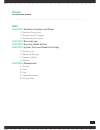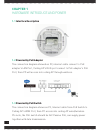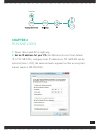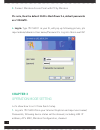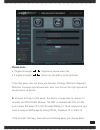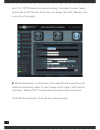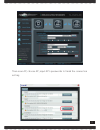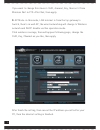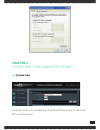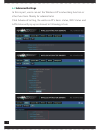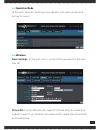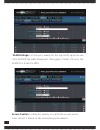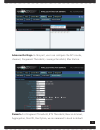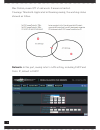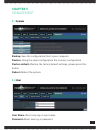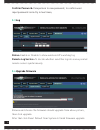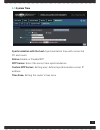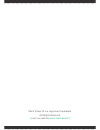- DL manuals
- Mach Power
- Wireless Access Point
- WL-ICNAP24-053
- User Manual
Mach Power WL-ICNAP24-053 User Manual
Summary of WL-ICNAP24-053
Page 1
In ceiling access point 300mbps wl-icnap24-053 user manual.
Page 2
Rev.1216.
Page 3: Thanks
3 thanks for choosed our product ___________________________________________________________________ index chapter 1 hardware introduce and power 1.1 interface description 1.2 powered by poe adapter 1.3 powered by poe switch chapter 2 run and login chapter 3 operation mode setting chapter 4 system t...
Page 4: Chapter 1
4 chapter 1 hardware introduce and power 1.1 interface description 1.2 powered by poe adapter the connection diagram showed as p2, internet cable connect to poe adapter’s lan port, ceiling ap’s rj45 port connect to poe adapter’s poe port, then pc will access into ceiling ap through wireless. 1.3 pow...
Page 5: Chapter 2
5 gateway ap controller poe switch internet ap chapter 2 run and login 1. Power this in wall ap in right way 2. Set an ip address for your pc: this wireless access point default ip is 192.168.0.254, configure local ip address as 192.168.0.X(x can be selected from 1-253), the same network segment as ...
Page 6: Are 12345678.
6 3. Connect wireless access point with pc by wireless pls note, then the default ssid is machpower2.4, default passwords are 12345678. 4. Log in: type 192.168.0.1 in your ie, will pop up following picture, pls input admin/admin in user name/password to log into this in wall ap chapter 3 operation m...
Page 7: Please Note:
7 please note: • if signal strength “ ” show blue, mean work fine. • if signal strength “ ” show red, should be some problem. From this page, can see there are internet settings, wireless repeater, wireless coverage operation mode, user can choose the right operation mode based on needs. A. Internet...
Page 8
8 mic ip or pppoe based on your networking, then input the user name, passwords in pppoe part, after that can change the ssid, channel, key as you like, then apply. B. Wireless repeater: in this mode, the in wall ap will extend the exist wireless networking signal for more range after bridge it ssid...
Page 9
9 then scan ap, choose ap, input ap’s passwords to finish the connection setting.
Page 10
10 if you want to change this device’s ssid, channel, key, then set it from wireless part in p10. After that, then apply. C. Ap mode: in this mode, lan internet is from the top gateway to switch, then to in wall ap, the wired networking will change to wireless network and dhcp disable via this opera...
Page 11: Chapter 4
11 chapter 4 system tools and advanced settings 4.1 system tools in system tools, you can ping any ip address/domain easy to check the ap’s working status..
Page 12: 4.2
12 4.2 advanced settings in this is part, users can set the wireless ap’s networking function or other functions. Mainly for adminstrator. Click advanced setting, the wireless ap’s basic status, wifi status and lan status will pop up as showed in following picture.
Page 13: 4.3
13 4.3 operation mode in this part, same as the 3rd part we showed. Just more choose and setting for users 4.4 wireless basic settings: in this part, just to set the ssid, password for this wire- less ap. Virtual ap: for this wireless ap, support 3 virtual ssid, but disable in default. If want to se...
Page 14
14 vlan settings: for this part, mainly for the tag vlan, input the swi- tch’s vlan id the white blank part, then apply to finish. Pls note, the vlan id is from 0 to 4094. Access control: in this part, mainly to control the access users. User can set it based on the networking environment..
Page 15
15 advanced settings: in this part, user can configure the ap’s mode, channel, fregament threshold, coverage threshold, max station. Remark: for fragment threshold, rts threshold, beacon interval, aggregation, shortgi, rev option, we recommand to keed in default..
Page 16
16 max station, mean qty of end users. 0 mean no limited. Coverage threshold: applicated in roaming mainly, the working status showed as follow: network: in this part, mainly refer to lan setting, including dhcp and static ip, default is dhcp..
Page 17: Chapter 5
17 chapter 5 management 5.1 system backup: save the configuration files to your computer restore: using the saved configuration file recovery configuration restore default: restore the factory default settings, please press this button reboot: reboot the system 5.2 user user name: reset new log-in u...
Page 18: 5.3
18 confirm password: comparison to new password, to confirm user input password correctly in two times; 5.3 log status: enable or disable to show wireless ap’s working log remote log service: to decide whether send this log into some pointed remote server synchronously 5.4 upgrade firmware browse an...
Page 19: 5.5
19 5.5 system time synchronization with the host: synchronization time with connected pc and router status: enable or disable ntp ntp server: select the server time synchronization custom ntp server: setting user-defined synchronization server ip address time zone: setting the router’s time zone.
Page 20
20 mach power ® is a registered trademark all rights reserved > visit our website www.Machpower.It.