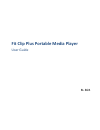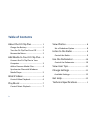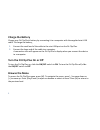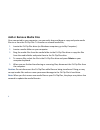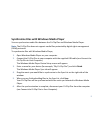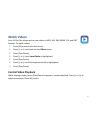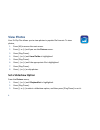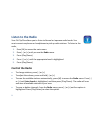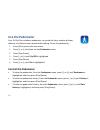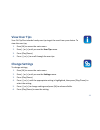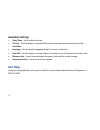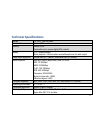- DL manuals
- Mach Speed Technologies
- MP3 Player
- BL 8GB
- User Manual
Mach Speed Technologies BL 8GB User Manual
Summary of BL 8GB
Page 1
Fit clip plus portable media player user guide bl 8gb.
Page 3: Disclaimers
I thank you for purchasing a fit clip plus portable media player! To get the most out of your fit clip plus, please read this entire user guide carefully. Disclaimers mach speed technologies is not responsible for any damage to or loss of personal data due to misuse of software or hardware, abuse or...
Page 4
Ii safety and usage information to ensure safe operation and prevent damage to your device, please adhere to the following precautions: do not operate your device in extreme temperatures, in wet environments, or where it may be exposed to high levels of dust or static electricity. Do not drop or str...
Page 5: Fcc Class B Statement
Iii fcc class b statement this device complies with part 15 of the fcc rules. Operation is subject to the following two conditions: (1) this device may not cause harmful interference and (2) this device must accept any interference received, including interference that may cause undesired operation....
Page 6: Table Of Contents
Iv table of contents about the fit clip plus .................. 1 charge the battery ............................. 2 turn the fit clip plus on or off ........... 2 browse the menu ............................... 2 add media to your fit clip plus ... 3 connect the fit clip plus to your computer ........
Page 7: About The Fit Clip Plus
1 about the fit clip plus the fit clip plus portable media player (pmp) allows you to clip on and enjoy your digital media on the go with an lcd screen, mini- usb port, micro secure digital (sd) card expansion slot, 3.5mm headphone jack, pedometer, dual band radio, and support for a wide variety of ...
Page 8: Charge The Battery
2 charge the battery charge your fit clip plus’s battery by connecting it to a computer with the supplied mini-usb cable. To charge the battery, 1. Connect the small end of the cable to the mini-usb port on the fit clip plus. 2. Connect the large end of the cable to a computer. A connection icon wil...
Page 9
3 add media to your fit clip plus your fit clip plus supports a wide variety of media types, so that you can enjoy your favorite movies, digital images, and music on the move. Your fit clip plus acts as a removable disk when connected to your computer, which makes transferring files quick and easy. ...
Page 10
4 add or remove media files once connected to your computer, you can easily drag-and-drop or copy-and-paste media files to or from the fit clip plus. To transfer or remove media files, 1. Locate the fit clip plus drive (on windows computers, go to my computer). 2. Locate a media folder on your compu...
Page 11
5 synchronize files with windows media player you can synchronize media files between the fit clip plus and windows media player. Note: the fit clip plus does not support media files protected by digital rights management (drm) protocols. To synchronize files with windows media player, 1. Open windo...
Page 12: Watch Videos
6 watch videos your fit clip plus allows you to view videos in mp4, avi, rm, rmvb, flv, and dat formats. To watch videos, 1. Press [m] to access the main menu. 2. Press [-] or [+] until you see the videos menu. 3. Press [play/pause]. 4. Press [-] or [+] until local folder is highlighted. 5. Press [p...
Page 13: Play Music
7 play music your fit clip plus allows you to play mp3, wma, flac, and ape music file formats. To play music, 1. Press [m] to access the main menu. 2. Press [-] or [+] until you see the music menu. 3. Press [play/pause]. The most recent track will begin playing immediately. Control music playback to...
Page 14: View Photos
8 view photos your fit clip plus allows you to view photos in popular file formats. To view photos, 1. Press [m] to access the main menu. 2. Press [-] or [+] until you see the pictures menu. 3. Press [play/pause]. 4. Press [-] or [+] until local folder is highlighted. 5. Press [play/pause]. 6. Press...
Page 15: Listen to The Radio
9 listen to the radio your fit clip plus allows you to listen to normal or japanese radio bands. You must connect earphones or headphones to pick up radio stations. To listen to the radio, 1. Press [m] to access the main menu. 2. Press [-] or [+] until you see the radio menu. 3. Press [play/pause]. ...
Page 16: Use The Pedometer
10 use the pedometer your fit clip plus includes a pedometer, to record the time, number of steps, distance, and calories you expend while walking. To use the pedometer, 1. Press [m] to access the main menu. 2. Press [-] or [+] until you see the pedometer menu. 3. Press [play/pause]. 4. Press [-] or...
Page 17: View User Tips
11 view user tips your fit clip plus includes handy user tips to get the most from your device. To view the user tips, 1. Press [m] to access the main menu. 2. Press [-] or [+] until you see the user tips menu. 3. Press [play/pause]. 4. Press [-] or [+] to scroll through the user tips. Change settin...
Page 18: Available Settings
12 available settings date/time – set the date and time. Lcd set – set the delay (in seconds) before the screen dims automatically when idle (autodim). Language – set the display language (english, french, or spanish). Auto off – set the delay (in minutes) before the player turns off automatically w...
Page 19: Technical Specifications
13 technical specifications screen 1.8” lcd: 128x160 pixels file transfer (1) mini-usb memory internal: 4gb removable: micro secure digital (sd) card slot battery 3.7v, 160mah battery music playback: 4-6 hours when used with earphones for audio output radio bands supported normal band (87-108mhz), a...
Page 20
Back cover.