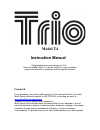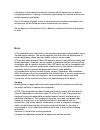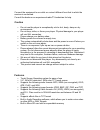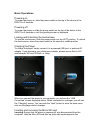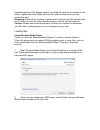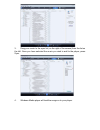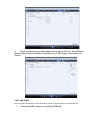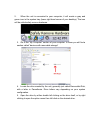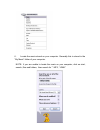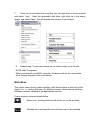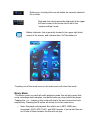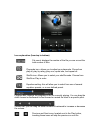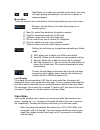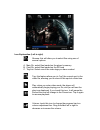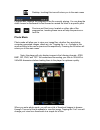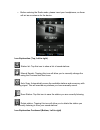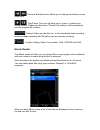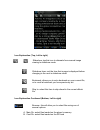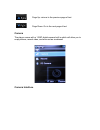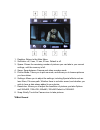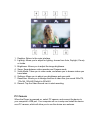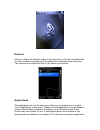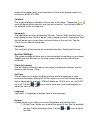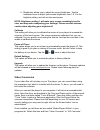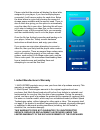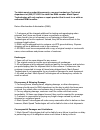- DL manuals
- Mach Speed Technologies
- MP3 Player
- Trio T4
- Instruction Manual
Mach Speed Technologies Trio T4 Instruction Manual
Model T4
Instruction Manual
Congratulations on purchasing your Trio
Personal Media Player! To get the most out of your purchase,
please take the time to carefully read through this manual.
Foreword
If any problems occur during while using your Trio, please feel free to contact
Mach Speed technical support at 580-272-0035, or sending an email to
mssupport@machspeed.com
.
Thank you for your support and cooperation!
Mach Speed Technologies bears no responsibility for any damage or loss of
personal data due to misuse of software and/or hardware, damage to the player
caused by human factors, replacement of battery, or other unforeseen
circumstances. To prevent loss of your data, please backup your data regularly.
Summary of Trio T4
Page 1
Model t4 instruction manual congratulations on purchasing your trio personal media player! To get the most out of your purchase, please take the time to carefully read through this manual. Foreword if any problems occur during while using your trio, please feel free to contact mach speed technical s...
Page 2
Information in the manual is subject to change without notice and is subject to copyright protection. Copying or otherwise reproducing this material without prior written consent is prohibited. Due to firmware changes, some of the pictures and functions described in this manual may not be the same a...
Page 3
Connect the equipment to an outlet on a circuit different from that to which the receiver is connected. Consult the dealer or an experienced radio/tv technician for help. Caution • do not use the player in exceptionally cold or hot, dusty, damp or dry environments. • do not drop, strike, or throw yo...
Page 4
Basic operations powering on to power the player on, slide the power switch on the top of the device to the right for 5 seconds. Powering off to power the player on slide the power switch on the top of the device to the right for 5 seconds or until the goodbye screen is displayed. Locking and unlock...
Page 5
Opposite direction of the display screen), and slide the card into the socket on the player, slightly past flush. When you hear the card click into place, you can access the card. Removing: ensure that the player is powered off, and push the sd card just past flush. When you hear the click, release ...
Page 6
3. Drag your music to the sync list (on the right of the screen) from the list on the left. Once you have selected the music you wish to add to the player, press sync. 4. Windows media player will load the songs on to your player..
Page 7
5. Once all the songs you have added are synced to the unit, and windows media player says that is safe to disconnect your mp3 player, disconnect the device. Copy and paste note- this alternate method is used to load videos, pictures, and ebook files as well as audio files 1. Connect the mp3 player ...
Page 8
2. When the unit is connected to your computer, it will create a gray and green icon in the system tray (lower right hand corner of your desktop). The icon will be called safely remove hardware. 3. Go to the “my computer” section of your computer. In there you will find a section called “devices wit...
Page 9
6. Locate the music stored on your computer. Generally this is stored in the “my music” folder of your computer. Note: if you are unable to locate the music on your computer, click on start, search, files and folders, then search for “*.Mp3, *.Wma”..
Page 10
7. Once you have located the song files, you can right click on the song itself, and select “copy”. Open the removable disk drive, right click on in the empty space, and select paste. This will transfer the song on to your player. 8. Repeat step 7 for as many songs as you want to copy on to the unit...
Page 11
Delete icon- touching this icon will delete the currently selected file or folder date and time- this is generally displayed in the upper left hand corner of the screen and is set in the “system settings” mode battery indicator- this is generally located in the upper right hand corner of the screen,...
Page 12
Icon explanation (from top to bottom) file count- displays the number of the file you are on and the total number of files. Playmode icon- allows you to adjust your playmode. Chose from play all, play by rating, play one, repeat one, and repeat all. Shuffle icon- allows you to select your shuffle mo...
Page 13
Play/pause icon- when you enter the music mode, your song will begin playing automatically. Tap this icon to pause or resume playback. Music menu there are several icons at the bottom of the screen which are your menu icons. Browser- this will allow you to select files using one of several options. ...
Page 14
Icon explanation (left to right) browse- this will allow you to select files using one of several options. A. Main dir- select files loaded on the player’s memory b. Card dir- select files loaded on the sd card c. Tag list- select one of the video tags you have created tag- this feature allows you t...
Page 15
Desktop- touching this icon will return you to the main menu progress bar- displays the progress of the file currently playing. You can drag the slider forward or backwards to fast forward or rewind the track to a specific point. Previous and next icons- located on either side of the progress bar, t...
Page 16
Icon explanation (left to right) slideshow- tap this icon to alternate from manual image viewing to slideshow mode. Browse- this will allow you to select files using one of several options. A. Main dir- select files loaded on the player’s memory b. Card dir- select files loaded on the sd card slides...
Page 17
• before entering the radio mode, please insert your headphones, as these will act as an antenna for the device. Icon explanation (top, left to right) station list- tap this icon to show a list of saved stations. Manual search- tapping this icon will allow you to manually change the station using th...
Page 18
Previous and next icons- allows you to change the station you are listening to. Play/pause- this icon will allow you to “pause” or silence the current station. Please note that when “paused” the station is still broadcasting and the program will continue. Record- when you tap this icon, it will imme...
Page 19
Icon explanation (top, left to right) slideshow- tap this icon to alternate from manual image viewing to slideshow mode. Slideshow timer- set the time that a page is displayed before changing to the next in slideshow mode. Bookmark- allows you to set a bookmark on your current file, or to recall a b...
Page 20
Page up- returns to the previous page of text page down- go to the next page of text camera the player comes with a 1.3mp digital camera built in which will allow you to snap pictures, record video, and even act as a webcam! Camera interface.
Page 21
1. Desktop- return to the main menu. 2. Self-timer- off, 5 sec, 15 sec, 20 sec. Default is off. 3. Space- shows the remaining number of pictures you can take in your current settings, until the memory is full. 4. Swap- swap between camera and video recorder mode. 5. Picture mode- takes you to pictur...
Page 22
1. Desktop- return to the main interface. 2. Lighting- allows you to adjust for lighting, choose from auto, daylight, cloudy or inside. 3. Brightness- allows you to adjust the image brightness. 4. Swap- swap between video recorder and camera mode 5. Video mode- takes you to video mode, and allows yo...
Page 23
Explorer when you select the explorer option in the main menu, all of the compatible files you have loaded on the player will be displayed in a standard folder structure. You can access or delete the files of your choice in this mode. Applications the applications item on the main menu allows you to...
Page 24
Loaded to the player which is not described in the manual, please contact our technicians at 580 272 0035. Calendar this simply displays a calendar on the screen of the player. Tapping the or icons will adjust which month or year you are looking at. You can tap a date on the calendar to turn the dat...
Page 25
2. Brightness- allows you to adjust the screen brightness. Tap the numbered icons to adjust your screen brightness, from 1-5. 5 is the brightest setting, and will use the most power. Note- brightness setting 1 will make your screen exceedingly hard to view, and may make readjusting your settings! Pl...
Page 26
Once the conversion tool is open, the first step in actually converting and loading the file is to select the file you wish to convert. Locate the “input file” line towards the top of the window, and select the “add file” button and use the file selection window to select the file you want to conver...
Page 27
Please note that the window will display the drive letter assigned to your player; if you have multiple players connected, it will have an option for each drive. Below the drive letters is a pie chart showing the amount of storage space available and the amount used. There is also a check box giving...
Page 28
To obtain service under this warranty, you must contact our technical department at (580) 272-0035 to obtain an rma number. Mach speed technologies will only replace or repair product that is sent to us with an authorized rma number. Return merchandise authorization (rma): 1. Customers will be charg...
Page 29
Circumstances beyond its reasonable control, including, without limitation, any act of god, war, strike, riot, fire, flood, earthquake, lock-out, late or non-delivery by suppliers, shortage or unavailability of materials, components or transportation facilities, or any act, refusal to act, regulatio...