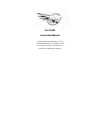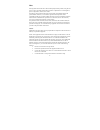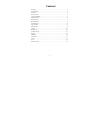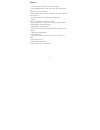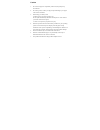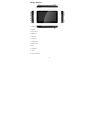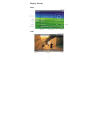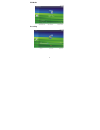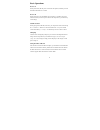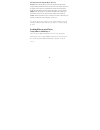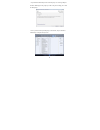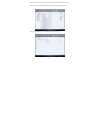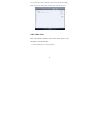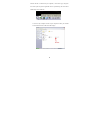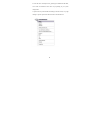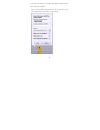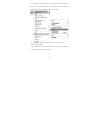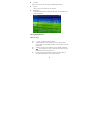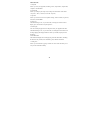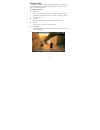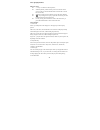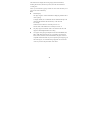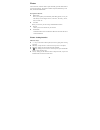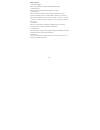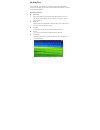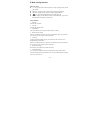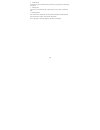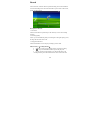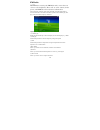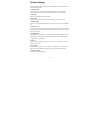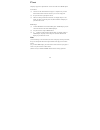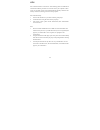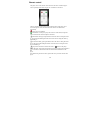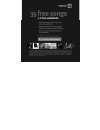- DL manuals
- Mach Speed Technologies
- Media Player
- Trio V5000
- Instruction Manual
Mach Speed Technologies Trio V5000 Instruction Manual
Summary of Trio V5000
Page 1
Trio v5000 instruction manual congratulations on purchasing your trio personal media player! To get the most out of your purchase, please take the time to carefully read through this manual..
Page 2
1 foreword if any problems occur during while using your trio, please feel free to contact mach speed technical support at 580-272-0035, or sending an email to mssupport@machspeed.Com . Thank you for your support and cooperation! Mach speed technologies bears no responsibility for any damage or loss...
Page 3
2 note: ● the playback times listed refer to the maximum playback times possible, using the best power savings. The actual playback time may differ as adjustments to screen brightness, power savings modes, volume, etc are made. ● as there are many brands of micro sd cards in market, using different ...
Page 4: Contents
3 contents foreword……………………………………………………………………… 1 kind reminder….……………………………………………………….…….. 2 contents.....………………………………………….………………...……… 3 key functions……………………………………………..………….….…… 4 points for attention………………………………………….…………...…… 5 shapes and keys…….……………………………………………...………… 6 display screen…………………………...
Page 5
4 features · 5.0-inch 800*480 dot matrix full color high speed tft display; · supports multiple audio formats such as mp3, wma, aac, ape and flac, etc; · supports lyric synchronous display; · supports multiple video formats such as rm/rmvb, avi, mkv, vob, mov, dat and flv, etc; · supports picture br...
Page 6
5 caution 1. do not use the player in exceptionally cold or hot, dusty, damp or dry environments. 2. do not drop, strike, or throw your player. Physical damage to your player will void all warranties. 3. please charge your battery when a. Battery power icon shows an empty icon; b. The system automat...
Page 7
6 shapes and keys 1. Volume + 2. Volume - 3. Power on/off 4. Hdmi out 5. Micro sd 6. Play/pause 7. Charging jack 8. Ear/ av jack 9. Exit 10. Wheel key 11. Usb 12. Infrared receiver.
Page 8
7 display screens music video.
Page 9
8 fm radio recording.
Page 10
9 basic operations power on when powered off, slide the power switch to the on position, and then press and hold the play button for 5 seconds. Power off when powered on, press and hold the power switch for 5 seconds to power off. Please note that if you set the power switch to the off position, you...
Page 11
10 inserting and removing the micro sd card inserting: ensure that the player is powered off, and disconnected from the computer. Hold the micro sd card face up (side with words) (with the direction of the display screen as the face), and slide the card into the socket on the player, slightly past f...
Page 12
11 1. Open windows media player and connect the player to a working usb port. Windows media player will prompt you with a setup screen asking you to name the mp3 player. 2. Once you have named your mp3 player, select finish, and your windows media player will open to the sync tab..
Page 13
12 3. Drag your music to the sync list (on the right of the screen) from the list on the left. Once you have selected the music you wish to add to the player, press sync. 4. Windows media player will load the songs on to your player..
Page 14
13 5. Once all the songs you have added are synced to the unit, and windows media player says that is safe to disconnect your mp3 player, disconnect the device. Copy and paste note- this alternate method is used to load videos, pictures, and ebook files as well as audio files 1. Connect the mp3 play...
Page 15
14 2. When the unit is connected to your computer, it will create a gray and green icon in the system tray (lower right hand corner of your desktop). The icon will be called safely remove hardware. 3. Go to the “my computer” section of your computer. In there you will find a section called “devices ...
Page 16
15 4. Locate the drive created by the unit, generally just called removable disk, with a letter in parenthesis. Drive letters vary depending on your system configuration. 5. Open the drive by either double left clicking on the drive itself, or by right clicking to open the option menu then left clic...
Page 17
16 6. Locate the music stored on your computer. Generally this is stored in the “my music” folder of your computer. Note: if you are unable to locate the music on your computer, click on start, search, files and folders, then search for “*.Mp3, *.Wma”..
Page 18
17 7. Once you have located the song files, you can right click on the song itself, and select “copy”. Open the removable disk drive, right click on in the empty space, and select paste. This will transfer the song on to your player. 8. Repeat step 7 for as many songs as you want to copy on to the u...
Page 19
18 main menu functions of keys in the master interface list: z wheel key: roll the wheel up or down to move the selection left or right z wheel key: briefly press the button to select your item. Z exit key: briefly press this button to return the last menu, or press and hold this button to return to...
Page 20
19 z local disk allows you to browse your drive using a standard folder structure. Z sd card allows you to browse the files on your sd card z external disk with otg features users can add other usb devices and select the file of external usb device music playing interface functions of keys: z "+/-" ...
Page 21
20 music submenu: 1. Playmode allows you to set your playmode, including, "once", "repeat one", "repeat all", "sequence" and "random". 2. Speed mode allows you to adjust your tempo rate, creating some neat effects. Select either "very slow", "slow", "normal", "fast" and "very fast"; 3. Eq select all...
Page 22
21 playing video in the main menu, select the "video" option and briefly press the wheel button to access the video library. This menu list includes 4 options; media library, local disk, sd card and external disk description of functions: z media library allows you to update your media library after...
Page 23
22 video playing interface functions of keys: z "+/-" key: to control the volume up/down; z wheel key: briefly roll the wheel up or down to select the next or previous video, or roll and hold the wheel to fast forward or rewind the current video; z wheel key: briefly press the wheel key to enter the...
Page 24
23 file information can display the currently playing video file information, including the file name, file directory location, stars and other information 5. Setting stars allows you to rate the file by giving a number of “stars” which will allow you to sort your files in the video library note: z ...
Page 25
24 picture in the main menu, select the "photo" option and briefly press the wheel button to access the photo library. This menu list includes 4 options; media library, local disk, sd card and external disk description of functions: z media library allows you to update your media library after addin...
Page 26
25 picture submenu: 1. Setting the wallpaper allows you to set the current picture as the desktop background 2. Rotating pictures allows you to rotate the current picture 90 degrees clockwise 3. Playmode setup in the music option list interface, select "play mode" option to set up your pictures as a...
Page 27
26 reading text in the main menu, select the "book" option and briefly press the wheel button to access the ebook library. This menu list includes 4 options; media library, local disk, sd card and external disk. Description of functions: z media library allows you to update your media library after ...
Page 28
27 e-book viewing interface functions of keys: z "+/-" key: to control the volume up/down (if a song is playing while you read your ebook); z wheel key: roll up or down to “turn the page” forward or backward; z wheel key: briefly press this button to enter the ebook submenu; z " " key: press and hol...
Page 29
28 8. Set bookmark set the current page as a bookmark, which will allow you quickly return to this page in the future 9. Manage mark lists all of your current bookmarks, which will allow you to easily swap between files. 10. File information file information can display the currently book file infor...
Page 30
29 record in the main menu, select the "record" option and briefly press the wheel button to access the recording menu. This menu list includes 3 options such as start record, quality and record files description of functions: 1. Start record select the "start record" option and press the wheel key ...
Page 31
30 fm radio note- before entering the fm radio mode, ensure that you connect your headphones. These will act as the antenna for the player, and fm radio will not function without them. In the main menu, select the "fm" option and briefly press the wheel button to access the fm menu. This menu list i...
Page 32
31 system settings in the main menu, select the "settings" option and briefly press the wheel button to access the settings menu. 1. About this unit in this interface you can view the information on the capacity of the disk, the available capacity of your sd card, model and firmware version of the p...
Page 33
32 tv-out this player support tv output function. You can use wither av or hdmi outputs av output (1) connects one av cable terminal to the player’s “earphone/ av” port. The other terminal’s three connecters connect to your tv sets’ input ports. (2) set your television’s signal input as av in. (3) u...
Page 34
33 otg otg is an abbreviation for “on-the-go”. This technology allows two hard disks to communicate without a go between or “host” item such as your computer. In other words, you can simply connect your external hard disk to the player and access the memory on the drive, allowing you massive storage...
Page 35
34 remote control the player comes with a remote control which can be used to control the player. This is especially useful when using the tv out function on the device. There are 9 buttons for the remote control. Most functions of the player can be accessed using this remote, and future firmware re...
Page 36
35.