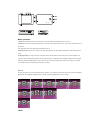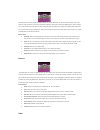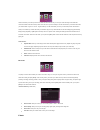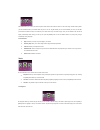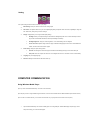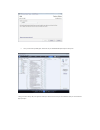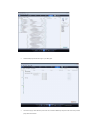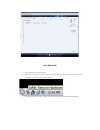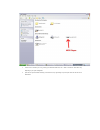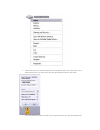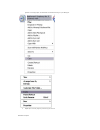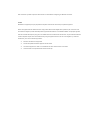Mach Speed Technologies TRIO Manual
Congratulations on purchasing your Trio Personal Media Player! To
get the most out of your purchase, please take the time to carefully
read through this manual.
Foreword
If any problems occur during while using your Trio, please feel free to contact Mach Speed technical support at 580-272-0035, or sending
an email to mssupport@machspeed.com. Thank you for your support and cooperation!
Mach Speed Technologies bears no responsibility for any damage or loss of personal data due to misuse of software and/or hardware,
damage to the player caused by human factors, replacement of battery, or other unforeseen circumstances. To prevent loss of your data, please
backup your data regularly.
Information in the manual is subject to any change without notice
and is subject to copyright protection. Copying or otherwise reproducing
this material without prior written consent is prohibited.
Due to Firmware changes, some of the pictures and functions described in this manual may not be the same as are included with your
player.
Precautions
•
If you do not use your Trio for over 24 hours, please switch it to OFF.
•
Avoid using your Trio under extremely hot, cold, dusty or wet environments.
•
Striking, dropping, or severe jolts to your Trio may cause physical damage, battery loosening, or other hardware damage.
•
The following conditions indicates a low battery level and signifies that the player should be charged:
o
The battery icon displays
in normal operation with low battery prompt.
o
Where there is no response when pressing keys and the battery icon displays
.
o
The player turns off automatically.
•
Static electricity may cause damage to interior hardware of the player.
•
Do not disconnect the player while formatting, uploading, or downloading files to the player, as it may cause program errors, or
cause the unit to be unable to power on.
•
When the player is used as a removable hard disk, users should store files following correct file management methods. We are not
liable for any data loss or damage.
•
Do not disassemble the unit in any way as this will void all warranties. Please contact your place of purchase if you experience any
problems with your unit.
Appearance