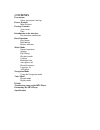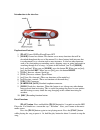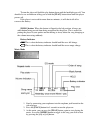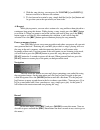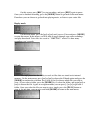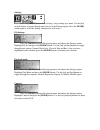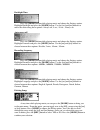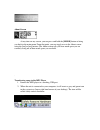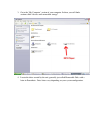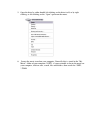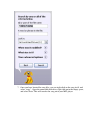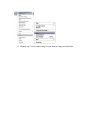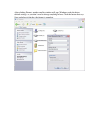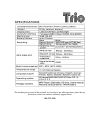Contents precautions safety precautions and tips device features main features package contents accessories note introduction to the interface key functions and buttons basic functions play button hold button battery indicator music mode normal operation settings eq settings playback mode contrast b...
Precautions • avoid using the player in extreme hot or cold conditions. • avoid dropping the player or bumping it hard. • be sure to always eject the player from your computer before removing it. • avoid using this mp3 player while driving. • if you do not use the player for an extended period of ti...
Introduction to the interface explanation of buttons 1. [play] power on/play/pause/power off 2. [mode] general use button. This button serves many functions that will be described throughout the rest of the manual. It is three buttons built into one that is used primarily as a selection tool in most...
To turn the player off, hold the play button down until the backlight goes off. You should also see an indicator telling you to hold the [play] button down until the player powers off. If the player is not used for more then two minutes, it will shut itself off to conserve the battery. [hold] button...
4. With the song playing, you can press the volume [+] and down [-] button to increase or decrease the volume. 5. To fast forward or rewind a song, simply hold the [or [>>] button and let go when you to the spot where you want to be. A-b repeat while playing music, you can select sections of a song ...
On this screen, press [rec] to start recording, and press [rec] again to pause. Once you’re finished recording, press the [mode] button to go back to the main menu. From here you can choose to go back into playing music, or listen to your voice files replay mode on the main menu, press the [ or [>>]...
Settings press the [mode] button while playing a song to bring up a menu. Use the [ or [>>] buttons to toggle through until you get to the settings option. Press the [mode] button again to select the setting submenu you wish to use. Eq settings press the [mode] button while playing music and choose ...
Backlight time press the [mode] button while playing music and choose the settings option. Highlight backlight and press the [mode] button. Use the [ and [>>] buttons to move the slider along these options: always off, 5 sec., 10 sec., always on. Auto-power off press the [mode] button while playing ...
About screen at any time on any screen, you can press and hold the [mode] button to bring you back to the main menu. From that point, you can toggle over to the about screen using the [or [>>] buttons. The about screen tells you how much space you are currently using out of how much space you can ho...
3. Go to the “my computer” section of your computer. In there you will find a section called “devices with removable storage” 4. Locate the drive created by the unit, generally just called removable disk, with a letter in parenthesis. Drive letters vary depending on your system configuration..
5. Open the drive by either double left clicking on the drive itself, or by right clicking, or left clicking on the “open” option on the menu. 6. Locate the music stored on your computer. Generally this is stored in the “my music” folder of your computer. Note: if you are unable to locate the music ...
7. Once you have located the song files, you can right click on the song itself, and select “copy”. Open the removable disk drive, right click on in the empty space, and select paste. This will transfer the song on to your mp3 player.
8. Repeat step 7 for as many songs as you want to copy on to the unit..
Formatting the mp3 player formatting the mp3 player can solve a lot of problems that you might have with it. It’s also useful for deleting all the files at once and does so in a safe, effective manner. Start by opening up the my computer icon and right-clicking on the drive for the mp3 player. You’l...
After clicking format, another smaller window will pop. Windows reads the drives default settings, so you don’t need to change anything in here. Click the button that says start and when it finishes, the format is complete..
For anything not covered in this manual, or if you have any other questions, please do not hesitate to contact our end user technical support line at 580-272-3500